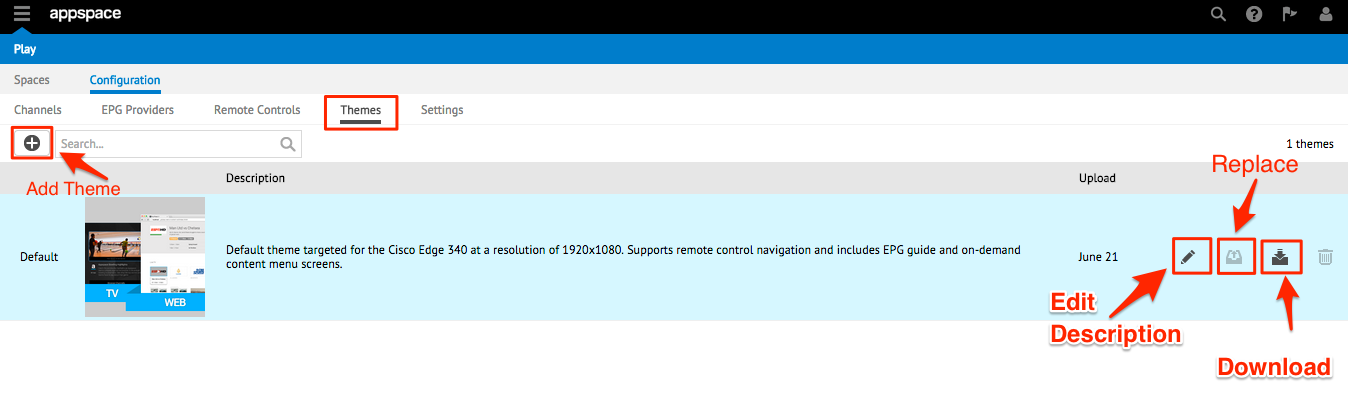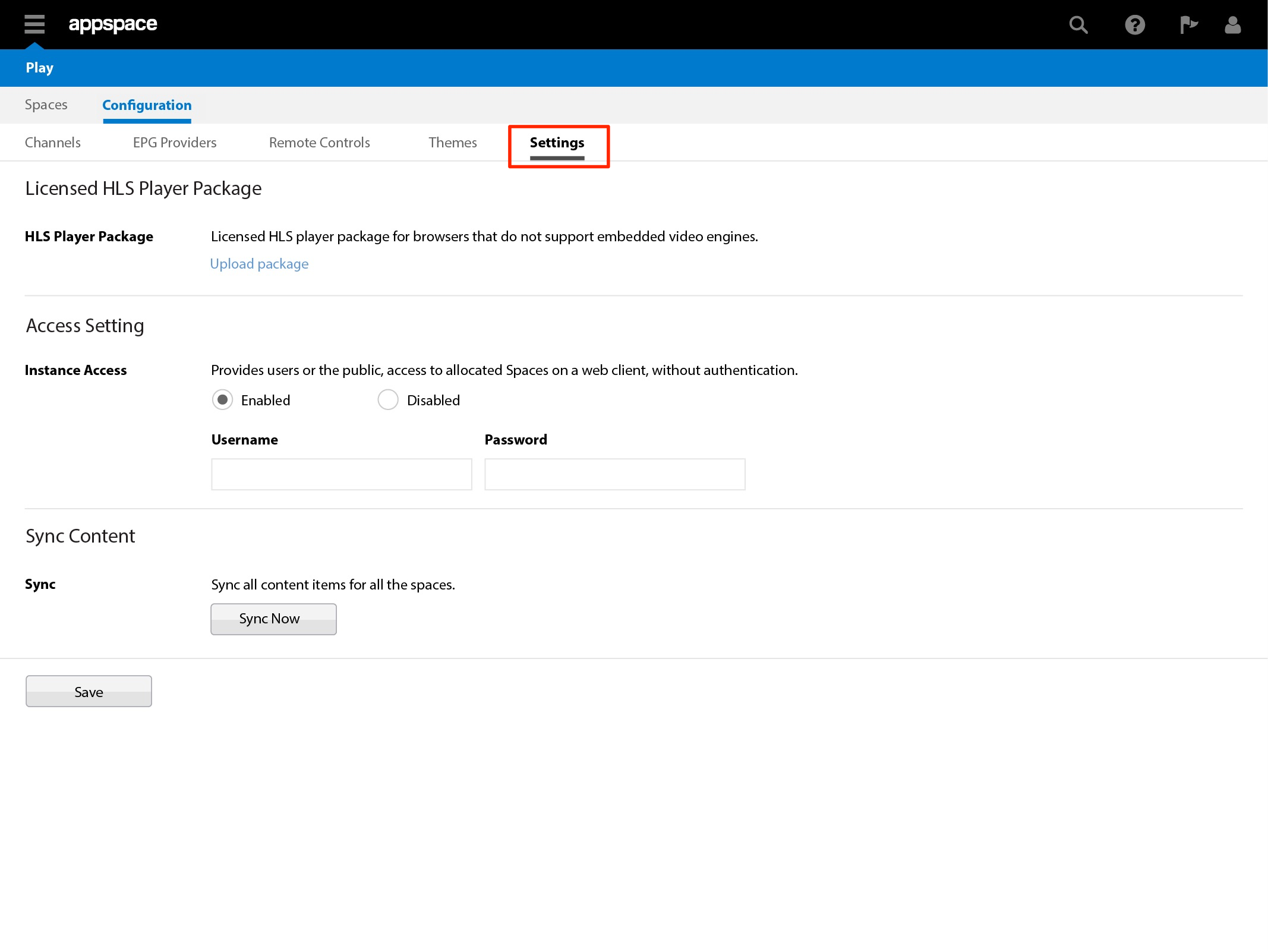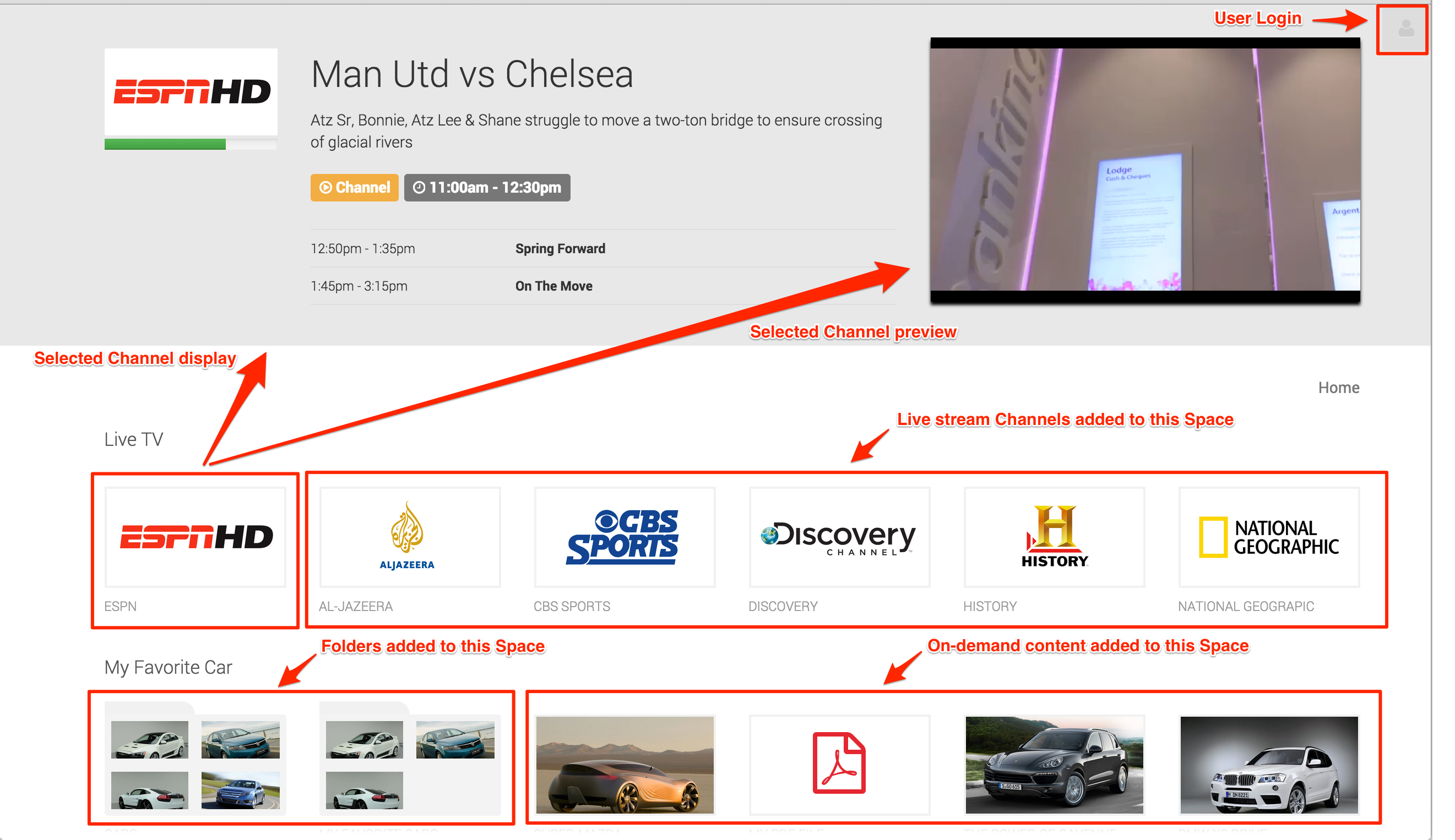Play Layout and Interface
Play Extension
The following illustrates the layout of the Play extension and the Play Client in Appspace.
The Play extension consists of two main tabs; Spaces and Configuration. The Configuration page has five sub-tabs; Channels, EPG Providers, Remote Controls, Themes, and Settings.
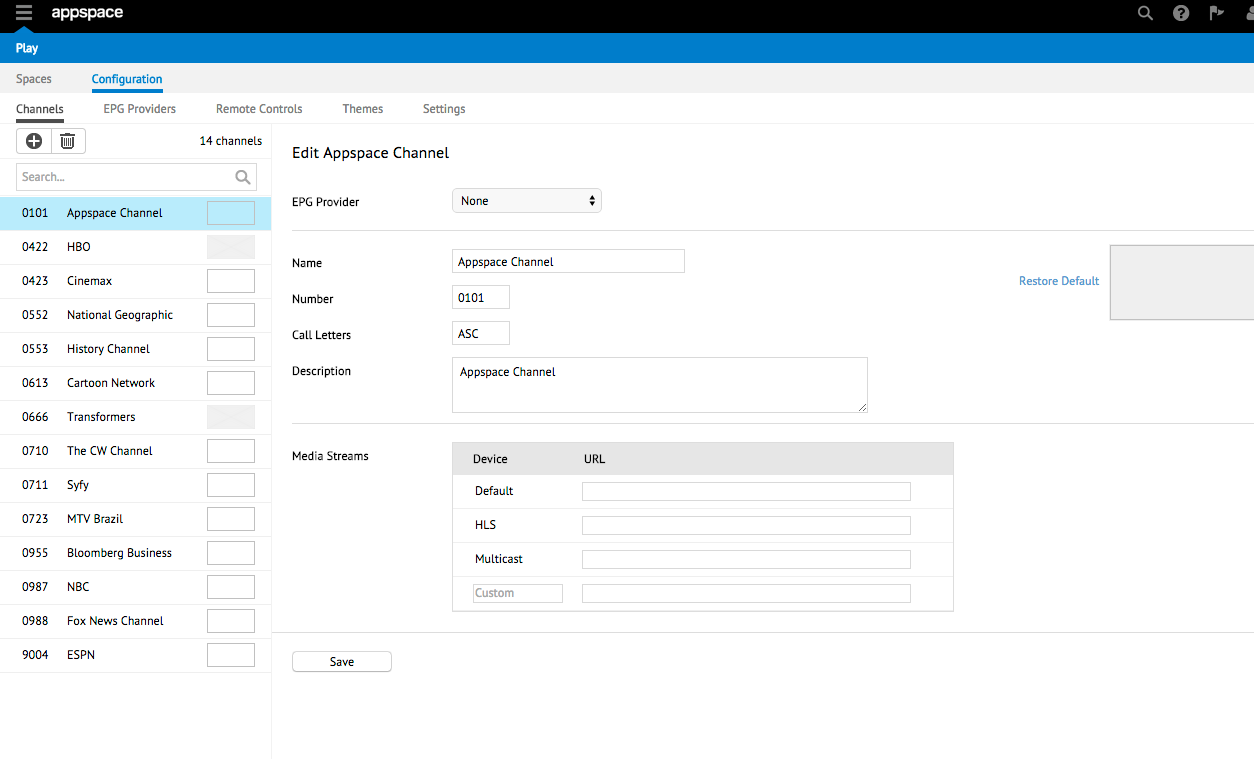
The visibility of these tabs are dependent on the user account used to login to Appspace, as per the following table:
| Tab | Portal Administrator | Account Administrator | Account Owner | Network Administrator | Content Administrator |
|---|---|---|---|---|---|
| Spaces | ✔ | ✔ | ✔ | ✔ | ✔ |
| Configuration - Channel | ✔ | ✔ | ✔ | ✘ | ✔ |
| Configuration - EPG Provider | ✔ | ✔ | ✔ | ✘ | ✘ |
| Configuration - Remote Controls | ✔ | ✔ | ✔ | ✘ | ✘ |
| Configuration - Themes | ✔ | ✔ | ✔ | ✘ | ✔ |
| Configuration - Settings | ✔ | ✘ | ✘ | ✘ | ✘ |
Spaces Tab
The Spaces page is the default landing page when you access the Play extension. You can create a new Space, and delete or view a list of all created Spaces. You can also view the number of devices, Channels, and on-demand content assigned to each Space, and the Space size.
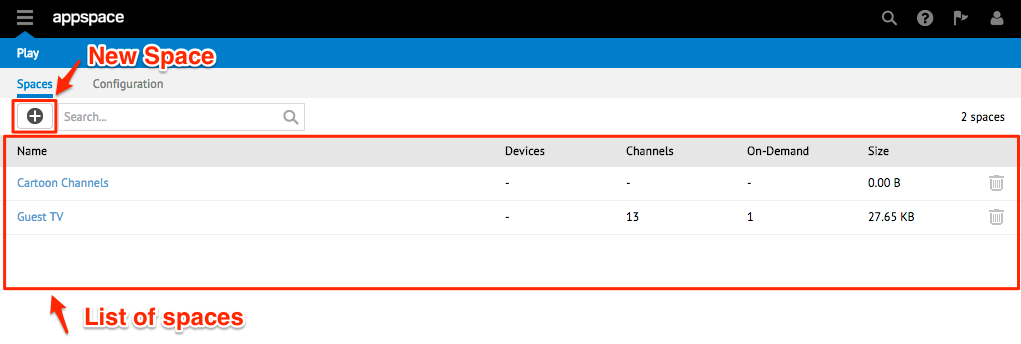
When you click on a Space, the Edit <Space> window is displayed. Here, you can view, add, and remove Channels, on-demand content, devices, and user access to a Space.
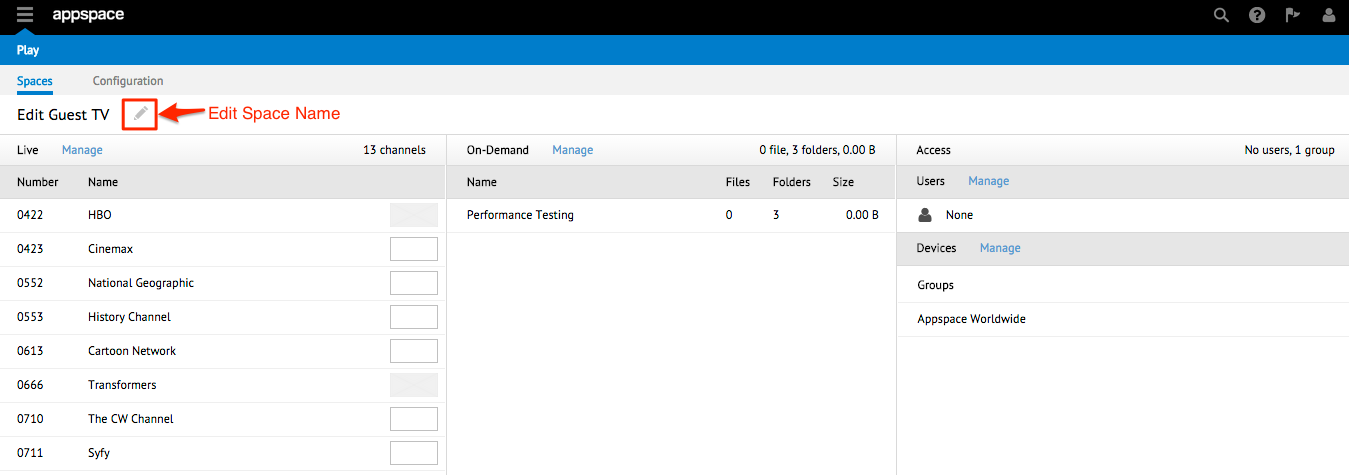
Configuration Tab
The Configuration tab consists of these five tabs: Channels, EPG Providers, Remote Controls, Themes, and Settings.
Channels Tab
In the Channels page, you can add a new live stream Channel, and edit or delete an existing Channel. A Channel setting contains EPG Provider details, Channel name and number, logo, and a link to the Channel’s live stream.
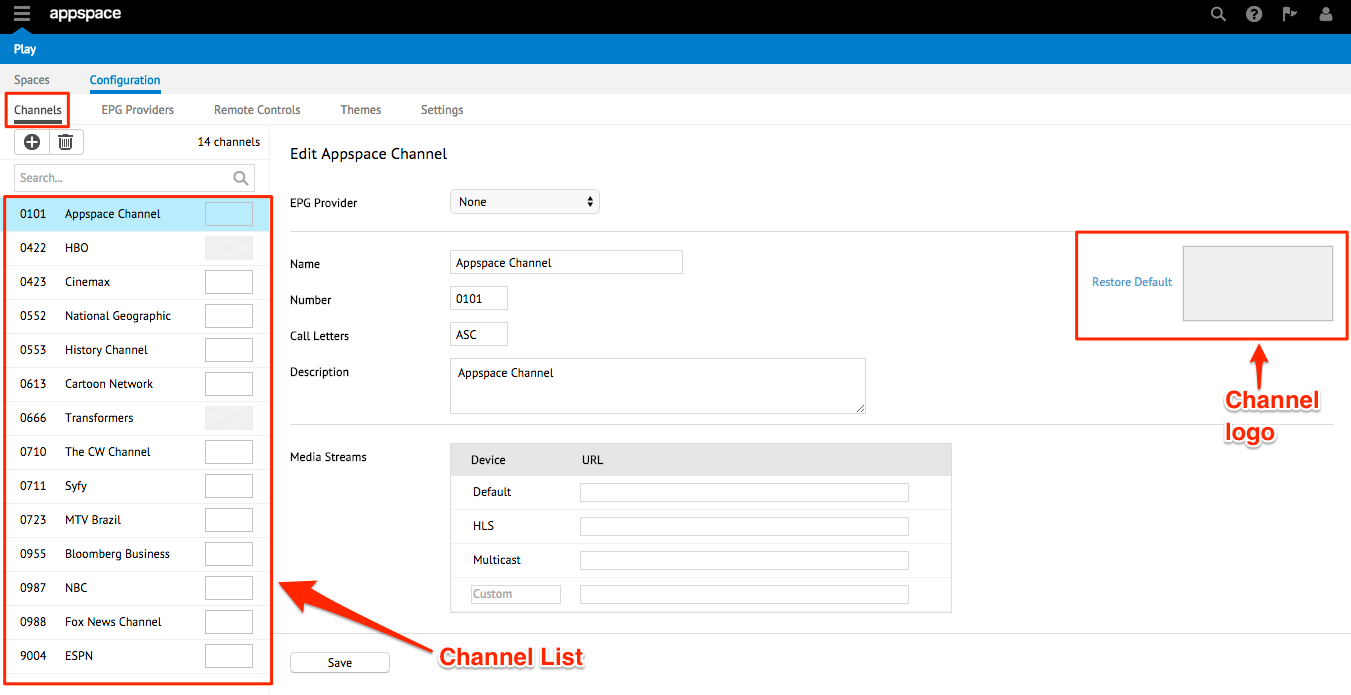
EPG Providers Tab
The EPG Providers page lists all EPG Providers added and configured, with details such as the number of Channels associated with the EPG Provider, the file size, number of look-ahead days, and when it was last updated. You can also choose to sync, preview, or delete the EPG data.
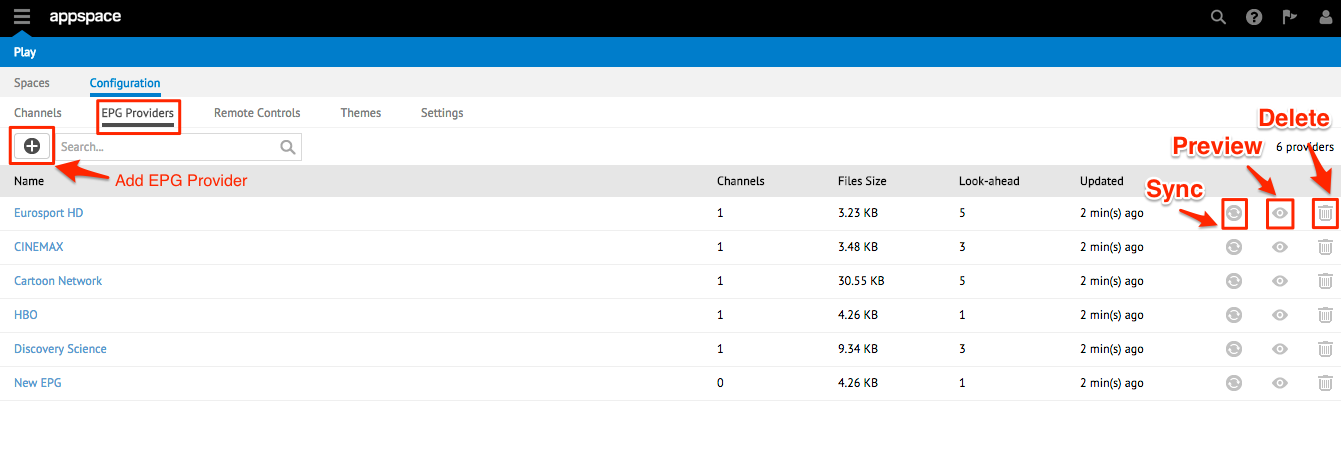
When you add a new EPG Provider, the Create New EPG Provider window is displayed, where you can input details such as name, URL, look-ahead days, and the credentials if authentication is selected.
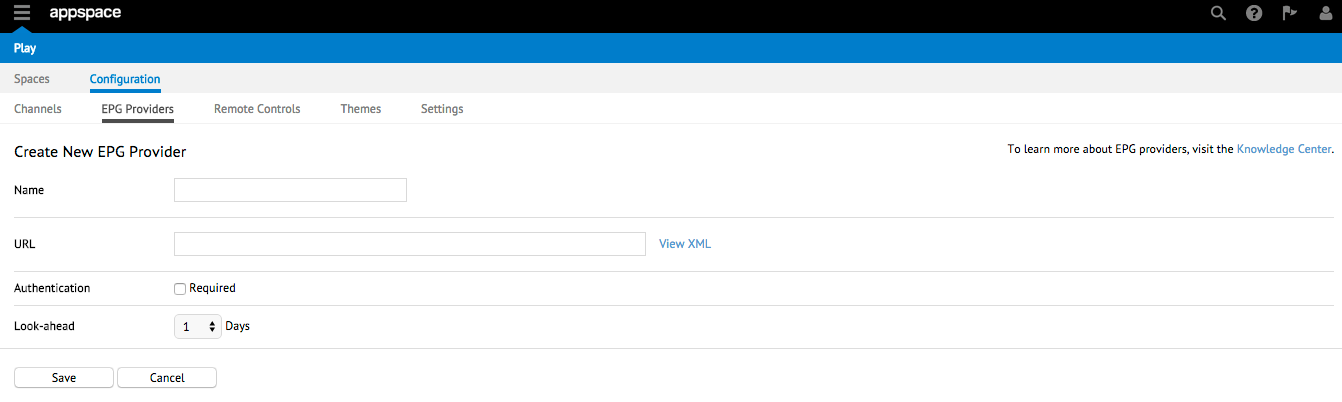
Remote Controls Tab
The Remote Controls page lists the two default remote control profiles; Default Apple TV Remote Control and Default Cisco Remote Control, and any customized remote control profiles added to Play. You can add a new profile, view the number of buttons mapped to each remote control profile, and either download or delete the profile.
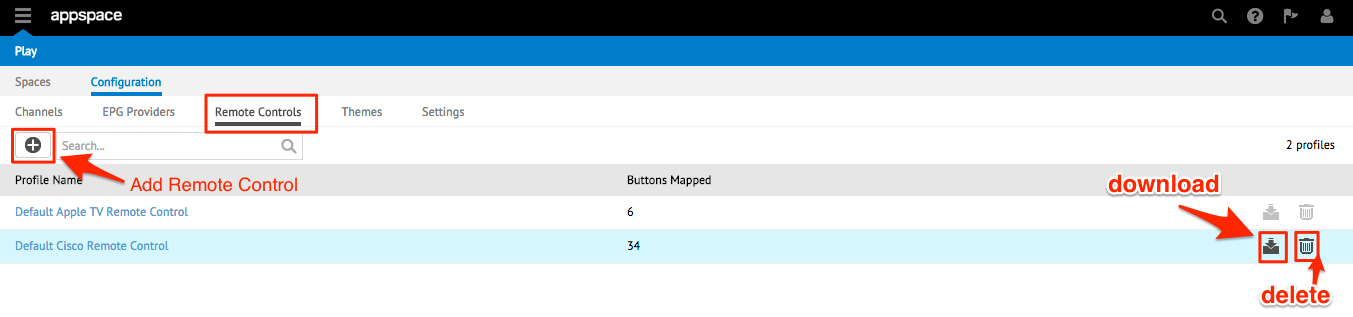
Themes Tab
The Themes page lists the default Play theme as well as customized themes that have been uploaded to Play. A thumbnail, description of the theme, and the date the theme was uploaded, is displayed for each listed theme. You can add a new theme, edit the description, and replace, download, or delete an existing theme.