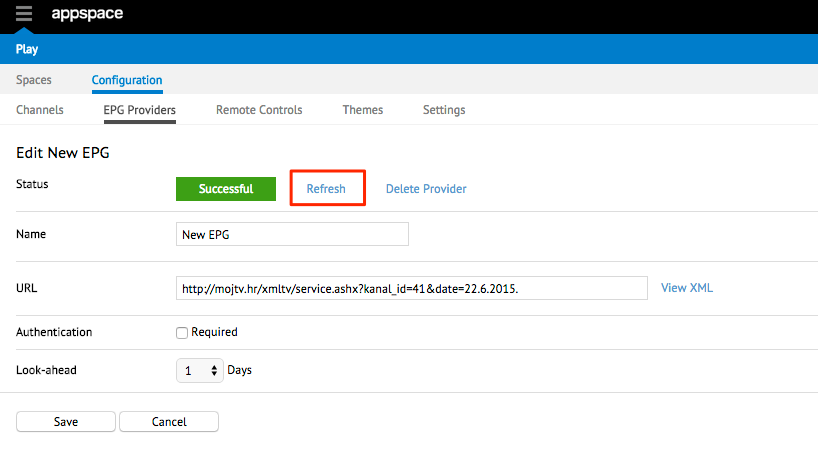Managing EPG Providers
This article provides the instructions to add, edit, delete, and refresh Electronic Programming Guide (EPG) provider settings within the Play extension.
Prerequisites
You must be one of the following users:
- Account Owner
- Account Administrator
- Portal Administrator
Adding EPG Providers
To add an EPG Provider, follow the instructions below:
Click the Configuration tab and select the EPG Providers tab.
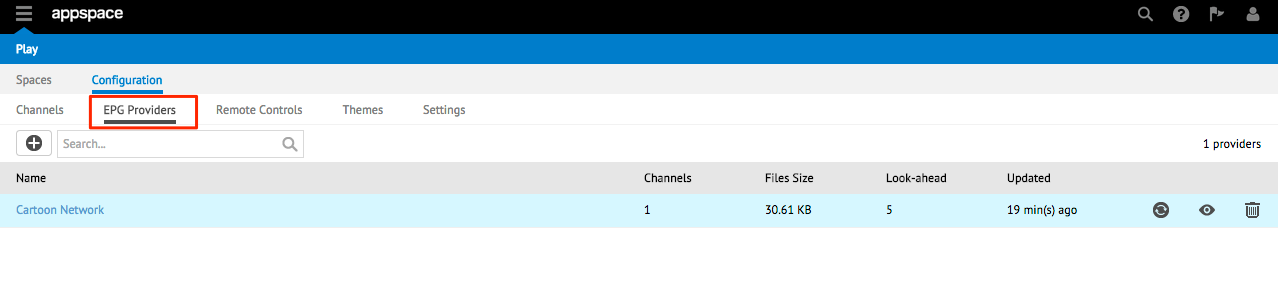
Click the New EPG Provider button to add a new provider.
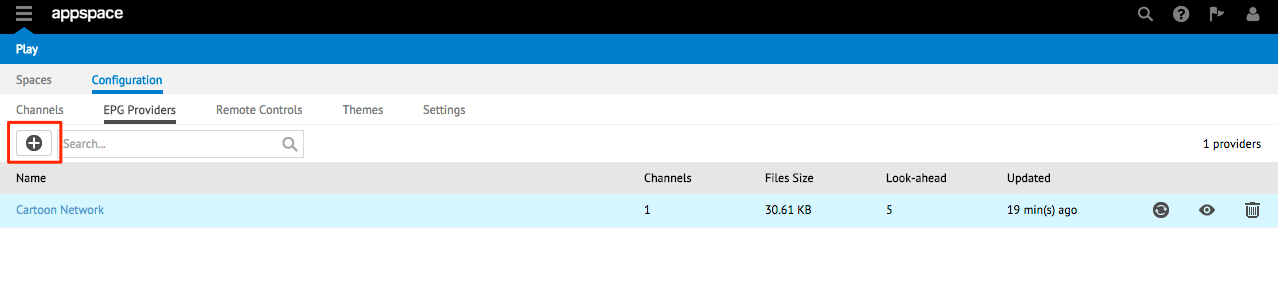
In the Create New EPG Provider page, input details such as the name and a valid URL to the EPG Provider’s XML file.
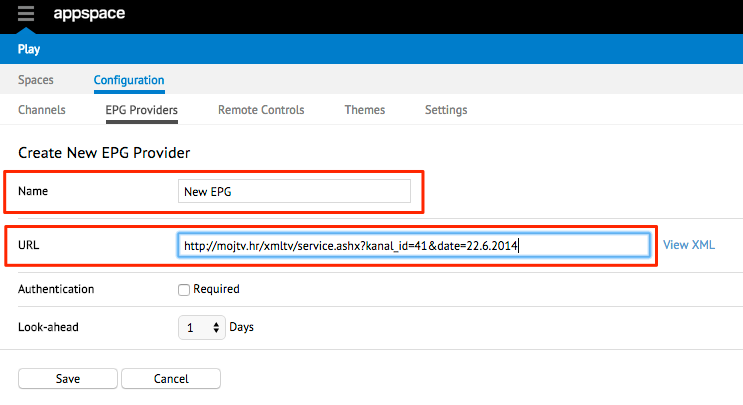
If you require Authentication, check the Required check box, and input the Username and Password in the fields that are displayed.
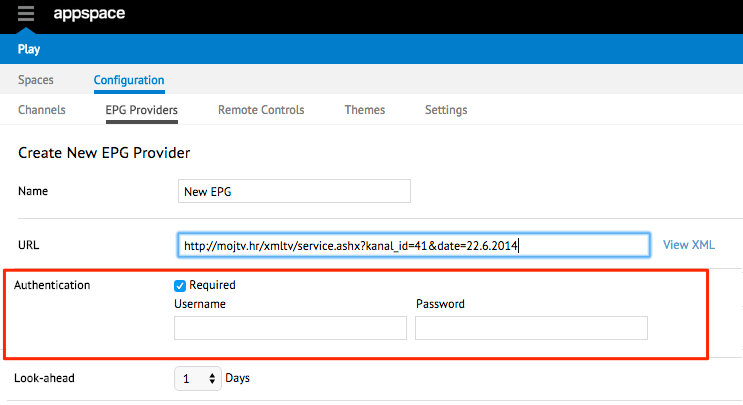
In the Look-ahead field, select a number from the Days drop-down list. Selecting a number indicates the number for the next couple of days that the EPG Provider should retrieve information for.
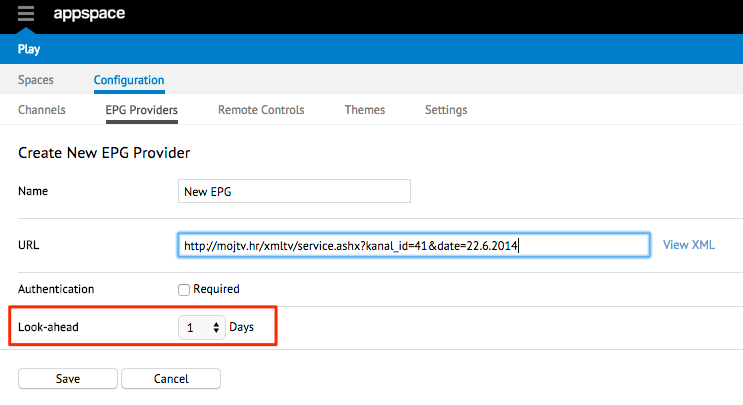
Click Save.
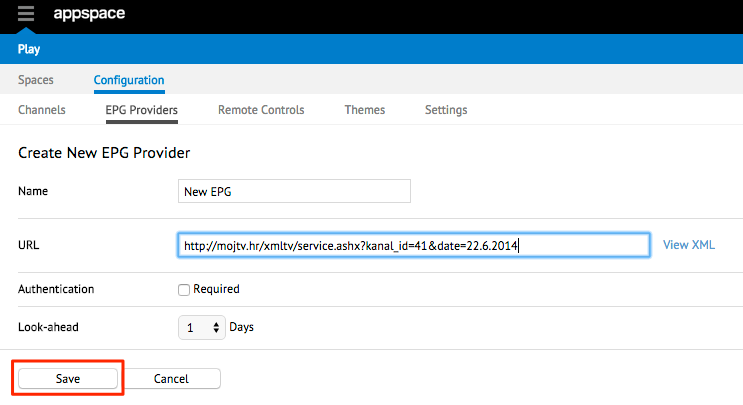
The new EPG Provider will be listed in the EPG Providers page.
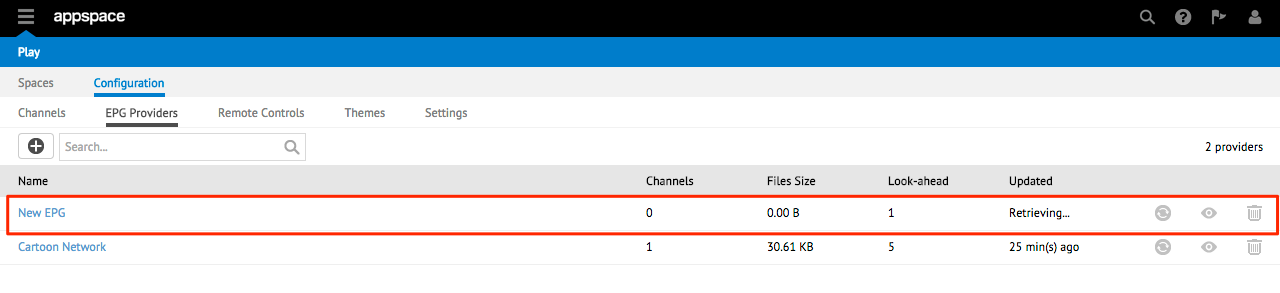
Editing EPG Provider
To edit an EPG Provider, follow the instructions below:
Click the Configuration tab and select the EPG Providers tab.
Double-click an existing EPG Provider from the list.
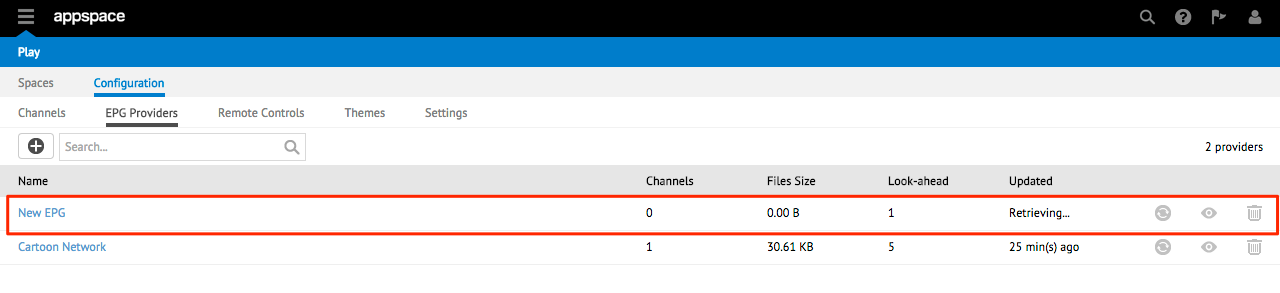
In the Edit <EPG Provider> page, make the desired changes and click Save.
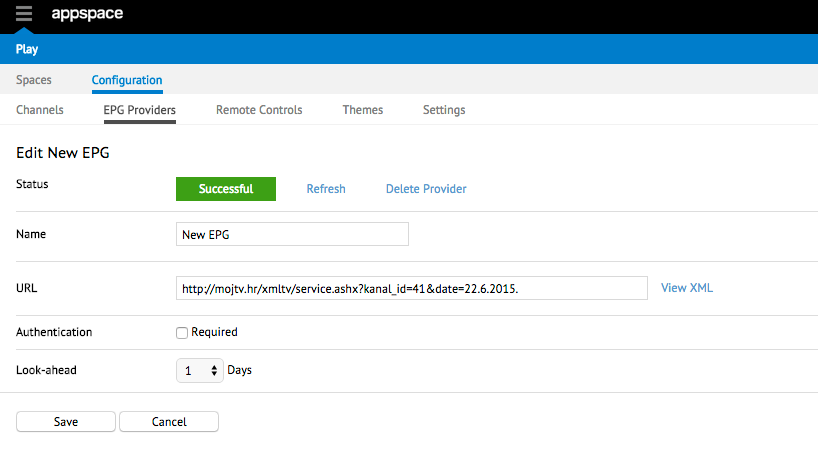
Deleting EPG Providers
To delete an EPG Provider, follow the instructions below:
Click the Configuration tab and select the EPG Providers tab.
Double-click an existing EPG Provider from the list.
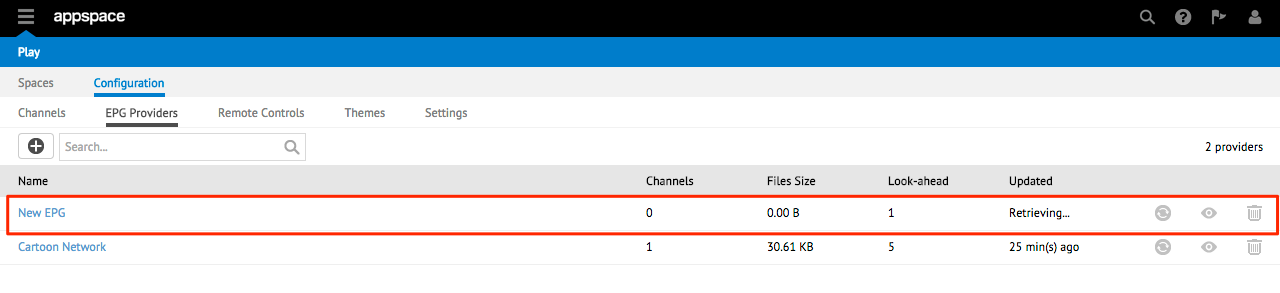
In the Edit <EPG Provider> page, click Delete Provider.
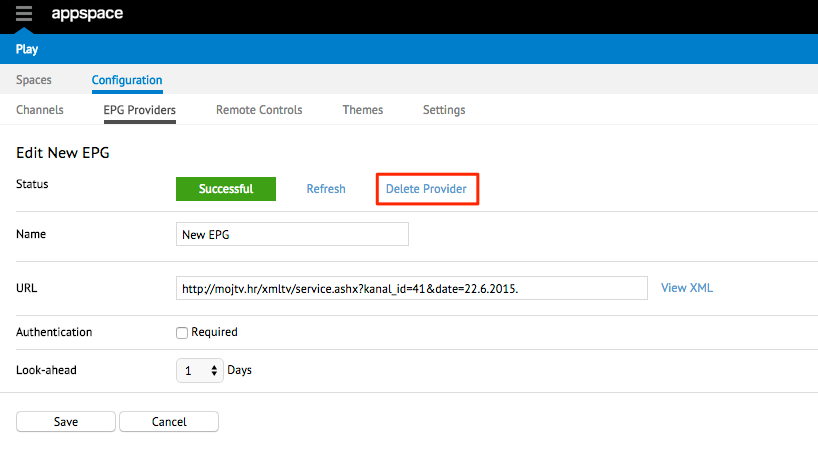
In the Confirmation window, click OK.
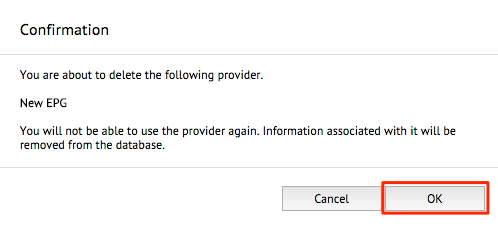
The EPG provider will no longer be listed in the EPG Providers page.
Refreshing EPG Provider Data
To refresh or re-sync EPG Provider data, select one of the two options below.
Note
EPG Provider data is automatically synced at 12:00am UTC daily.
Option 1
Click the Configuration tab and select the EPG Providers tab.
Click to select an existing EPG Provider from the list.
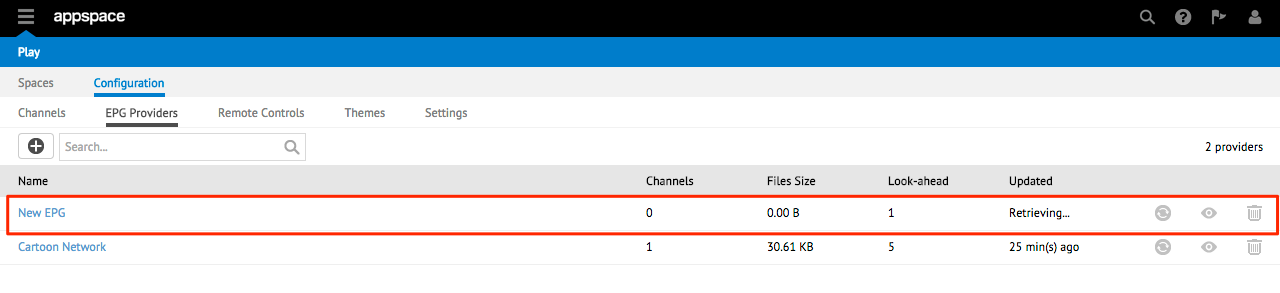
Click the Sync icon.
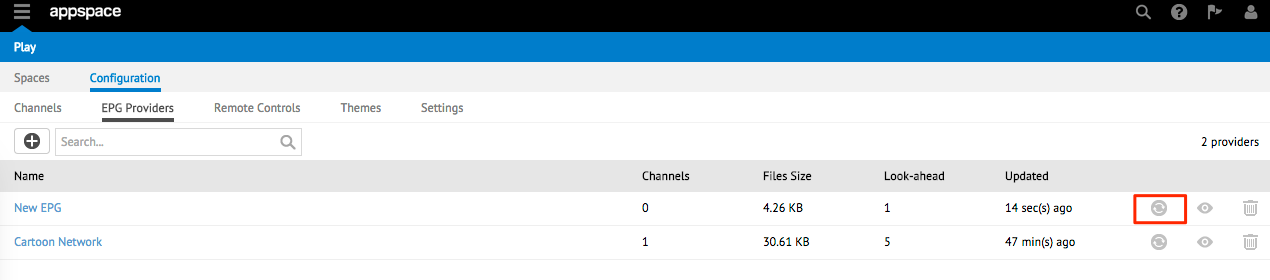
In the Confirmation window, click OK.
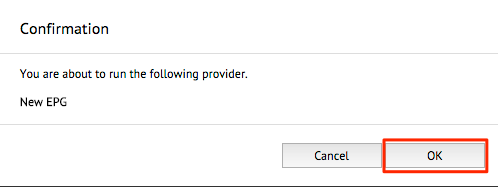
The Updated column will indicate ‘Retrieving’ or will display the last update time.
Option 2