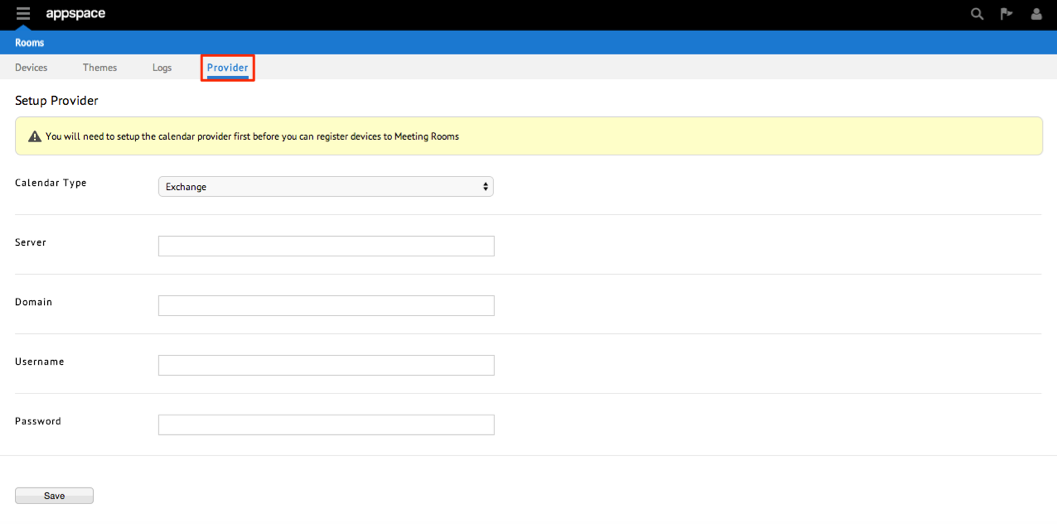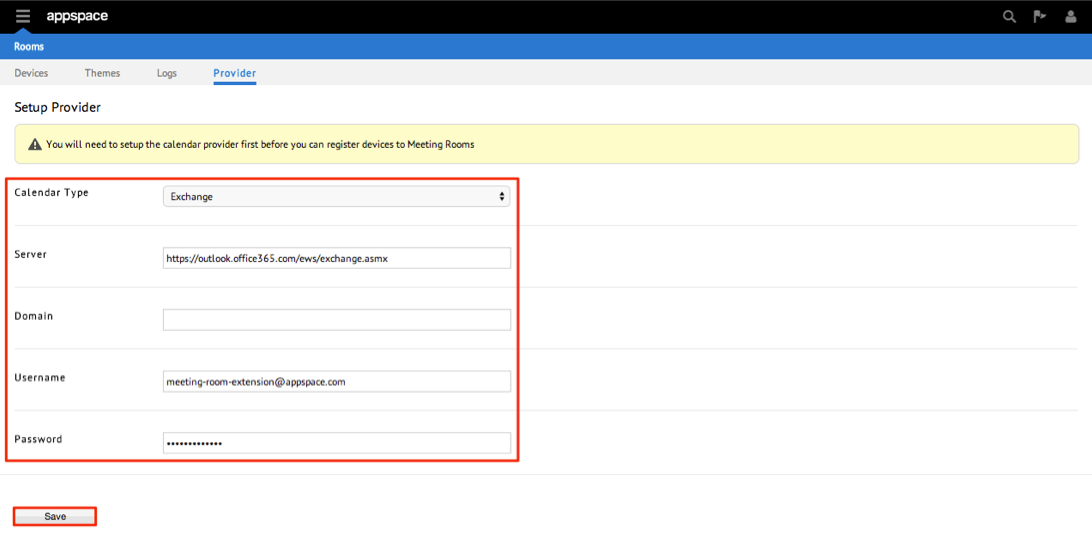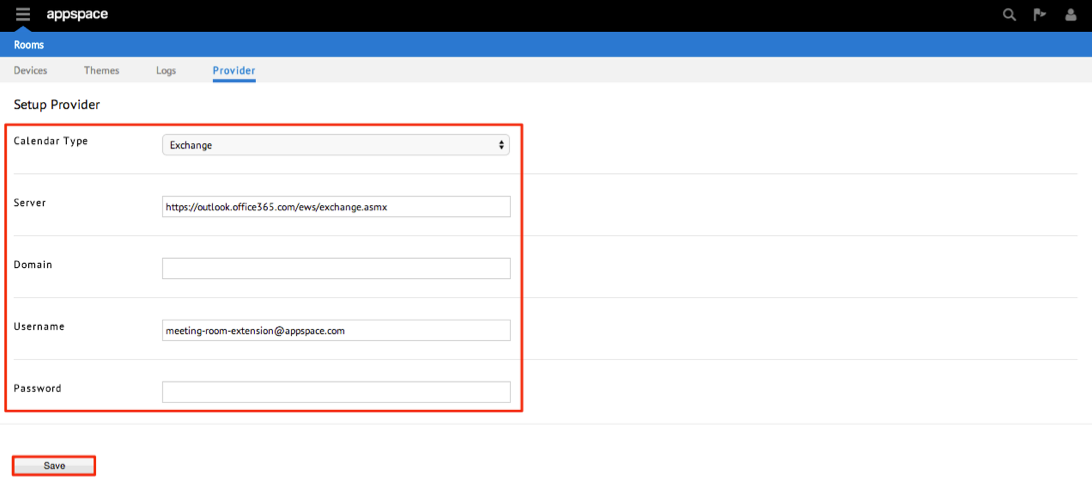Managing A Calendar Provider
Introduction
This article provides the instructions to configure the Calendar Provider in the Rooms extension. Only one Calendar Provider can be setup but the user is given the option to edit its configurations thereafter.
Prerequisites
- Microsoft Exchange 2010 or 2013
- One Calendar Provider user mailbox in Microsoft Exchange
- Preconfigured mailboxes for each meeting room in Microsoft Exchange
- All meeting rooms must be a part of a room list distribution group. For more information please refer to this guide.
The table below presents the most commonly used values and settings to configure the Calendar Provider:
| Provider Detail | Description | Conditions |
|---|---|---|
| Calendar Type | Microsoft Exchange (2010 or 2013) or EmergingSoft MeetingPlanner | Mandatory |
| Server | The server address endpoint that allows exposure of the calendar provider format: http://{FQDN} | Mandatory |
| Domain | LDAP directory service domain. Filled only if implemented by the specific calendar provider | Optional |
| Username | Authentication username | Required if authentication is implemented/enforced |
| Password | Authentication password | Required if authentication is implemented/enforced |
Adding a Calendar Provider
To configure a Calendar Provider, follow the instructions below: