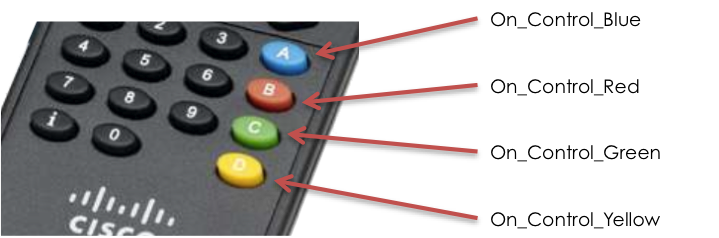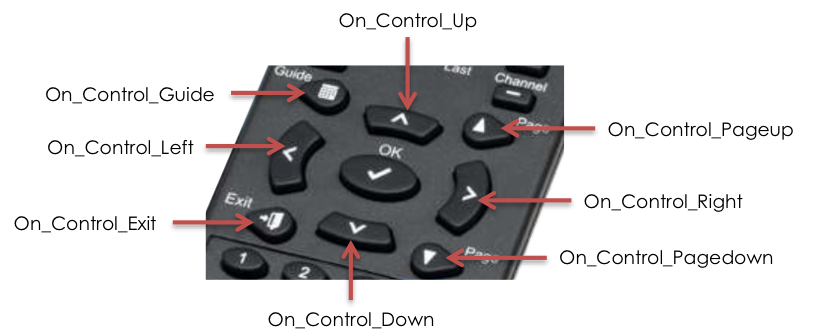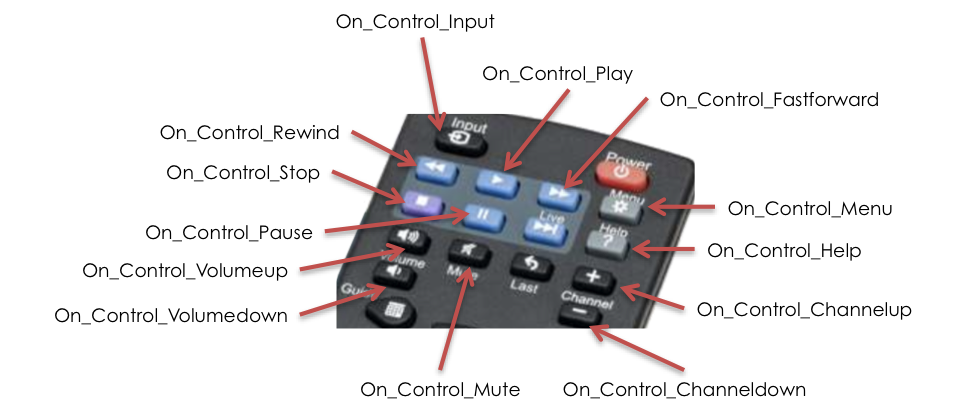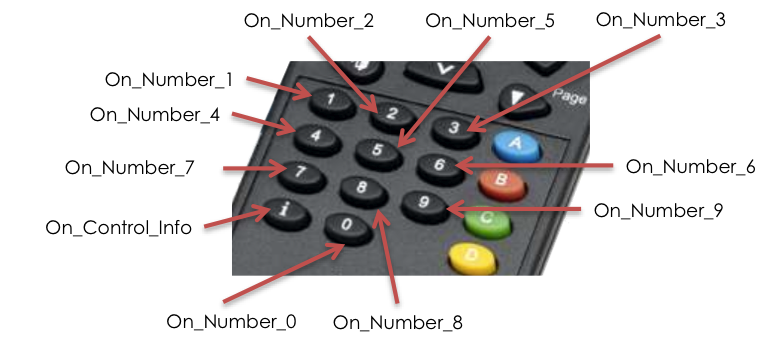Widget: Remote Control
Introduction
This widget allows users to utilize an external device (e.g. DMP4310 remote control) to control event actions remotely in Signs. Action scripts are used to map a remote control key press to an Appspace event action.
A Remote Control widget is commonly used for:
- Controlling a playlist of media items.
- Navigating content via remote control without the need to wait for it to finish loading/looping.
- Quickly accessing standard functions such as channels, volume, Menu, Info, and Help via a key press on the remote.
This article provides the instructions to add and configure a Remote Control widget.
Adding a Remote Control Widget
To add a Remote Control widget to your Signs application, follow the instructions in the Adding Widgets section in the Managing Widgets article and select the Remote Control widget in the Widget Library.
Configuring a Remote Control Widget
To configure a Remote Control widget’s properties, please follow the instructions below:
In your Signs application’s layout, click the Remote Control widget name under the Widgets section.

In the Widget Properties window, configure the common tabs as per this article: Configuring Widget Properties.
In the Widget Properties window, select the ACTIONS tab and click the New Action button.
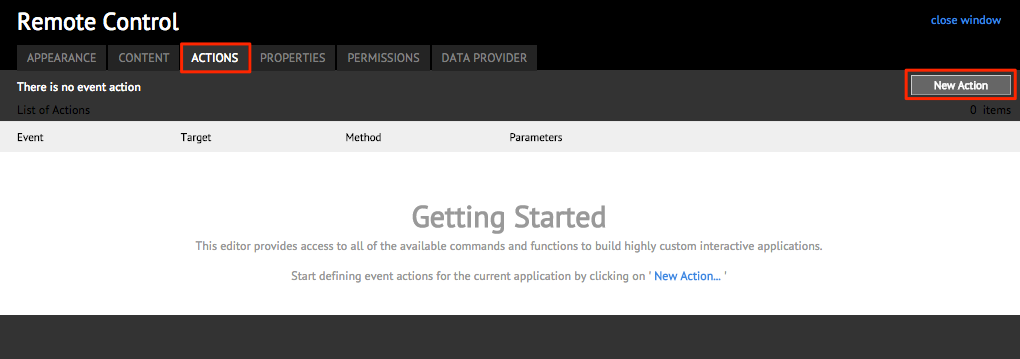
In the Event Actions window, input the details. Please refer to the Remote Control Widget Events section below for configuration examples.
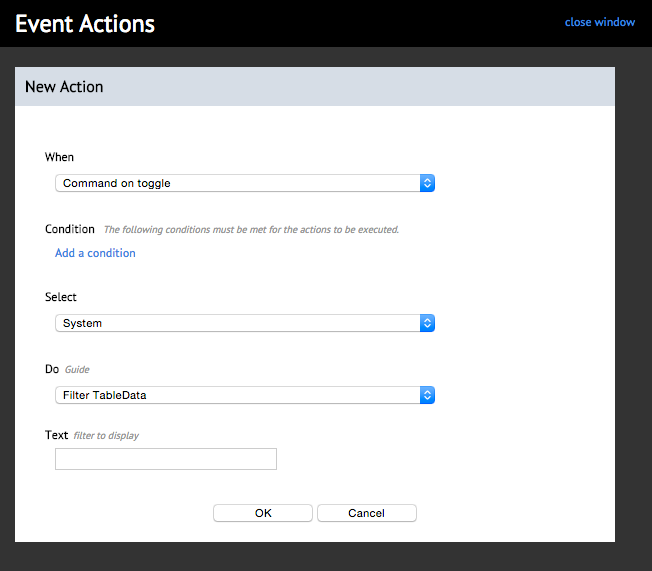
Note
For more information on adding, editing, or deleting event actions in widgets, please refer to the Managing Event Actions in Widgets article.
Remote Control Widget Events
The following samples illustrate the valid event names supported on a DMP4310 Remote Control widget.
Shortcut Keys
These keys provide custom functions that can be assigned to any shortcut/link in the widget.