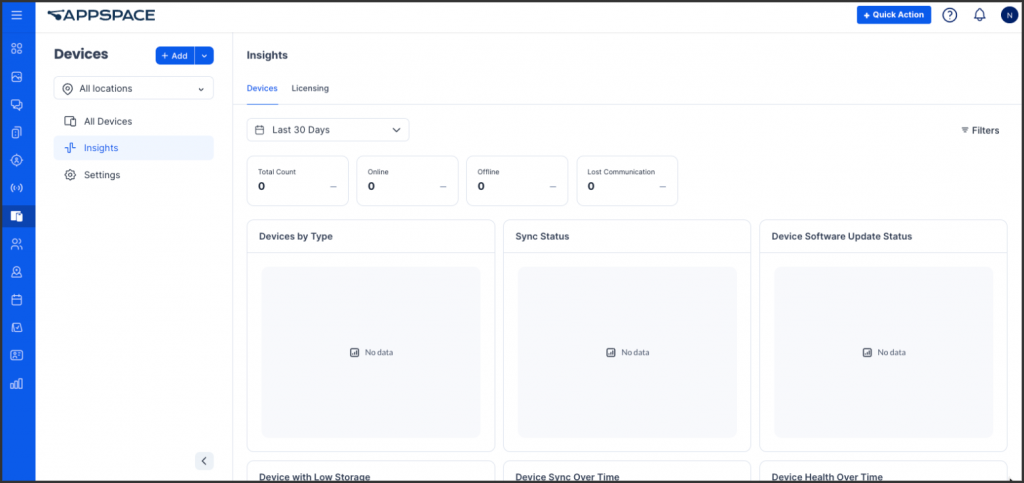The Device Insights feature in the Appspace console provides administrators with a centralized, real-time view of all registered devices within their network. It enables proactive monitoring through key performance indicators such as device health, connectivity, usage metrics, and licensing status – ultimately improving device management and content delivery reliability.
This feature helps administrators:
- Quickly identify offline or underperforming devices.
- View playback health and network status.
- Monitor device check-ins and last communication times.
- Filter and sort devices by location, status, or type.
- Manage device licenses based on subscription usage.
This article explains how to access and use the Device Insights dashboard, including the Devices and Licensing tabs.
Prerequisite
- An Appspace Account Owner that has been assigned a Platform User license.
- Supported Appspace App Devices and Operating Systems.
View Device Insights Dashboard
The following instructions explain how administrators can access and view the Device Insights dashboard in the Appspace console.
- Log in to your Appspace console.
- Click the ☰ Appspace menu, and select Devices.
- On the Devices dashboard, click Insights..
- n the Device Insights dashboard, administrators can access two main tabs:
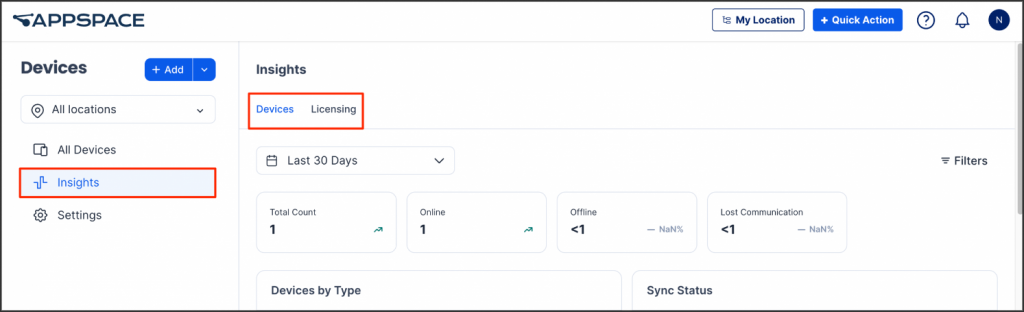
- Devices
- Licensing
View and Filter Devices
The following instructions explain how administrators can view and manage global device settings in the Appspace console.
- Log in to your Appspace console.
- Click the ☰ Appspace menu, and select Devices.
- On the Devices dashboard, click Insights.
- In the Devices tab, administrators may perform the following actions:
- Filter Devices by Date Range
- Click the calendar icon to apply a date filter to the list of registered devices.
- Last 7 Days
- Last 30 Days
- Last 90 Days
- Last 12 Months
- Last 24 Months
- Current Year
- Previous Year
- Once selected, click Apply.
- Click the calendar icon to apply a date filter to the list of registered devices.
- Filter Devices by Date Range
-
- Filter Devices by Type, Status, and Update State
- Click the Filters icon to open the filter panel.
- In the Filters panel, administrators can apply the following filters:
- Device Type – Select the desired device type to view.
- Health Status – Choose from:
-
Online
-
Offline
-
Failed
-
Lost Communication
-
- Sync Status – Choose either:
-
In Sync
-
Out of Sync
-
- App Update Status – Choose one of the following:
-
Up to Date
-
Out of Date
-
Update Available
-
Update Scheduled
-
Update Failed
-
- Once the desired filters are selected, click View to display the filtered results.
- Filter Devices by Type, Status, and Update State
View and Filter Device Licensing
The following instructions explain how administrators can view and manage device licensing information in the Appspace console.
- Log in to your Appspace console.
- Click the ☰ Appspace menu, and select Devices.
- On the Devices dashboard, click Insights.
- In the Licensing tab, administrators may perform the following actions:
- Filter Licensing Data by Date Range
- Click the calendar icon to apply a date filter to the list of licensed devices.
- From the calendar, select one of the following date ranges:
- Last 7 Days
- Last 30 Days
- Last 90 Days
- Last 12 Months
- Last 24 Months
- Current Year
- Previous Year
- Once selected, click Apply.
- Filter Licensing Data by Date Range
Was this article helpful?