Appspace is enhancing platform security by introducing Multi-Factor Authentication (MFA) as part of the modern authentication project. MFA provides an additional, crucial layer of verification beyond a simple username and password, directly addressing vulnerabilities associated with local authentication (username and password) and significantly reducing the likelihood of unauthorized access, thus better protecting sensitive platform data.
MFA will be applied as follows:
- For accounts that login with their email address a verification code will be delivered via email (non-frontline worker).
- For accounts that login with their mobile number a verification code will be delivered via SMS (frontline worker).
Through this rollout, Appspace strengthens its modern authentication framework while enabling administrators to meet critical compliance, security, and risk management requirements.
This article provides instructions for logging into Appspace Cloud with a password and Multi-Factor Authentication (MFA).
Prerequisites
- An Appspace user account with at least Premium User license.
Multi-Factor Authentication Login for Non-Frontline Worker
Follow the instructions below to login multi-factor authentication for non-frontline worker.
- Navigate and log in to Appspace Cloud Login screen.
- On the login page, enter your user credentials and click Sign In.
- After signing in, you will receive a Multi-Factor Authentication (MFA) Code via email.
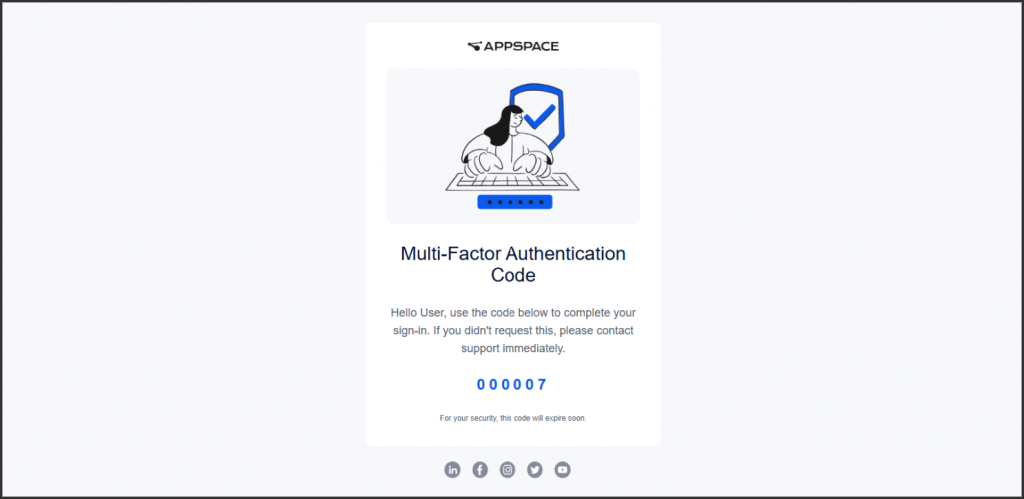
- Enter the verification code on the login page.
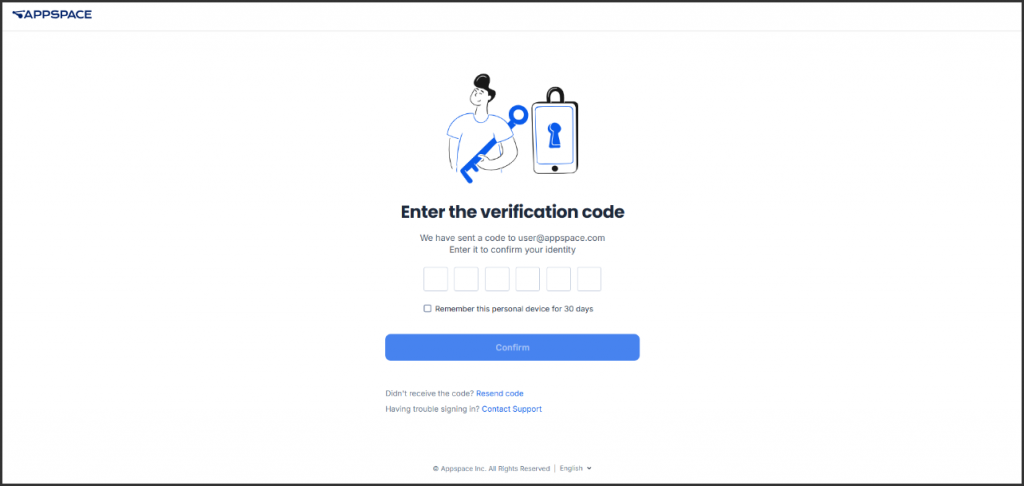
- Click Confirm to complete the login process.
Multi-Factor Authentication Login for Frontline Worker
Follow the instructions below to login multi-factor authentication for frontline worker.
- Navigate and log in to Appspace Cloud Login screen.
- On the login page, enter your user credentials and click Sign In.
- After signing in, you will receive a Multi-Factor Authentication (MFA) Code via sms.
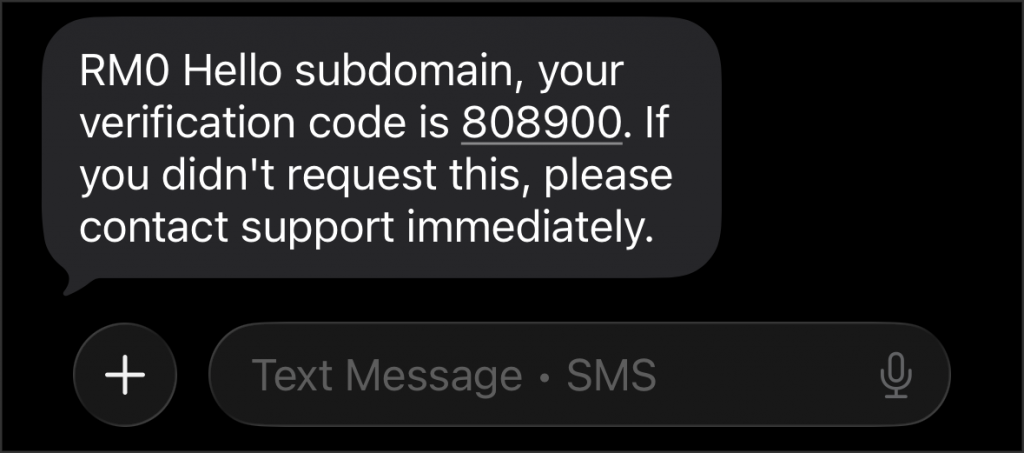
- Enter the verification code on the login page.
- Click Confirm to complete the login process.
Was this article helpful?