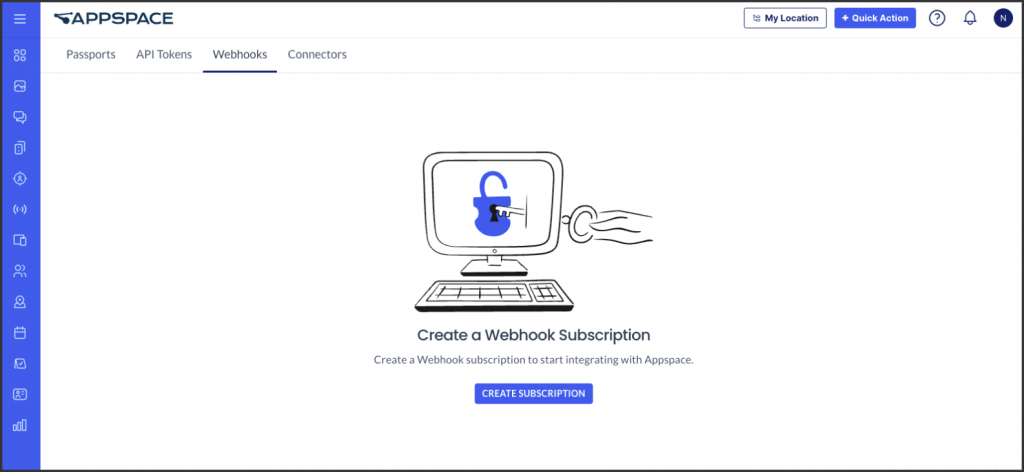The Integration Webhook Service in Appspace is designed to deliver real time notifications to external systems based on events that occur within the platform. Using this microservice, external applications can subscribe to specific webhook event types and receive updates via HTTP POST requests to a designated callback URL.
By configuring webhooks, administrators can automate workflows, sync data across platforms, or trigger custom processes whenever certain actions occur such as user creation, device status changes, or content publishing.
This guide outlines how to create and manage webhooks within the Appspace console, enabling seamless integration with third-party services, custom apps, or automation tools.
Prerequisite
- Account Owner permissions that have been assigned Platform User licenses.
- Account Owner role in Appspace.
- A service account for the third-party system authentication.
The new Webhook Events are currently under a feature flag. To use them and access the Integrations > Webhook page, the feature.integrations.webhooks feature flag must be enabled.
These events include:- Device Management Webhook Events:
- Device Registered Event
- Device Unregistered Event
- Device In Sync Event
- Device App Updated Event
- Device Health Status Webhook Events:
- Device Health Status Online Event
- Device Health Status Lost Communication Event
- Device Health Status Offline Event
- Device Out of Sync Event
Creating a Webhook Subscription
The instructions below guide administrators to create a webhook subscription in order to begin integrating systems or applications with Appspace.
- Log in to your Appspace console.
- Click the ☰ Appspace menu, navigate to Admin, and select Integrations.
- In the Integrations dashboard, click the Webhooks tab.
- Click the Create Subscription button.
- In the Create Webhook Subscription panel, configure the following details:
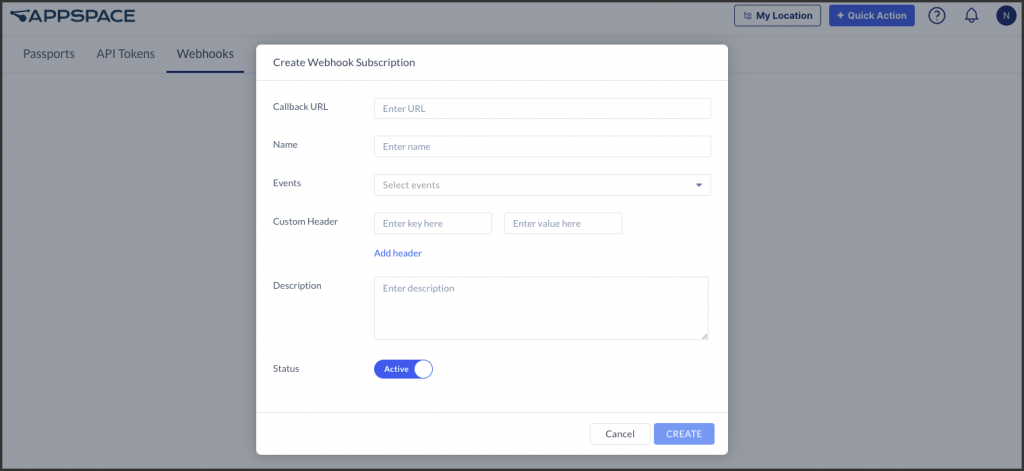
- Callback URL – Enter the exact endpoint URL where the webhook data will be sent. This is the address of the receiving application.
- Name – Provide a clear and meaningful name for the subscription.
- Events – The selection of one or more event types for monitoring is requisite. These types include:
- Visitor Management
- Invitation Event Created Event
- Visitor Check In Event
- Visitor Check Out Event
- Invitation Event Deleted Event
- Invitation Event Canceled Event
- Invitation Event Updated Event
- Checkpoint Completed Event
- Reservation
- Completed Checkpoint Trigger Matched Event
- Resource Event Created Event
- Resource Event Updated Event
- Resource Event Ended Event
- Resource Reservable Status Updated Event
- Resource Event Canceled Event
- Resource Event Deleted Event
- Resource Reservation Canceled Event
- Resource Reservation Deleted Event
- Analytics
- Analytics Event Created Event
- Reservation IoT
- Sensor Device Reading Updated
- Sensor Device Group Reading Updated
- Sensor Device State Updated
- Sensor Device Reading Stale
- Sensor Device Group Reading Stale
- Sensor Device Group State Updated
- User
- User Invitation Created Event
- User Created Event
- User Activated Event
- User Updated Event
- User Suspended Event
- UserDeleted Event
- User Invitation Sent Event
- User Invitation Resent Event
- Device
- Device Unregistered Event
- Device In-Sync Event
- Device App Updated Event
- Device Registered Event
- Device Health Status Online Event
- Device Out of Sync Event
- Device Health Status Loss Communication Event
- Device Health Status Offline Event
- Visitor Management
- Custom Header – Include unique information, such as API keys for security or other relevant data, that the system receiving the webhook needs to process the information.
- Click Add Header to include multiple entries.
- Description – Add any relevant notes or details for internal reference regarding this subscription’s purpose or configuration.
- Status – Toggle the subscription to Active or Inactive as needed. An active subscription sends notifications; an inactive one does not.
- Click Save to create the webhook subscription.
Managing Existing Webhook Subscriptions
The instructions below guide administrators on how to oversee and modify existing webhook subscriptions, ensuring continued integration and control over system-to-application notifications within Appspace.
- Log in to the Appspace console.
- Click the ☰ Appspace menu, navigate to Admin, and then select Integrations.
- In the Integrations dashboard, click the Webhooks tab. All configured webhook subscriptions will be displayed here.
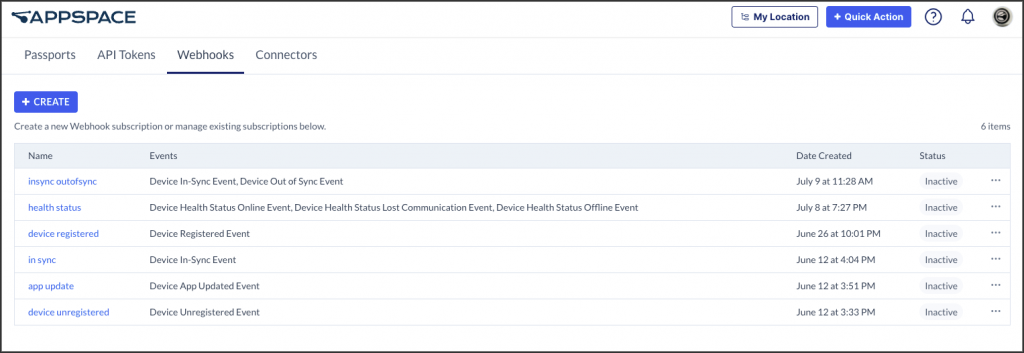
Editing a Webhook Subscription
To edit an existing subscription:
- Click the name of the desired subscription within the list.
- In the opened subscription panel, make the necessary edits to its configuration.
- Once all changes are completed, click Save.
Deleting a Webhook Subscription
To remove a subscription:
- Locate the subscription intended for deletion within the list.
- Click the ellipsis (…) icon at the right end of the subscription’s entry.
- Confirm the deletion when prompted.
Was this article helpful?