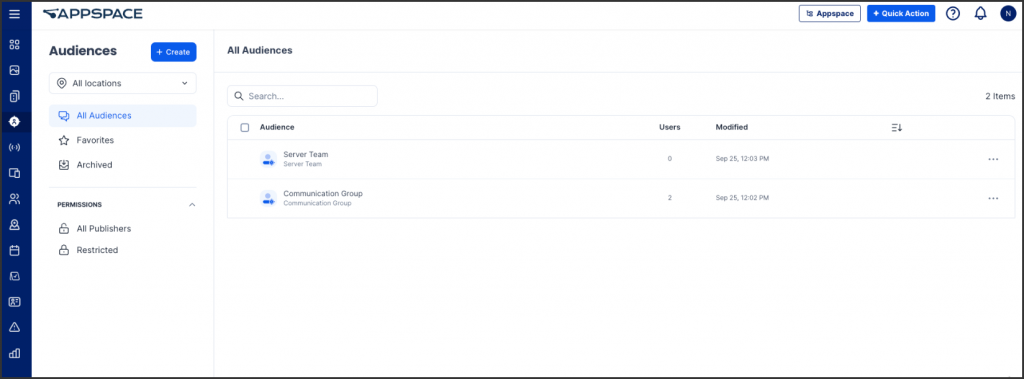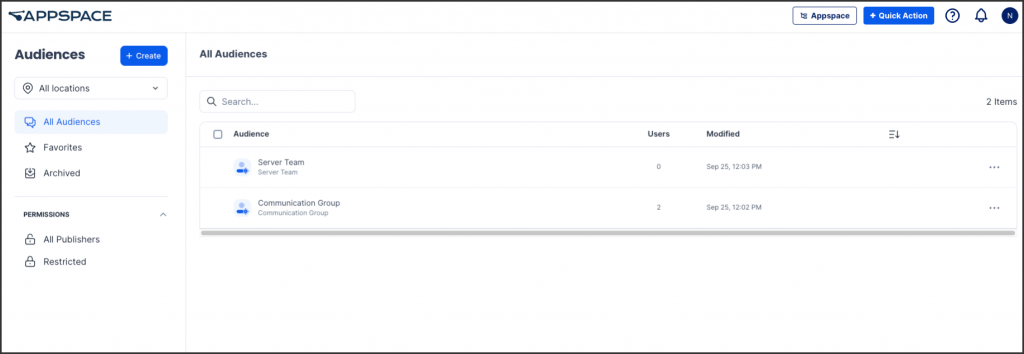Appspace has introduced a new feature known as Audiences to facilitate communication within organizations and improve content targeting. This cutting-edge solution enables administrators to effortlessly create and automatically update dynamic user groups using attributes like job title, department, or reporting structure. With its advanced capabilities, Audiences greatly enhances the accuracy and effectiveness of content delivery, resulting in improved information flow and communication efficiency. The new Audience module offers a user-friendly interface for creating and managing audiences, guaranteeing controlled and efficient access.
This article provides administrators with an introduction to navigating the user interface and features available within the Audiences module in the Appspace console.
User Interface and Navigation
Audiences Dashboard
- The Audiences dashboard can be accessed via the ☰ Appspace menu under Communication from the Appspace console sidebar. Here, you’ll be able to view, create, and manage audiences within the Appspace console.
- The + Create button on the dashboard enables administrators to create a Audiences instantly.
- The side panel on the Audiences dashboard, provide administrators with a quick glance at the following information:
- All Audiences
- Favourite
- Archived
- On the Permissions section, administrator can view:
- All Publishers
- Restricted
- The Search to perform a search across all audiences.
- The Checkbox icon allows administrator to select the audience to perform the following actions:
- Add the audience to favorites or remove from favorites.
- Archive the audience.
- Delete the audience.
- The Filter icon allows the administrator to sort the audience in ascending or descending order.
- The Ellipsis (…) icon allows the administrator to:
- Edit
- Add to favorites
- Copy
- Archive
- Delete
Audiences Listing
The Audiences listing provides quick access to the following information, as follows:
- Audience – Displays the created audiences for easy reference.
- Users – Shows the number of users in each audience.
- Modified – Indicates the last modification date and time.
- Filter – Allows sorting the audience list.
- Ellipsis – Used to edit audience details.
Was this article helpful?