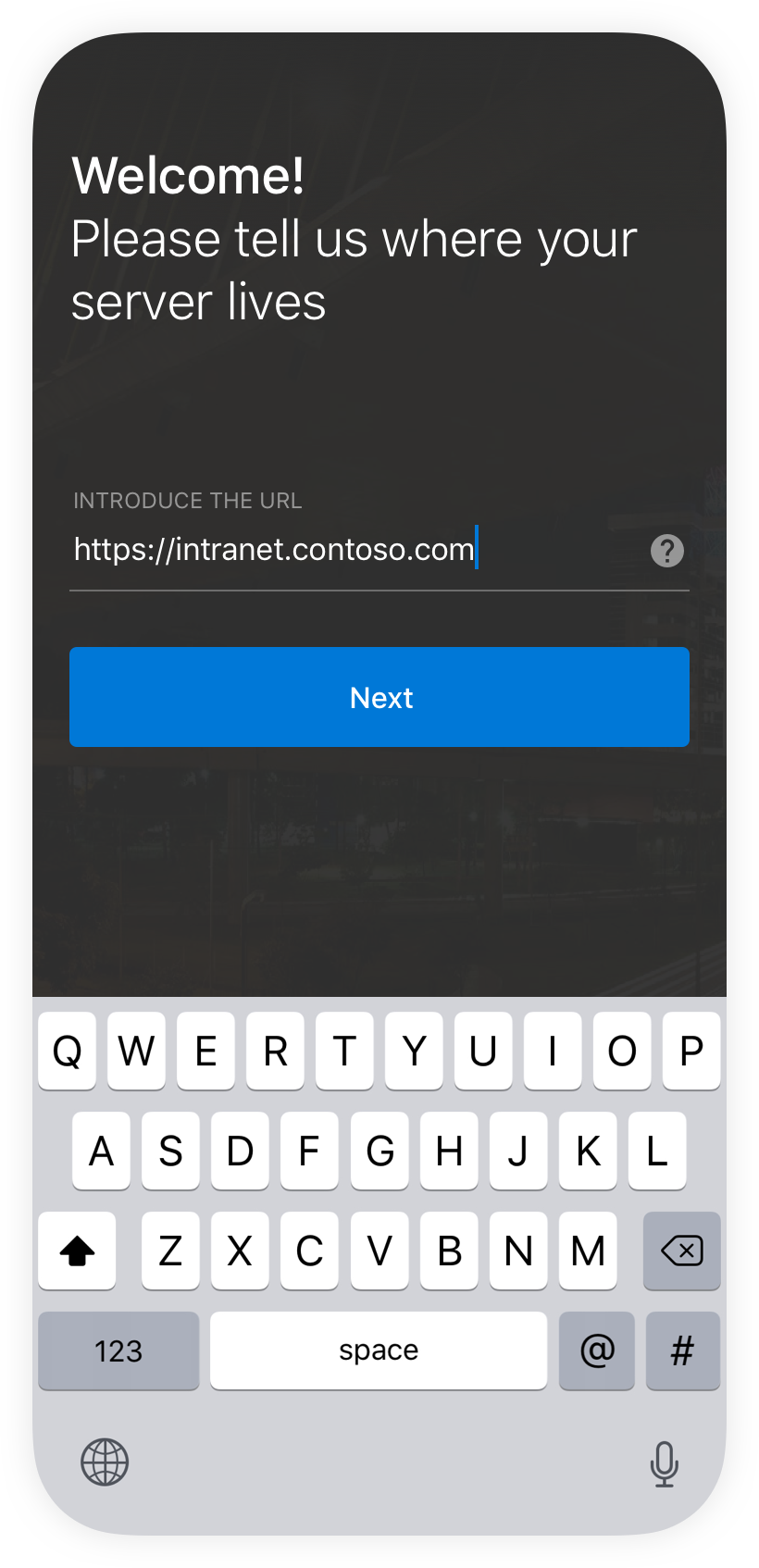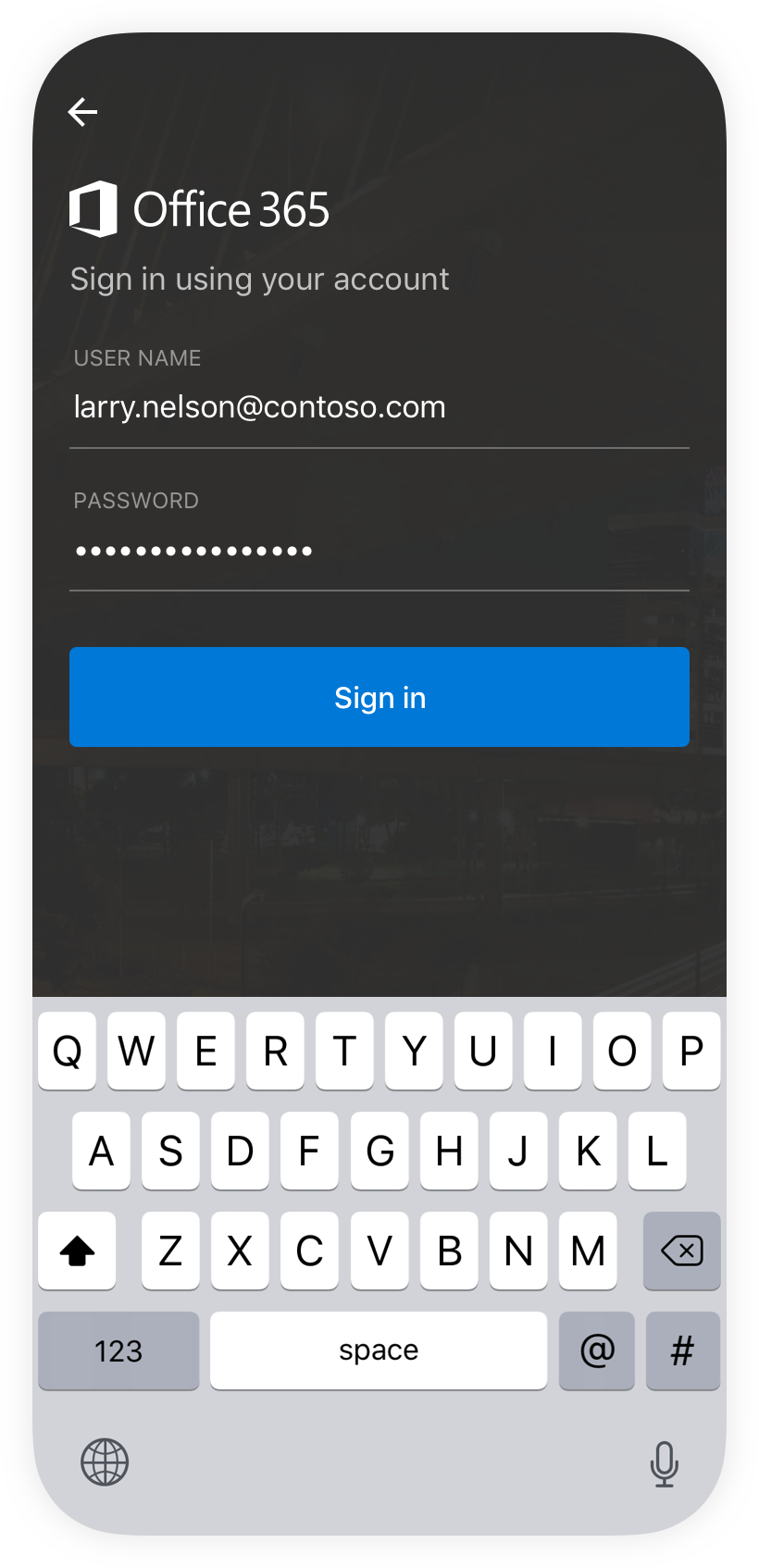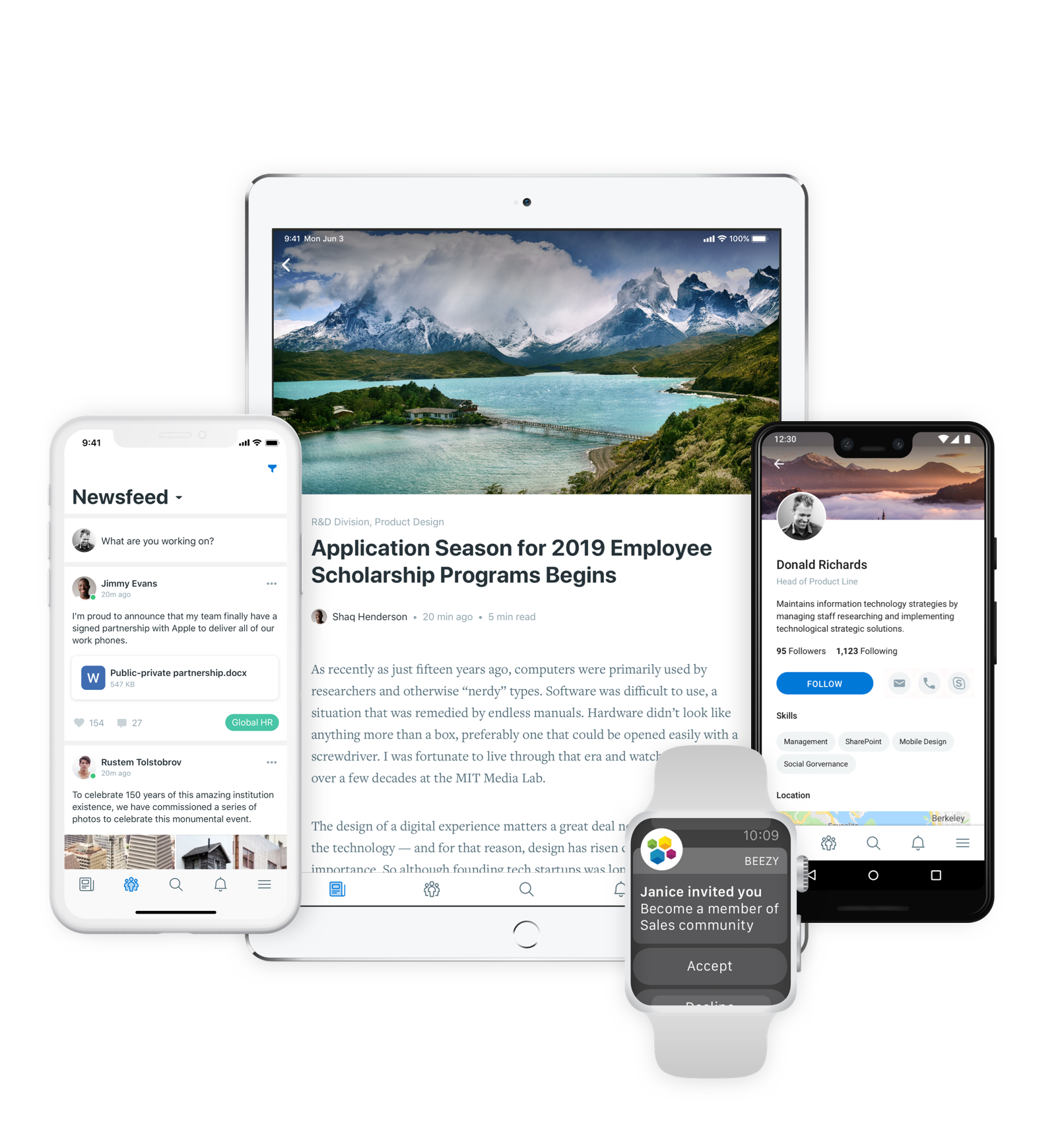
Beezy Mobile seamlessly aligns and connects you to your digital workplace. With our App you can access important documents, read about your company, organize your daily tasks, share your thoughts and ideas, take amazing pictures and socialize with your teammates.
Beezy Mobile is available for any iPhone & iPad using iOS (11.0 or later) and mobile phones using Android (5.1 or later) operating systems.
Please Note: The app only works if you have an Appspace SharePoint Intranet Installation in your current Corporate Enterprise Environment as an existing Customer of Appspace.

To find the App manually, open your App Store or Google Play.
Type “Beezy” in the search bar and select “Beezy Mobile.”
Select Install.
Open Beezy Mobile, insert your Digital Workplace URL and tap Next.
Please note: If you do not have access to your Digital Workplace yet, you will not be able to use Beezy Mobile.
Sign in using your Email Address and your Digital Workplace Password. By default, you need to Sign In only when you start the application for the first time.
Please note: The Signing process and other security procedures of the mobile app may vary according to each customer’s setup.
Please note: Product images shown in this manual are for illustrative purposes only and may differ from the actual product.
Login revamp
Since version 7.0.3, only for Cloud environments, we implemented a smooth and seamless experience where the users just need their work emails to authenticate in the app.
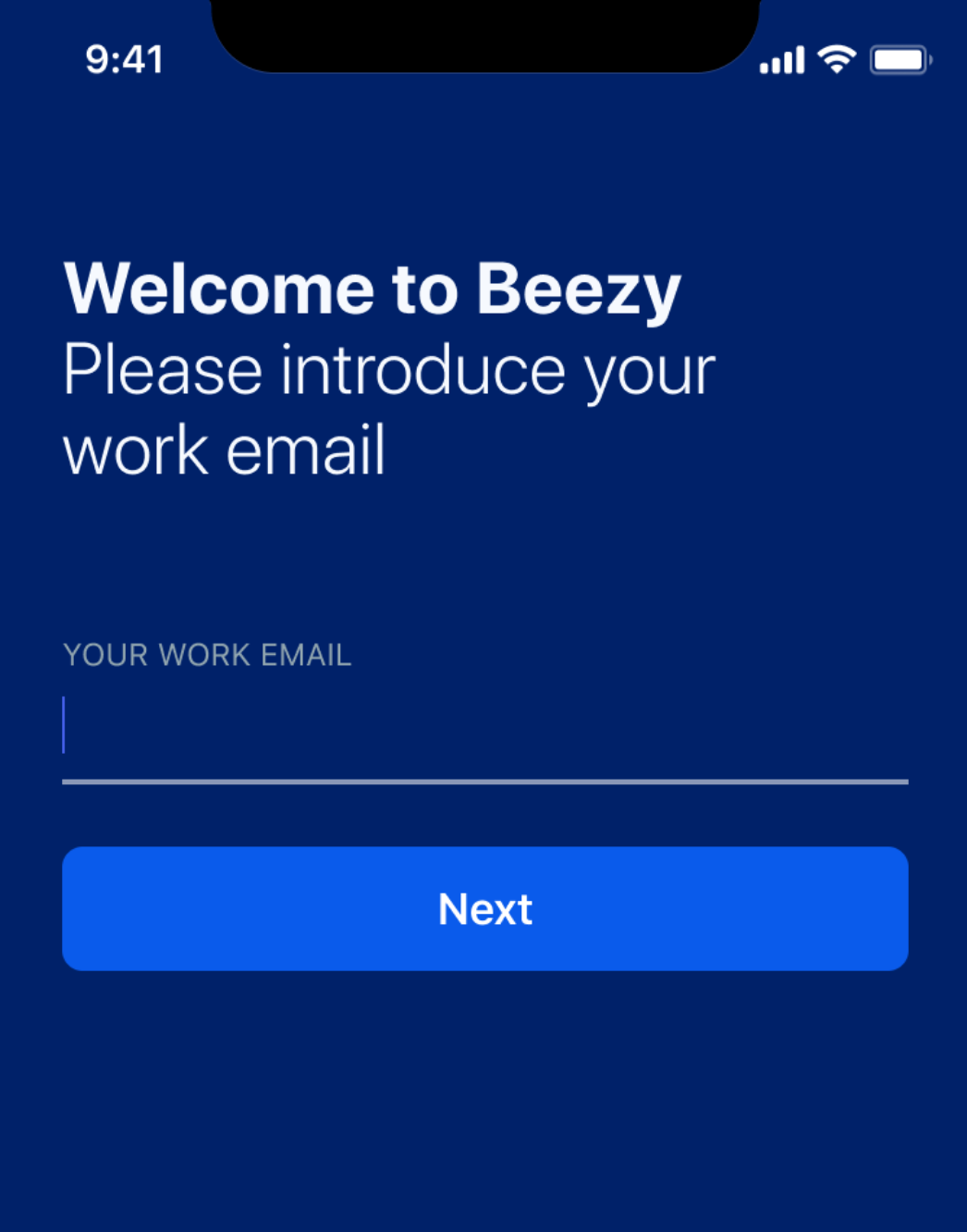
Two-factor authentication and Authenticator app
If in the security settings the organization has enabled the 2-factor authentication the user will be prompted with a screen asking to Approve the sign-in request. After this, we’ll receive a push notification and there Approve the Login.
If we don’t use the push notification we can go to the Authenticator app and approve the sign-in there.
After approval, it should be redirected again to the Beezy app.
Please note that only for iOS if the Authenticator app has the security password enabled (i.e. the 4-digit password), the approval of the log-in is NOT triggered. This means that in order for the authenticator to work correctly, the security password should be disabled. You can do it following these steps:
-
Open the Authenticator app
-
Settings
-
Security
-
Disable the App Lock
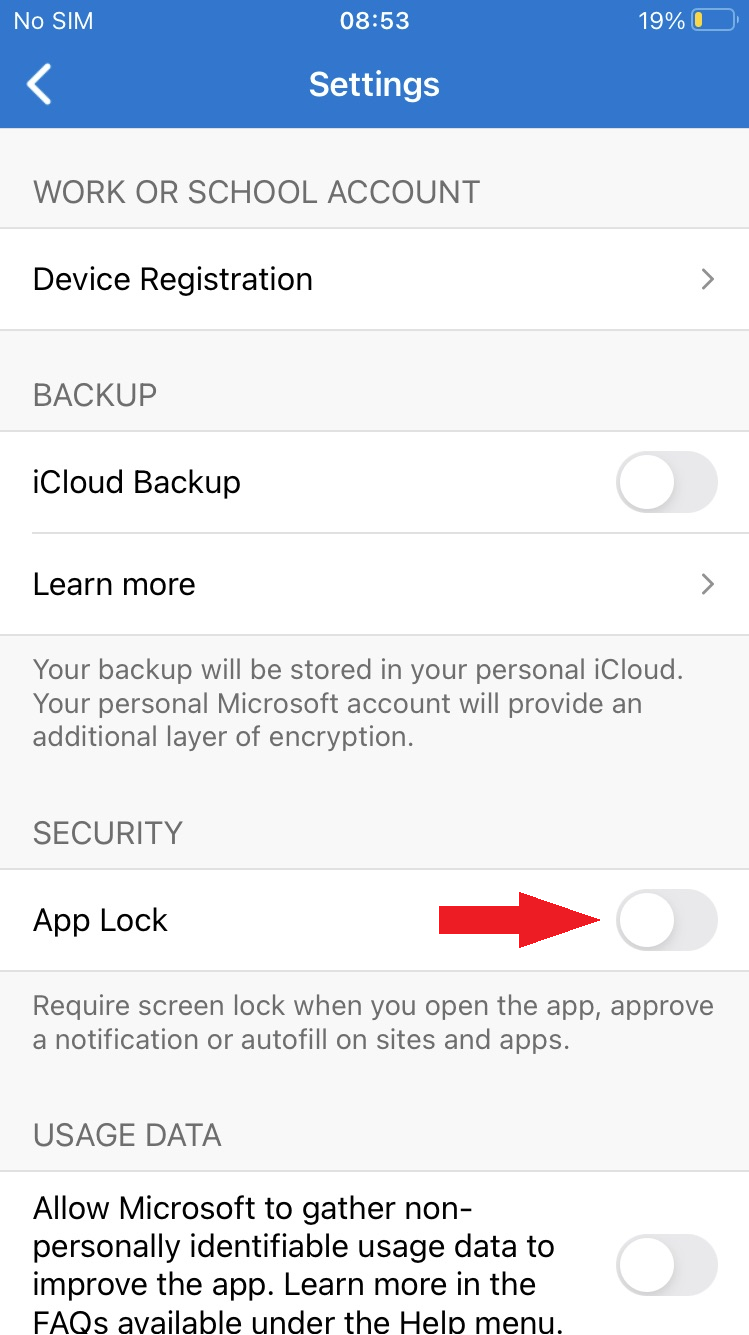
Was this article helpful?