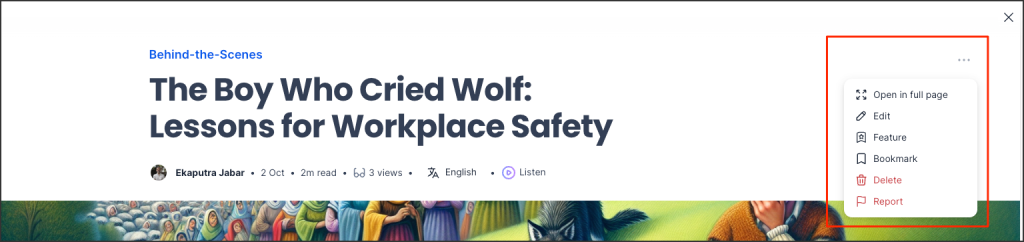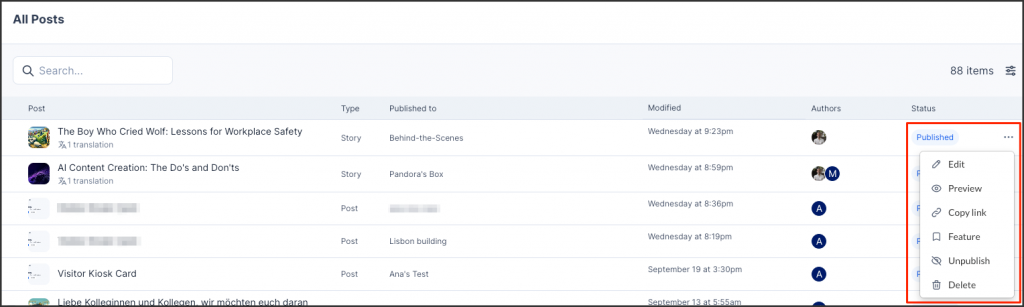Appspace’s new Posts Management module streamlines content management by offering a unified platform for all post types, from Stories and Pages to User Posts, Questions, Polls, and Praises. It features an intuitive interface that simplifies CRUD operations, which stands for Create, Read, Update, and Delete. This means administrators can easily create new posts, read and review existing ones, update content as needed, and delete outdated or irrelevant posts. With advanced filtering options, finding and managing specific content becomes a breeze. This centralized approach, coupled with efficient moderation tools, empowers administrators to maintain high-quality content that aligns with community guidelines and brand standards, ultimately enhancing productivity and user experience.
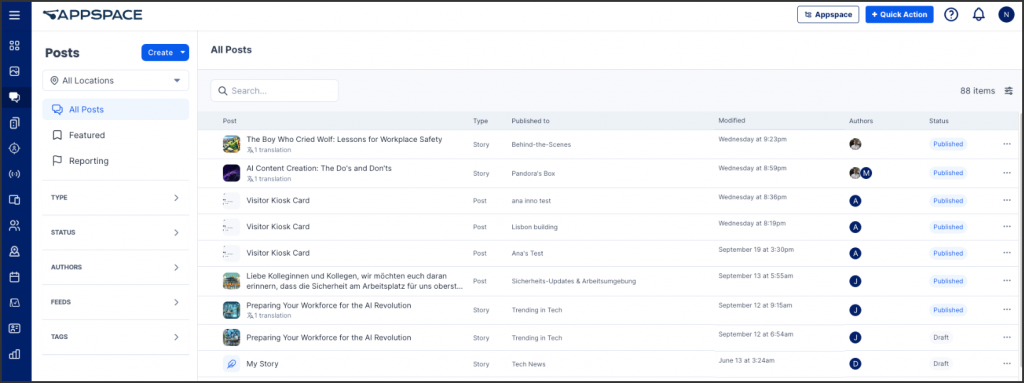
This article provides administrators with the instructions to create and manage posts in the Posts Management module.
Prerequisites
- The Posts Management module is available in the Admin Console.
Create and Configure Posts
Follow the instructions below to create and configure posts.
- Log in to your Appspace console.
- Click the ☰ Appspace menu, and select Posts.
- On the Posts dashboard, click on the Create button to start create the following.
- Post – To create and publish post, proceed to the Create Post section of the article Create Quick Post in Employee App.
- Story -To create and publish a story, proceed to the Create Story section of the article Create Stories on the Employee App.
- Page – To create and publish a page, proceed to the Create Page section of the article Create Pages on the Employee App.
- Event – To create an event, proceed to the Create Event Post and Event Reservation section of the article Create Quick Post in Employee App.
- (New) Question – To create a question post, proceed to the Create and Manage Questions on the Employee App article.
- (New) Poll – To create a poll, proceed to the Create and Manage Polls on the Employee App article.
- Praise – For praises and messages, proceed to the Send Praise section of the article Create Quick Post in Employee App.
Edit Posts
Follow the instructions below to edit a post.
- Log in to your Appspace console.
- Click the ☰ Appspace menu, and select Posts.
- On the Posts dashboard, to edit the post, you may do the following:
Was this article helpful?