Following an activity or a notification with creating a task is a natural step into effective collaboration and is the best way for users to organize their daily work.
Users can create tasks directly from Activities using the three dots ••• button.
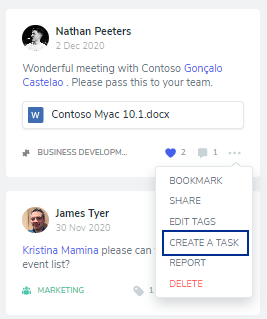
And, from their Notifications using the Create a Task option in the Take Action section of the notifications modal window.
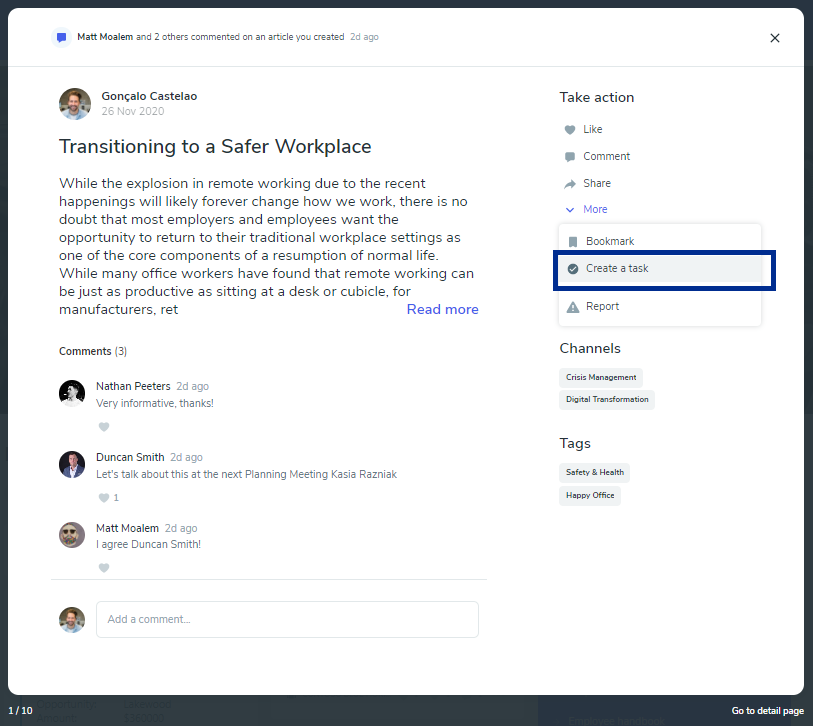
Users are allowed to create individual tasks using the To-Do button or collaborative tasks using the Planner button. They must select a List (for To-Do tasks), a Plan (for Planner tasks), and a Due Date.
To proceed they must click Next. Please Note: Creating tasks on MS To-Do will generate an automatic List whenever a user does not have any lists created on their MS To-Do.
Please Note: Creating tasks on MS Planner requires users to have plans in that environment already. If users don’t have any plans on their MS Planner, the Plan field of the Creating Task modal window will host “No plans available,” and the Next button will be disabled. .
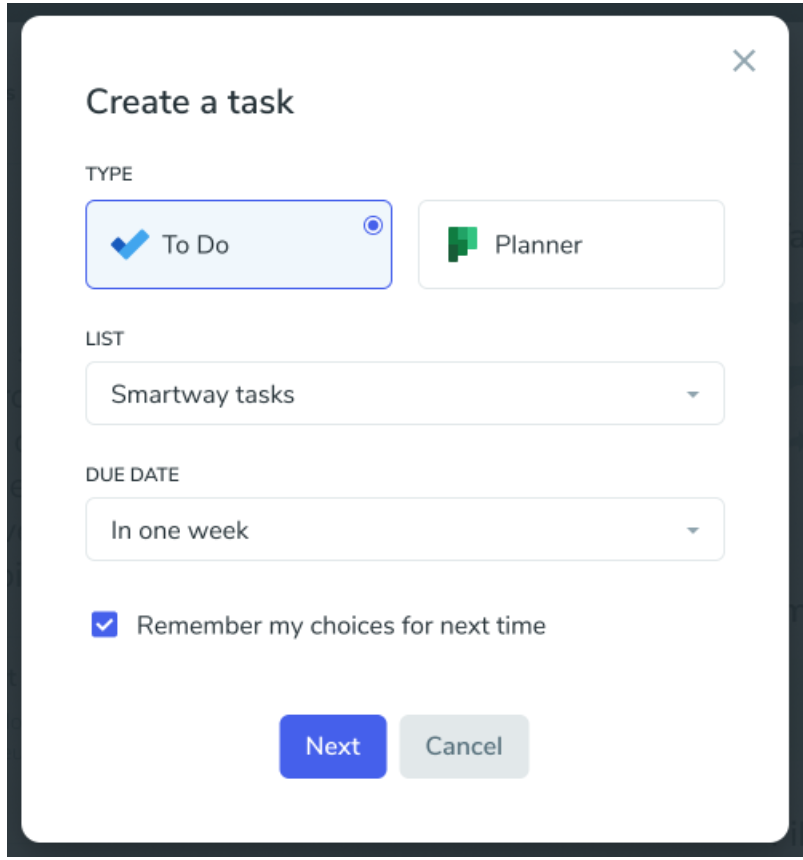
To establish one of the Type options as default, users have to select the Remember my choices for next time option and click Next on the Create a task modal window. This option avoids one step of the task creation process bringing users directly to the Create a task on this item modal window.
To finalize the task creation process, users must click on Do it! To change or reverse the default action users can click on Your default choice of the Create a task on this item.
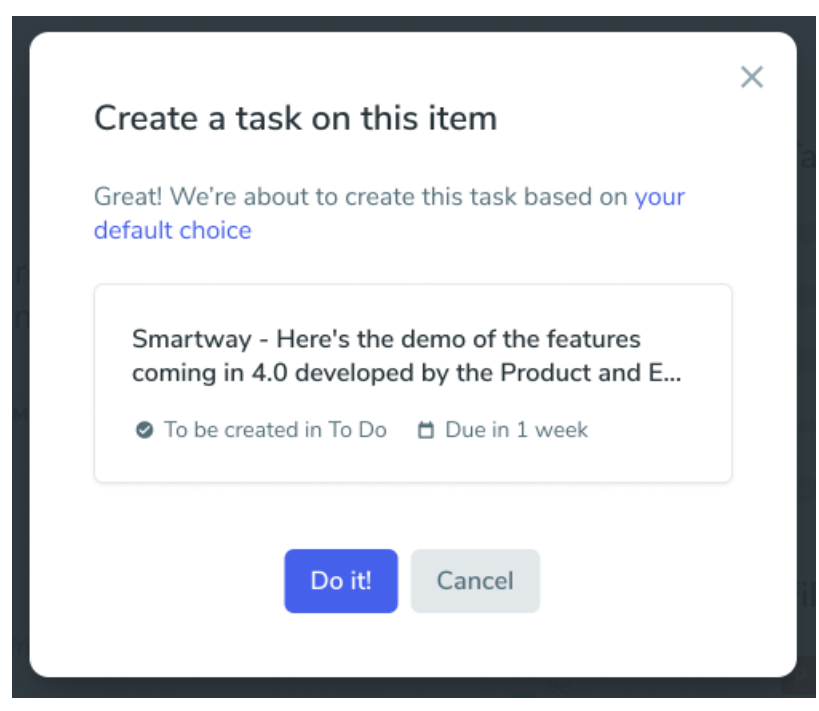
Please note: This feature is only available for the cus
omers using the cloud, and it may not be available on your Beezy installation, as it needs to be configured at an Admin level.
Was this article helpful?