Appspace for Zoom Rooms helps organizations maximize their investment in existing Zoom Rooms hardware. It enables screens to automatically display digital signage and critical workplace communications when they’re not in use for meetings. When a meeting begins, the system seamlessly transitions back to its primary conference functionality, ensuring your Zoom hardware is always working to its full potential.
This article provides instructions for administrators on configuring and managing the Zoom Rooms Integration with Appspace.
Prerequisites
- Only Location Admin and Account Owner could have access to the device integration page.
- Logged in users must have an Account Owner role to add the integration.
- Users must have access to Zoom Admin settings and Room Management settings in Zoom.
- A room with Zoom Rooms as the room type should have been created beforehand in Room Management.
- Supported Appspace App Devices and Operating Systems.
Add Zoom Rooms Integration from Appspace Admin Console
Follow the instructions below to add Zoom Rooms integration from the Appspace admin console.
- Log in to the Admin console.
- Click Devices from the ☰ Appspace menu.
- Click on Settings.
- In the Global tab, click Integrations.
- Click the Add button. A New Device Integration popup modal should appear.
- Click on Zoom Rooms. A new tab will open, displaying the Appspace Digital Signage page in the Zoom Marketplace with a blue Add button.
- Click the blue Add button to be redirected to a permission page.
- Click on Allow. Authorization will begin and redirect to the Appspace Cloud login page.
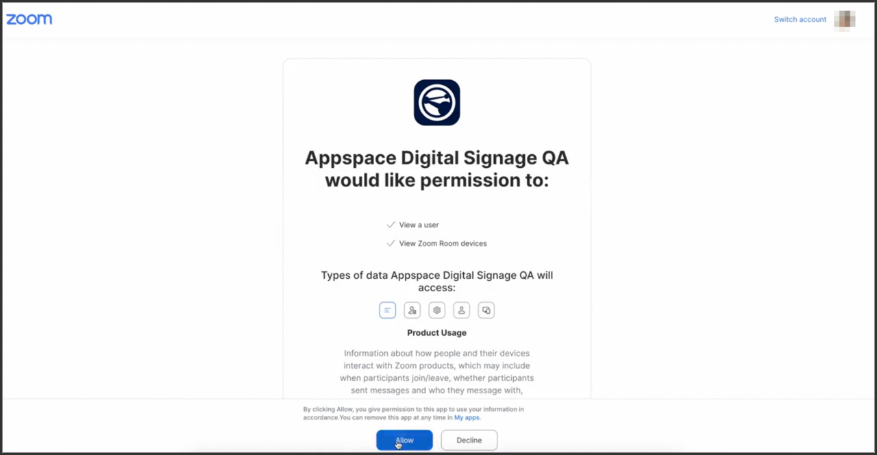
- On the login page, user may do the following:
- Enter the Account Owner’s username and password, then click the Login button. Once authorization is successful, a message will confirm that the Appspace Setup is Complete.
- Close the authorization tab.
- In the Devices > Integrations tab, Zoom Rooms now will be listed on the integrations dashboard.
Manage Device Integration
Follow the instructions below to manage device integration.
- Log in to the Admin console.
- From the ☰ Appspace menu, click Devices.
- Click on Settings.
- Click Settings, and in the Global tab, click Integrations.
- On the Integration dashboard user may see Zoom Rooms application listed on the dashboard.
- Click the ellipsis (…) and select Edit.
- In the Edit Device Integration window, user can configure the following:
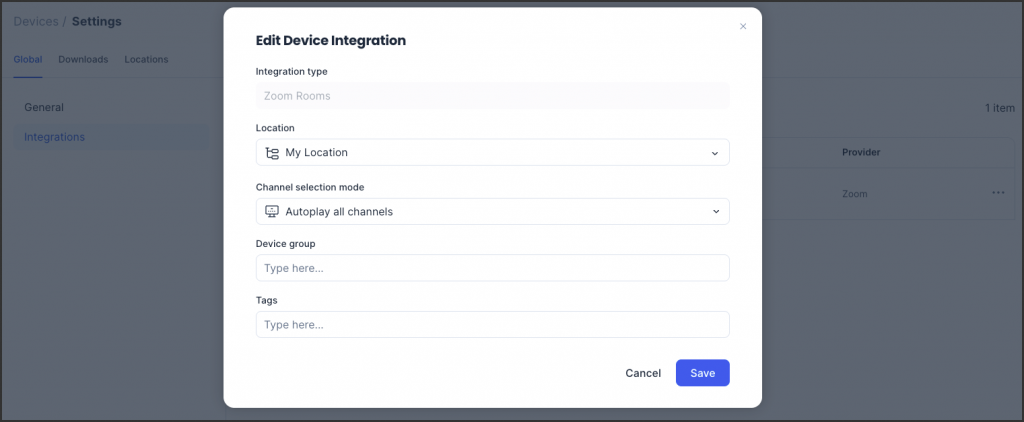
- Location – Assign a location to the device.
- Channel selection – Select the content channel.
- Device group – Add the device to a group.
- Tags – Apply tags for easier management.
- Once done, click Save.
Was this article helpful?