Frequently Asked Questions
Intergrations
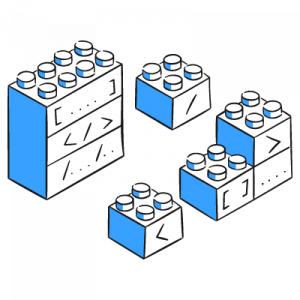
Integrations
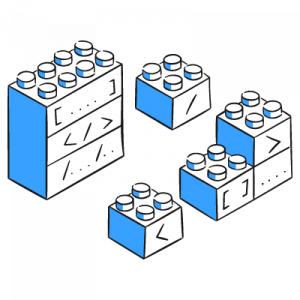
Passport
Explore Our FAQ by Product
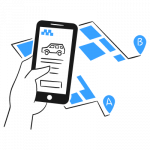
Space Reservation
FAQs on creating and managing room, desk, and building reservations

Visitor Management
FAQs on building access control, visitor management, and security
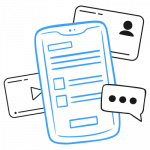
Employee App
FAQs on extending communications and reservations to employee devices
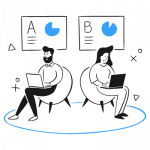
Digital Signage
FAQs on displaying content on single displays, video walls, and more
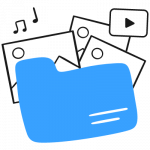
Content & Publishing
FAQs on publishing content using templates and curated content feeds
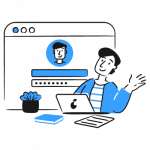
Intranet
FAQs on an employee hub based on Microsoft SharePoint
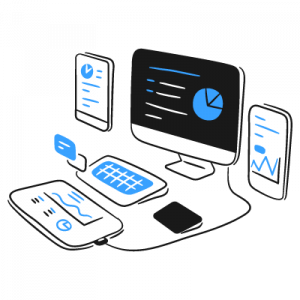
Devices
FAQs on deploying Appspace to your preferred hardware or operating system
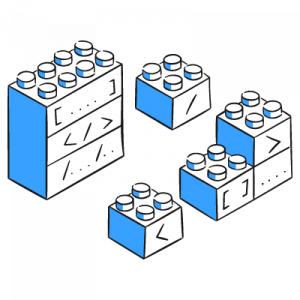
Integrations
FAQs on integrating Appspace into your existing technology stack
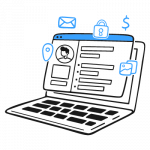
Appspace Console
FAQs on managing the Appspace Admin console and modules