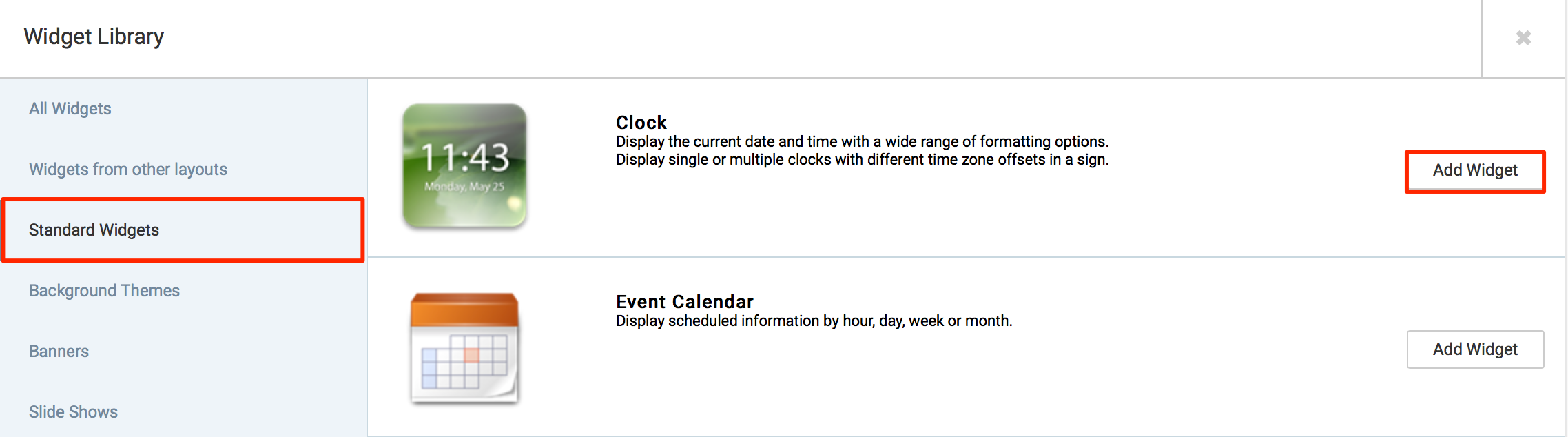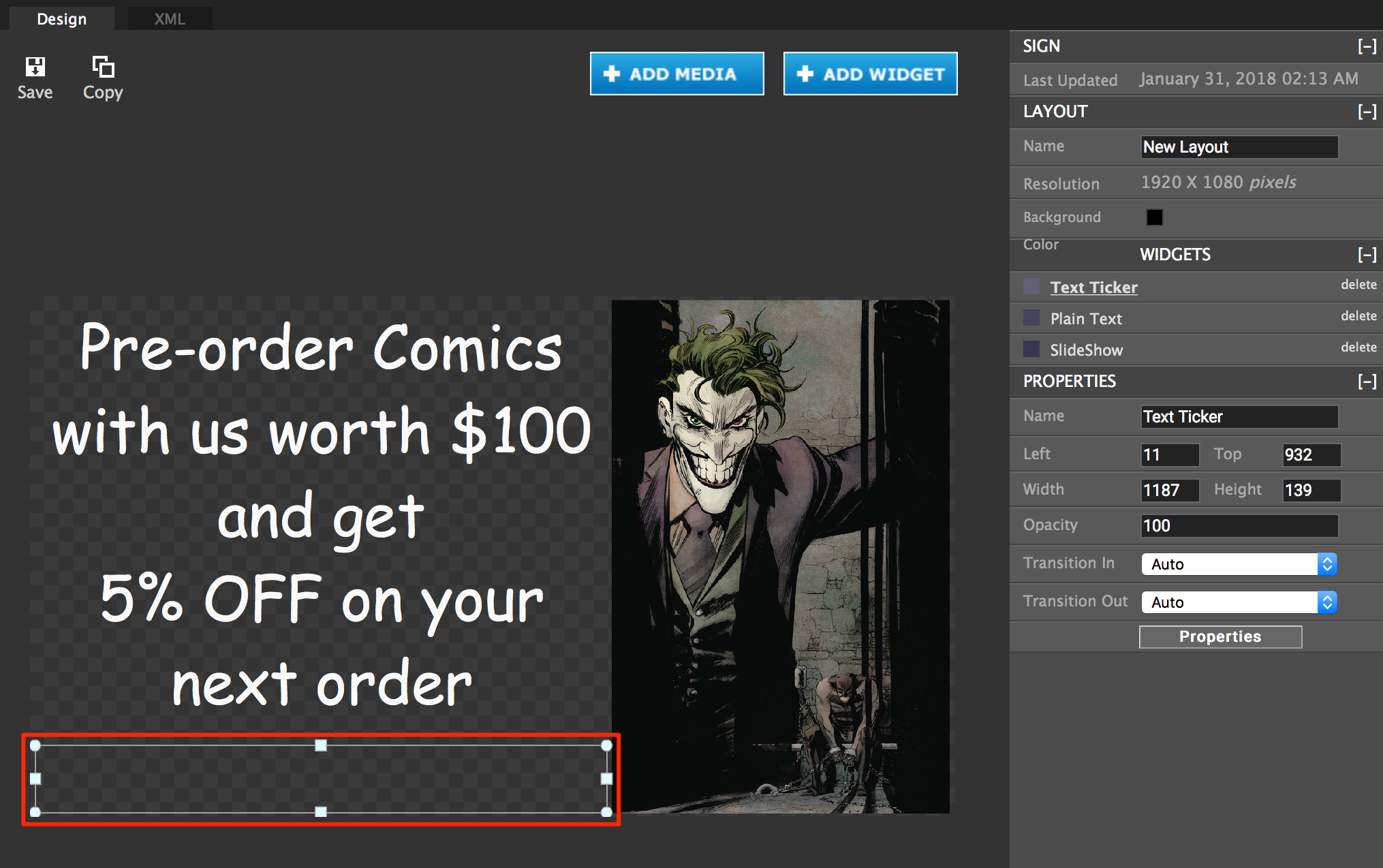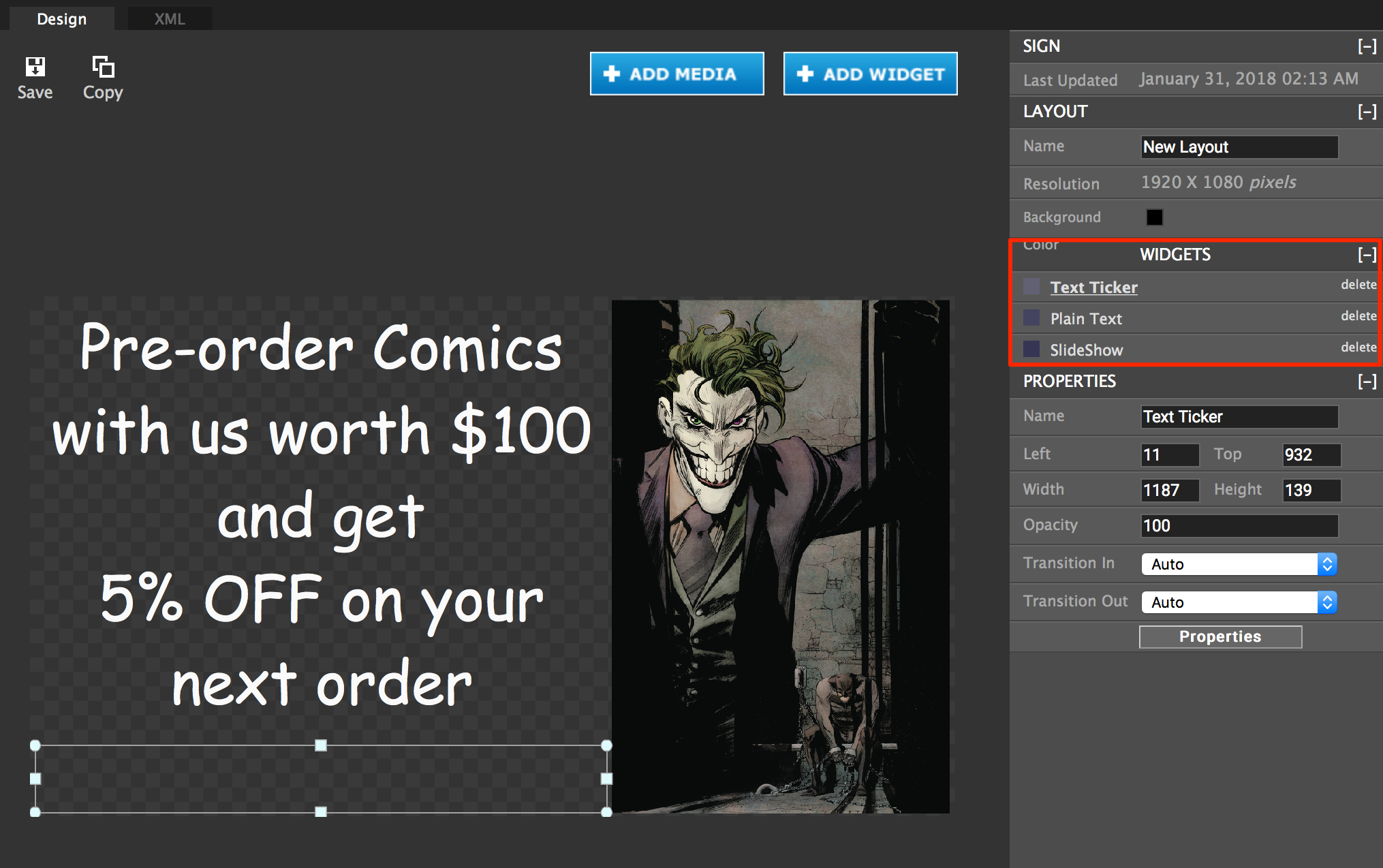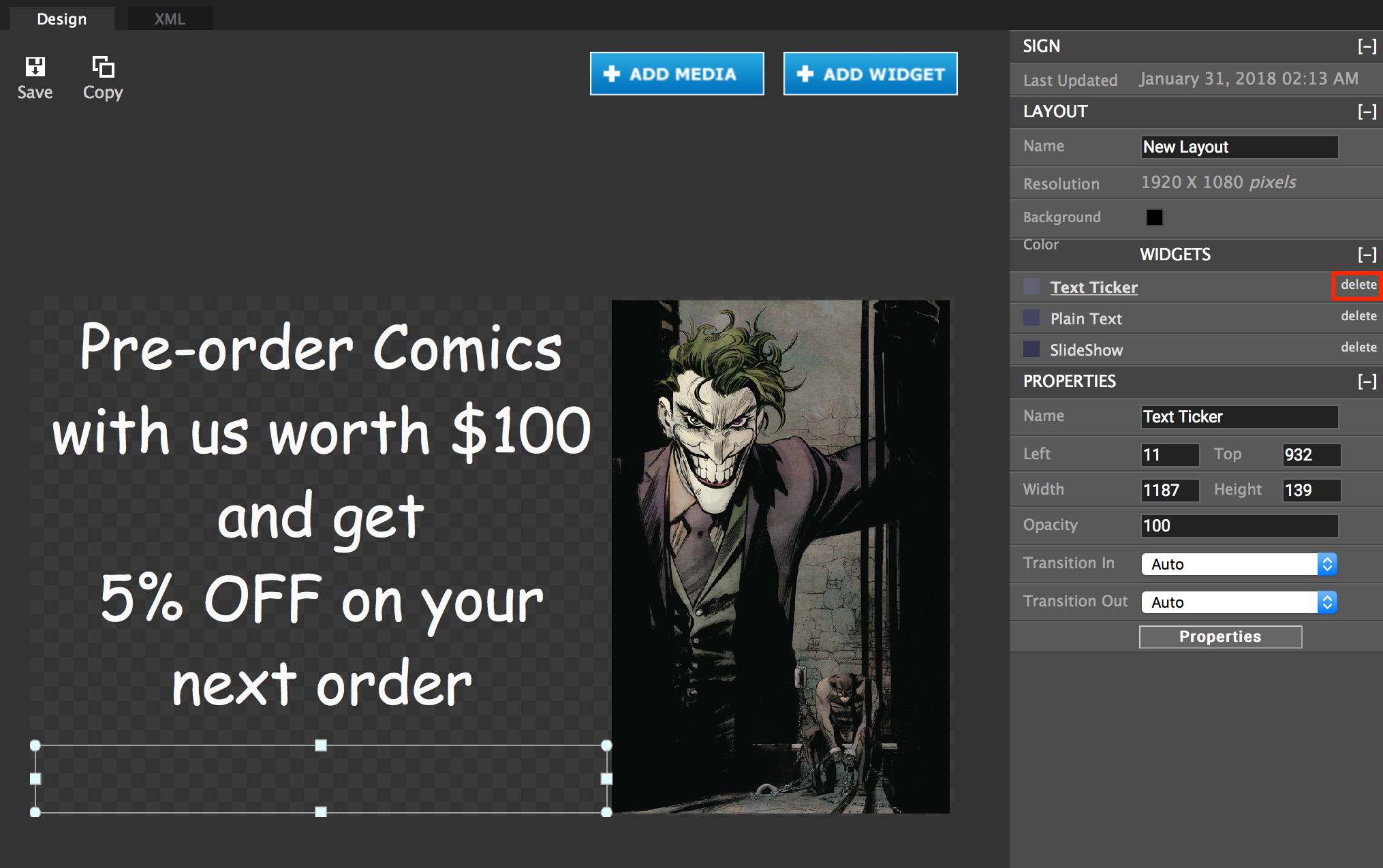This article provides the instructions to add, edit, and manage your widgets within the Advanced Channel.
Adding Widgets
To add widgets, please follow the instructions below:
-
Click Channels in the navigation bar.
-
Select the desired advanced channel from the Channels tab, and click the Edit tab.
-
Select the layout, and click the Visual Editor button.
-
In the Visual Editor, click the ADD WIDGET button
-
In the Widget Library, select the widget to add and click the Add Widget button next to it.
NoteIf you wish to add a widget from a another layout, select Widgets from other layouts. This is typically done if you require the same widget to be displayed on multiple layouts (e.g. backgrounds, logos, banners, tickers, etc.). -
The widget is displayed in the layout preview as a colored box. Reposition and resize the widget by adjusting the image box handles.
-
The WIDGETS column in the right panel of the Visual Editor represents the layering order of widgets in the layout. Widgets at the top of the list visually overlap widgets lower in the list. The order of the widgets can be changed by dragging the widget name up or down the list.
-
Select the widget name in the WIDGETS column and click the Properties button.
-
In the Widget Properties window that is displayed, make the necessary changes and click Apply.
ImportantWhen configuring a widget, the tabs and property sections that are displayed in the Widget Properties window vary depending on the type of widget added. For help with configuring your widget please refer to articles in the Widgets: Configure Widget Properties section. -
To set conditional events in widgets, please see Create Event Actions (Scripts) in a Widget.
-
Click Save in the Visual Editor window.
Editing Widgets
To edit widgets, please follow the instructions below:
-
Click Channels in the navigation bar.
-
Select the desired advanced channel from the Channels tab, and click the Edit tab.
-
Select the layout, and click the desired widget to edit in the Widgets column
-
In the Widget Properties window, make the necessary changes and click Apply.
Alternatively, you can edit widgets via the Visual Editor.
-
In the Visual Editor window, select the desired widget in the Widgets column, and click the Properties button.
-
In the Widget Properties window, make the necessary changes and click Apply.
Deleting Widgets
To delete widgets, please follow the instructions below:
Was this article helpful?