This article provides the instructions to add thumbnails to your playlist channel, live channel, advanced channel, or channel group.
- Log in to the Appspace console, and select Channels from the Appspace menu.
- In the desired channel or channel group, click the Settings tab, and click the Overview tab.
- Click Edit on the thumbnail.

- In the Pick a Channel/Channel Group Icon & Color window, you may do the following:
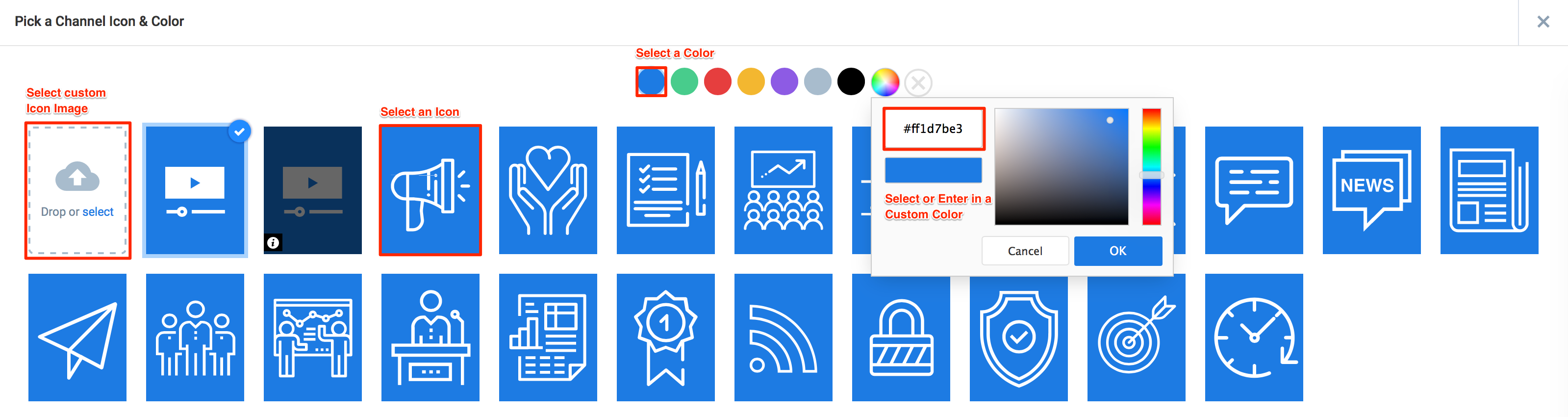
- Select a pre-existing thumbnail.
- Choose a color for the pre-existing thumbnail, by selecting a color from the row of colors or by entering custom Hex color code.
- Upload a custom thumbnail, by clicking the select link, or by dropping the custom image in to the dropzone.
- Click Apply.
Was this article helpful?