Appspace App now supports the Linux Ubuntu platform, one of the more widely used Linux distribution for workstations, cloud, and IoT devices.
This article provides instructions to install and register Appspace App on Linux Ubuntu-based devices, which is available on the Snap Store, and the Appspace Downloads page.
Prerequisites
- The device must meet the manufacturer’s minimum hardware and technical specifications. Please refer to Supported Devices & Operating Systems.
- An active Appspace account, with sufficient device licenses to register the device.
- Account Owner or Location Admin user roles with sufficient platform licenses.
- An active Internet connection.
- It is recommended that the device clock is set to automatically retrieve time from a Network Time Protocol (NTP) server, with the correct time zone, in order for it to sync correctly with the Appspace server. Note
- Appspace cloud servers by default retrieve time from a NTP server. If an Appspace on-premises server is used, ensure the server time is automatically retrieved by a NTP server.
-
Appspace has updated the timezone configurations, which now includes timezones other than GMT. This enables users with daylight savings to adjust the time accordingly.
For more information, please refer to the Appspace 7.1-ac.8 Release Notes
- Please ensure your network is configured to allow Appspace Approved URLs and the relevant network ports.On your proxy server, ensure our approved URLs are listed in the ‘How to set up networks with SSL content filters’ section in the following article: https://support.google.com/chrome/a/answer/3504942#sslinspection.
Install Appspace App from Appspace Downloads
Follow the instructions below to download and install the Appspace App from the Appspace Downloads page.
- Log in to the Appspace console.
- Select the ☰ Appspace menu, and click Devices > Settings > App Downloads tabv.
- Download the Appspace App for Ubuntu client (appspace-app-amd64.deb).
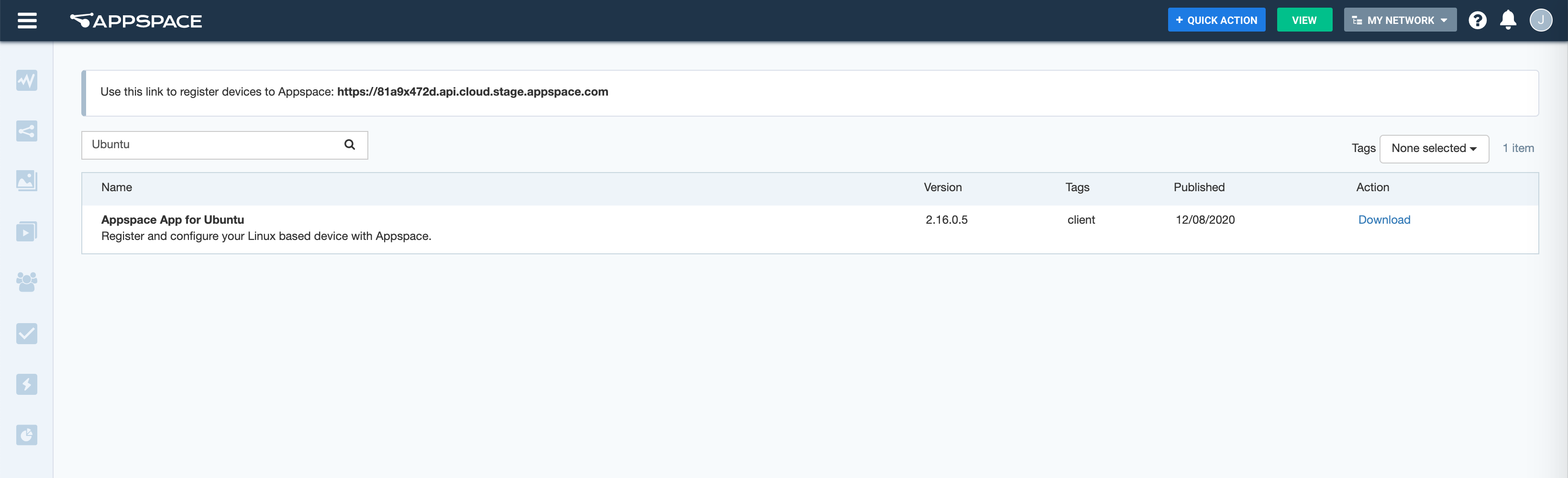
- Once downloaded, click the
- Once installed, launch the Appspace App application, and proceed to register your device.
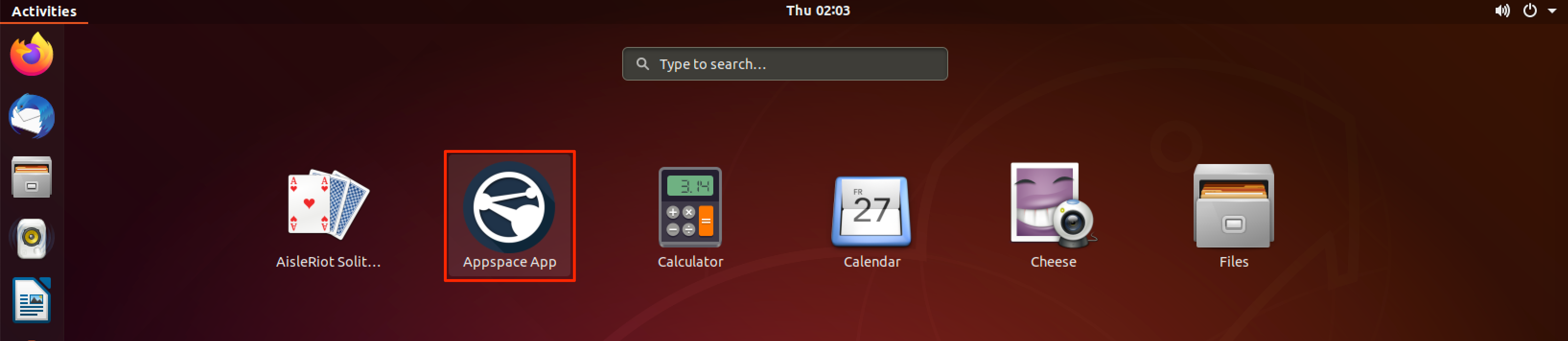
Install Appspace App from Snap Store
Follow the instructions below to download and install the Appspace App from the Snap Store.
- Launch the Snap Store from your device, and search for Appspace App.
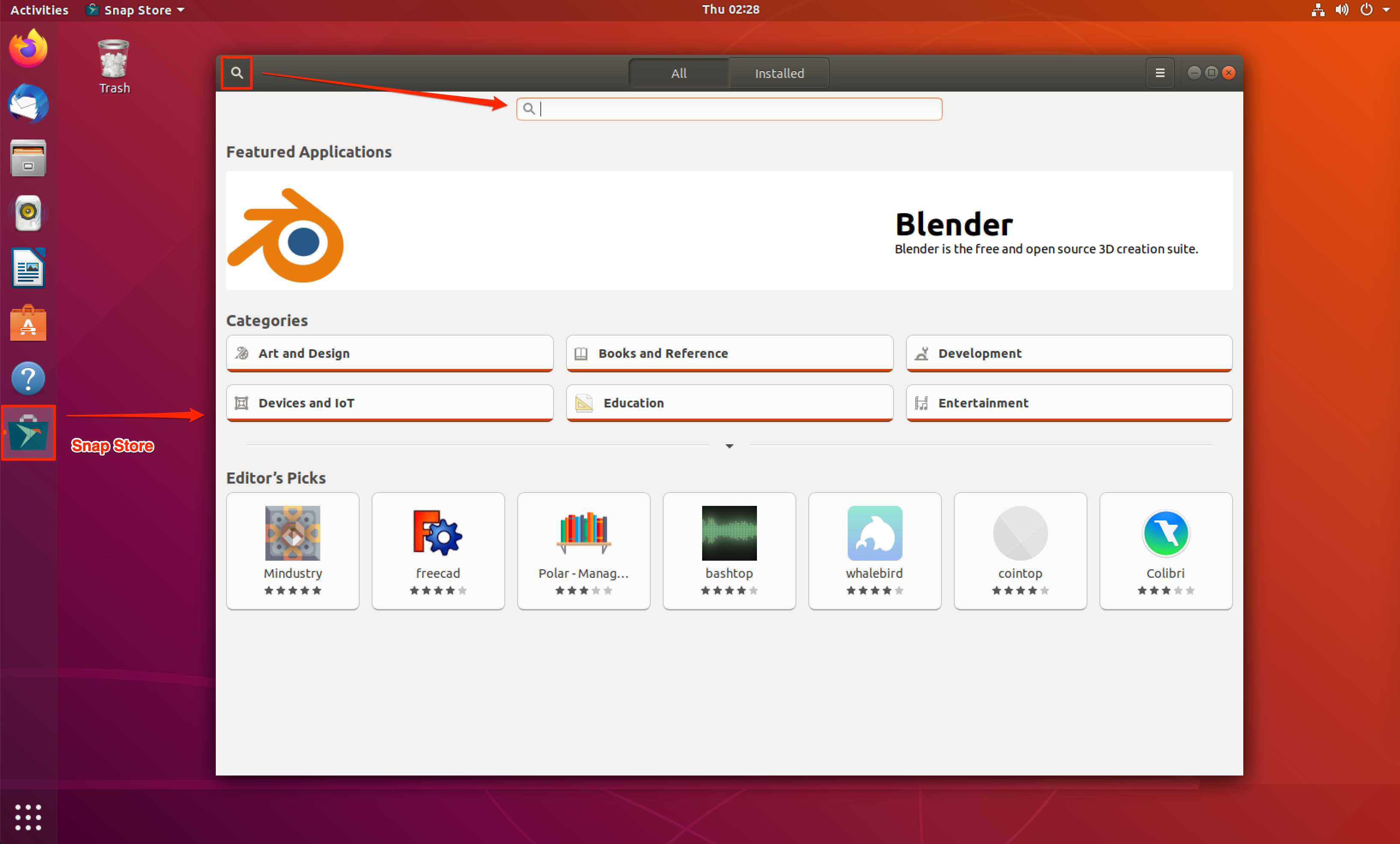
- Select the Appspace App, and click Install.
- Once installed, launch the Appspace App application, and proceed to register your device.
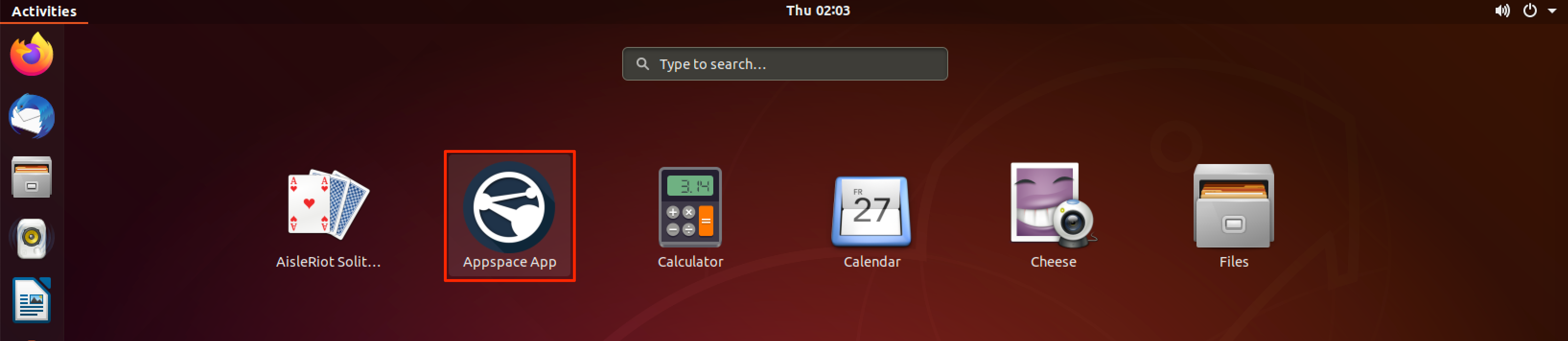
Update Appspace App
Appspace App is automatically updated by default on Linux Ubuntu devices.
Update Appspace App via Snap Store
However, if the app does not update, please follow the instructions to manually updating Snaps in the following Managing Updates article: https://snapcraft.io/docs/managing-updates
Update Appspace App via Appspace Downloads.
If the Appspace App fails to update automatically, you will be required to manually download and re-install Appspacce App from the Downsloads page
Uninstall Appspace App
To uninstall the Appspace App on the device, follow the instructions in the following Remove an application article:
https://help.ubuntu.com/stable/ubuntu-help/addremove-remove.html.en
Was this article helpful?