Frontline Workers are employees that provide essential services, such as manufacturing, warehousing, deliveries/logistics, retail stores, and other staff-only areas. They often work in dispersed teams, don’t have company email addresses or devices, and have limited access to computers. Because of this, organizations have limited opportunities to engage and communicate with frontline employees, who make up a large section of the workforce.
Appspace allows frontline employees in these organizations to access services, features, and other capabilities provided by the Appspace platform, such as communications channels, workplace management, and other services on demand. By enabling Frontline Workers access to Appspace systems such as the Appspace Employee App and the Appspace Admin Console (on browser or mobile), they can stay informed and organized, from wherever they are.
For more information, please refer to Appspace Frontline Workers.
This article provides instructions to login into Appspace as a Frontline Worker, and to reset your account password on Appspace Cloud.
Prerequisites
- An Appspace user account with a Premium User license (Frontline Worker / Employee).
- Please contact your HR or IT Admin for the following :
- Frontline Worker Credentials: Username or Phone Number / Temp Password
- Frontline Worker Login screen: example: https://<sub-domain>.appspace.com/#!/login
First Time Login to Appspace via OTP
- Navigate and log in to your Appspace Frontline Worker Login screen with your Frontline Worker credentials.

- Complete the account verification process depending on your sign-in method:
- Username
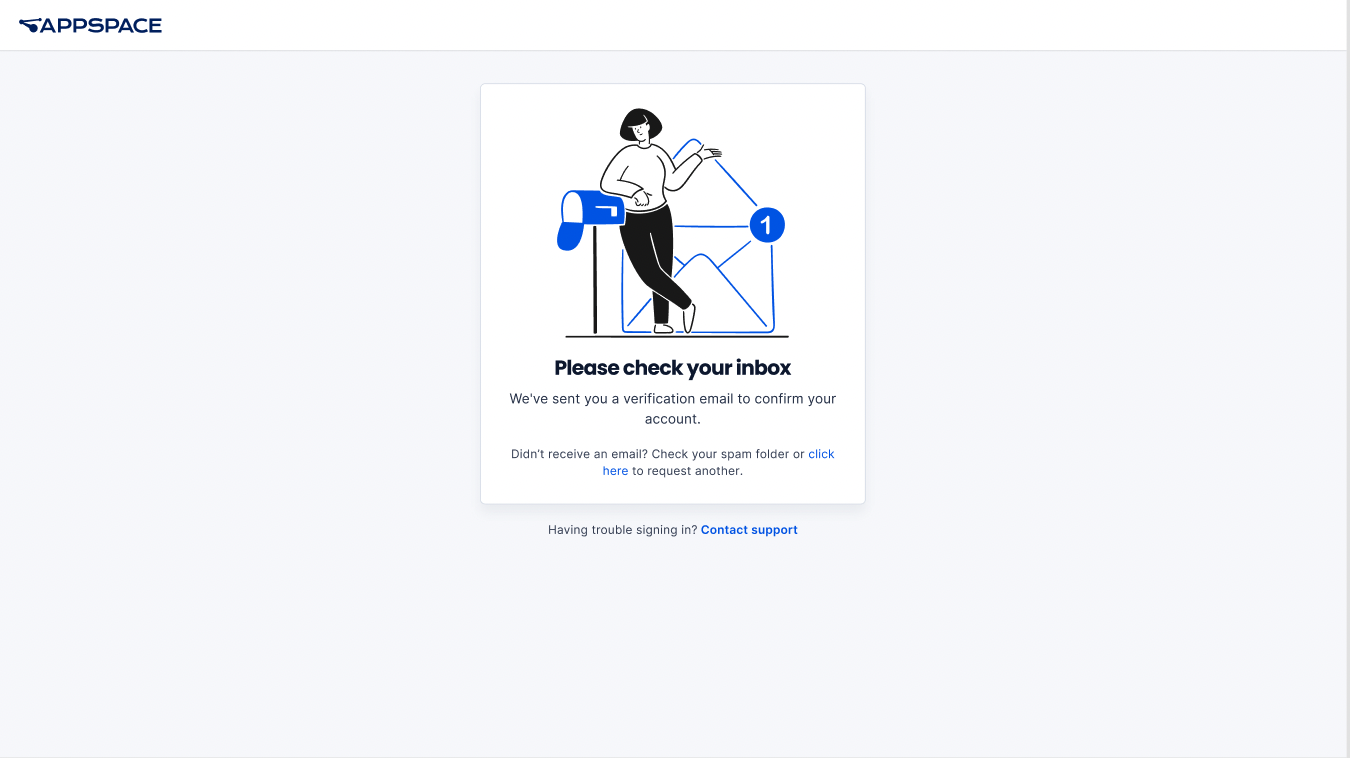
- A verification email will be sent to your email address.
- Locate and access the Activate your account verification email from your inbox.
- Click the Confirm Account link to complete the verification process.
- Phone Number
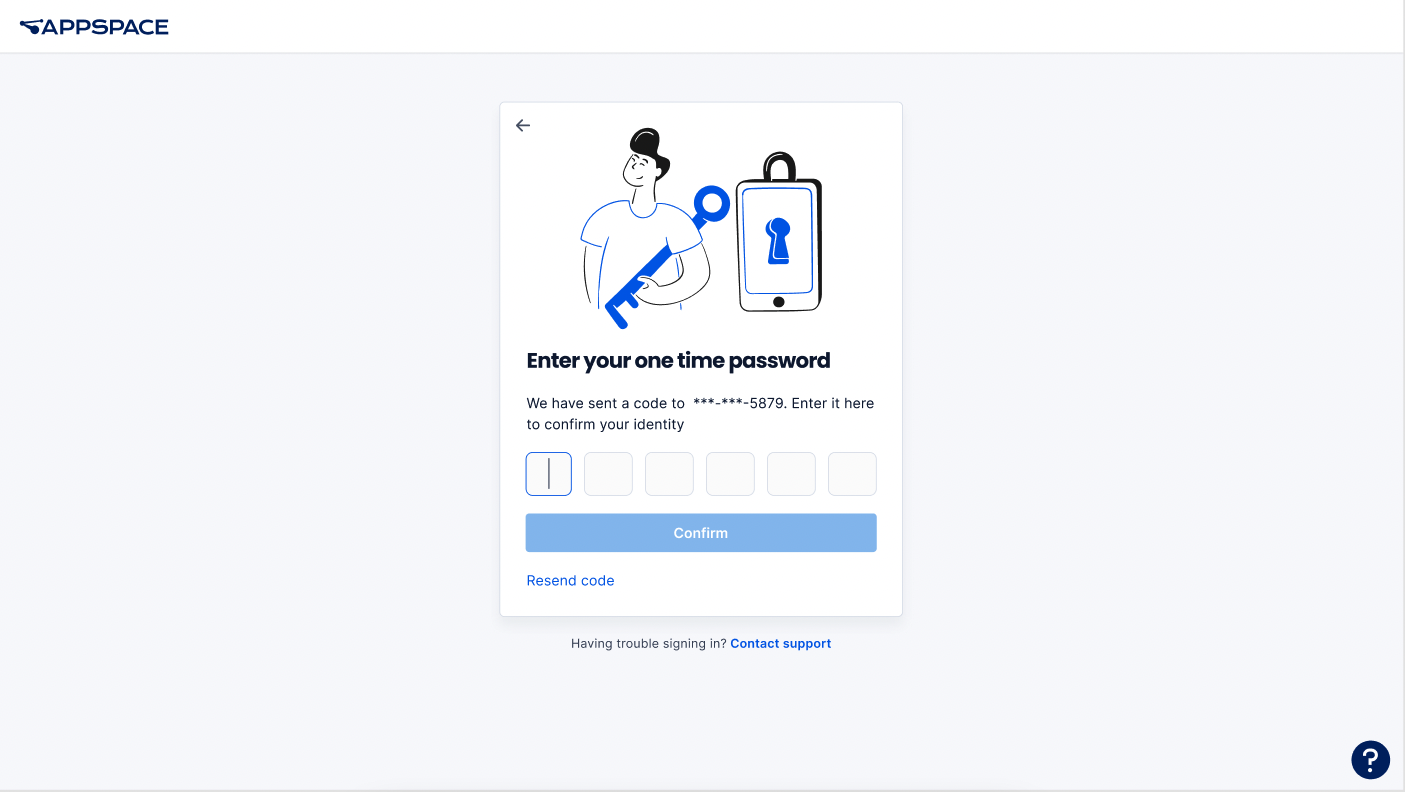
- A One Time Password (OTP) will be sent to your mobile number via SMS
- Enter the 6-digit OTP to complete the verification process.
- Username
- Proceed to confirm your account details and set your password.
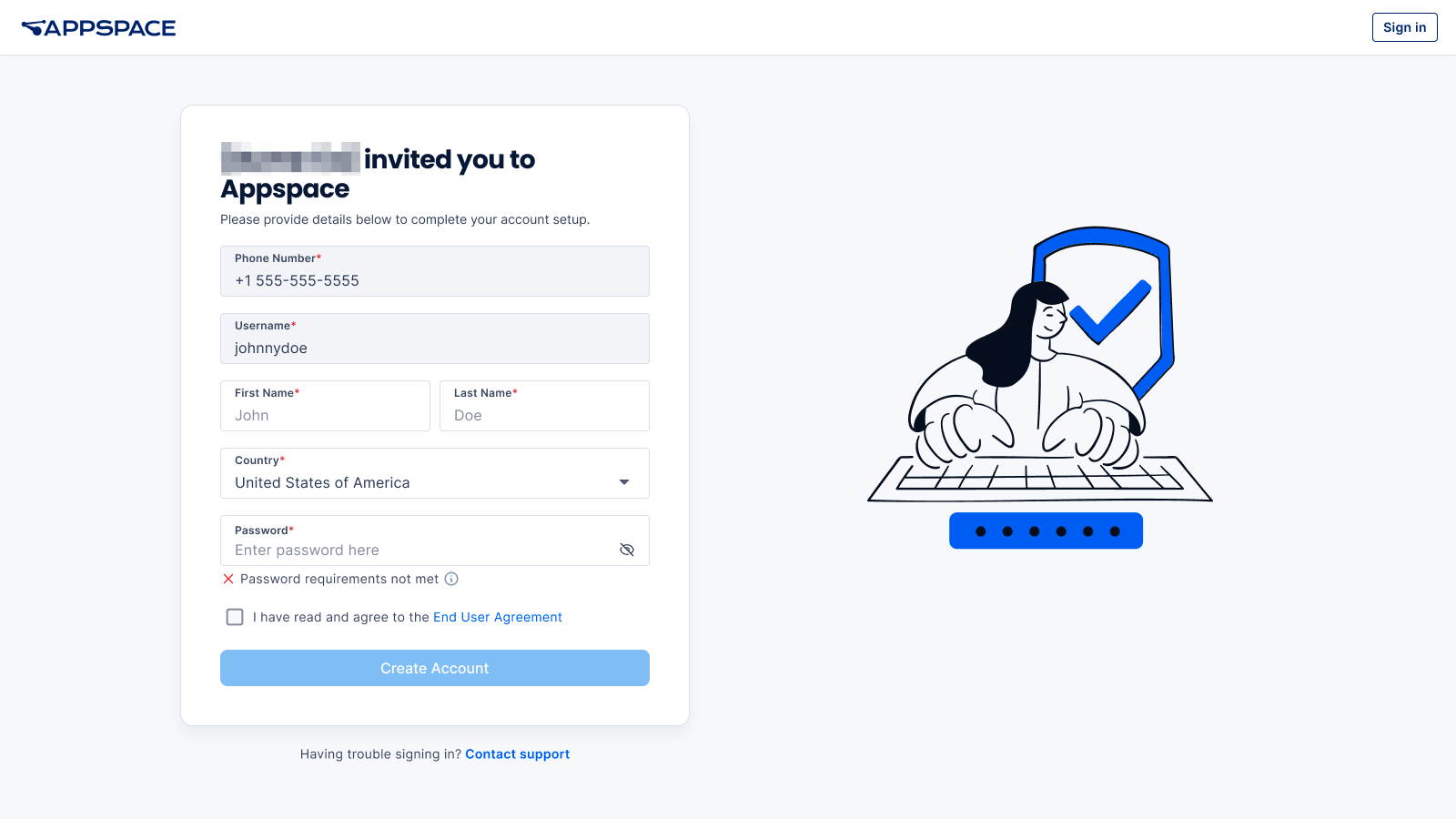
ImportantEnsure the new password composition shall follow these rules:- A minimum of 8 characters.
- Must be a combination of uppercase letters (A-Z), lowercase letters (a-z), numbers (0-9), or special characters (!@?#$%&*)
- Does not contain the current username.
- Does not contain more than 3 consecutive repeating characters.
- Once done, click Submit.
- You will then be re-directed to the Employee App, which you may now access via your Frontline Worker credentials.
Was this article helpful?