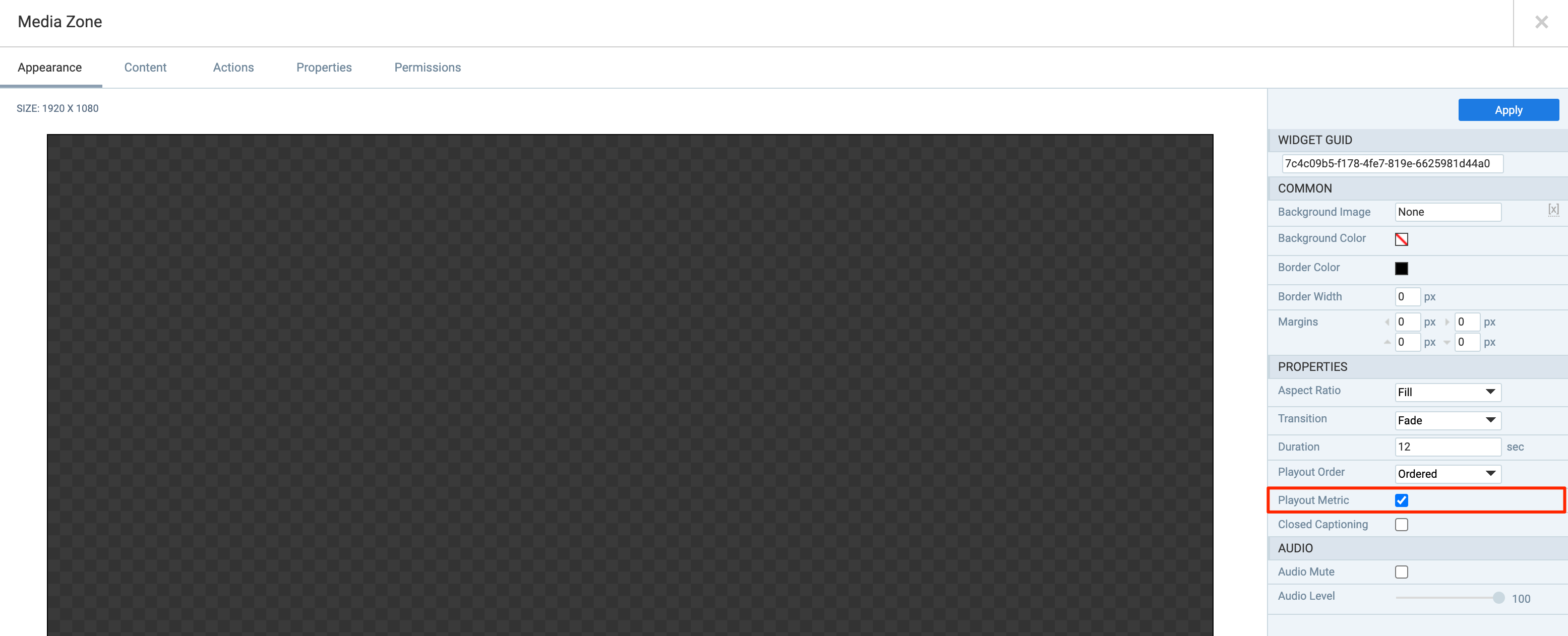This article provides instructions to generate Proof of Play Metrics for advanced channels through the Reports module.
Note
For Appspace on-premise users, Reports can still be found under Admin on the ☰ Appspace menu.
Note
We recommend using the all new Analytics module to track data for content, channels, devices, and users that have been added to the console in Appspace 8.0 and later.
Prerequisites
- Account Owner privileges in Appspace.
Create Proof of Play Metrics Reports
The instructions below show you how to generate reports of specific target media zones in an advanced channel.
Important
- Log in to the Appspace console.
- Click the ☰ Appspace menu, and select System > Audit Logs.
- Click the Proof of Play Metrics tab.
- Select the desired advanced channel from the Select the targeted application drop down menu, and select the content to include in the report. Multiple content can be selected by holding the Shift key and selecting content.
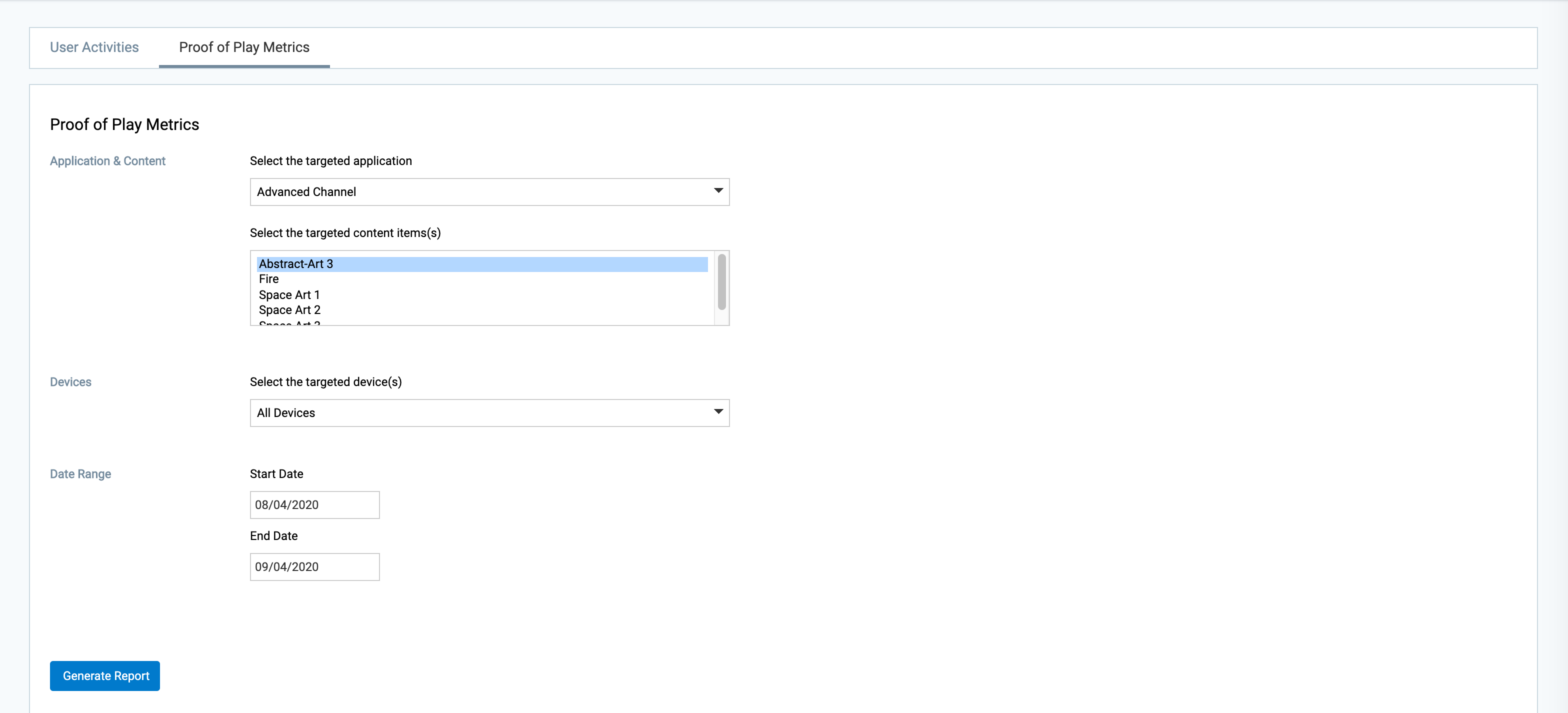
- Select a device from the Devices drop-down menu.
- Select the Start and End Date of the report, and click Generate Report.
- The report will be downloaded in .xls format to your default download folder.
Was this article helpful?