Archive
This content has been archived. It may no longer be relevant.
This article provides instructions to configure and register Chrome OS based devices with Appspace App.
Prerequisites
- The device must meet the manufacturer’s minimum hardware and technical specifications, as well as the Appspace App’s minimum requirements. Please refer to Appspace App requirements.
- An active Appspace account, with sufficient User IDs for user mode, or Device IDs for device mode.
- An active Internet connection.
- A USB keyboard for activation.
- It is recommended that the device clock is set to automatically retrieve time from a Network Time Protocol (NTP) server, with the correct time zone, in order for it to sync correctly with the Appspace server.Note
- Appspace cloud servers by default retrieve time from a NTP server. If an Appspace on-premises server is used, ensure the server time is automatically retrieved by a NTP server.
-
Appspace has updated the timezone configurations, which now includes timezones other than GMT. This enables users with daylight savings to adjust the time accordingly.
For more information, please refer to the Appspace 7.1-ac.8 Release Notes
- Please ensure your network is configured to allow Appspace Approved URLs and the relevant network ports.On your proxy server, ensure our approved URLs are listed in the ‘How to set up networks with SSL content filters’ section in the following article: https://support.google.com/chrome/a/answer/3504942#sslinspection.
Install Appspace App
Follow the instructions below to download and install the Appspace App:
- Launch the Google Chrome web browser on your device.
- Click the following link to select the Appspace App on the Chrome Web Store:
https://chrome.google.com/webstore/detail/appspace/gmdgbdlpbnhiogedlhmdiceocbgcbpgi?hl=en. - Click the ADD TO CHROME button.
- Once installed, the Appspace App is visible in the Chrome App Launcher.
- Launch the Appspace App.
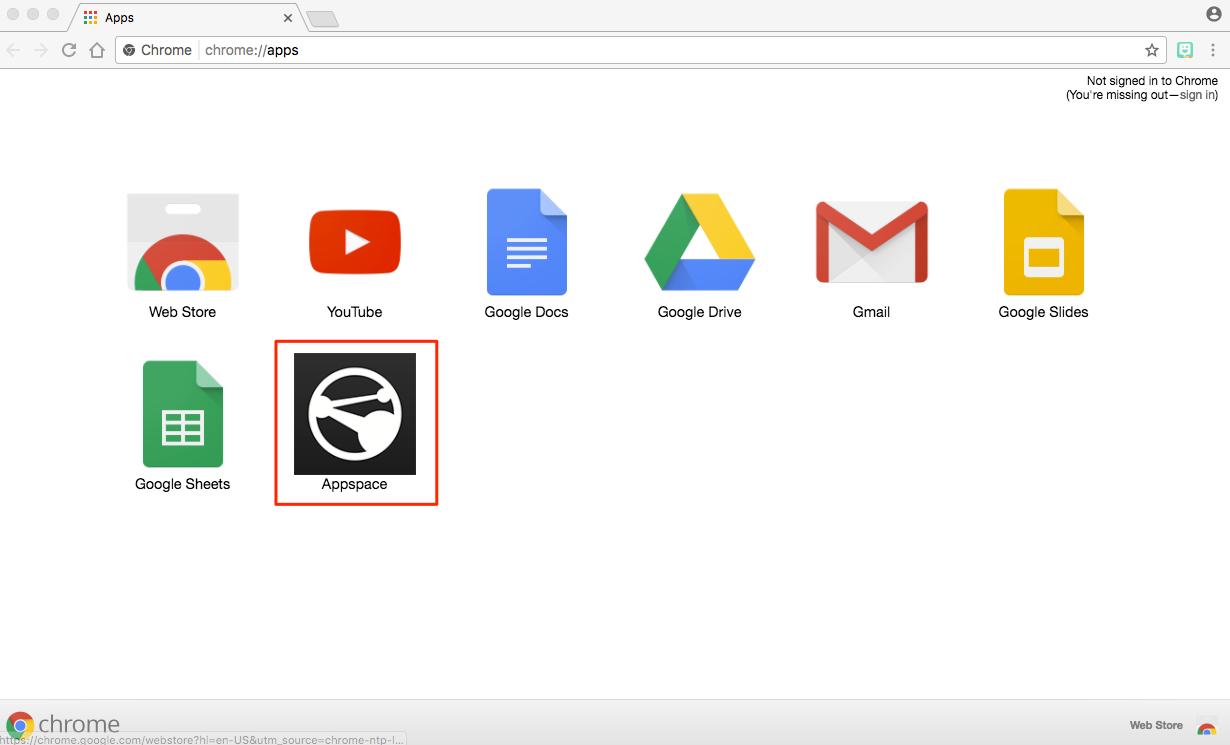
- Register your device.
Uninstall Appspace App
To uninstall the Appspace App from device, follow the instructions in the Uninstall an extension section in the following article: https://support.google.com/chrome_webstore/answer/2664769?hl=en.
Was this article helpful?