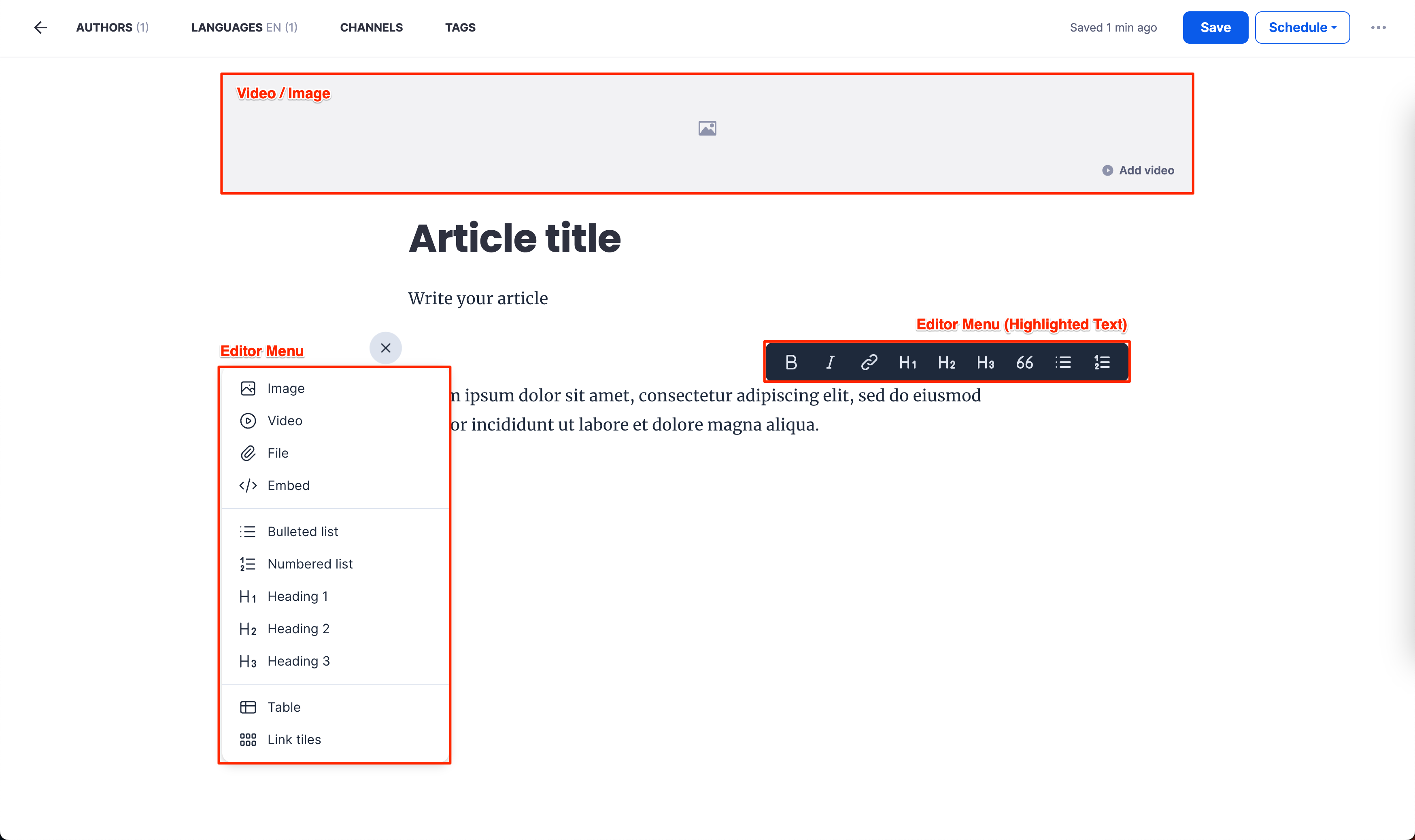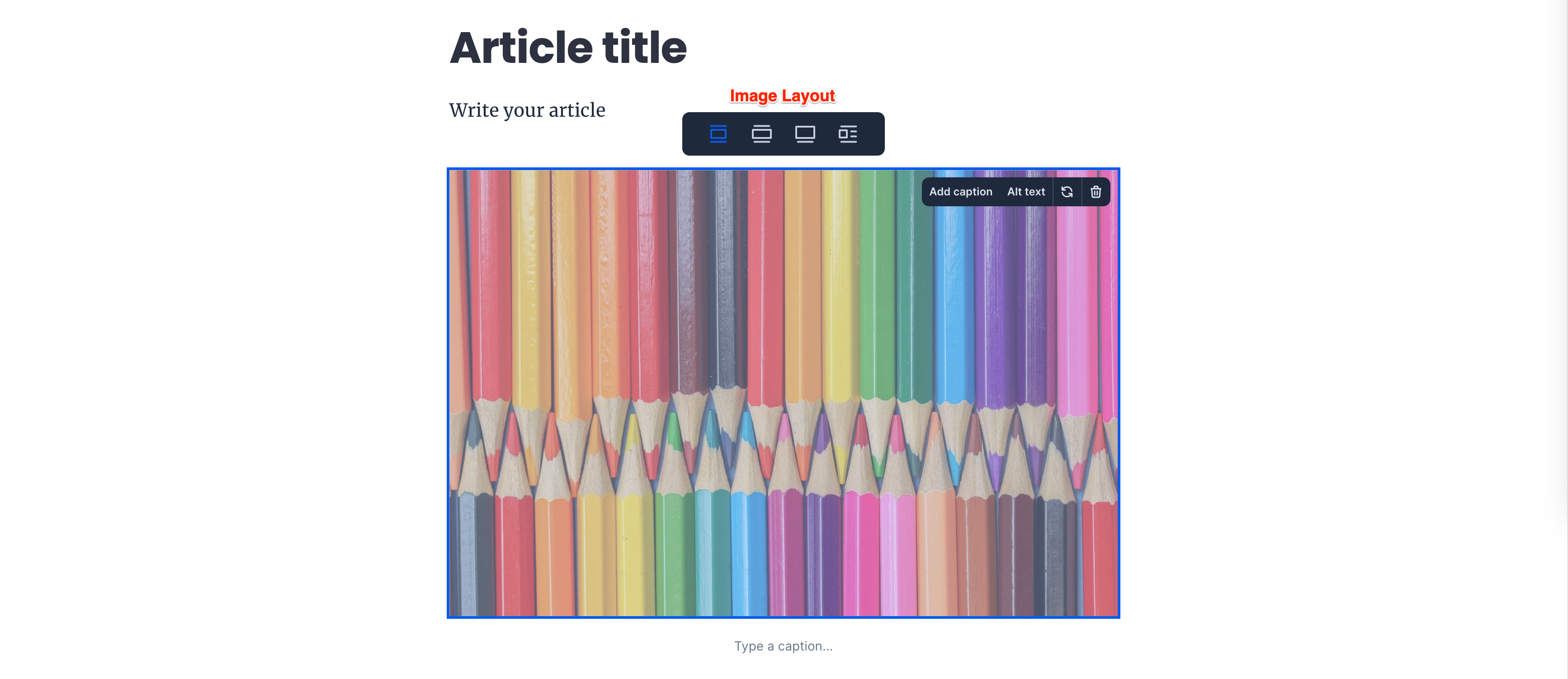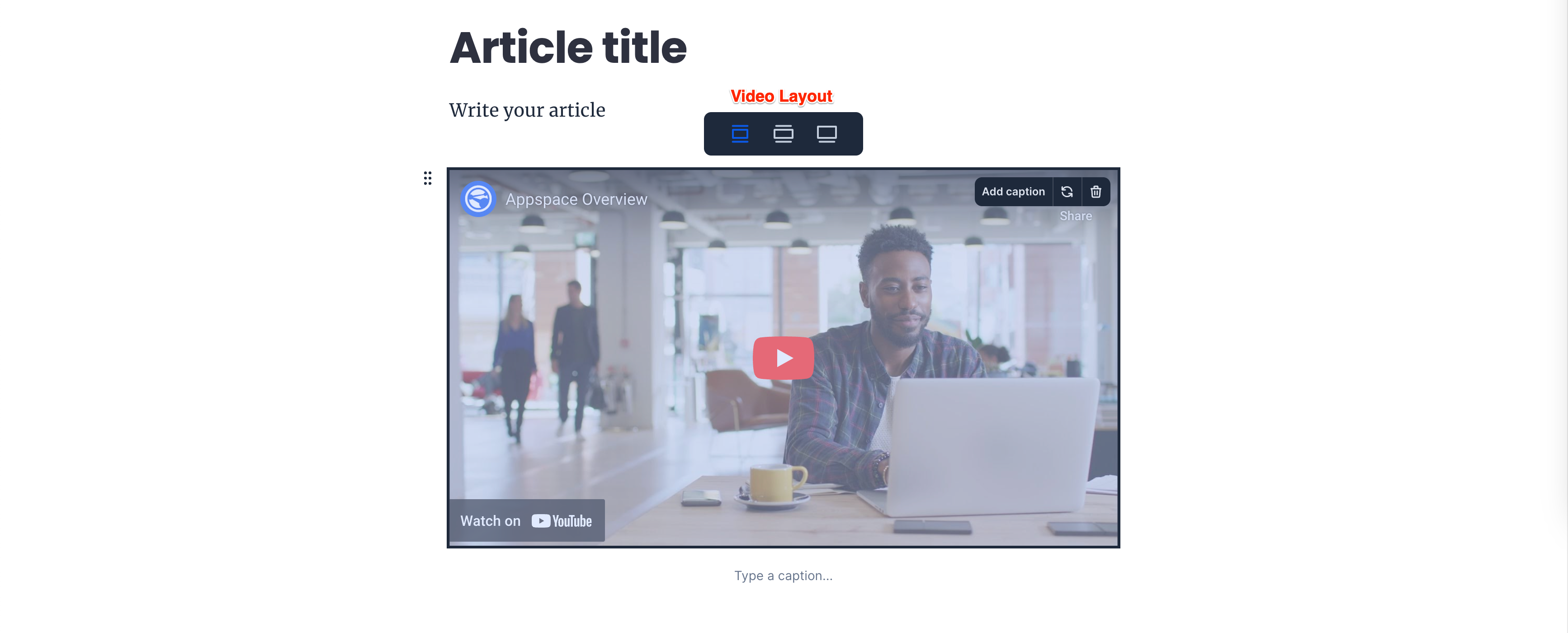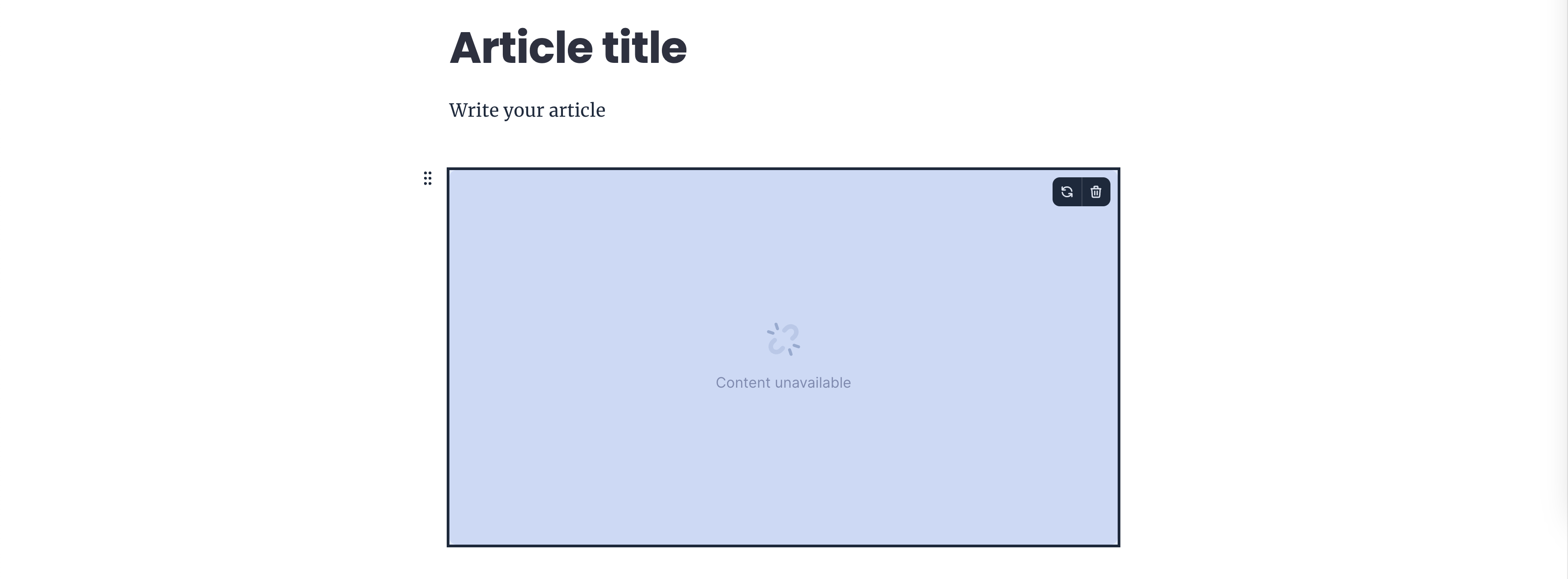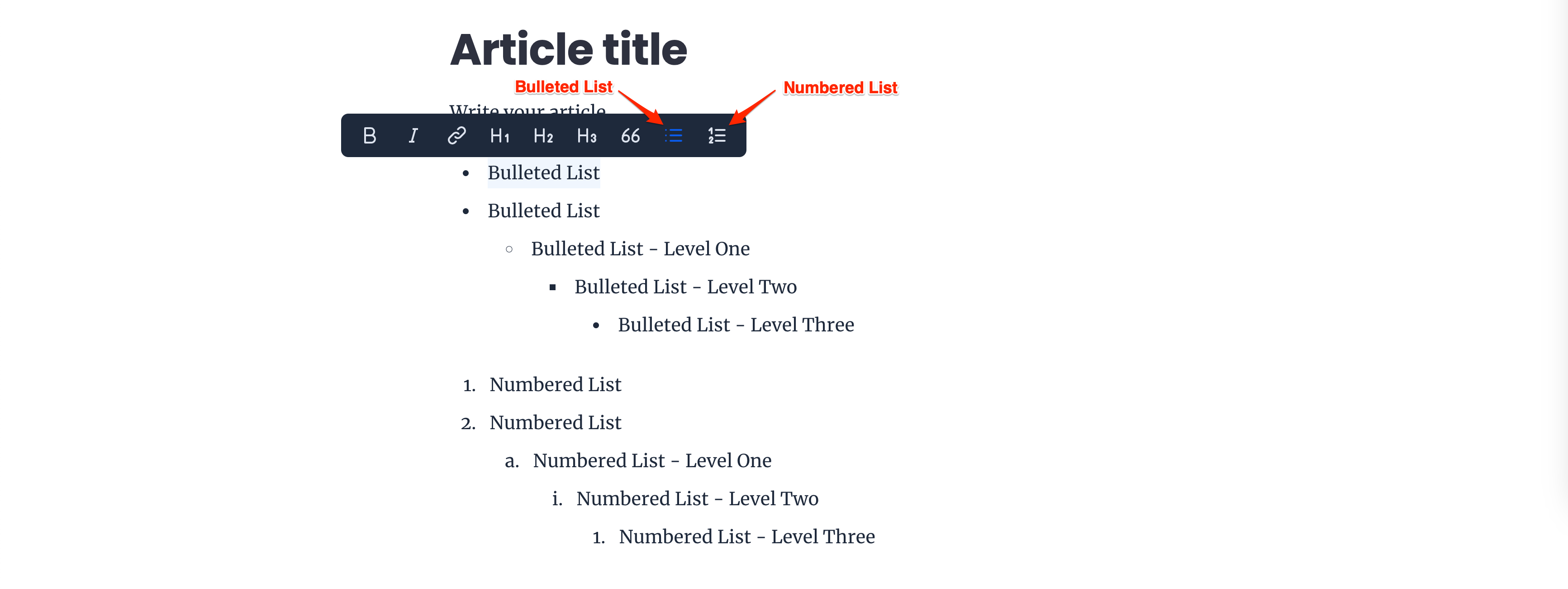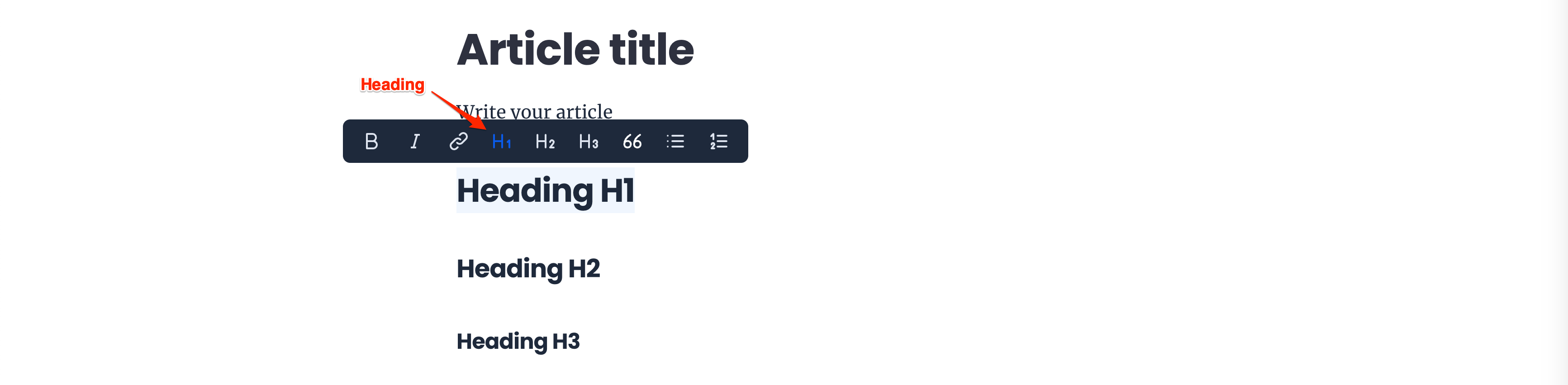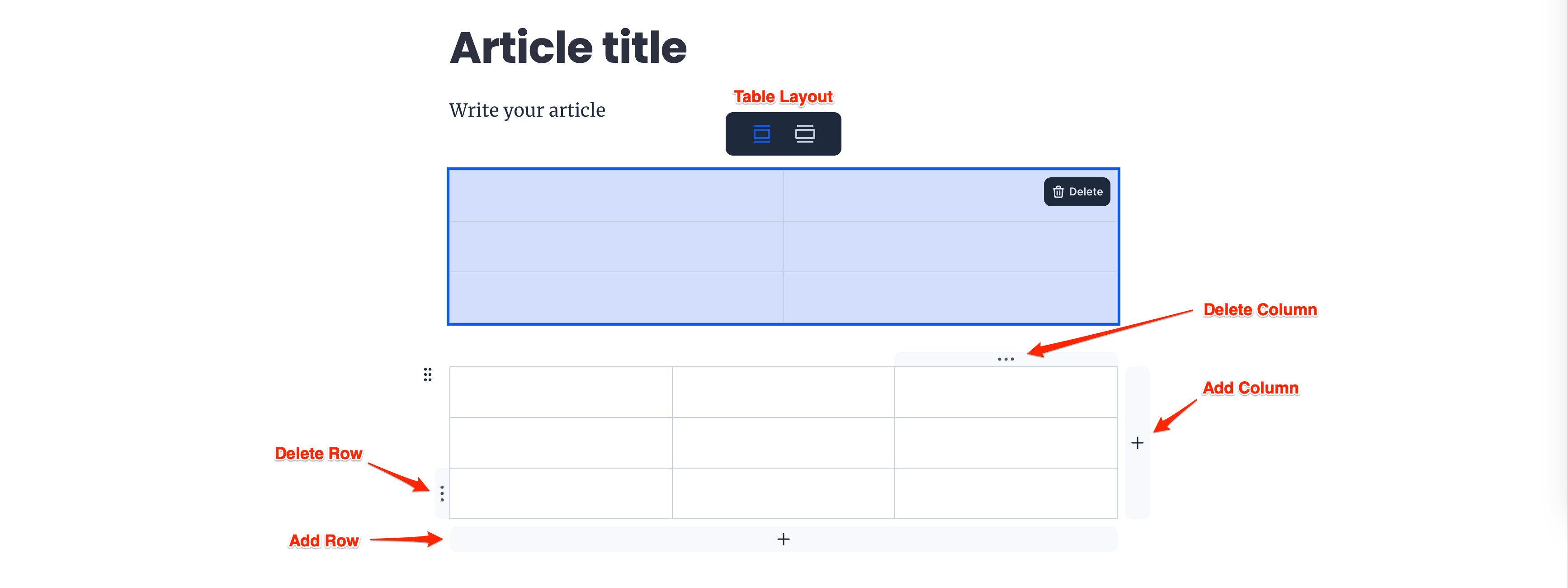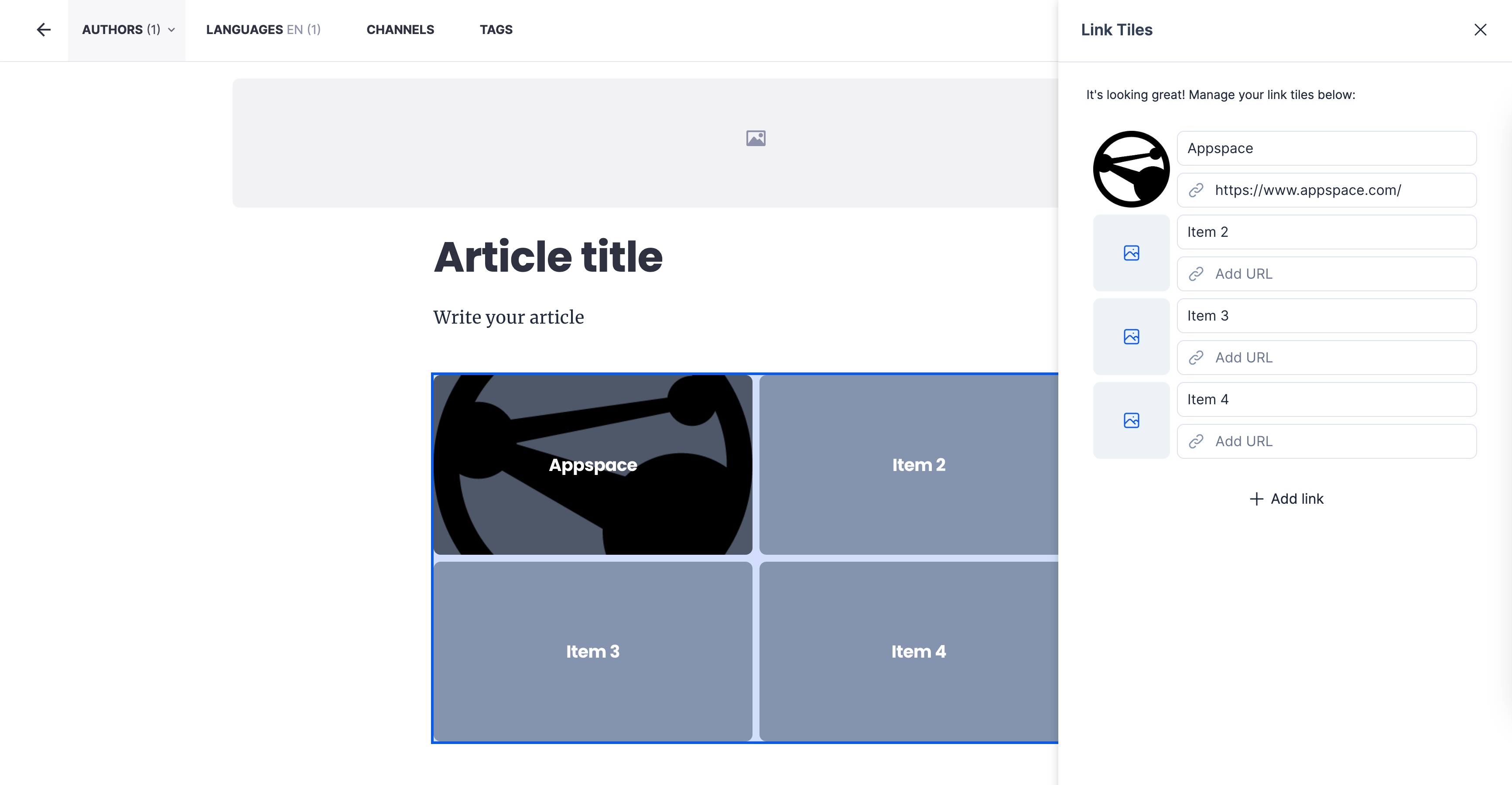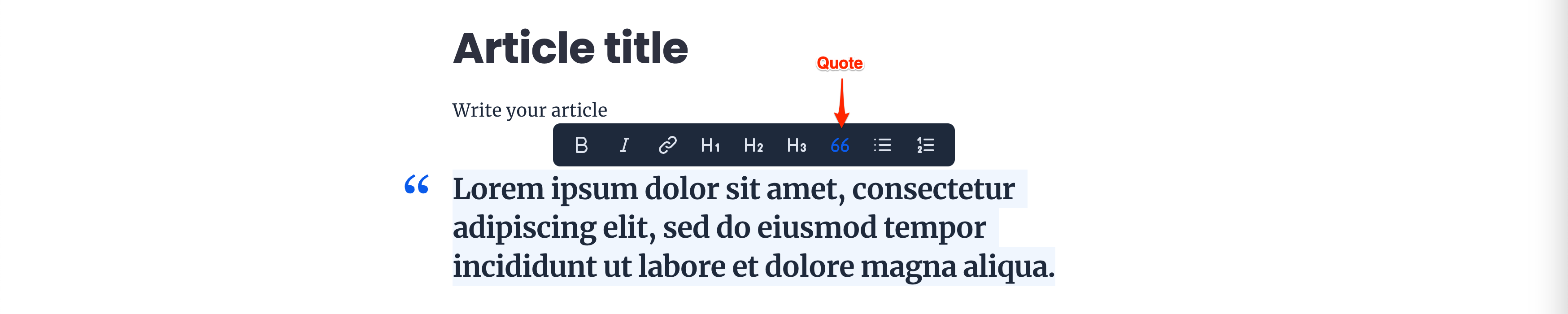The Text Editor on the Appspace SharePoint Intranet is inspired by the latest generation of blogging UX trends, with editing features and management tools for both Editors and Writers alike.
This article illustrates and provides instructions for all the text Editor features available in Stories, Blogs, and Pages on the Appspace SharePoint Intranet.
Text Editor
Image
The Image feature allows you to upload images to the article, and perform the following actions:
- Image Layout – Customize the layout of the image.
- Add caption – Add a caption that is displayed below the image.
- Alt text – An alternate text to the image.
- Reset
- Delete
Video
The Video feature allows you to upload videos to the article, and perform the following actions:
- Video Layout – Customize the layout of the video.
- Add caption – Add a caption that is displayed below the video.
- Reset
- Delete
File
The File feature allows you to embed files into the article, and perform the following actions:
- Reset
- Delete
Embed
The Embed feature allows you to embed external links to the article, and perform the following actions:
- Reset
- Delete
Lists
The Bulleted list and Numbered lists features allow you to add listings to the article, up to 3 multilevels.
Heading
The H1, H2, and H3 Heading feature allows you to add headings to the article.
Table
The Table feature allows you to add tables to the article, and perform the following actions:
- Table Layout – Customize the layout of the table.
- Columns – Add or Delete columns of the table, (Limited to a maximum of 6 columns).
- Rows – Add or Delete rows of the table.
Link Tiles
The Link Tiles feature allows you to incorporate hyperlinks into images in the article, and perform the following actions:
- Link Tile
- Image – Upload an image for the tile.
- Text – Enter text to the tile, (When text is added, an image overlay is automatically added to the image to provide better readability).
- Link – Enter the URL link to the tile.
- + Add link – Add a link tile to the article. (Limited to a maximum of 9 link tiles)
- Reorder Link Tiles – Drag and drop to reorder the position of the link tiles.
Text Editor (Highlighted Text)
Bold
The Bold feature allows you to bold the highlighted text on the article.
Italic
The Italic feature allows you to italicize the highlighted text on the article.
Link
The Link feature allows you to add a hyperlink to the highlighted text on the article, which can be customized to launch within the same tab, or a new tab.
Heading
The H1, H2, and H3 Heading features allow you to add headings to the highlighted text in the article.
Quote
The Quote feature allows you to add quotes to the highlighted text in the article.
Lists
The Bulleted list and Numbered lists features allow you to add listings to the highlighted text in the article, up to 3 multilevels.
Was this article helpful?