When the feature “Share via Teams” is available, the Share modal will have 2 tabs:
- the first one, to share in Communities,
- the second one, to share in Teams channels.
In both tabs, the user will also find the options to send the link via email or to copy it.
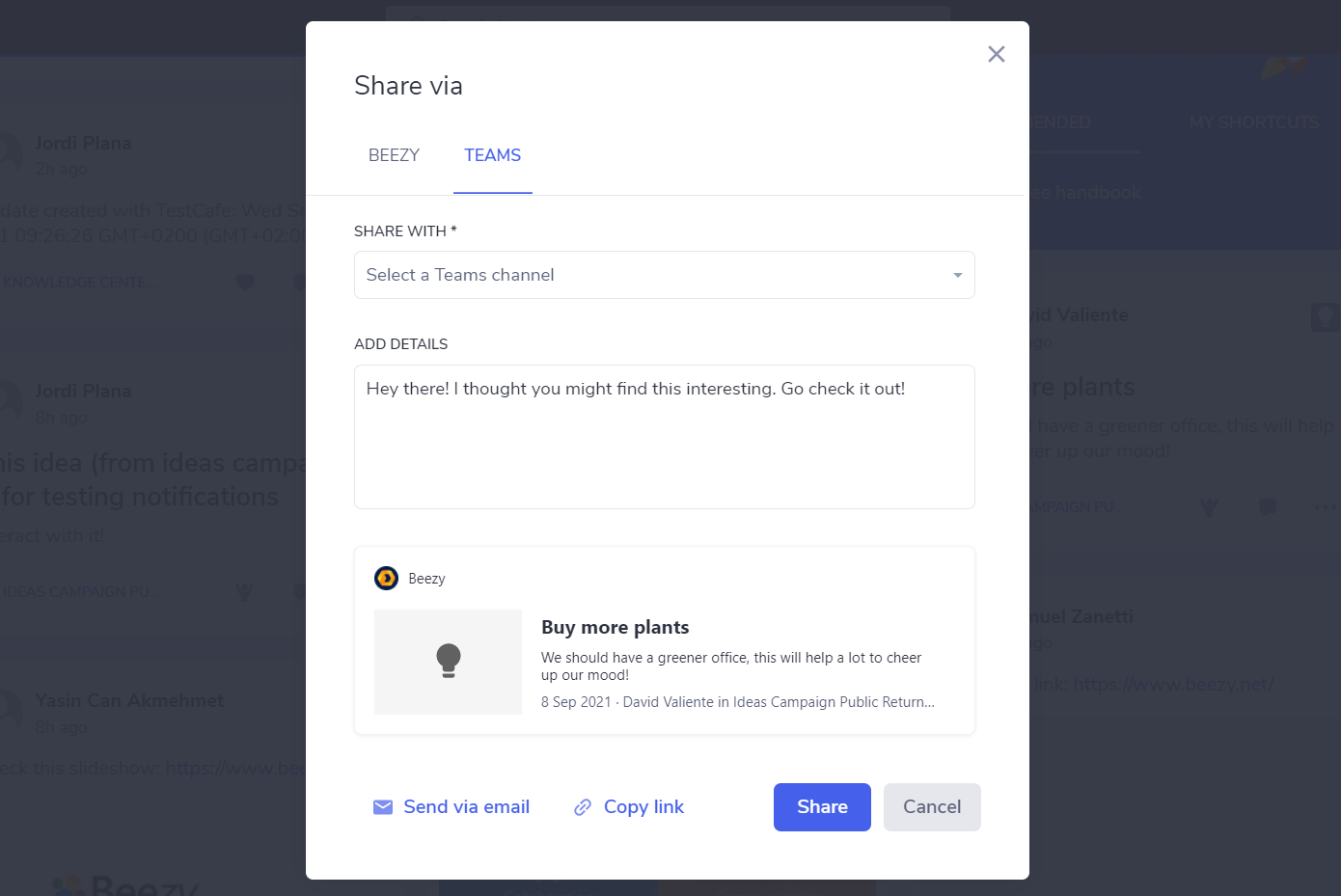
The “Share with” dropdown
Here the user will find the list of Teams channels he belongs to and will choose the one he wants to share the content with.
This field is mandatory.

The “Add details” field
Here the user can add some text that will accompany the content snippet after sharing in Teams.
We propose a default text: “Hey there! I thought you might find this interesting. Go check it out!”, that can be edited or deleted. It is not mandatory.
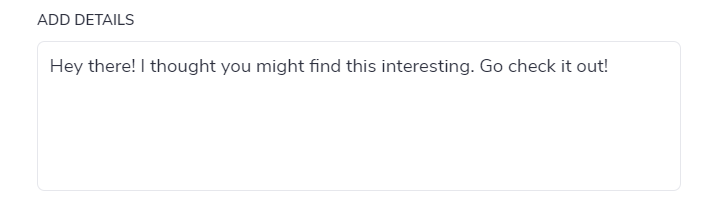
The snippet preview
Here the user can see how the shared content will look like in the Teams channel once shared.
It is not clickable.
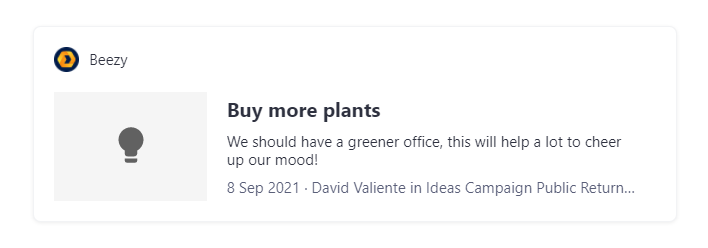
The modal footer
Here the user has the possibility to:
- Send the content URL via e-mail, this action will open the user’s default e-mail provider.
- Copy the content URL in the clipboard, to paste it somewhere.
- Share the text and the snippet in the Team channel.

Was this article helpful?