When the account used to call the Appspace SharePoint Intranet API through our Beezy.Client wrapper is secured with Multi-Factor Authentication we can’t use the PSCredential:

Instead of using a PSCredential, since Appspace SharePoint Intranet 4.2 we support MSAL to bypass this MFA scenario.
What do we need to use Beezy.Client with MSAL?
First of all, we need to register an App to our Microsoft 365 tenant Azure AD and configure it with the required permissions. This App will be our proxy to get valid tokens to call the Appspace SharePoint Intranet API.
From your Azure Active Directory > App registrations:
- New registration: register a new application.
- API permissions: add SharePoint delegated permissions AllSites.FullControl and User.Read.All to have available the complete Appspace SharePoint Intranet API.
- Authentication: add platform Mobile and desktop applications and select MSAL only option.
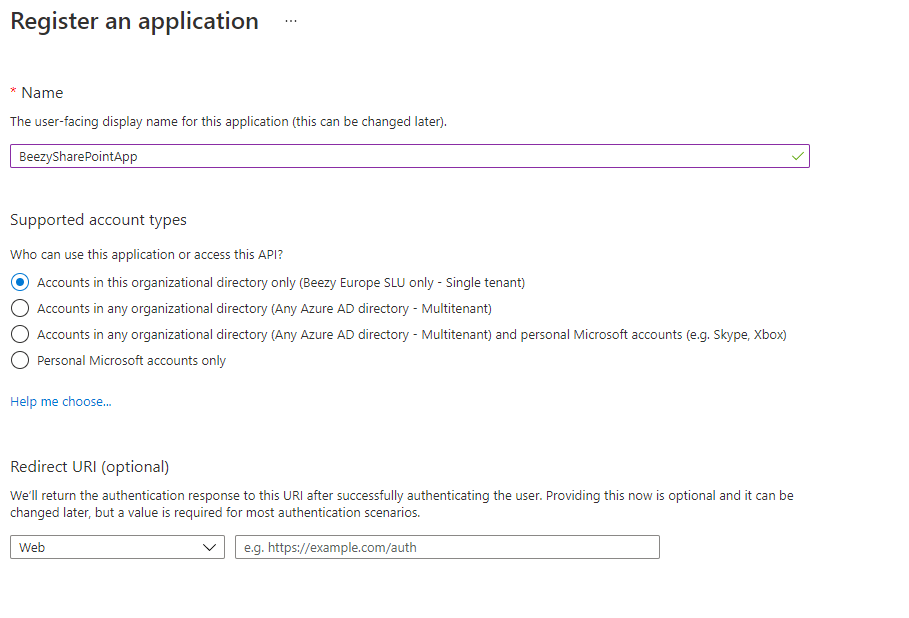
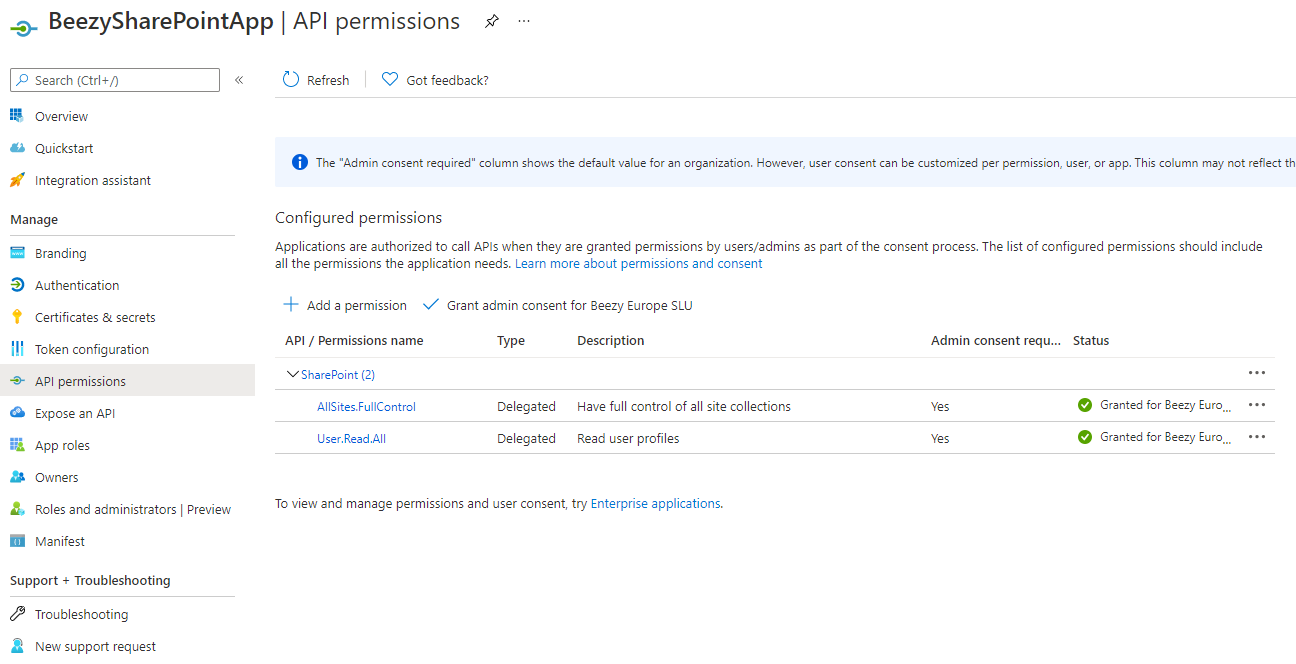
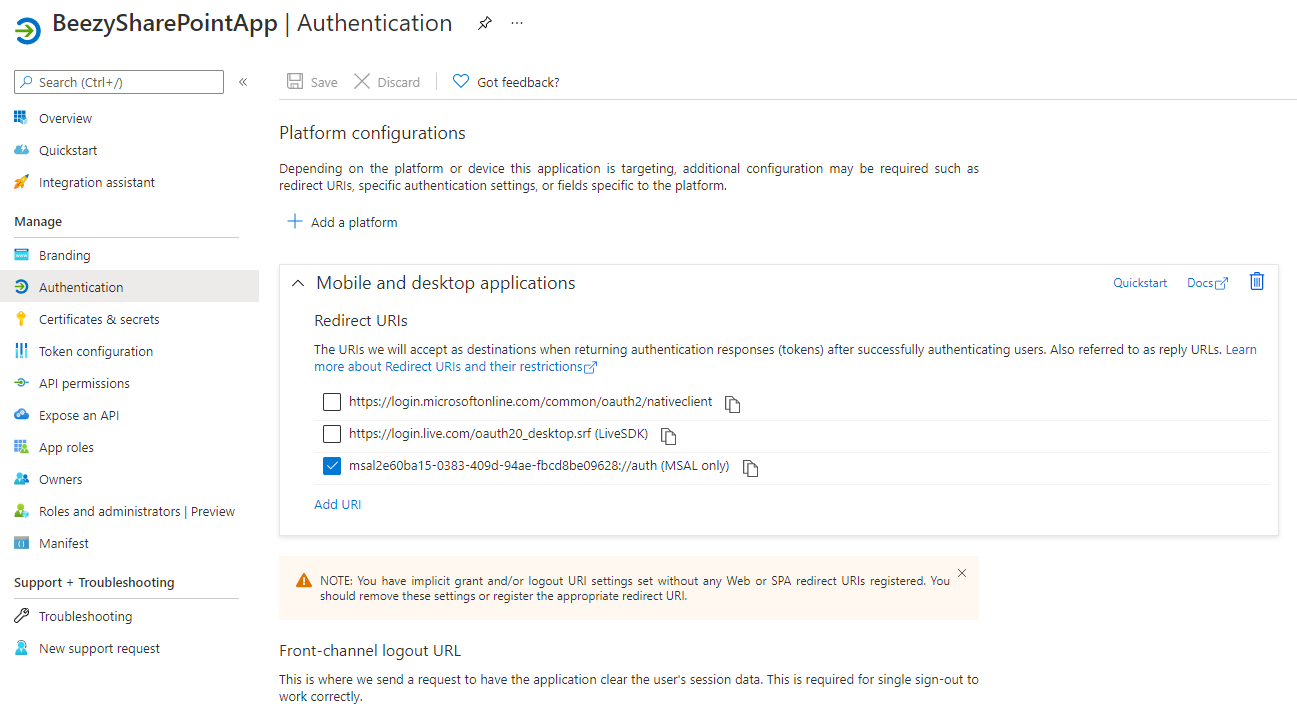
Once the App is registered you just have to save the following values to a CSV file: ClientID, TenantID, RedirectUri and Scope. You can get them from the App overview page (RedirectUri click on the link and Scope is always https://YOUR-SHAREPOINT-TENANT/.default):
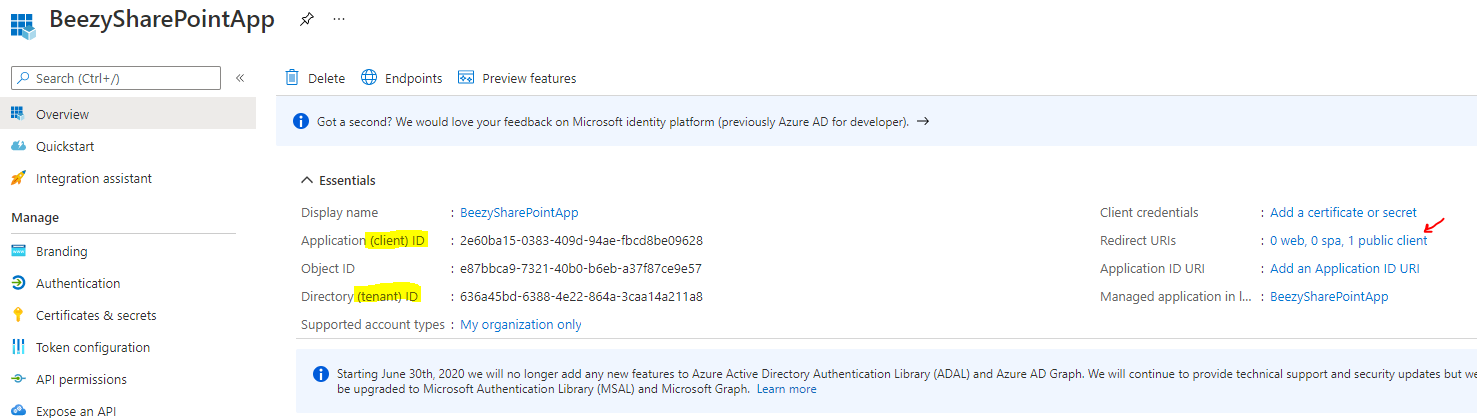
Example:

(CSV file format must be like this, with the header in the first line and values in second line)
Calling Beezy.Client with MSAL
As we already have the CSV file with required App configuration settings, we can now use our Beezy.Client from PowerShell with an account secured with Multi-Factor authentication. We just need to do the following:
- Load the beezy-Scripts.ps1 file to make it easier to load required objects.
- Call the method to get the Beezy.Client with MSAL: $beezyClient = New-BeezyMsalClient $SiteCollectionUrl $MsalConfigCsvPath
- You’ll be asked for your account credentials as permissions are delegated. Enter your Microsoft 365 account (Appspace SharePoint Intranet user). Then you’ll be asked to approve the MFA login (normal MFA flow). Once done, you’re authenticated, we have a valid token and you have the Beezy.Client available.
- Get the Appspace SharePoint Intranet API: $beezyApi = $beezyClient.BeezyApi
- Call the needed method from our API
Example:
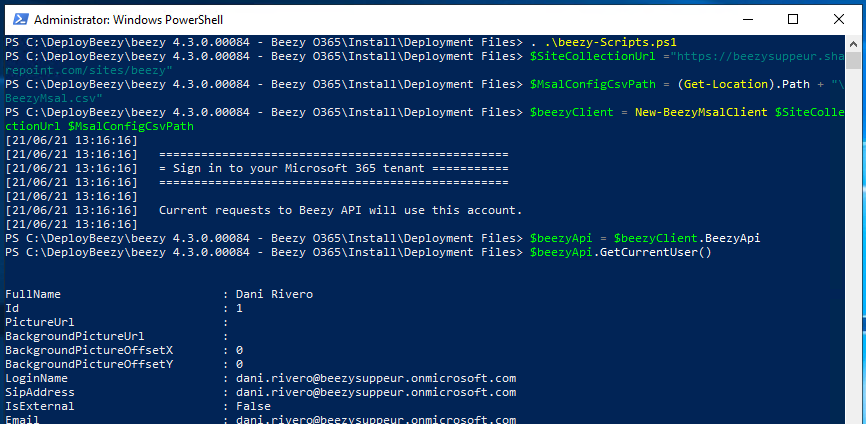
Was this article helpful?