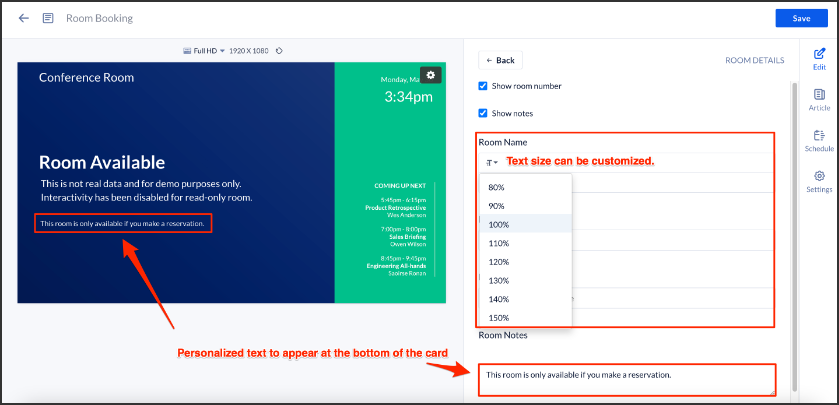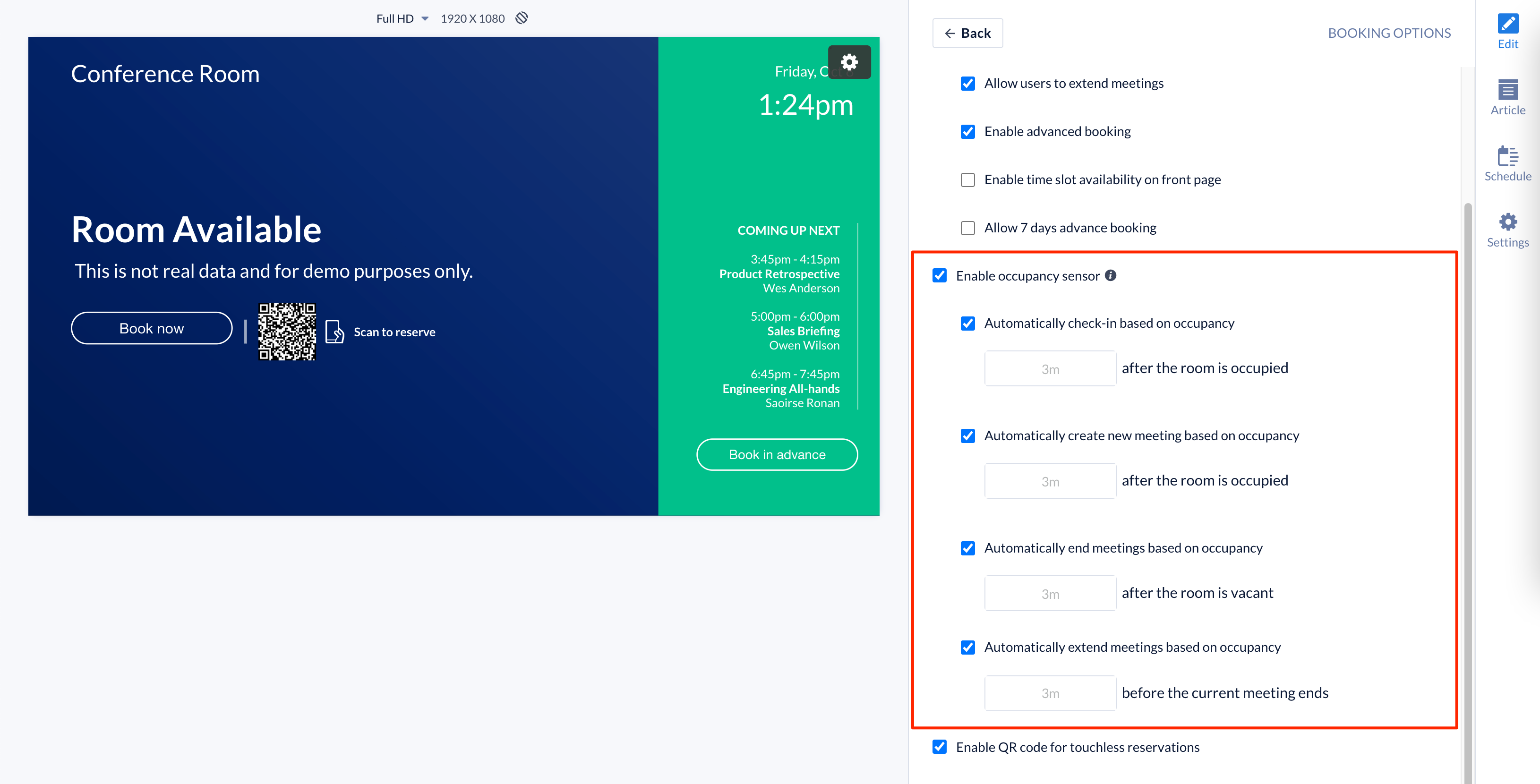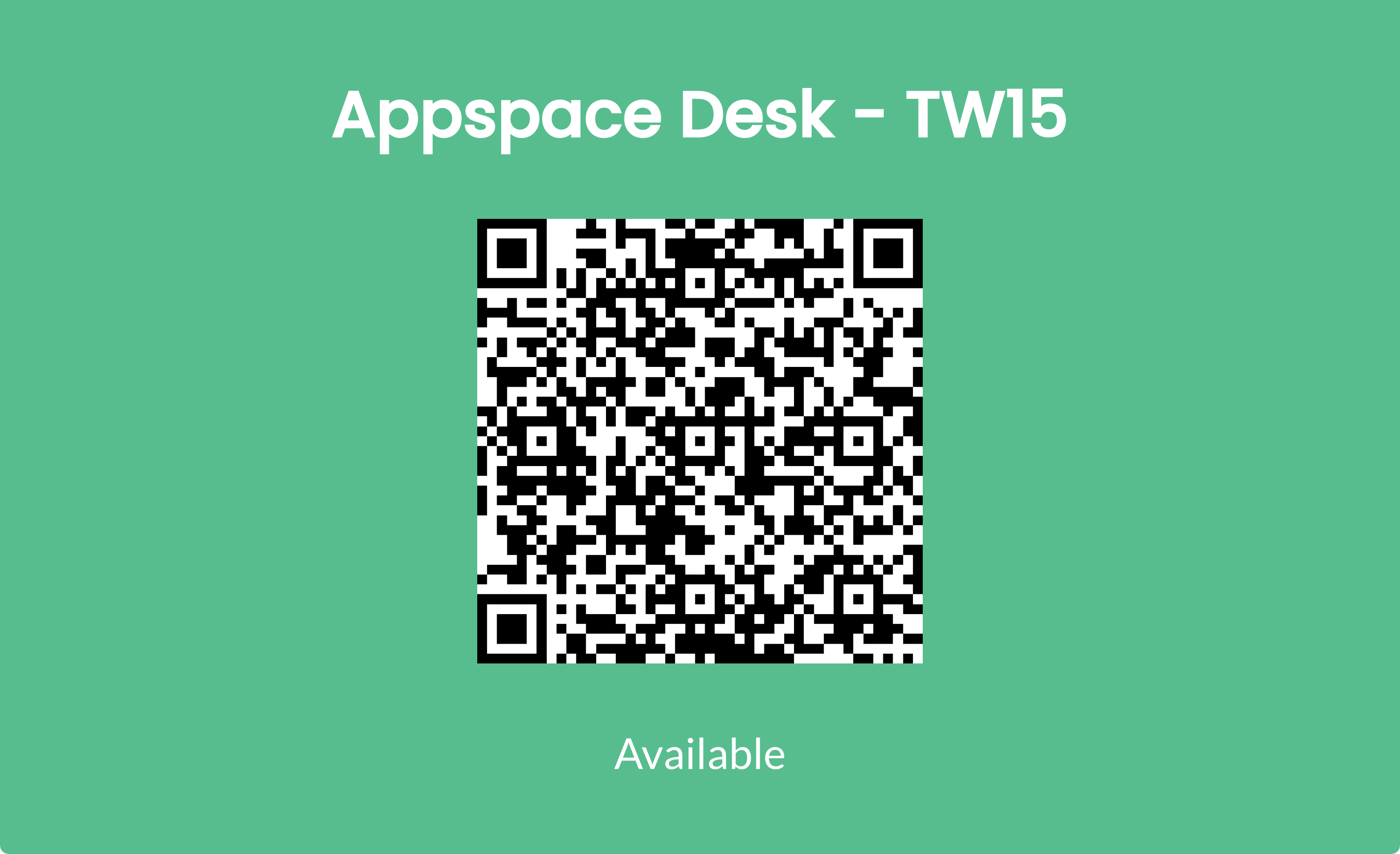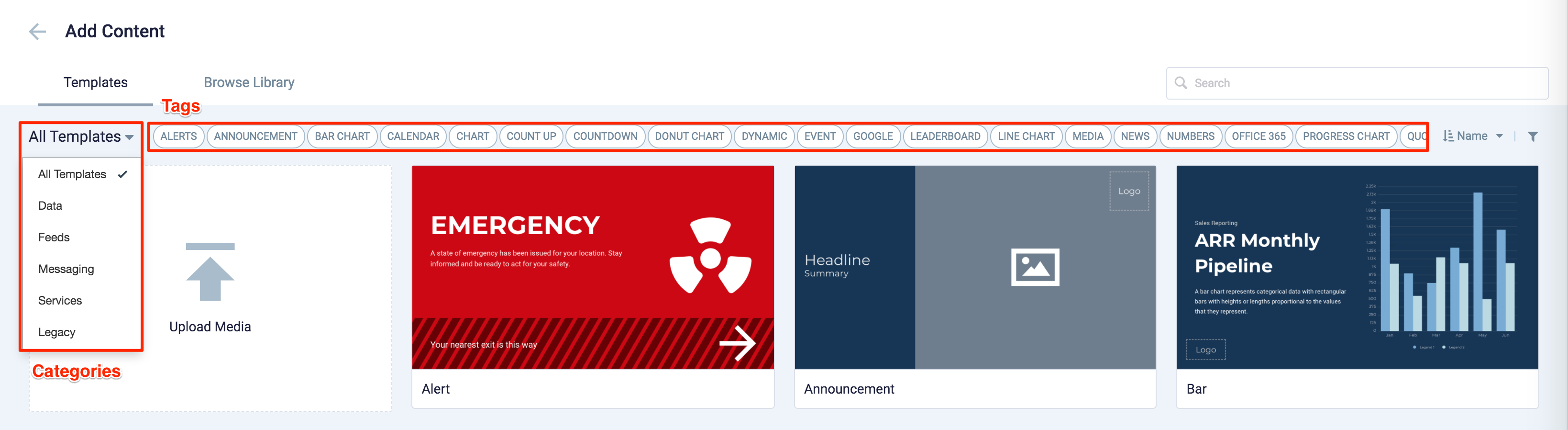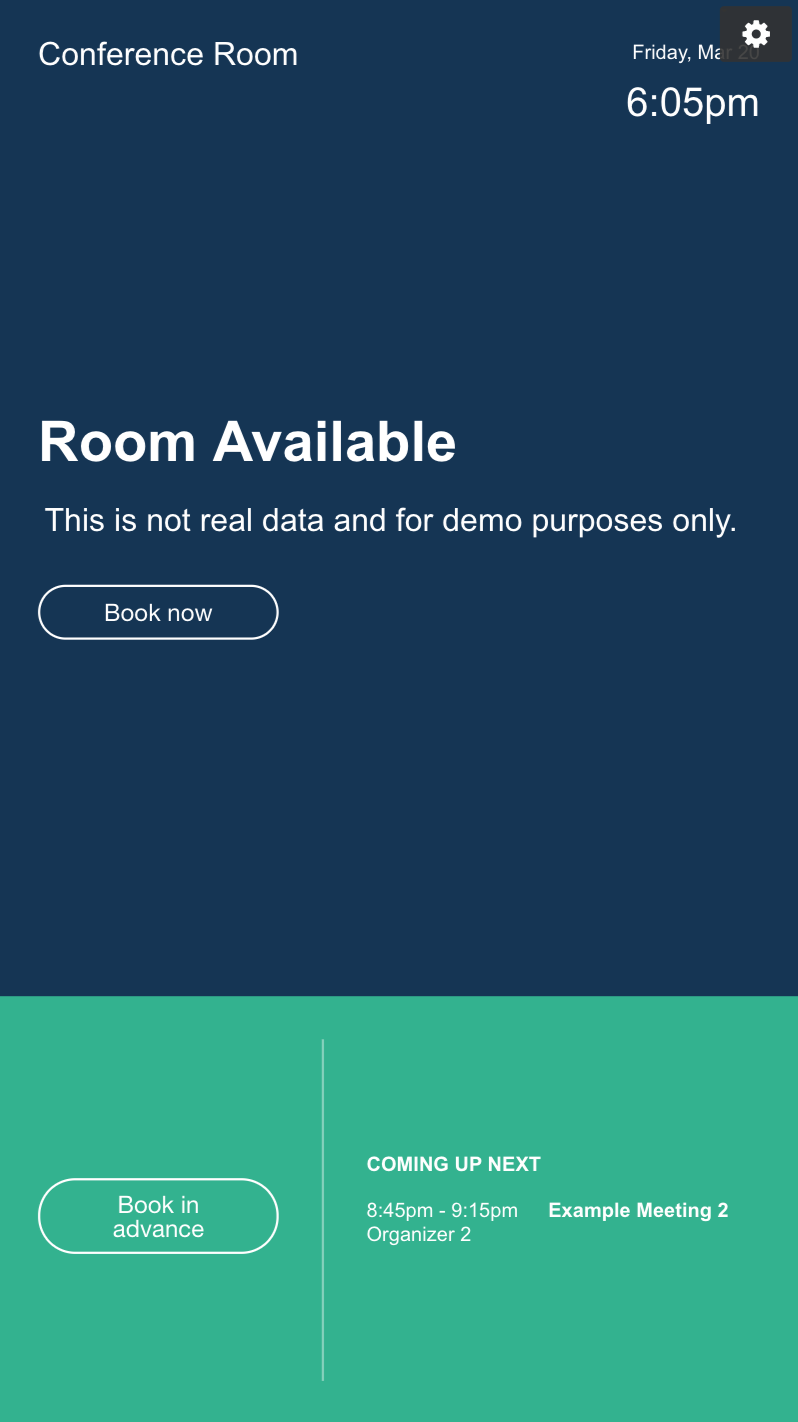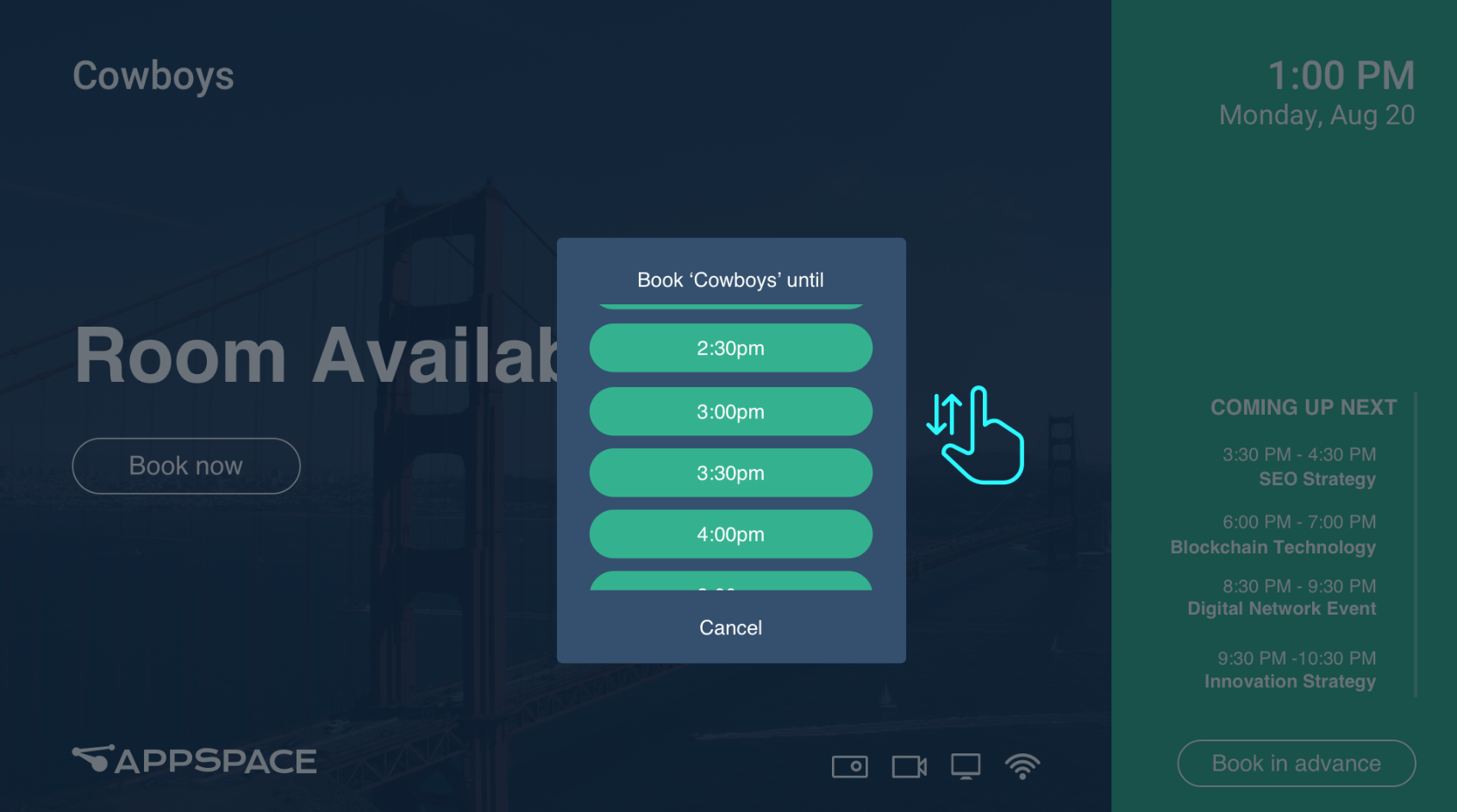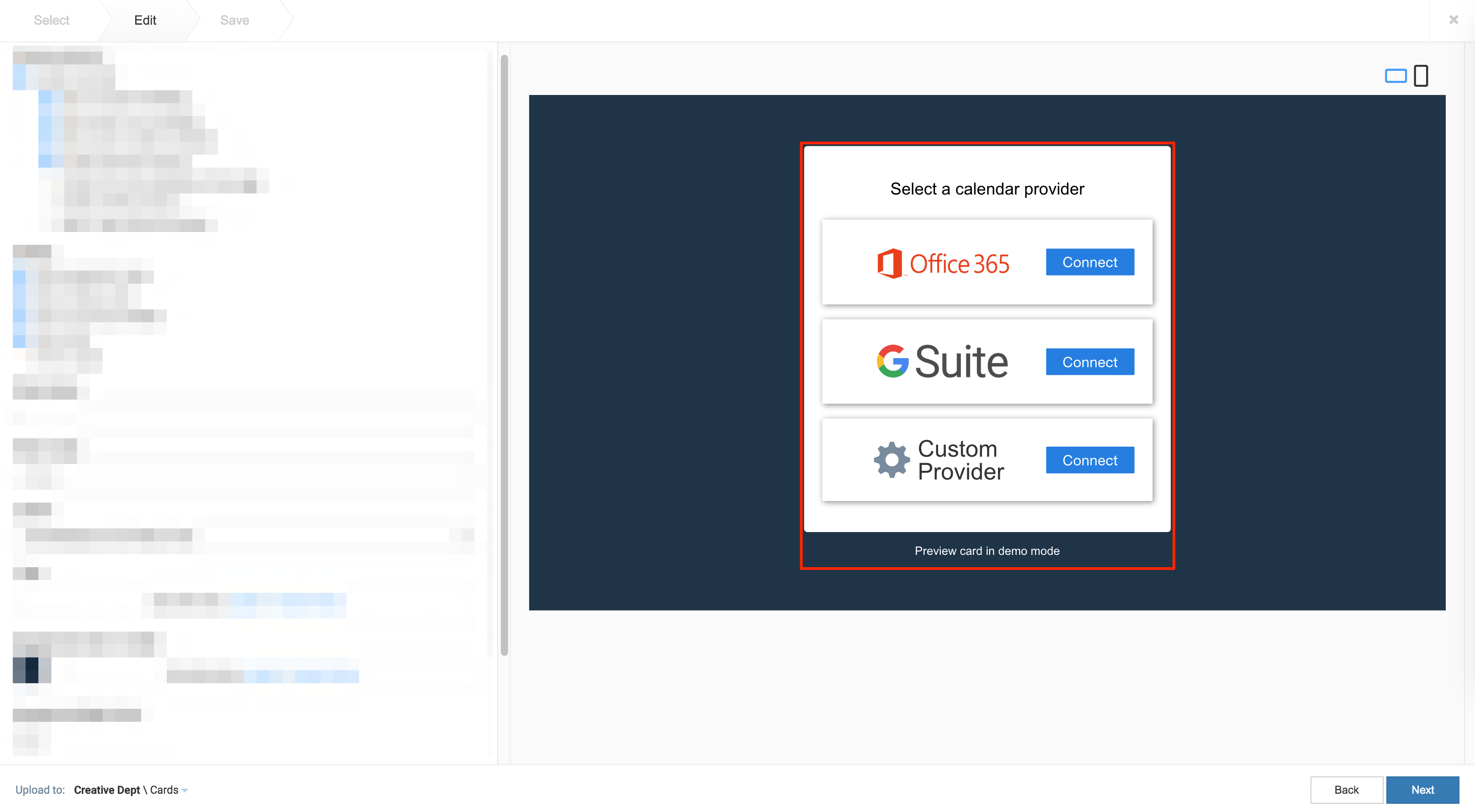These release notes provide information on the new features, enhancements, resolved escalations, and bug fixes completed in each release of the Room Booking card.
v 1.38
Release Date: 4 June 2025
FIXED BUGS
- CT-4133 – The LogiDock Flex Integration Extend Timer is missing after editing the endAt value from the console.
RESOLVED ESCALATIONS
- AE-11938 – The Room Booking Card does not display events scheduled more than 6 hours ahead on the same day.
v 1.37
Release Date: 19 Mar 2025
NEW FEATURES & IMPROVEMENTS
| Features | Description |
| LogiDock Flex Integration | Implement functionality within the Desk Booking card to automatically trigger the Extend API whenever an attempted booking extension fails. |
v 1.36
Release Date: 9 Jan 2025
FIXED BUGS
- CT-4132 – The “End At” duration includes seconds and milliseconds during the Create and Extend process.
RESOLVED ESCALATIONS
- AE-11379 – Reservation made in advanced automatically canceled by Appspace Agent.
Patch Updates
v 1.36.1
Release Date: 20 Feb 2025
- AE-10883 – Unable to perform instant booking when checkpoint has been configured as optional.
v 1.35
Release Date: 12 Dec 2024
FEATURE IMPROVEMENTS
This release introduces a new “Docking Station Settings” section in the card configuration, empowering Administrators to enable or disable automatic reservation generation. When enabled, users connecting their laptops to a docking station via USB and logging into the desktop application will automatically trigger an hour-long desk reservation. This streamlined workflow eliminates manual booking steps, enhancing convenience and efficiency for users while optimizing desk utilization.
This feature further supports devices such as Logitech’s Logi Dock Flex docking stations.
v 1.34
Release Date: 15 Oct 2024
FEATURE IMPROVEMENTS
Currently, the Room Schedule card redirects users to the general Appspace website (appspace.com) instead of the intended room booking page. This occurs when the cross-launch URL retrieval API fails during card startup, triggering a fallback mechanism that defaults to the Appspace website. The issue persists until the device is rebooted.
To resolve this issue, a refresh mechanism with exponential fallback has been implemented to recover from API errors and ensure correct redirection to the room booking page.
FIXED BUGS
- CT-4041 – Card libraries for integrations are outdated.
v 1.33
Release Date: 5 Dec 2023
FEATURE IMPROVEMENTS
As part of the Reservation service improvements during event syncing on the Room Schedule and Schedule Board card, the device property, the “player.reservations.events.pollingintervalseconds” device property was introduced allowing administrators to configure the events polling interval.
In conjunction with the Orion release, both the Room Schedule and Schedule Board card will include the Status Refresh Interval drop-down menu, available in the Booking Options section via the card editor, for a better user experience when configuring the events polling interval.
Patch Updates
v 1.33.1
Release Date: 4 Sept 2024
- AE-10883 – Checking out and in meetings within one-minute results in a scheduling conflict.
v 1.32
Release Date: 14 Sept 2023
FEATURE IMPROVEMENTS
In this release, we have omitted the “Conflict” and “Cancelled” status displayed on the Appspace console, in order to avoid overlapping events displayed on the Room Schedule Card.
v 1.31
Release Date: 10 Aug 2023
FEATURE IMPROVEMENTS
This improvement is specifically designed for Appspace providers and is not applicable to the existing non-Appspace providers, including Google Calendar and Microsoft Office 365.
- Support events polling interval configuration.
- Administrator should have the capability to configure the events polling interval using the player property (player.reservations.events.pollingintervalseconds).
Patch Updates
v 1.31.1
Release Date: 5 Sept 2023
FIXED BUGS
- CT-3802 – The Show Clock option does not function correctly.
v 1.30
Release Date: 6 July 2023
FEATURE IMPROVEMENTS
This improvement is only applicable to the Appspace provider and is disabled by default.
- Allow for modifications to the size of the QR Code.
- The verification confirms that users, when selecting the Appspace provider, have the ability to check or uncheck the “Enable QR Code for touchless reservations” option.
- When the option is checked, the QR Code drop-down will be displayed, providing the user with the ability to select the desired size. The default size is set to “Small”.
- When unchecked, the QR Code dropdown will be hidden.
- The verification confirms that users, when selecting the Appspace provider, have the ability to check or uncheck the “Enable QR Code for touchless reservations” option.
This booking option is enabled by default.
- The booking options section now includes the newly added option to “Allow users to book meetings”.
- This new option allows the user to enable or disable the booking of meetings on the card.
FIXED BUGS
- CT-3764 – The QR Code Size schema should only be visible to the Appspace Provider.
Patch Updates
v 1.30.1
Release Date: 1 Aug 2023
FIXED BUGS
- CT-3769 – Screen dims when tapping the “Try to Reconnect” button, if the Schedule Room card has been configured with the Appspace provider.
RESOLVED ESCALATIONS
- AE-9410 – The Room Schedule card goes offline after the Logitech Tap Scheduler reboots.
v 1.29
Release Date: 14 June 2023
FEATURE IMPROVEMENTS
- Allow customization on the Room Name, Room Label, and Room Notes.
- When using the “Automatic Room Assignment” mode, the user is now allowed to customize the Room Name, Room Label, and Room Notes.
FIXED BUGS
- CT-3754 – A new separate meeting is created in the “Upcoming meetings” list, even when failing to extend the initial meeting of a non-editable resource.
- CT-3753 – The Room status still switches to “Occupied”, even when failing to check in on a non-editable resource.
RESOLVED ESCALATIONS
- AE-9334 – Unable to Check-in when using Appspace resources
v 1.28
Release Date: 15 Nov 2022
FEATURE IMPROVEMENTS
Support Additional Checkpoint Conditions
- Resource checkpoints will only be shown if they match the following conditions:
- Applies to > “All”
- Valid From
- Valid Until
- Active Period
- Inherited checkpoints will only be shown if they match the following conditions:
- Valid From
- Valid Until
- Applies to > “All”
- Target Resources > “Rooms” / “Spaces”
- Active Period
- Sub-Types > applicable only if the resource subtype matches
FIXED BUGS
- CT-3294 – The capacity rules are not applicable when resources are set to multiple rules.
- CT-3524 – Checkpoint appears on the Room card when the validity date has expired.
- CT-3529 – When setting the checkpoint Valid From (Immediately) in the Edit Rule tab, the checkpoint does not appear when attempting to do an advanced booking.
- CT-3532 – Checkpoint waivers are showing up for room check-ins when they are configured to affect only buildings.
RESOLVED ESCALATIONS
- AE-8513 – Checkpoint waivers are showing up for room check-ins when they are configured to affect.
Patch Updates
v 1.28.1
Release Date: 14 Feb 2023
RESOLVED ESCALATIONS
- AE-8838 – The card.room.facilities feature is not updated on the devices when it is removed or modified.
v 1.27
Release Date: 11 Aug 2022
FEATURE IMPROVEMENTS
- When you add a Max capacity constraint rule for any resource, the correct maximum capacity is now reflected on the card.
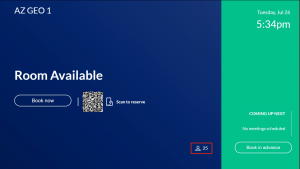
- Added ability to modify the font size up to 300% for Room Name display on larger screens, when configuring manual room assignment in the card.
FIXED BUGS
-
CT-3267 –When an imported Appspace provider resource has check-in constraints, instant booking fails.
v 1.26
Release Date: 19 July 2022
FEATURE IMPROVEMENTS
- Additional Room Facilities icons have been added, allowing for new facilities to be displayed on the Room Schedule card.
- The Room Facilities icons would need to be configured with the “card.room.facilities” device property together with the following values below:
- Webex: “webex”
- MTR Dual Display: “mtrDualDisplay”
- USBC Dock: “usbcDock”
- Flexible Furniture: “flexibleFurniture”
- Hearing Assisted: “hearingAssisted”
- The Room Facilities icons would need to be configured with the “card.room.facilities” device property together with the following values below:
FIXED BUGS
-
CT-3132 – The logo is cropped when displayed on a 16:9 resolution screen in portrait, or when displayed on a mobile device screen in both portrait and landscape orientations.
v 1.25
Release Date: 26 May 2022
FEATURE IMPROVEMENTS
- The font size of the room name displayed on the Room Schedule card can be modified by the user.
- Users can add custom text for display at the bottom of the card.
Patch Updates
v 1.25.1
Release Date: 21 June 2022
FIXED BUGS
-
- CT-3146 – When attempting to book a room using the Book Now button for a future meeting slot, the meeting prior to the slot is ended earlier than scheduled, and the user is unable to book the room before the next 30-minute block. The card displays the, “We’re having trouble booking your meeting. Please try again.” error message.
- CT-3166 – During check-in, devices configured with a custom provider are stuck at the “We’re checking you in…” window.
- CT-3191 – During check-in, devices and browsers configured with custom providers take a long time before the “We’re having trouble checking you in. Please try again.” error message is displayed.
v 1.24
Release Date: 10 Feb 2022
Resolved Bugs
-
CT-2841 – Unable to load Room Schedule card on the Cisco Webex Board, Crestron TSW-1060, and Mersive Pod Gen3 devices, due to exceeding the local storage limits.
Resolved Escalations
-
AE-7645 – The organizer’s name does not display when configured with Microsoft 365.
v 1.23
Release Date: 10 Nov 2021
Updates for Occupancy Sensor
-
- A pop-up notification is displayed for the following meeting states when the Room Schedule card is used with an Occupancy Sensor:
- Create
- Extend
- Check-in
- End
- A pop-up notification is displayed for the following meeting states when the Room Schedule card is used with an Occupancy Sensor:
- The notifications will appear for 5 seconds and are then removed.
- A new Occupancy Sensor Settings tab is added to the card editor.
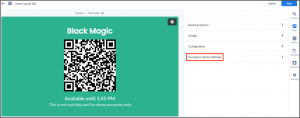
v 1.22
Release Date: 8 Oct 2021
Room Schedule Enhancements
- The Room Booking and Desk Booking cards are now listed under the Workplace template type, as part of our product realignment exercise.
Support for Occupancy Sensors
- Room Schedule cards will now support third-party occupancy sensors, that can be used to manage the room status through custom integrations that leverage on Appspace APIs, with some sensors requiring device tasks in order to function correctly.
- Users would also be required to check the Enable occupancy sensor checkbox on the card for the feature to work.
- Users may also determine the following duration of the room status (defaulted at 3 mins) based on the room occupancy of the room occupancy:
- Automatically check-in based on occupancy
- Automatically create a new meeting based on occupancy
- Automatically end meetings based on occupancy
- Automatically extend meetings based on occupancy
v 1.21
Release Date: 22 Sept 2021
Support for Automatic Room Assignment for Appspace Resources
Once a Room Schedule card has been configured with the Automatic Room Assignment option, Admins are able to assign an Appspace resource from the Device Settings tab, via the Reservation Resource drop-down menu.
This feature is currently only supported on resources configured with the Appspace calendar provider, and will take precedence over the card.room.roomid device property value that is configured to the device.
v 1.20
Release Date: 17 Sept 2021
Support for Desk Reservations with Qbic Panel-PC Devices
The Desk Booking card is a new theme based on the Room Schedule card template. The card allows employees to make desk reservations with the Appspace Employee App by scanning the QR code displayed on a device Qbic Panel-PC device, or a tablet placed on the desk.
Desks and resources must be configured in the Appspace Reservations system using the Appspace calendar provider.
A new Desk Booking card theme is available in the Library with the following features:
- The room status is reflected as the display background color, which changes accordingly when the room state changes.
- Ability to customize the room status colors and text.
- Option to activate the QR code for touchless bookings, or deactivate it when required.
- Employees may book any resource type, other than a desk, however, the resource must be created with the Appspace calendar provider.
- Only the Appspace calendar provider is supported at this time.
Resolved Bugs
-
CT-2693 – Unable to load Room Schedule card in an Advanced Channel on BrightSign devices in channel browsing mode, if configured with Microsoft Office 365 or Google calendar provider.
v 1.19
Release Date: 30 July 2021
Appspace Calendar Provider Update
As both the Reservations and the Employee App are only supported on Appspace 8.0 private/public cloud, the Appspace calendar provider will not be available on the Room Schedule card when configuring in an 8.0 on-prem instance.
v 1.18
Release Date: 16 June 2021
This is an internal build focused on improving support for the Reservations module.
Patch Updates
v 1.18.2
Release Date: 16 July 2021
Space Reservation Support
With the Space Reservations solution becoming generally available in Appspace 8.1-ac.1, users can now authenticate their Schedule Board cards using the Appspace calendar provider.
v 1.18.1
Release Date: 9 July 2021
Resolved Escalations
- AE-6954 – Incorrect time slots displayed for booking due to an internal error causing the time slots to stop regenerating after 12 am.
v 1.17
Release Date: 16 Apr 2021
Support for Confirmation via Enter Key
Support for the Enter key on physical and on-screen keyboards allows users to confirm bookings, without having the need to tap elsewhere in order to hide the on-screen keyboard, in order to select the Book button.
QR Code Messaging
The QR code messaging has been updated to match the status of the Schedule Room card is in, especially during check-ins and reservations. The following is a list of QR code messaging that has been added to the relevant Schedule Room status.
- Available – Scan to reserve
- Check-In – Scan to check-in
- Occupied – Scan to manage reservation
- Offline – QR code not displayed.
v 1.16
Release Date: 26 Feb 2021
UI Improvements
The following UI improvements have been made on the Room Schedule card:
- Disabled the “Enable meeting check-in” booking option for the Appspace provider.
- Event Title font size increased on occupied meeting blocks in Advanced Booking view.
- Scroll bar added for booking time slots when making a booking.
- The Check-in button is now more visible on certain backgrounds.
v 1.15
Release Date: 11 Dec 2020
Support for Appspace Calendar Provider
The Appspace Calendar Provider option has been added to the card to support the new Reservations service, allowing users to make reservations directly from the Room Schedule card or Content Portal.
These changes will not be reflected in the current card templates. This version of the card is available as a separate template in the Library.
For more information, refer to the Configure and Manage Visitor, Space, & Desk Reservations article.
Patch Updates
v 1.15.1
Release Date: 15 Jan 2021
Support for Resource Checkpoints
The Room Schedule card now supports checkpoints when creating reservation rules. Checkpoints can be created for a check-in or for a reservation/room booking. Three checkpoint types are available:
- Consent
- Notice
- Form
Consent
- The administrator must input the text for this checkpoint. During a check-in/reservation, the consent text is displayed, and the user must choose to either Accept or Decline.
- If a consent form is declined by the user, they cannot proceed with the check-in or room reservation/booking.
Notice
- The administrator must input the text for the notice. During a check-in/reservation, the notice is displayed. The user only needs to read the text and click Done.
- The check-in or room reservation/booking will proceed once Done is clicked.
Form
- The administrator can either choose to include a custom card or a URL (HTTPS recommended) pointing to a form, both with a checklist that returns data for validation.
- During a check-in/reservation, the checklist form is displayed, and the user must select the options for each item, and click Submit.
- If the user does not meet any one of the items listed in the checklist, they cannot proceed with the check-in or room reservation/booking.
- Check-in:
- If all checkpoints are accepted, the check-in is performed.
- If a checkpoint is declined, a confirmation dialog box with the following message is displayed, “By declining this consent form, your meeting will not be checked in.”
- Once the decline is confirmed, the following message is displayed, “We were unable to check-in to your meeting due to a conflict with the reservation rules for this resource.”
- If there are no checkpoint rules configured for check-in, the check-in is performed in the normal workflow.
- Reservations/booking:
- If all checkpoints are accepted, the booking is performed.
- If a checkpoint is declined, a confirmation dialog box with the following message is displayed, “By declining this consent form, your meeting will not be booked.”
- Once the decline is confirmed, the following message is displayed, “We were unable to book your meeting due to a conflict with the reservation rules for this resource.”
- If there are no checkpoint rules configured for reservations, the booking is performed in the normal workflow.
- Check-in:
Multiple checkpoints can be added to any check-in or reservation/booking. During a check-in/reservation, the checkpoints will be displayed in sequence. If the user declines or does not meet one or more of the checkpoints, the check-in/reservation will be declined.
v 1.15.2
Release Date: 29 Jan 2021
Updated Card Theme
The following updates have been made to the card theme:
- The card theme has been updated in the Library with a new design, improving card standardization.
- The card base theme will not be generated during deployment, as the BaseCardTemplate property has been set to false in the manifest.json file in the card template.
- The default fonts have been updated to the following:
- Header text = Poppin font, previously Monserrat.
- Body text = Roboto font, previously Lato.
- The card template has been assigned to use the “Productivity and Engagement” as the default content category.
Introducing Card Content Categories
With the introduction of Content Categories in Appspace 8.0 ac.22, all card themes will be assigned with a default content category, allowing organizations to create content, build channels, and target messaging according to workplace communications best practices and internal communication goals.
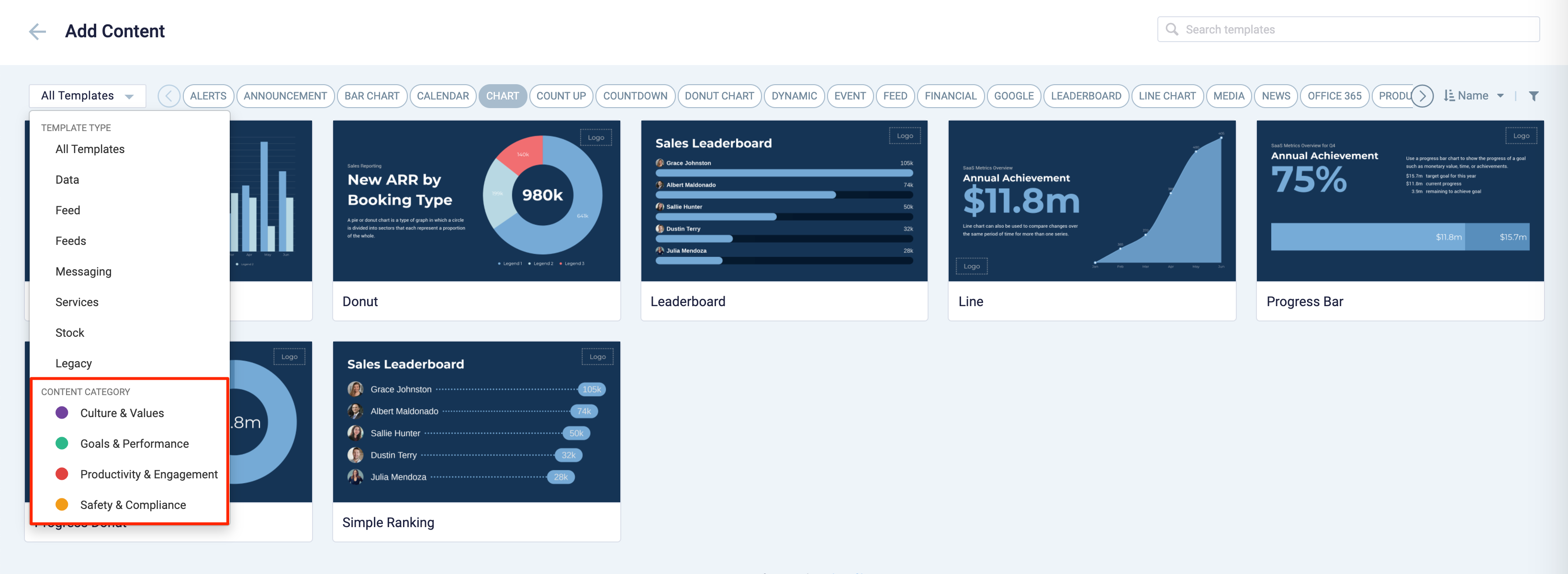
These content categories can be changed during card creation by the Publisher or Author, as the card theme has been assigned a content category based on the messaging focus. These content categories are defined as follows:
- Culture & Values – Content that promotes company values and affects the employee experience, to help customers drive company values throughout their organization.
- Goals & Performance – content that showcases both long- and short-term goals and measurements of performance, to create shared ownership of company goals and drive employee performance.
- Productivity & Engagement – content with information that keeps the company running, day-to-day, facilitating organizational productivity.
- Safety & Compliance – content with information that supports employee safety and ensures company compliance with regulatory requirements, to help create a safe environment and promote safe behavior amongst employees.
Users will also be able to view the Content Category for every piece of content within a channel playlist. However, cards created prior to this release will not contain a content category, and will be considered as “Unassigned”.
v 1.14
Release Date: 11 Nov 2020
Improved Room Mapping
The Room Mapping feature for the automatic room assignment option has been updated, allowing users to enter the room details in a table format, in addition to using device properties. The following room details may be entered:
- Room ID
- Room Name
- Room Number (new)
- Room Label
- Room Notes (new)
The Room Schedule card will display the room details when the Room ID for both the card and the device match. This improvement makes it easy for users to update room information in bulk via the table editor or by uploading an Excel file.
This update also introduces the following device properties:
- Room Number:
-
- Device Property : card.room.roomnumber
- Device Property Value : alphanumeric
-
- Room Notes:
- Device Property : card.room.roomnotes
- Device Property Value : alphanumeric
Resolved Escalations
- AE-6373 – Error message appears when trying to check in, check out, or make instant bookings on the Schedule Board.
v 1.13
Release Date: 1 Oct 2020
Support for Room Facilities for Custom Calendar Providers
Configure and display available room facilities from a custom calendar provider, as icons on the card when displayed on the screen.
The following facilities are supported:
- Ethernet
- Phone
- Projector
- Video Conference
- Whiteboard
- Wifi
- Screen Share
These facilities can also be configured via the card.room.facilities device property.
Patch Updates
v 1.13.1
Release Date: 20 Oct 2020
Resolved Escalations
- AE-6332 – Unable to make bookings in advance even after selecting the “Allow 7 day advance booking” feature.
v 1.12
Release Date: 25 Sept 2020
Improved Room Search Function
The room search function has been improved to support additional room category values, when the Room Schedule card is configured with the Google GSuite calendar provider. This allows rooms with the following categories to also be displayed when searching for rooms.
- “CATEGORY_UNKNOWN”
- “OTHER”
v 1.11
Release Date: 8 July 2020
The Room Schedule card content creation workflow and card editing user interface has been updated and streamlined in conjunction with the release of the completely redesigned Library module in Appspace 8.0.
Redesigned Card Editor
The card editor has been updated with a new UI and workflow, which groups key functions and features into tabs and sections for improved user experience, such as:
- Preview tab – this tab appears only after the content is saved and the editor window is opened. Preview options include Responsive, Responsive 16:9, 2K, 4K, Tablet, Phone, or Custom.
- Edit tab – configure the card layout, message title and summary, logo, background and a featured media/image. Also, depending on card or template type, you may see these additional sections:
- Design section – includes customized design options for each card type, which includes color palette, background, logo, and style selection options.
- Configuration section – includes customized configuration options for each card type, such as chart options.
- Article tab – write the content article, caption, and include a referral link if any.
- Schedule tab – here you add the content directly to any existing channel, and configure its playback schedule and display properties.
- Settings tab – in this tab you may add a name for this card, configure its expiry date, add tags, and add a thumbnail image.
New Category and Tags
When creating a card, you now have the option to filter results based on tags and card template categories which are based on card types such as Messaging, Data, Services, Feeds, and Legacy content – to easily find what you need from a huge list of templates available.
Patch Updates
v 1.11.3
Release Date: 4 Sept 2020
Resolved Escalations
- AE-6172 – When loading the Schedule Room card on Appspace for PWA, all information from the local storage that is not related to the card is removed, including registration details.
v 1.11.2
Release Date: 24 July 2020
Improvements to the Office 365 calendar provider authentication process has been made, allowing users to select their Office 365 credentials without having to request for approval once again, if approval had already been granted before.
Resolved Escalations
- AE-5951 – Card has lost connection to Office 365 calendar provider.
- AE-6069 – Card unable to validate rooms and connect to the Office 365 calendar provider.
v 1.11.1
Release Date: 17 July 2020
Resolved Escalations
- AE-6083 – The Room Schedule card configured with a GSuite account, does not display on iPads.
v 1.10
Release Date: 1 May 2020
The Room Schedule card has been updated with the following features and UI improvements:
- Demo mode supports mock booking operations
- The previously introduced Demo mode now supports mock booking operations, allowing users to fully visualize and simulate the experience of making a booking through the Room Schedule card without the need to connect to a calendar provider during card creation.
- Booking operations made in Demo mode are wiped clean, together with the mock data when the card is saved.
v 1.9
Release Date: 20 Mar 2020
The Room Schedule card has been updated with the following features and UI improvements:
- Support for Cisco Codec Facilities, which allows the card to display the Cisco device facility status, such as capacity and video on the card. The following icons would be displayed in an active, inactive, and default state of the card.
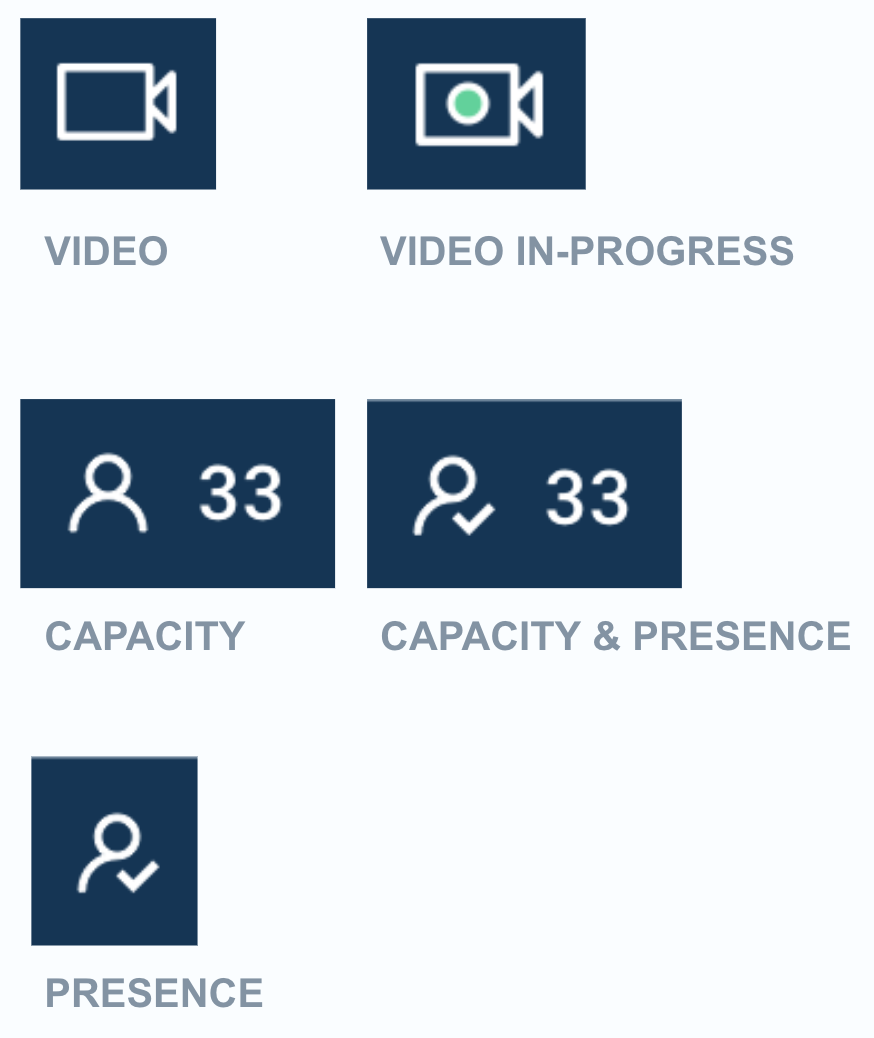
- Support for custom fonts.
- Support for switching off LED lights on Crestron TSS devices, when the device is offline or Card state is offline, unconfigured, or invalid.
- Room Schedule UI Improvements:
Resolved Bugs
- CT-1817 – Incorrect countdown message displayed when card is in “Occupied” state.
v 1.8
Release Date: 28 Feb 2020
The Room Schedule card has been updated with the following features and styling options:
- Demo mode preview
- UI improvements
- The gear icon replaces the door icon, when accessing the Settings drop-down menu.
- Default thumbnail and icons have been updated.
- Check-in state UI has been updated.
- Primary text displayed on the card are bolded.
- New device tasks templates
- Device task template to listen to events from a touch sensor device using an API to check-in, extend, or end a meeting, and if the room has occupants it will trigger the card to display the occupied status, for non-bookable rooms.
- Device task template to listen to events from a touch sensor device using an API to check-in, extend, or end a meeting.
v 1.7
Release Date: 17 Jan 2020
The Room Schedule card has been updated with the following features and styling options:
- Support for Rooms with Restricted Permissions and Booking Disabled The Room Schedule card will automatically disable the ‘Enable booking’ option on the card configuration template, if the calendar provider has restricted viewing access for the said resource/room. Subsequently, on the room booking app (Appspace App), interactivity and the booking option are turned off, while the meeting details are still displayed. This improvement eliminates users from incorrectly assuming the booking function is broken, as previously they were able to see a Book Now button that did not function.
- Display Date and TimeUsers can now display the date and time in the card, by checking the “Show clock” checkbox in the Styling section.
- Support for Renaming Rooms via API The Room Schedule API has been improved to support the renaming of any current meeting.
Resolved Bugs
- CT-1675 – The ‘Available’ state is seen briefly when reloading a Room Schedule card that is in an ‘Occupied’ or ‘Check-in’ state.
v 1.6
Release Date: 27 Dec 2019
The Room Schedule card has been updated with the following features and styling options:
- Custom Calendar Provider A new Custom Calendar Provider option has been added to allow users to use their own calendar provider on the Room Schedule card, besides Office 365 and G Suite. Configuration is simple, as users only need to enter the calendar provider URL and API key. Optionally, users may configure the HTTP headers in order to pass additional meta data to the calendar provider, either to further secure the connection, or to fix authentication issues.
- Show Meeting Name
Users can enable or disable meeting names in the card, by checking or unchecking “Show meeting name” checkbox in the Styling section.
If checked, the meeting name will be displayed in the following views:
- Room Information view
- Booked
- Check-in
- Meeting information
- Room Information view
- Show organizer’s name
Users can display or hide the organizer’s name, by checking or unchecking “Show organizer’s name” checkbox in the Styling section.
If checked, the organizer’s name will be displayed in the following views:
- Room Information view
- Booked
- Check-in
- Meeting Information
- Room Information view
- Screen Share Icon for Meeting Room Facilities Updated the Room Facilities device property to include the Screen Share icon, allowing users to display the availability of screen sharing devices in the meeting room, by adding the “ScreenShare” value to the “Card.room.facilities” device property during the card creation.
- UI Improvement Room availability texts are now aligned to be vertically middle of the Room Schedule card.
Resolved Bugs
- CT-1605 – Updating the room label, changes the room state from offline to available.
Resolved Escalations
- AE-5686 – Users are logged out from the Appspace console, during card initialization.
- AE-5714 – Check-in button isn’t available, resulting in the meeting being ended automatically after 10 mins.
v 1.5
Release Date: 2 Nov 2019
The following additional supported commands for post messaging APIs for custom integrations have been included:
- Book – Books a meeting
- Extend – Extends the current meeting
- End – Ends the current meeting
- Auto Cancel – Automatically cancels the meeting if no one checks-in
Patch Updates
v 1.5.1
Release Date: 20 Nov 2019
Resolved Escalations
- AE-5661 – Room Schedule card displays an authorized meeting room as unauthorized
v 1.4
Release Date: 7 June 2019
The Room Schedule card now supports Crestron’s Room Availability Indicator for Crestron TSS devices, which allows users to quickly identify if a room is available or occupied through the LED light indicators that are mounted above meeting rooms.
This feature is only supported on Appspace App 1.47 and above
Patch Updates
v 1.4.1
Release Date: 17 July 2019
A minor update to the Room Schedule card allows the rooms list and room info to be retrieved when authenticating with User Authentication that does not have administrative privileges
v 1.3
Release Date: 29 April 2019
A minor update to the Room Schedule card, enabling support for application authentication on Microsoft Office 365, which is ideal for viewing multiple rooms in organizations that do not allow user based logins, an account with administrator privileges can book all rooms in the organization.
v 1.2
Release Date: 11 May 2019
We’ve added the following new features to the Meeting Room card:
- Booking 7-days ahead – You can now book a meeting room up to 7-days in advance, if the option is enabled when creating the card.
- Video as background – Setting a playlist channel as background has been expanded to support video content.
- 24-hour time format – You can now set the time in 12 or 24 hour formats.
- Added visual configurations – these features can now be configured: background mask, room label, and color for the Check-In and Occupied statuses.
- Display room facilities – Configure and display available room facilities from a calendar provider, as icons on the card. This is also configurable via a device property. Currently only supports the Google Calendar provider.
- External integration – Developers can now integrate the Meeting Room card using post messaging to listen to events, and send commands.
Patch Updates
v 1.2.2
Release Date: 9 June 2018
The Meeting Room card has been renamed to Room Schedule card, as part of our rebranding initiative.
v 1.1
Release Date: 9 June 2018
Improvements to the Meeting Room card with the addition of the following features:
- Meeting Room cards are now supported on iOS-based devices, in addition to supporting Android.
- Check-in option for a meeting – allows users to check-in to a meeting. If no-one checks-in within 10 minutes after the start of the meeting, the room booking is automatically cancelled.
- Additional options when configuring a card:
- Show available time slots – available meeting time slots will be displayed on the meeting room display page.
- Naming of instant meetings – allows meetings booked via instant booking to be named, and not just displayed as “Instant Booking” on the meeting room display page.
- Show/hide upcoming meetings – displays the upcoming meetings for the day at the lower right column of the meeting room display page.
- Match the background color with the status color – allows the status accent color (Available: Green, Booked: Red, Check-in: Amber) to be reflected in the background, consuming the entire meeting room display page, instead of just the right panel.
- Support for private meetings – meetings configured as “private” on the calendar provider, will have the meeting name hidden, and displayed as “Private Meeting” on the meeting room display page.
Patch Updates
v 1.1.1
Release Date: 10 August 2018
The following updates to the Meeting Room card:
Support for Chrome OS version 64 (in addition to iOS and Android). You can now configure Meeting Room cards on your Chrome-based devices, and leverage the room booking services with Google or Microsoft calendar providers.
- Optimizations include:
- CSS layout fixes for the time slot availability screen in portrait mode on iOS.
- Standardized error handling for rooms with an offline status:
- When room is offline, a round status icon in red is displayed.
- When room is offline, last update time is displayed.
- When room is offline, ‘Room Offline’ is displayed instead of meeting name or room available information.
- Improved exception error handling during calendar provider authentication process.
Optimizations to the back-end device deletion process to improve how Appspace handles devices that have been unregistered.
v 1.0
Release Date: 14 April 2018
An all-new Meeting Room card that enables you to set up an informative and interactive touch-screen enabled instant meeting room bookings on any compatible Android-powered tablet running the Appspace App.
- The card will retrieve and display meeting schedules by location and integrates with the following calendar data providers:
- Microsoft Exchange
- Google Calendar
- Includes the following booking options:
- Book Now – allows users the option to book instantly, up to a maximum of four 30 minute blocks, (2 hours), depending on the start of the next scheduled meeting.
- Advanced Booking – allows users to book a meeting room in advance for the same day only, by selecting the preferred time blocks, with each block a minimum of 15 minutes. However, Advanced Booking can be disabled if this feature isn’t required.
- Extend Booking – allows users to extend their current meeting room booking, up to a maximum of four 30 minute blocks (2 hours), if the meeting room is available.
- End Booking – allows users to end their current meeting room booking, by tapping the End Meeting button if the user had booked the meeting room through the Room card on the device. If the meeting room is scheduled other than on the Room card, the End Meeting button will only be displayed if the meeting had been extended through the Room card, in which tapping the End Meeting button will only end the extension of the meeting.
- Displays upcoming meetings – displays up to four meetings at a time, all meetings until the end of the day if the current time is before 6 pm, or meetings up to 6 hours ahead if the current time is after 6 pm. Syncing is done every minute.
- Display orientation – the card can be displayed in landscape or portrait orientation, depending on the device configuration.
- Theme customizations – customizations to the background color, background image, available room color, and custom logo.
Refer to Booking Single Meeting Rooms (Room Schedule Card) for more information.
Was this article helpful?