This article provides instructions to configure and register Windows 11, 10, 7 and Windows 10 IoT based devices with Appspace App.
What’s in this article:
Prerequisites
- The device must meet the manufacturer’s minimum hardware and technical specifications. Please refer to Supported Devices & Operating Systems. ImportantFor Windows 11 64-bit, ensure the minimum version is Windows 11 Pro ver. 23H2.
For Windows 10 64-bit, ensure the minimum version is Windows 10 Pro ver. 1903, while Windows 10 IoT LTSC ver 1809.
For Windows 7 64-bit, ensure the minimum version is Windows 7 Pro SP1 ver 7601, updated with the latest Windows Update before installing the app.WarningIf the same Windows image is being deployed to multiple devices, it is best to install Appspace App after the image has been deployed. Please contact Support if you encounter any issues that causes conflicts, or registration issues. - An active Appspace account, with sufficient device licenses to register the device.
- Account Owner or Location Admin user roles with sufficient platform licenses.
- An active Internet connection.
- A USB keyboard for activation.
- It is recommended that the device clock is set to automatically retrieve time from a Network Time Protocol (NTP) server, with the correct time zone, in order for it to sync correctly with the Appspace server. Note
- Appspace cloud servers by default retrieve time from a NTP server. If an Appspace on-premises server is used, ensure the server time is automatically retrieved by a NTP server.
-
Appspace has updated the timezone configurations, which now includes timezones other than GMT. This enables users with daylight savings to adjust the time accordingly.
For more information, please refer to the Appspace 7.1-ac.8 Release Notes
- Please ensure your network is configured to allow Appspace Approved URLs and the relevant network ports.On your proxy server, ensure our approved URLs are listed in the ‘How to set up networks with SSL content filters’ section in the following article: https://support.google.com/chrome/a/answer/3504942#sslinspection.
Install Appspace App
Follow the instructions below to download and install the Appspace App.
- Click System > Downloads in the Appspace menu, and download the Appspace App for Windows (.exe) client to your device.
- Double-click the Appspace App Setup file to install Appspace App for Windows.
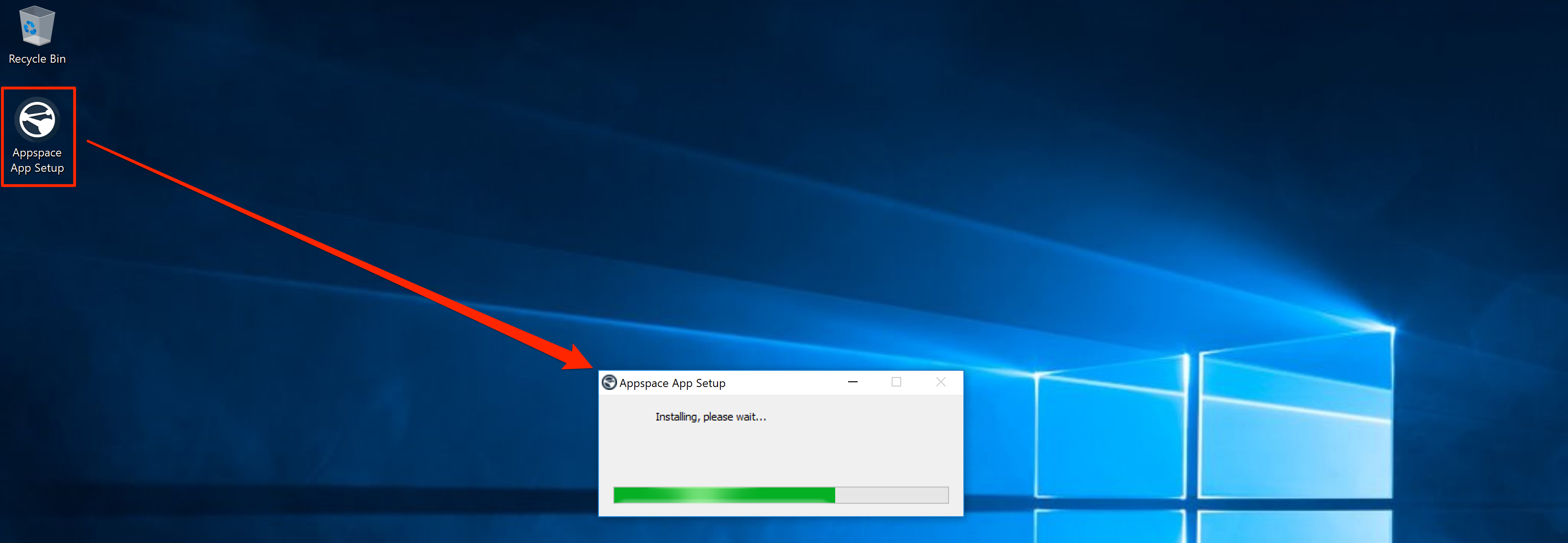
- Once installation is complete, click the Appspace App shortcut on your desktop to launch it.
- Proceed to register your device.
Uninstall Appspace App
To uninstall the Appspace App from a Windows device, follow the instructions in the following Repair or remove programs article: https://support.microsoft.com/en-us/windows/uninstall-or-remove-apps-and-programs-in-windows-4b55f974-2cc6-2d2b-d092-5905080eaf98
Was this article helpful?