This article provides Employees (users) with instructions to install and enable Microsoft Copilot for the Appspace Employee App on Microsoft Teams.
Introduction
The Appspace Employee App is available within the Microsoft Teams enterprise messaging platform, allowing users to access features such as news feeds, quick posts, user profiles, stories, and pages directly in Teams.
Microsoft Copilot, integrated into Teams, provides AI-powered assistance to help users interact with Appspace. It uses natural language understanding and contextual awareness to respond to questions, assist with tasks, and display relevant Appspace content within the Teams interface.
This guide explains how to enable and use Copilot to support your workflow with Appspace in Microsoft Teams.
Security and Scope
- We never store your login information During the account authentication process, you will be asked to enter your credentials for your Microsoft Teams account. However, Appspace will not store those credentials. Instead, Appspace will receive an API token, which it will use for future communications.
- We request granular access to your organization Appspace does not request broad permissions to your organization. The integration only has the permissions required to perform its operation, which is to post content from the Appspace console into the Microsoft Teams spaces/channels/chats.
- One way communication protects the privacy of your data Appspace is unable to see any messages in a channel/space/chat that are not directed to it, and can only see the messages shared via Appspace.
Prerequisites
Configuration
Below are the user prerequisites to installing the Appspace Employee App in Microsoft Teams.
- An Appspace Platform user license for access to the Appspace console.
- Microsoft O365 Service Account.NoteThe O365 service account does require a Microsoft Teams license. The O365 service account should not be a member of any O365 administrator role or have any elevated permissions. We recommend a standard user account that does have a Microsoft Teams license.
- Appspace must be installed and configured in Microsoft Teams before using Copilot. For installation instructions, refer to this article.
Employee App
- An Appspace Premium user license.
- An active Appspace public/private cloud user account.
- An active Internet connection.
Install and Enable Microsoft Copilot for Appspace on Microsoft Teams (Desktop)
Appspace must be installed and configured in Microsoft Teams before using Copilot. For installation instructions, refer to this article.
Follow the instructions below to add the Appspace Employee App to Microsoft Teams:
- Launch your Microsoft Teams application, and click the Apps tab.
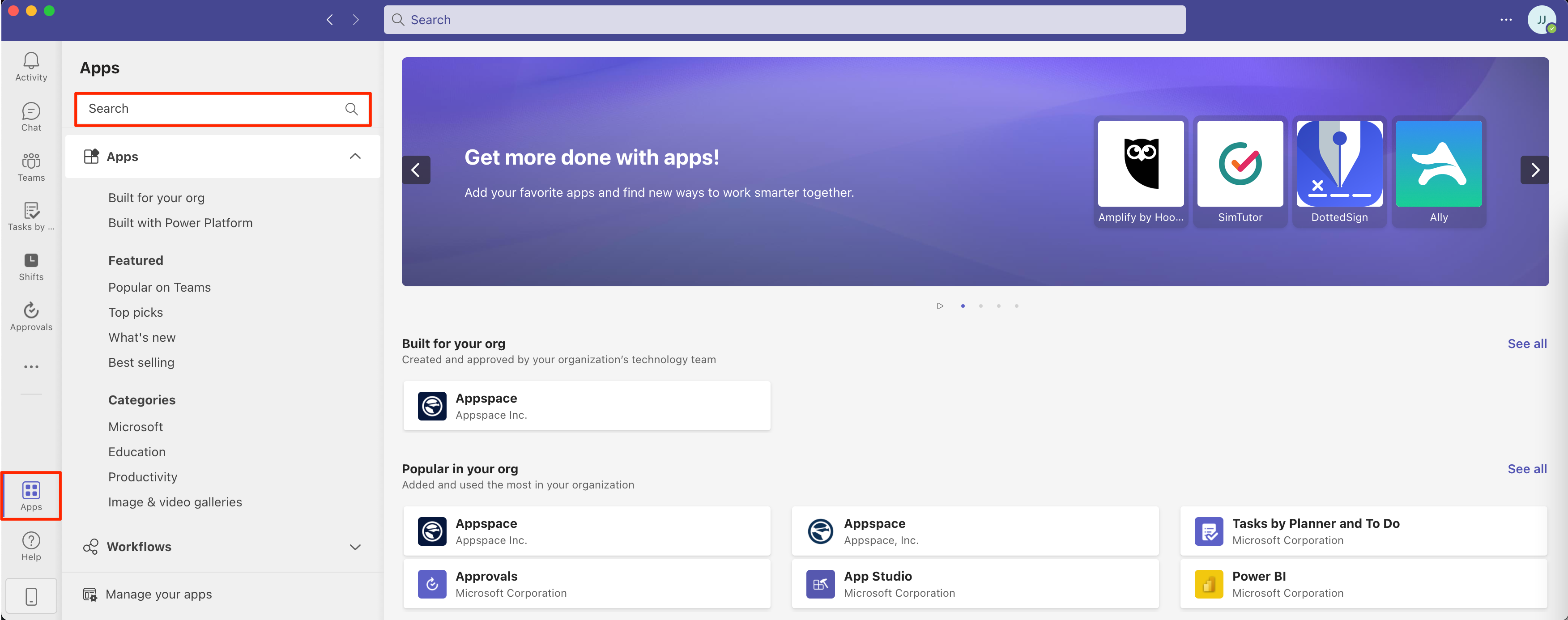
- Search for CoPilot in the search field. In the CoPilot app, click Add to add it to your Microsoft Teams.
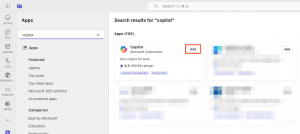
- Click the Apps tab again.
- Search for Appspace in the search field, and select Open.
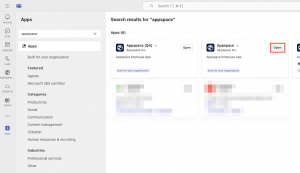
- In the Appspace dialog box, click the Open with Copilot button. This will launch the Copilot page.
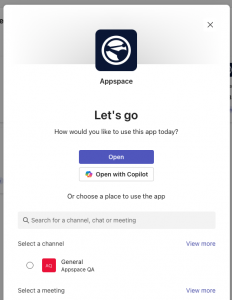
- You can type in your queries in the Copilot prompt. Depending on how your organization is set up, Copilot can handle more advanced requests. Here are a few examples:
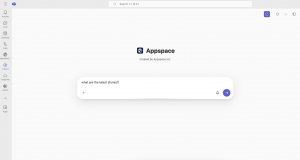
- “List the 10 latest posts, stories, and pages about AI.”
- “Find Peter from HR.”
- “Show my manager.”
- “Summarize the policy for Personal Time Off.”
Was this article helpful?