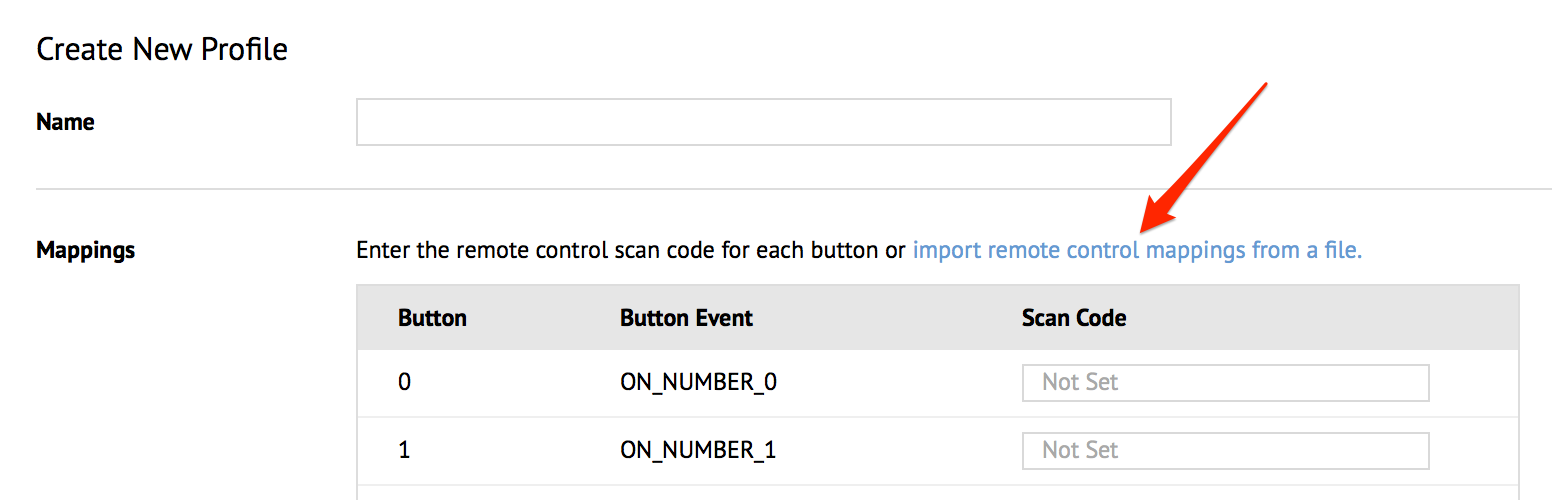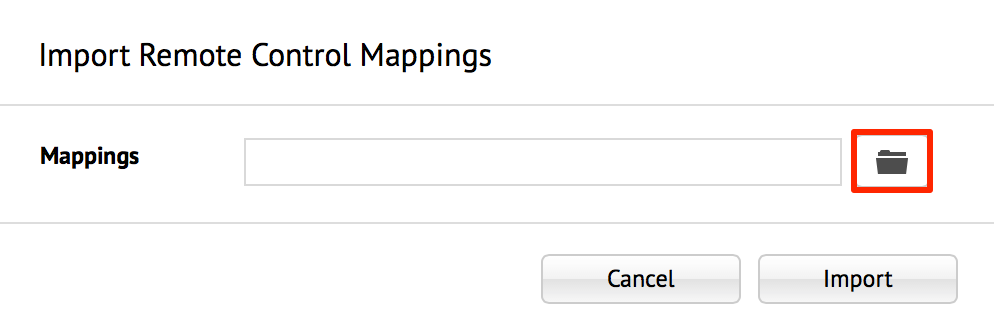Managing remote control profiles
Appspace provides support for the following remote controls out of the box:
- Cisco Digital Media Player (DMP) Remote Control
- Apple TV Remote Control
This article provides the instructions to create, download, and delete remote control profiles in Channels.
Prerequisites
- You must be one of the following users:
- Account Owner
- Account Administrator
- Portal Administrator
Creating Remote Control Profiles
Important
The remote control mapping scan codes are typically obtained from the manufacturer’s datasheets and product documentation. The Appspace App does not support custom remote control mapping, and only works with out-of-the-box remote controls.
Navigate to the Appspace menu, and select Channels.
Click the Configuration tab, and click the Remote Controls tab.

Click the ‘Add New Profile’ button.

Type in the remote control profile name, and proceed to map the remote control buttons with the corresponding scan codes.
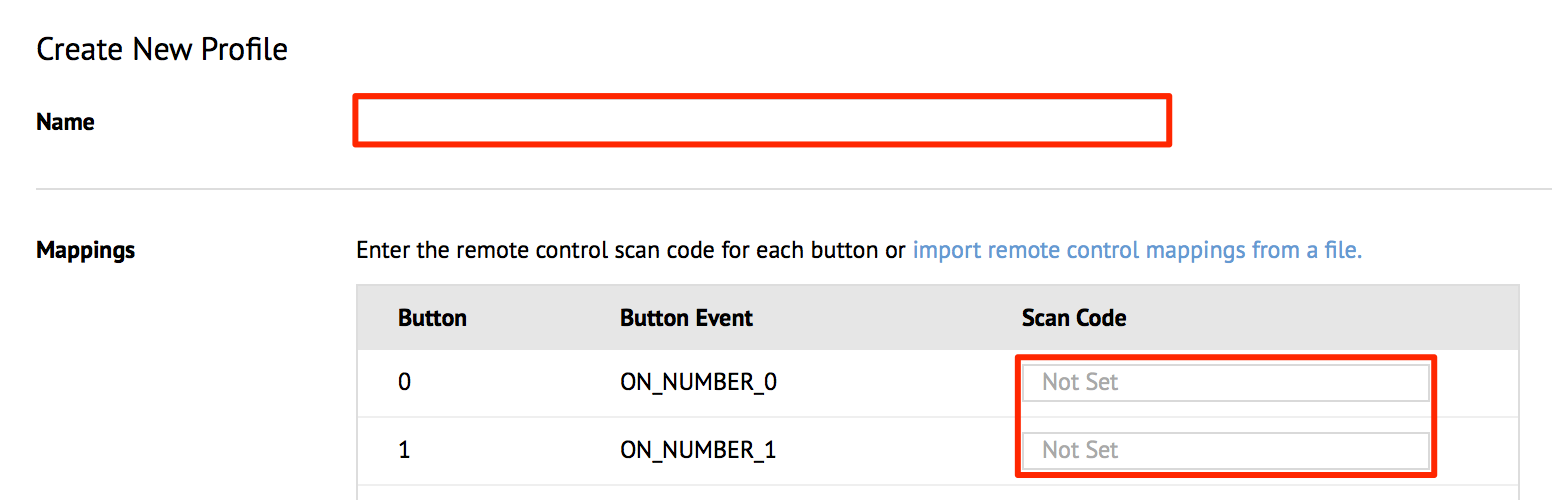
Alternatively, you can import a preconfigured remote control map in .RCPKG file format.
Click Save to complete the mapping process.
To edit a Remote Control profile, click the Remote Control profile’s name link. Make the necessary changes, and click Save.
To delete a Remote Control profile, select the remote control profile, and click the delete button. Click OK at the confirmation window.