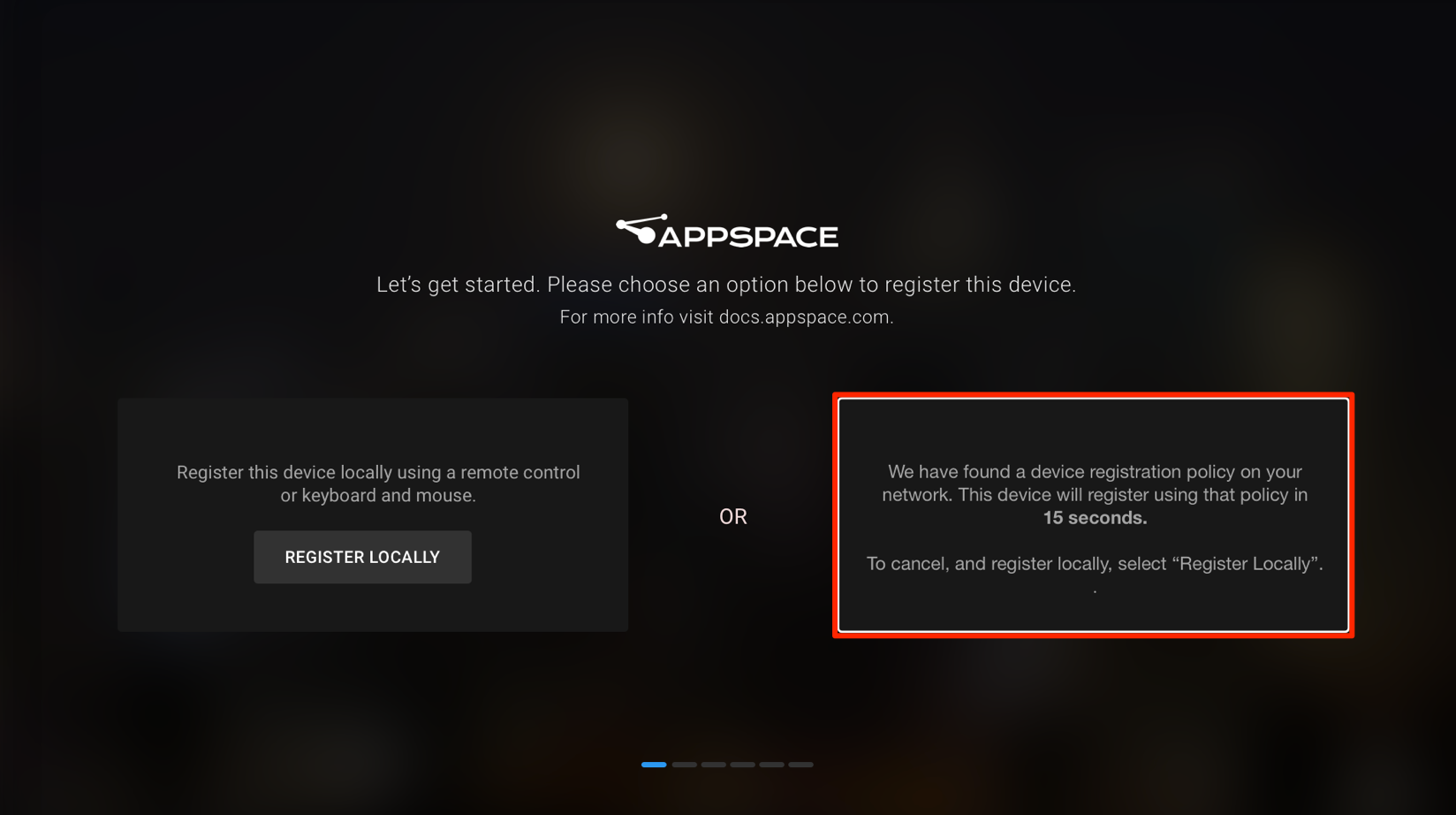Registering a device with the Appspace App using a policy file on the network
Prerequisite
You must configure your device with the Appspace App prior to registering. Please refer to the device configuration articles here.
Important
This method is currently not supported on Universal Windows Platform (UWP), Android, and iOS devices.
Registering a device using a policy file on the network
Warning
Network Administrator permission required, to create a hostname on the DNS server.
Log on to your Appspace account, and navigate to Admin > Networks in the Appspace menu.
Select the Players tab, and click the Add button.
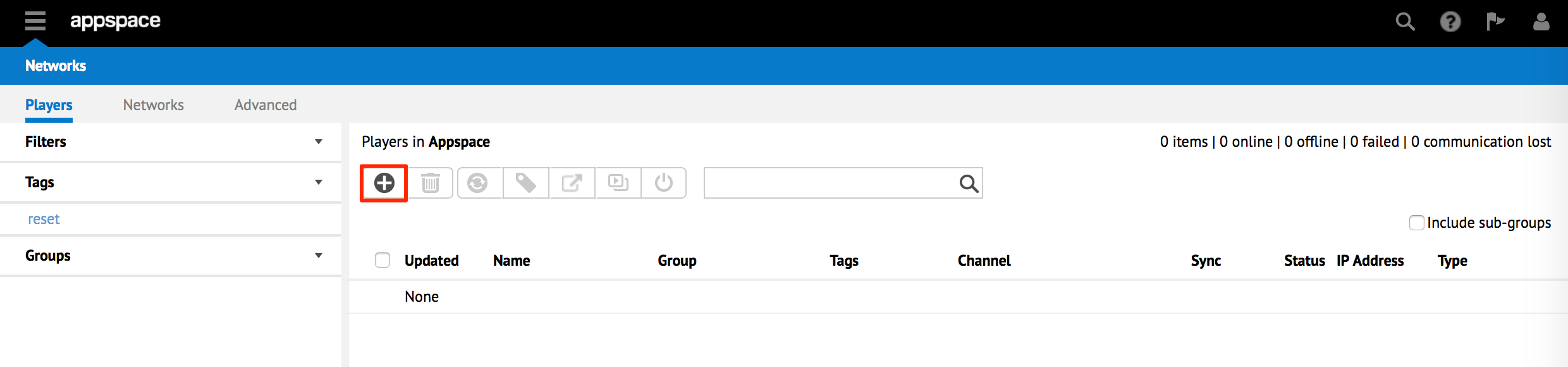
In the Register a new device screen, select Manual registration, and select the package for your device from the Select device menu.
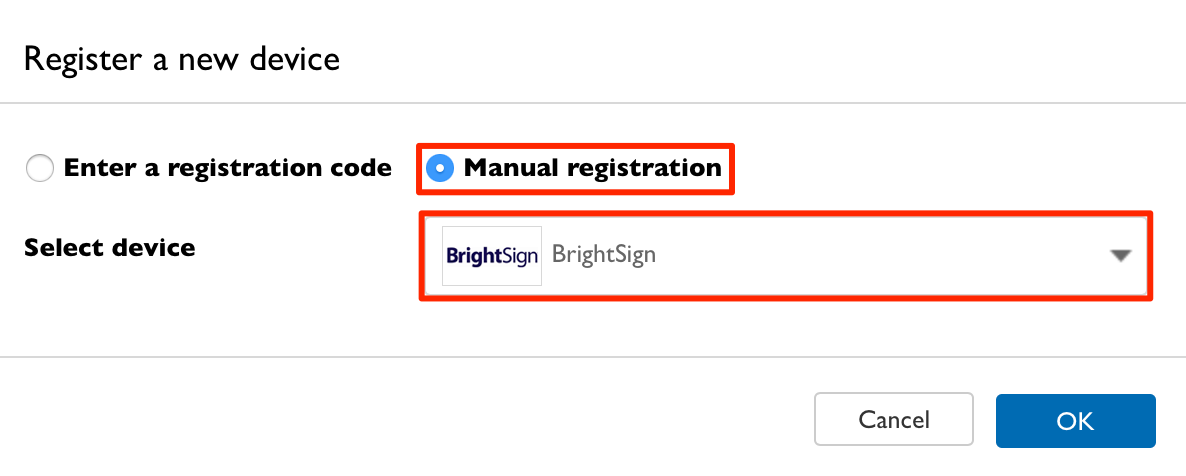
Important
- Please select Chromebox if you are using ChromeOS devices, and continue to the Registering a device with Google CDM.
- Please select BrightSign if you are using any other Appspace App based device, and continue with Step 4 below.
Click OK.
In the Register Player window, select the desired channel assignment and days to expiration under the BrightSign Registration section.
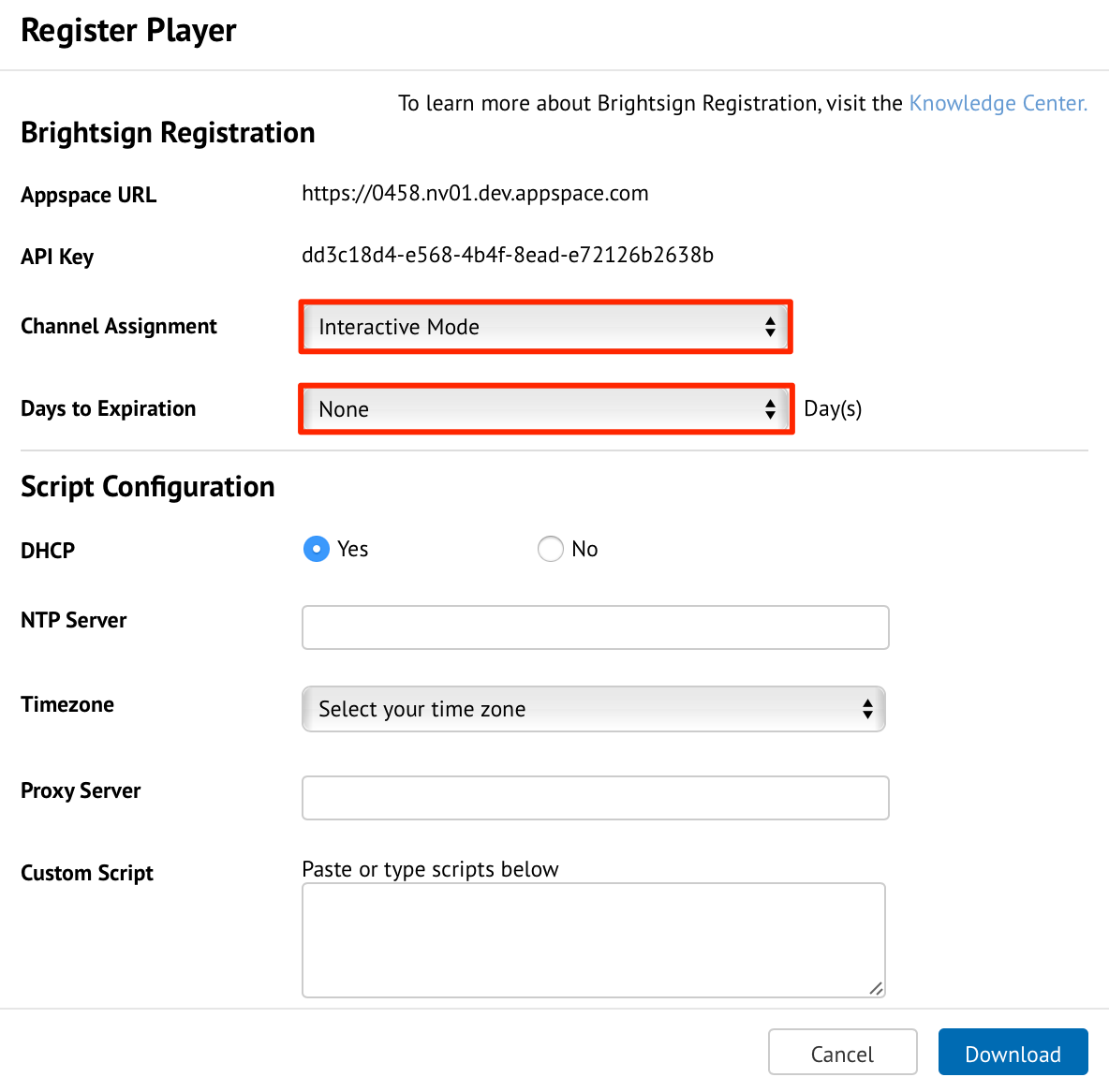
Note
The Script Configuration section is only supported on BrightSign devices. For all other devices, please leave this section as is and continue below.
Click Download, and save the file to your local machine.
Extract the downloaded Autorun.zip file.
Within the Autorun folder, locate the policy.json file in the www folder.
Copy the policy.json file, and paste the file in the /discovery/api/v1/ folder in the wwwroot directory of your local web server.
Note
If the /discovery/api/v1 folder does not exist, create it in the wwwroot folder of the web server.
On your local DNS server, create the hostname entry appspace-discovery, which points to the web server hosting the policy.json file in the format below:
http://appspace-discovery/discovery/api/v1/policy.json
Unregistered devices connected to your local area network will now be automatically registered by the Appspace App when it detects the local policy file on the network.