Getting support
The all new Appspace Support page allows Account Owners to create, submit, and manage their own support tickets, directly from the Appspace Account Management Portal. Account owners can directly interact with our Technical Support staff while sharing problem details, screenshots, and log files, all in one platform.
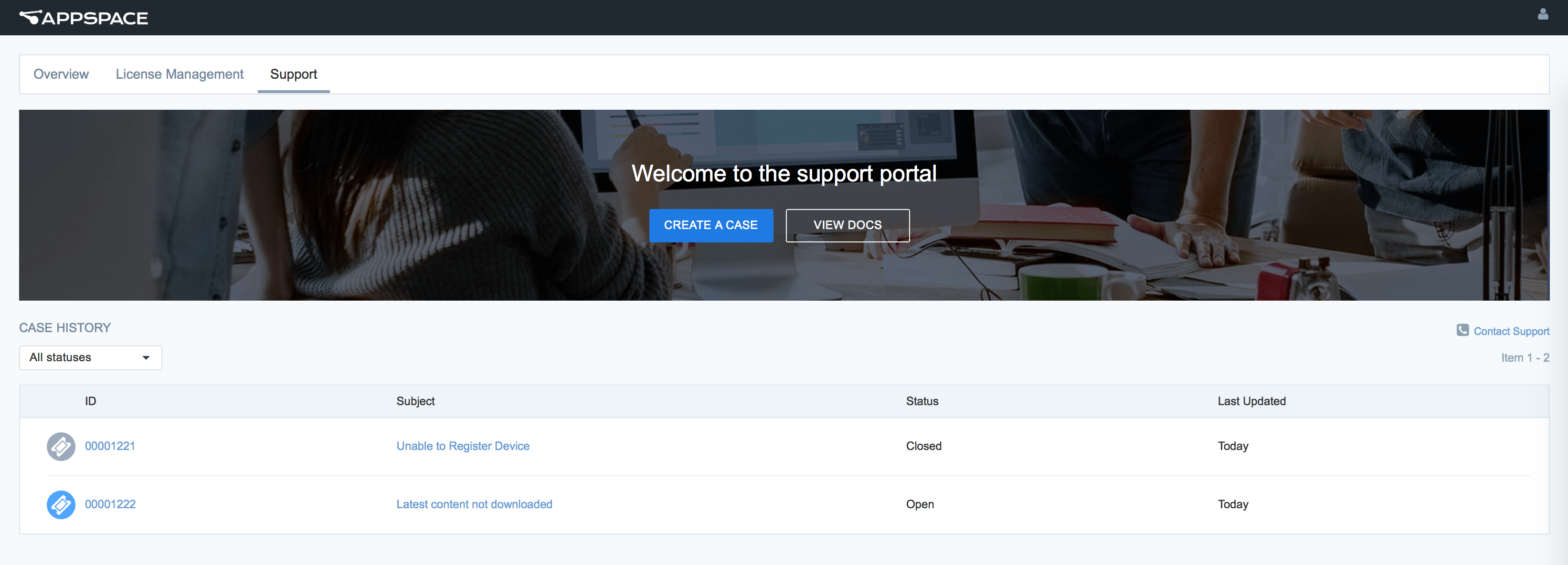
Alternatively, you may submit a ticket via our platform, or call the Technical Support team. Click the desired link below:
- Contact Technical Support via Appspace Account Management Portal
- Contact Technical Support via Appspace platform console
Contact Technical Support via Appspace Account Management Portal
Login to the Appspace Account Management Portal (https://account.appspace.com) with your Account Owner credentials.
Click the Support tab, and click the CREATE A CASE button.
Enter in the required information, or attachment in the Create a Support Case form, and click Submit.
Important
Please ensure the technical details and description of the issue are as specific as possible, to help our technical support team kickstart the troubleshooting process at our end and expedite your support request.

Once the support ticket is submitted, the respective Appspace regional technical support team will be automatically engaged to help you resolve your issue.
Click the desired support ticket from the Support dashboard to view details, add comments, or submit attachments.
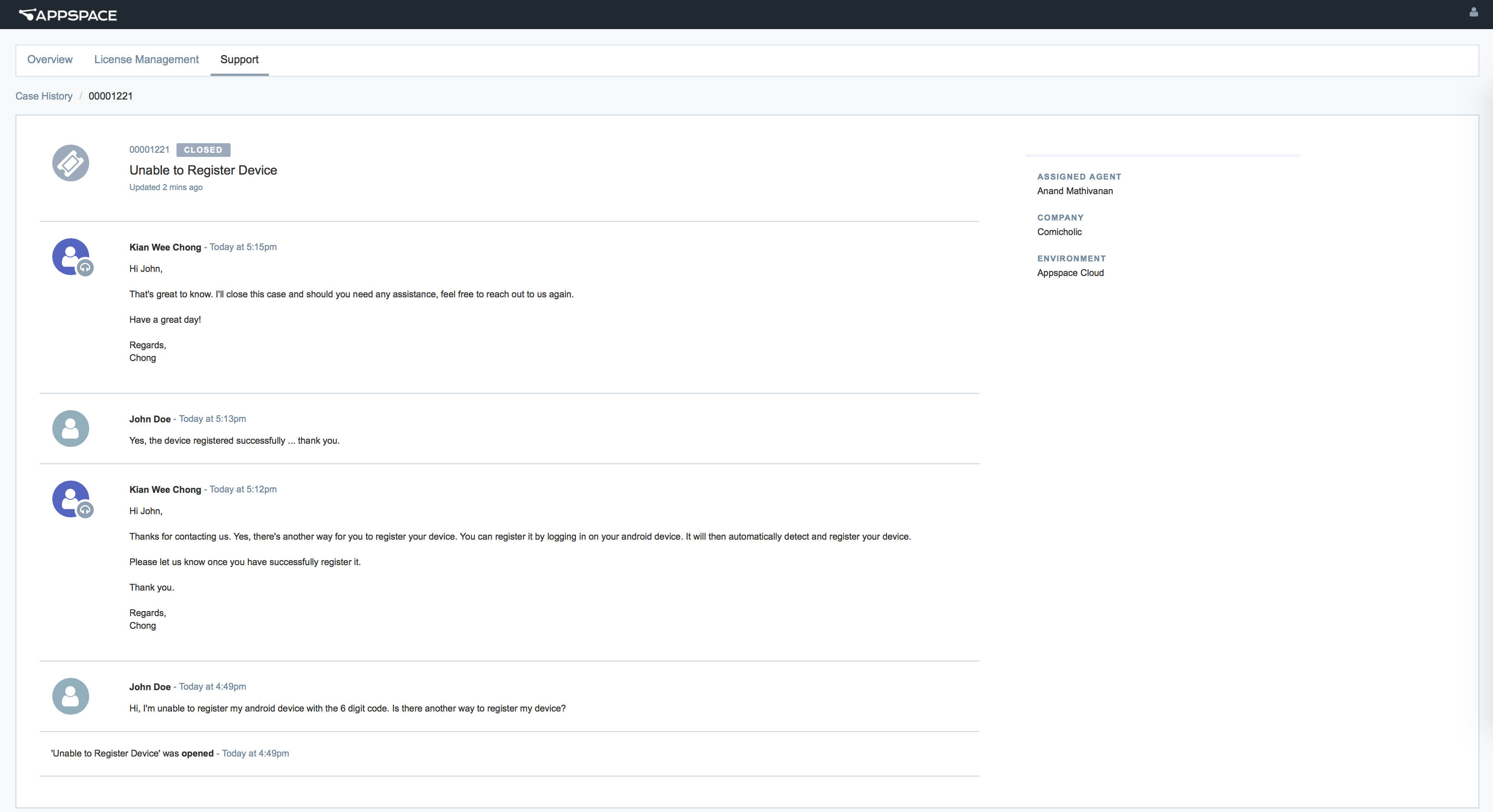
Note
Only Technical Support staff may close tickets.
Alternatively, you may contact your Appspace regional technical support team via the provided phone number here.
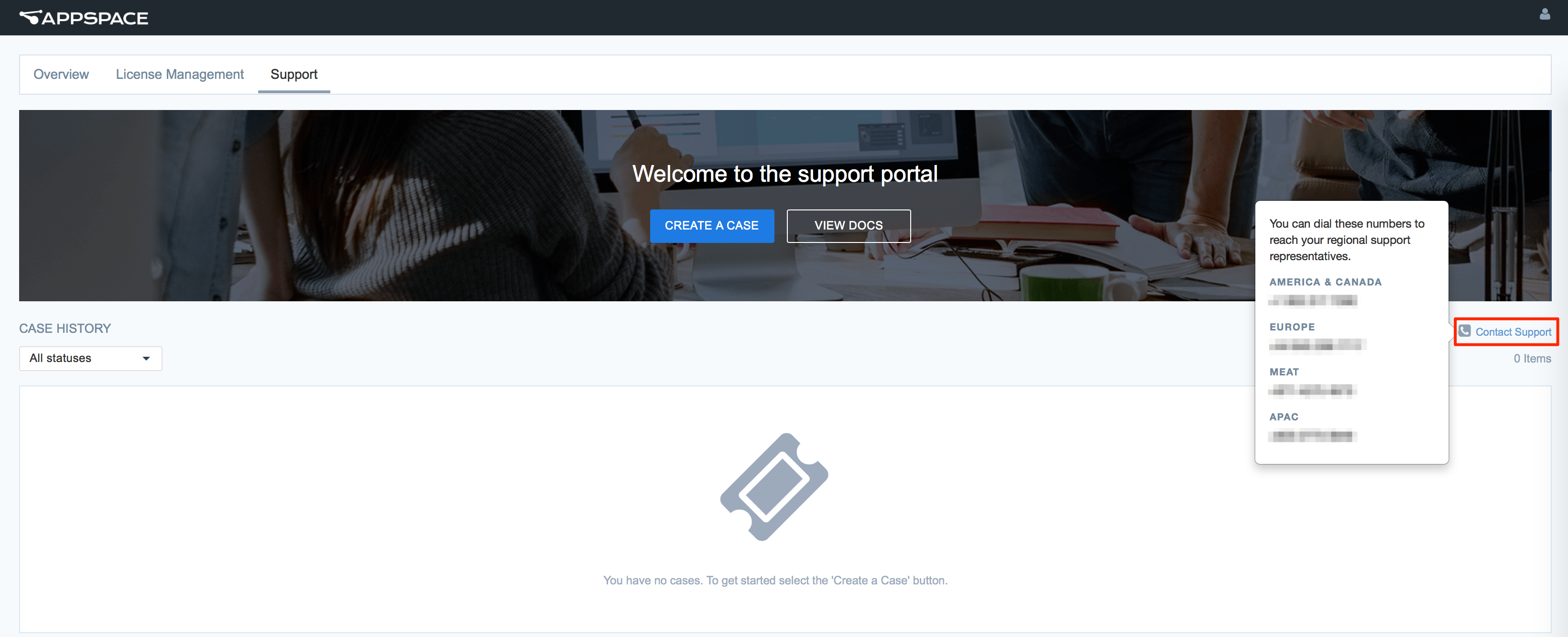
Contact Technical Support via Appspace platform console
Access the Support page via System > Support on the Appspace menu.
Note
You can only submit a Support Ticket via Appspace cloud.

Fill up the required fields in the provided form accurately. The options available in the page may vary depending on your Appspace subscription plan. Include any attachment, such as log files, or screenshots of error messages, for further clarification.
Important
Please ensure the technical details and description of the issue are as specific as possible, to help our technical support team kickstart the troubleshooting process at our end and expedite your support request.
Once your request is submitted, the respective Appspace regional support team will be automatically engaged to help you resolve your issue.
Alternatively, you may contact your regional Appspace technical support teams via the provided telephone numbers at the top of the page according to your region.