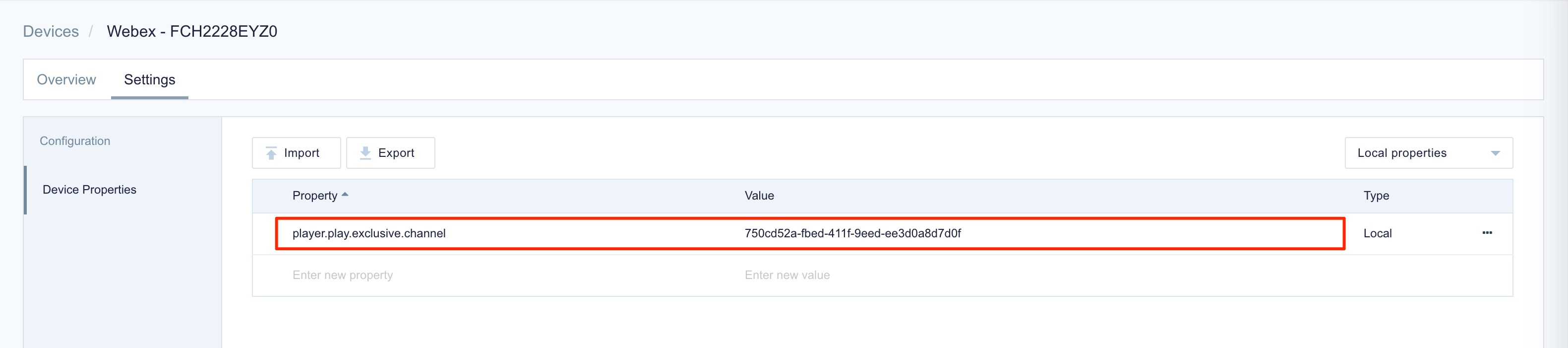This article provides instructions to configure a playlist channel with dayparting settings, to play exclusively in channel browsing mode, allowing the channel to play exclusively at the scheduled time, overriding any existing content that is being displayed or the screen (home, browsing, search, playback, EPG) that is being viewed by the user.
Prerequisites
- Appspace App 2.21 and later.
- An existing playlist channel. Limited to one playlist only.
- Valid content added to the playlist channel.
- Content on the playlist channel has been configured with scheduling and dayparting rules.
- Channel selection mode for device playback is configured to ‘Users can browse published channels’.
- The playlist channel must be published to the desired device.
Configure Exclusive Playlist Channel
Follow the instructions below to publish an exclusive playlist channel to device.
- Click Channels from the ☰ Appspace menu, and select the desired playlist channel.
- Once in the channel playlist, copy the Playlist Channel ID from the URL or Playlist Channel Name from the Channels page, as this will be used as the value for the Exclusive Playlist Channel device property.
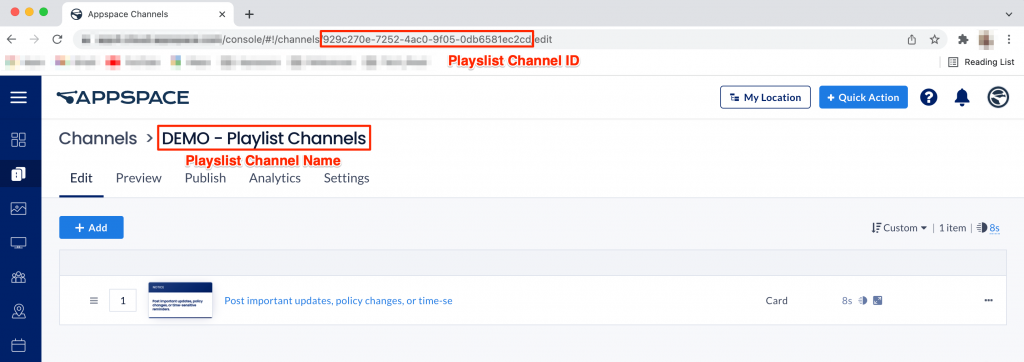
NoteWe recommend using the Playlist Channel ID to avoid any conflict when there is more than one playlist channel with the same name in the Library. - Click Devices from the ☰ Appspace menu, and select the desired device to publish the exclusive playlist channel.
- Click the Settings tab, and select Device Properties on the sidebar.
- Enter the following device property and value. Value is the channel name or ID from Step 2 above.:
- Once the device properties are saved, the device will load the exclusive playlist channel to the device for playback when the following conditions are met:
- There is available content in the playlist channel to be displayed
- Content in the playlist channel has been scheduled for playback.
- Content in the playlist channel has been configured with dayparting.
Important
Users cannot stop the exclusive channel playback; the channel will stop automatically as per the dayparting settings, or when the device property is disabled or removed.
Was this article helpful?