The Run Now feature allows you to:
- Re-run a monitoring or advanced task that has been deployed.
- Immediately run a monitoring or advanced task without affecting its schedule (if any).
- Get responses from target devices immediately.
The Run Now button is visible under the Monitoring Tasks and Advanced Tasks tabs. By default, the Run Now button will be disabled. Upon selecting a task from the main pane, the button will be enabled.
Note
For Appspace on-premise users, Device Tasks can still be found directly on the ☰ Appspace menu.
Prerequisites
- At least one deployed Monitoring or Advanced task.
Note
To download the latest device tasks package, please refer to the link provided in the Introduction to device tasks article.
Using Run Now
- Log in to the Appspace console.
- Click the ☰ Appspace menu, and then click Devices > Device Tasks.
- Click the Monitoring Tasks tab, or Advanced Tasks tab.
- Navigate and select the desired task you wish to run immediately, and click the Run Now button. Multiple tasks can be selected by checking the checkboxes next to the tasks.
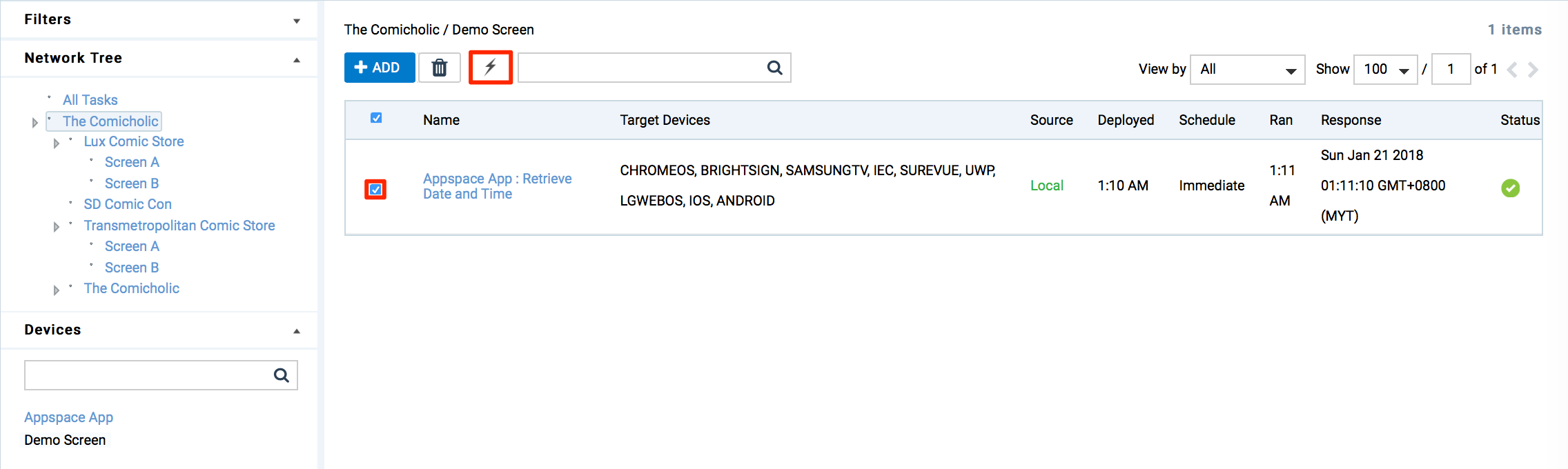 NoteThe Run Now feature executes the task within 20 seconds.
NoteThe Run Now feature executes the task within 20 seconds.
Was this article helpful?