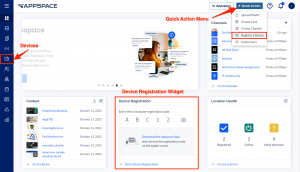This article provides instructions to preregister devices, an advanced device registration method ideal for bulk-registering devices in your local network.
This method supports pre-registering devices by initially creating a virtual device record within the Appspace console, allowing customers and third-party integrators to stream or display Appspace channels on non-standard devices via HTML5 compatible browsers.
Important
We will be expanding this function with the ability to map to a channel URL in the near future.
Prerequisites
- An Appspace App supported device installed and configured with the Appspace App.
- An active Appspace account, with sufficient Device IDs to register the device.
- Account Owner or Network Administrator privileges in Appspace.
Preregister Device
- Log in to the Appspace console.
- Launch the device registration page via one of the following methods:
- In the Register a New Device window, click the advanced device registration link.
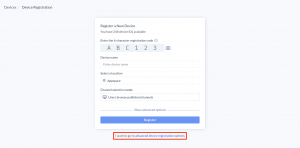
- In the Configure Advanced Registration window, select Preregister Devices for the Deployment method drop-down menu.
- Proceed to enter the Device name and Select a network. If a network has not been created, you may skip this step and assign a network later.
- In the Channel selection mode field, select one of these playback options and assign a channel (if already created):
- Users can browse published channels – this is the interactive mode or channel browsing mode, ideal for TVs or displays with touch-screen, or with a mouse/keyboard attached.
- Channels will autoplay sequentially – this option is currently available only for playlist channels. Channels with autoplay based on the playlist sequence or any scheduling or dayparting settings configured.
- Administrators can select a single channel – ideal for signage, you may select either a playlist channel, an advanced channel or a live channel. However to select a channel here, the channel must already be created prior to this registration. If the channel has not been created, you may skip this step and assign a channel later.
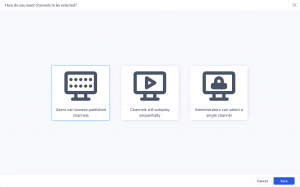
- Click the Save button.
- Back in the Register a New Device window, click Show advanced options and enter:
- Device description – type a brief description for the device such as its location or its function.
- Device group – select an exiting device group. Skip this step if there is no device group created. You may assign a device group later.
- Device tag – select from exiting tags or type in new tags.
- Click the Register button to create a virtual device record on the Appspace console.
Was this article helpful?