These release notes provide information on new features, enhancements, resolved escalations, and bug fixes completed in every major, minor, and patch release of the Vimeo card, which is also an Appspace supported card.
v 1.2.0
Release Date: 23 May 2024
FEATURE UPDATES
- Number Of Items Per Playback The card schema will be activated when a Public Vimeo Showcase URL link is inserted. Users have the option to display a specified number of videos per playback, 5; 25, 10; or “All; the default value is “All.” If the quantity chosen exceeds the number of videos currently present in the display, every accessible video shall be displayed.
- Playback Order To activate the card schema, a Public Vimeo Showcase URL is required. The default “Playback Order” is ‘Default,’ but users can also select ‘Shuffle’ or ‘Release Time.’ ‘Default’ plays videos in chronological order, ‘Shuffle’ randomizes them, and ‘Release Time’ organizes them from newest to oldest by publication date.
FEATURE IMPROVEMENTS
- The Vimeo card UI has been improved for a better user experience.
FIXED BUGS
- VC-174 – When editing a card and re-entering the same Vimeo Showcase URL, it incorrectly resets to the default showcase selection instead of staying on the same page.
- VC-180 – Unable to select the Setting gear icon or the CC icon from the Editor window.
- VC-182 – The card editor is displaying a black screen, indicating that the card cannot be rendered. An error is returned by Vimeo showcase and console log.
- VC-183 – Transitioning between different viewing modes like Showcase to Single to Showcase results in inconsistent behavior of the “Play All” configuration, leading to varying user experiences.
v 1.1.0
Release Date: 6 Apr 2024
FEATURE UPDATES
- Enter and Validate Vimeo Showcase URL The card has been updated to verify public Vimeo Showcase URLs with whitespace. Users will now receive immediate error messages for incorrect URLs. Once the URL is validated, the card will automatically redirect to the video selection page where users can choose from the available videos. The functionality for viewing a single video via public Vimeo video URLs remains the same, ensuring a consistent user experience.
- Vimeo Showcase Title Display On The Card By default, the Player Preferences feature hides the Showcase Title when a valid Vimeo Showcase URL is entered and the showcase is selected. To make the Showcase Title visible, you can configure it to appear above the URL entry.The video title’s typeface is designed to be bolder than the showcase title to emphasize it. Additionally, a long showcase title is shortened with ellipses to improve readability.
- Error Handling for Removed or Deleted Vimeo Videos When a video is no longer available on the Vimeo Showcase (on the Vimeo platform), an error message is shown on the video player interface of the card to inform the users.
- A Back Button In The Card Editor’s Video Player Interface To return to the showcase video selection page, click the Back button at the bottom left of the playback video interface. The settings stay unchanged when returning to the playback video player, delivering a consistent user experience.
- Showcase Video Selection Configuration Screen The card editor will display the video selection interface, allowing users to view the showcase title, choose showcase videos, and access video details such as thumbnail, title, description, and duration. Users will also be able to view the overall number of videos that have been chosen as well as their entire runtime.
- ‘Play All’ Configuration Setting When creating a Vimeo Showcase card, the Play All option is enabled by default, which allows users to move to the next video easily. If you remove or add videos, or deselect the Play All feature, the card configuration will be updated in real-time while keeping your selected videos. Moreover, any changes you make to your Vimeo Showcase provider, such as adding or removing videos, will be automatically updated in the card configuration, ensuring that your showcase content is accurately represented.
- Edit Vimeo Showcase URL On Card Editor When editing a Vimeo Showcase card, the Preview tab displays the configured video playback, while in the Edit tab, users have the option to choose from saved videos and proceed to the playback showcase video viewer. Furthermore, the playback interface exhibits various settings, the Vimeo Showcase URL, and video playback functionality, including the re-validation of URLs and the generation of error messages for invalid inputs.
- Vimeo URL Re-Validation Editing a Vimeo Showcase card involves inputting a Vimeo Public URL, which triggers re-validation of the URL and updates the playback video viewer page to ensure consistent functionality. Similarly, when editing a Vimeo Public card and entering a Vimeo Showcase URL in the playback video viewer, the URL undergoes re-validation, leading back to the showcase selection page with the previously saved configuration, as expected.
The following improvements and capabilities are available in this release of the Vimeo card:
- Vimeo Showcase videos now load faster with the default batch size increased to 100 from 20, displaying a loading icon and disabling interactions until loading is complete for a smoother user experience; editing saved Vimeo Showcase card content also includes a loading mask to prevent interactions until video fetching is done.
- When encountering a Vimeo Showcase URL with no videos, the card now directs you to the configuration page, displays an error message, disables certain features temporarily, and ensures smooth management during later edits by marking it as un-configured.
- The UI for the “Play All” feature in the Vimeo card is now consistent and seamlessly integrated across different screen resolutions, ensuring a cohesive visual experience for users when navigating through the video selection page.
- The left and right gaps in the video thumbnail grid on the Vimeo Showcase configuration page have been removed, resulting in a more visually cohesive layout where thumbnails are aligned with the header title and footer buttons.
FIXED BUGS
- VC-153 – When attempting to edit a Vimeo Showcase card, the card display does not show the showcase title and URL.
- VC-165 – Upon clicking Next in the Vimeo Showcase playback viewer, the title of the showcase is truncated due to its length, but the ellipsis at the end is missing.
- VC-167 – When entering a valid Vimeo Showcase URL with no videos, the error message on the Vimeo Showcase video configuration page should read “No videos available in the current Showcase,” and it should end with a full stop.
- VC-168 – The Player Preferences count mistakenly displays ‘1’ when Showcase Title and Video Title are enabled.
- VC-175 – After removing all Vimeo Showcase videos from the showcase, the error message displays incorrect text size for the sub-text of the removed or deleted video error message.
- VC-176 – Incorrect video selected count when editing a Vimeo Showcase card that has removed or deleted video from showcase.
- VC-178 – Unable to update a new Vimeo Showcase URL while editing a card.
Technical Limitations
- Preview of URL Input Page Shown Prior to Displaying Vimeo Showcase Playback Viewer in Card Editor.
- Upon navigating to the Vimeo Showcase playback viewer, users briefly see the URL input page before the Vimeo Showcase player viewer page is rendered.
- iPad and TSW1060 devices are skipping Vimeo card content during playback.
- During device playback, only images are rendered, and Vimeo cards are skipped. This issue affects the following devices:
- Apple iPad 10 (running iOS 17.0.3)
- Crestron TSW1060
- During device playback, only images are rendered, and Vimeo cards are skipped. This issue affects the following devices:
- Vimeo card content on LGWebOS devices results in a black screen during playback.
- During device playback, when the Vimeo card is loaded, the screen displays a black screen throughout the media duration before cycling to the next item in the channel playlist. This issue affects devices:
- LGWebOS 4.0
- LGWebOS 4.1
- During device playback, when the Vimeo card is loaded, the screen displays a black screen throughout the media duration before cycling to the next item in the channel playlist. This issue affects devices:
- Tizen TV briefly displays new Vimeo card content before freezing on a black screen during playback.
- During Tizen TV playback, the new Vimeo card loads for approximately 2 seconds before transitioning to a black screen while still displaying the video/showcase title. Subsequently, the playback freezes and does not proceed to the next content. This issue impacts devices:
- Tizen 4
- Tizen 6.5
- Tizen 7
- During Tizen TV playback, the new Vimeo card loads for approximately 2 seconds before transitioning to a black screen while still displaying the video/showcase title. Subsequently, the playback freezes and does not proceed to the next content. This issue impacts devices:
- Specific devices are skipping Vimeo cards that are assigned to the Advance Channel when played back using Channel Browsing mode.
- During device playback in Channel Browsing mode, the following devices skip the Vimeo card assigned to the Advance Channel:
- Samsung Tab A8 (Android 10)
- Nexus Android TV (Android 7.1.2)
- BrightSign LS445 (FW 9.0.120)
- BrightSign XT1144 (FW 8.5.36)
- AOpen Chromebox
- Crestron Airmedia 3100 (APK)
- Surevue D2
- UWP Surface Pro (Webview2)
- Logitech
- During device playback in Channel Browsing mode, the following devices skip the Vimeo card assigned to the Advance Channel:
- Crestron AM200 and Mercury devices experience repeated reboots during the playback of Vimeo card content.
- During device playback, Crestron AM200 and Mercury devices experience continuous rebooting. The Crestron AM200 reboots after approximately 2-5 minutes of playback, while the Crestron Mercury reboots after around 15 minutes. Testing is pending to confirm the behavior on the BrightSign XT1144.
- In the Card Editor, re-entering the same Vimeo Showcase URL should not trigger navigation to the showcase selection configuration page.
- When re-entering the same Vimeo Showcase URL, the URL undergoes re-validation, leading to navigation back to the showcase selection configuration page. Here, the default video selection, including “Play All” and all previously selected videos, is restored.
- The expectation is when re-entering the same Vimeo Showcase URL, the URL should be re-validated, and the playback video viewer page should remain unchanged with the previously configured video settings intact.
v 1.0
Release Date: 8 June 2023
Introducing Vimeo Card
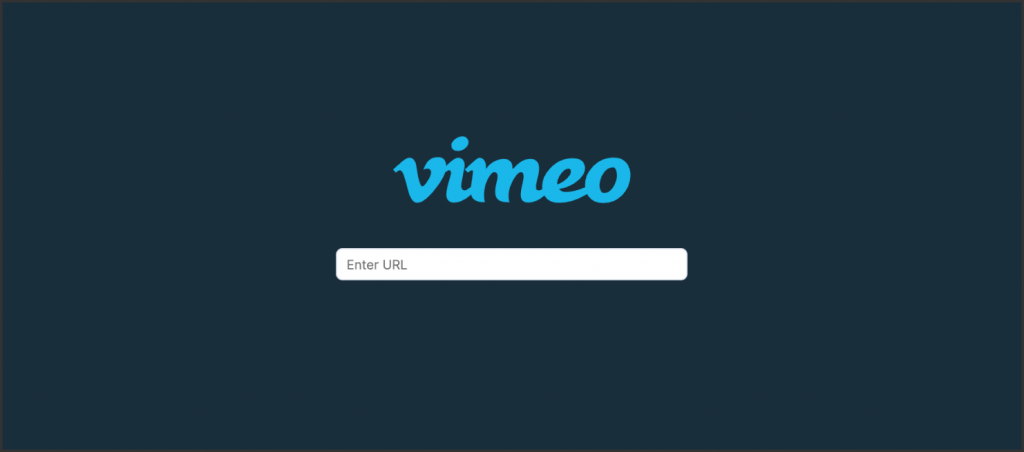
The integration of Appspace and Vimeo allows corporations to seamlessly display their curated videos stored on Vimeo using the Appspace Vimeo Card. This integration simplifies the process of accessing and showcasing video content on digital signage screens.
By leveraging Vimeo’s APIs and player technologies, organizations can maximize the effectiveness of their communication efforts and enhance their brand presence. The Appspace Vimeo Card offers customization options and ensures high-quality playback, enabling corporations to create a consistent and impactful brand experience across their digital signage network.
Overall, this integration empowers corporations to deliver engaging content and optimize their brand communication through digital signage platforms.
For more information and configuration instructions, please refer to Cards: Display Vimeo Feeds article.
Technical Limitations
- The error icon is rendered with a delay.
- When inserting an invalid URL on the input field, the error icon and error message are rendered correctly as expected to inform the users. However, the error icon is rendered a tad slower than the error message when they should be rendered at the same time.
- “Suggested view Vimeo videos” is shown at the end of the playback
- When playing back Vimeo videos on devices, it is observed that at the end of the playback, the user is seeing a glimpse of the next suggested view of Vimeo videos before proceeding to the next content/item in the playlist. This does not cause a blocker for the end users to proceed to the next item in the playlist, but rather, it is an unwanted view due to the Vimeo user’s account settings.
- Tizen 4.0 devices playback with the audio even though it has been muted on the card
- This issue is currently happening for Tizen 4.0 devices only. Even when the user has disabled the audio configuration on the card, the device will playback the Vimeo video with audio enabled.
- Devices unable to sync content with Vimeo on Multi-zone channel
- The affected devices failed to sync content with Vimeo Card when it is published to a multi-zone channel and played back on devices with channel browsing. This is a list of affected devices:
-
-
- Nexus Android TV
- AOpen Chromebox
- Webex Board
- Electron MacOS (Mac mini)
- Electron Windows (8G)
- Electron Ubuntu
- LG WebOS 4.0
- LG WebOS 4.1
- Mersive
- Tizen 4
- Tizen 6.5
- UWP Surface Pro
- Poly X30
- Google Meet
-
-
- The affected devices failed to sync content with Vimeo Card when it is published to a multi-zone channel and played back on devices with channel browsing. This is a list of affected devices:
- A black screen is displayed on LG 4.0 devices
- When playing back a Vimeo card on a multi-zone channel, a black screen can be seen on LG 4.0 devices.
- Crestron Mercury devices are stuck on playback when the video title is enabled
- The Crestron Mercury device will be stuck on a loading page when it is trying to playback a Vimeo Card that has the video title enabled. The playback for Vimeo Card with the video title disabled is currently working as expected.
- Audio configuration is not respected after pasting a new URL
- The audio is muted after the user has opened a saved card and entered/pasted a new URL while in the card editor mode. This happens after the user has created and saved a Vimeo Card with the audio configuration being disabled at first and then enabled.
- The CC icon is rendered with a delay
- The CC icon is rendered with a delay as compared with the settings gear icon and the audio icon. All 3 icons should be rendered at the same time for a smooth user experience.
- The subtitles’ Language menu is not retained
- After making changes to the subtitles’ language selection, the menu selection is not retained. The menu selection should be closed only when the user closes the menu explicitly or clicks on any part of the card.
- Custom URL is not supported
- Vimeo allows its users to customize the URL for branding purposes. The custom URL may consist of letters or numbers. Currently, when a user enters or pastes a custom URL on the input field, it will be deemed as invalid and an error message will be displayed to the user.
- The subtitles are not rendered on PWA Browser
- When the Vimeo Card is the first content or the only (single) content in a playlist, the video’s subtitles will not be rendered in the first playback loop. The subtitles are, however, rendered correctly on the subsequent loop(s). This only happened on PWA browsers.
- Crestron AM-200 devices are stuck when there is a Vimeo Card assigned to a channel
- Crestron AM-200 players are stuck when the channel (Playlist/Advance/Multi-zone) contains the Vimeo Card. However, after rebooting the device, it is able to playback the card as expected.
Was this article helpful?