Appspace Broadcasts is an alert feature designed to swiftly create and distribute targeted messages, including emergency alerts, safety information, or company announcements, to specific groups or locations within your organization. Through integration with Singlewire InformaCast, a leading emergency notification system, Appspace offers a user-friendly interface for creating and managing broadcast messages, while InformaCast handles message delivery and tracking across multiple channels, such as digital signage, mobile devices, and desktops.
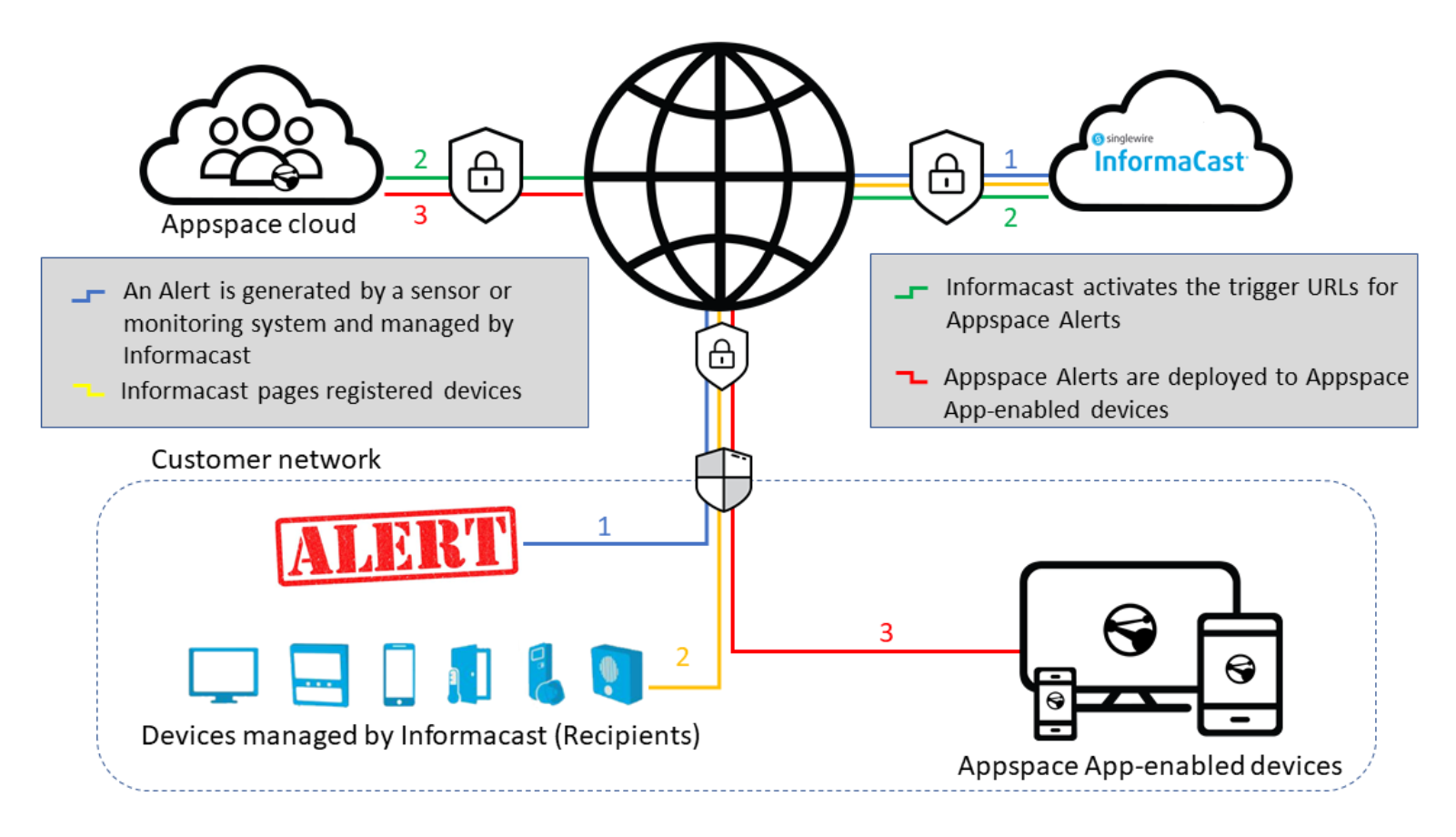
This article provides Administrators with instructions to configure Broadcasts API triggers for Singlewire Informatcast.
Prerequisite
- An Account Owner or Location Admin user role, with the Platform User license assigned.
- Ensure Broadcasts prerequisites and limitations have been reviewed.
- Ensure your network is configured to allow Appspace Approved URLs and the relevant network ports.
Singlewire InformaCast Requirements
- An Admin account with the Singlewire InformaCast Fusion platform.
Configure Broadcasts API URL Triggers
- Follow the instructions outlined in the Create and Configure Broadcast section, with the following configurations made:
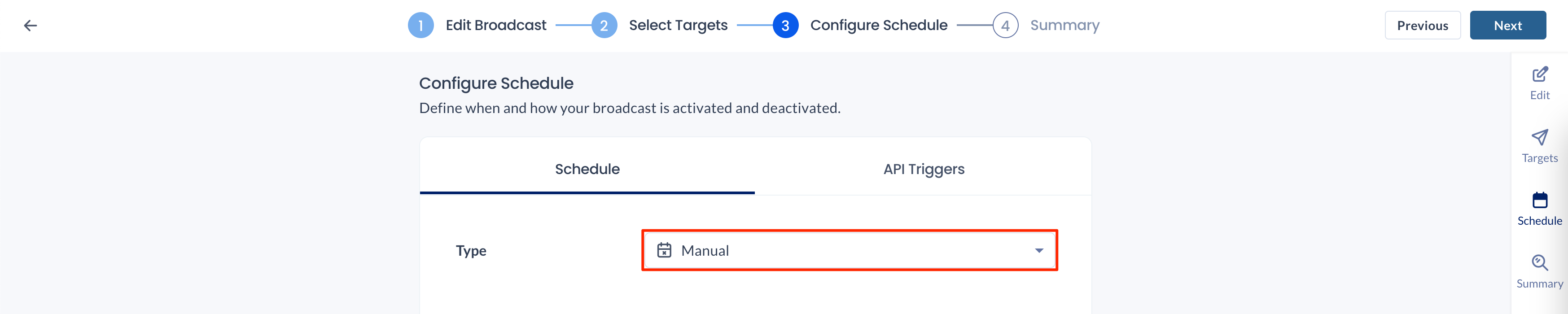
- In the Configure Schedule section:
- In the Schedule tab, select Manual from the drop-down menu.
- In the Configure Schedule section:
- Once the broadcast has been created, re-open the broadcast and click the Schedule tab.
- Click the API Triggers, and copy the Activate and Deactivate API URL Triggers to be used in the Singlewire Informacast Fusion software.
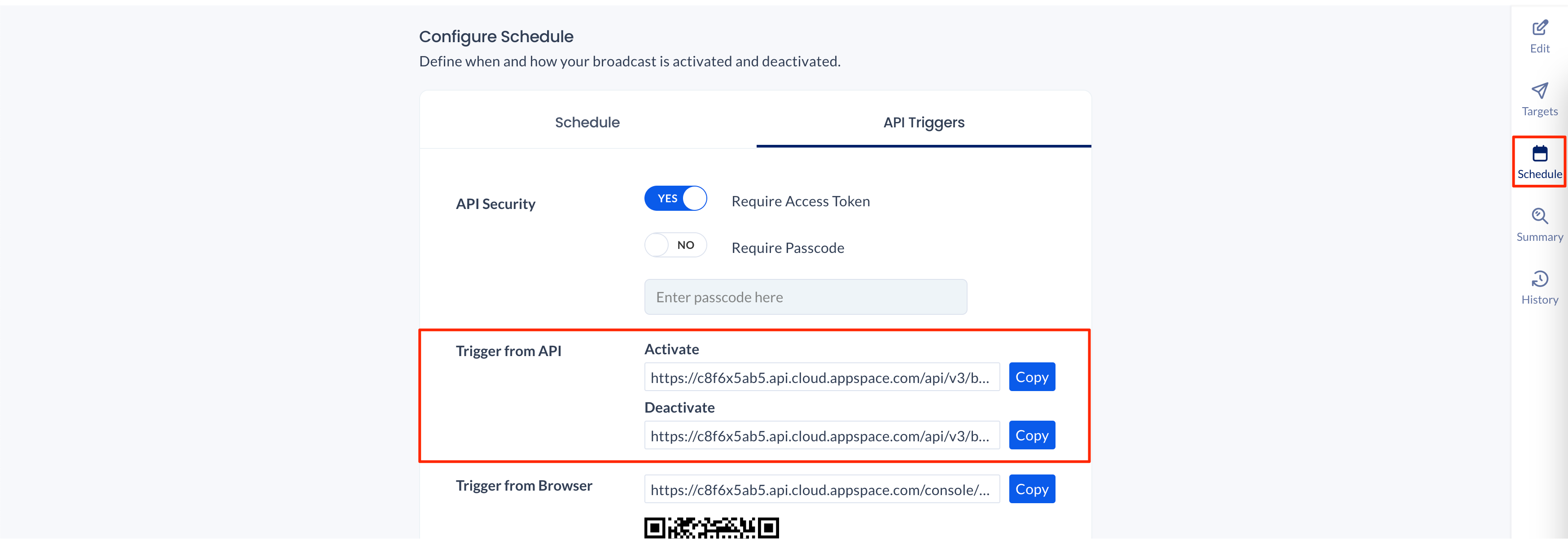
Configure Informacast Quick URL Device
The following instructions are performed on your Informacast Fusion platform.
Within the InformaCast Fusion dashboard, navigate to Recipients > Quick URL in the side panel. In the QUICK URL (FUSION) page, each URL corresponds to an activation or deactivation URL trigger created within the Appspace Broadcast module, and each of these URLs is treated as a “device” by InformaCast. Importantly, in order for InformaCast to trigger the broadcast message (similar to opening the URL in a browser) the Request Method should be configured as POST.
- Follow the instructions outlined in the Add a Quick URL Device article, with the following configurations made:
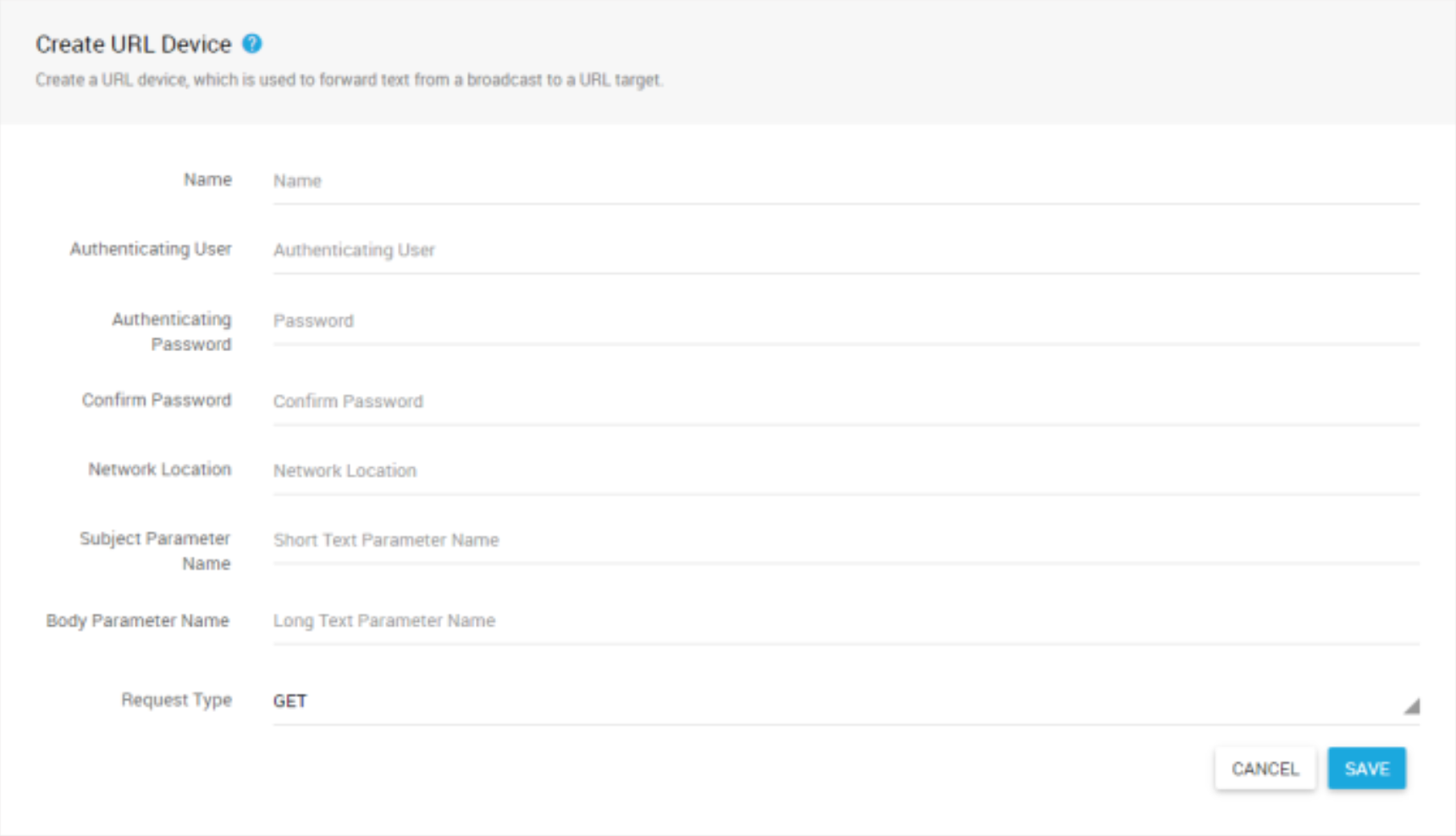
- Network Location: Copy and paste the Activation or Deactivation API URL Triggers created above here.
- Request Type: Select POST from the drop-down menu.
NoteThis is because an HTTP POST requests asks the target server (the Appspace platform) to return data such as a webpage (the alerts activation/deactivation links)
Now that the InformaCast Quick URL Devices have been configured, you may attach them as recipients to the InformaCast Fusion notifications. When notifications are sent, the text content is posted to your URL device.
For quick deployment and in conjunction with other Recipients, configure Device Groups and Message Templates as outlined in the Send a Notification’s Text to a Quick URL Device article.
Was this article helpful?