- Article purpose: This document discusses bandwidth usage and allocation in Appspace, and provides tips to manage bandwidth consumption to ensure efficient cost management and seamless content playback.
- Business problem: Devices without an internal caching system or with minimal storage will stream content from the Appspace cloud, resulting in a significant increase in bandwidth usage and potentially poor quality playback.
- Solution: Appspace provides best practices for content delivered to these devices and is introducing “low bandwidth mode” to help avoid unexpected bandwidth utilization.
- Conclusion: To avoid high or unexpected bandwidth fees and to ensure high quality playback, take advantage of Appspace’s automatic “low bandwidth mode” to minimize bandwidth usage, invest in a local proxy, and have a good content management plan.
WHAT’s IN THIS ARTICLE:
Introduction
When considering bandwidth usage, there are two primary considerations: cost and performance. Both these considerations can be improved by following content best practices and utilizing caches on the device and the local network.
Each piece of content that is played on a device requires some amount of bandwidth for the content to reach the device. Some content items are as small as a single megabyte (e.g. a simple image), while some can be as large as a gigabyte (e.g. high quality videos); each contributing to the total bandwidth utilized.
Appspace Bandwidth Usage Measurement
In Appspace, bandwidth usage is a measure of the total volume of content downloaded and/or streamed from the Appspace cloud to your connected devices. Each time content is downloaded from the Appspace cloud, the size of the content is logged, and is added to the bandwidth used. At the end of the month, all of the bandwidth utilized is summed and is compared to the bandwidth allocated to the account. If the amount is less than the allocation, there is no additional fee; if the amount is larger than the allocation, an additional fee is charged.
Appspace bandwidth allocation is based on the subscription plan type, such as 5GB with Appspace Free, 25GB with Appspace Express, and 50GB with Omni C – the higher the plan, the more bandwidth is allocated. Bandwidth utilization tracking begins on the first day of the billing period and ends on the last day.
- Uploading content to cloud is not counted as part of your bandwidth usage; only content download and streaming are counted.
- Bandwidth tracking is only for content delivered from the Appspace cloud and does not include on-prem servers.
Content Delivery Modes – Streaming & Caching
Appspace supports a diverse range of devices for experiences such as digital signage and video wall displays, conference room scheduling, wayfinding and kiosk touch-screen displays, live streaming, as well as in-room signage or wallpaper displays for conferencing/collaboration devices.
Devices that are specifically built for digital signage generally come equipped with high processing power, an internal cache, and local storage. These devices download and cache content from the Appspace cloud and the content is thereafter accessed from the device’s local cache. In this scenario, bandwidth usage is minimized as content is only downloaded once. Additionally, high-quality content (images, cards, videos, live streams) is displayed more smoothly since it is already on the device.
There are also many touch-screen devices and boards that are built specifically for in-room conferencing. These devices cater to ever-increasing workplace collaboration needs. As collaboration is their primary function, and signage or wallpaper display is only secondary, these devices either have limited or no on-board memory to cache or store content; these devices then need to download content directly from Appspace.
When the content displayed on a screen is not cached but is downloaded from Appspace each time it is played, this is referred to as “streaming”. When content is streamed, a significant amount of bandwidth is utilized due to the number of times each content item is played and downloaded over the course of a month. Even small content items can run up a noticeable bandwidth bill, and streaming video is likely to create a very large bandwidth charge.
Bandwidth Consumption in Appspace
There are four primary ways bandwidth is consumed in Appspace, based on the content delivery modes:
Caching
- Caching devices come equipped with internal memory and storage.
- Each registered device with content allocated to it will download content in a background operation/process from an Appspace cloud domain.
- During the first content sync, the device performs a full-content download, while during subsequent content syncs, the device only downloads changed content.
- As the download process works in the background and there is an internal cache, the bandwidth usage is optimal in this mode and bandwidth capacity is not important in this scenario.
Streaming, in Low Bandwidth Mode
- All non-caching devices with video support have Low Bandwidth Mode enabled by default.
- When in Low Bandwidth Mode, video content in a playlist will be replaced by the video’s thumbnail for 4 seconds. This is a measure to limit bandwidth costs by ensuring the app does not stream videos which can consume high quantities of bandwidth.
- When the Appspace App detects user interactivity on the device/app/browser that is displaying the video thumbnail, the App will play the full video once.
See the Low Bandwidth Mode Content Delivery article for more information.
Streaming, not in Low Bandwidth Mode
- Cards and images are automatically and continuously streamed on devices without an internal cache and that do not support video.
- An example is the Cisco Collaboration Endpoint that displays a Wallpaper when not in-conference. The Low Bandwidth Mode is not enabled for these devices, as they do not support video.
See the Low Bandwidth Mode Content Delivery article for more information.
Streaming, in Interactive Mode
- When using the interactive channel browsing interface via the Appspace App on a device, video files and content are streamed on-demand, for both caching and streaming devices.
- On streaming devices, Low Bandwidth Mode is enabled automatically when the App is in an idle state to ensure the app’s screensaver does not stream video.
Managing Bandwidth Usage
Bandwidth Best Practices for Appspace
We recommend following the best practices listed below to help manage bandwidth utilization:
- Identify Device Content Delivery Mode
- Define a Content Strategy
- Invest in a Content Proxy
- Schedule Content Download
Identify Device Content Delivery Mode
As discussed earlier, there are devices with two types of content delivery modes: caching and streaming.
- Caching devices with local storage are designed for signage. A caching device with local storage will download content and use bandwidth only once, and will thereafter store that content for subsequent playback.
- Streaming (i.e. non-caching) devices are designed for collaboration, thus do not have an internal cache. A streaming device will stream continuously and use bandwidth each time content is played.
It is common to have a combination of both, and the Appspace App can run on both types of devices. It is necessary to identify the types of devices on your network and have a good content strategy in place that will work for all devices.
| Device type | Bandwidth Utilization | Devices |
|---|---|---|
| Streaming collaboration devices (non-caching) | Continuous and constant during content playback | Crestron AirMedia AM-200, AM-300 |
| Crestron Mercury | ||
| Crestron TSS | ||
| Cisco Webex Board/Room Series | ||
| Cisco Collaboration Endpoints | ||
| Mersive Solstice Pod | ||
| Devices registered via a browser on Windows/Mac running the Appspace PWA (Progressive Web App) | ||
| Caching devices (with local storage) | Follows frequency and size of new content updates | Android |
| Apple iOS | ||
| BrightSign | ||
| ChromeOS | ||
| Crestron AirMedia AM-3200 and AM-3100 | ||
| iAdea | ||
| LG webOS | ||
| MediaVue | ||
| Samsung SSP TIZEN | ||
| Windows 10 UWP |
Define a Content Strategy
It is essential to ensure you have a good content strategy in place, according to your digital signage needs, audience, bandwidth capacity, and device capabilities. When designing your content strategy, here are some items to consider that will help to optimize bandwidth usage:
- Setup the frequency of content playback, configure dayparting, or simply schedule different content at different times or days to reduce or stagger the bandwidth usage at any given time. See the Configure Content Playout Properties: Dayparting, Scheduling, and Playback Properties article for more information.
- Use the following recommended content formats and resolutions: WordPress Tables
Content type Recommended Format Recommended Resolution Images JPG, PNG 1920x1080 (Full HD) Video (Standard HD) H.264, MPEG4 720p, 30fps Video (Full HD) H.264, MPEG4 1080p, 30fps Cards If the card includes images or videos, follow the same recommended formats as above. If the card includes images or videos, follow the same recommendations as above.
Videos use more bandwidth than text and images. A video uses the encoded bitrate for the duration of the video. The table below lists the approximate bandwidth used for a 10s video in various resolutions:
| Video Resolution | Bitrate | Bandwidth for 10s Video |
|---|---|---|
| 4K | 13 – 34 Mbps | 16 - 42 MB |
| 1080p HD | 3 – 6 Mbps | 4 - 7 MB |
| 720p HD | 1.5 – 4 Mbps | 2 - 5 MB |
| 420p | 0.5 – 2 Mbps | 0.6 - 2.4 MB |
| 360p | 0.4 – 1 Mbps | 0.5 - 1.2 MB |
Approximate Bandwidth Calculation = (Bitrate in Kbps / 8) * (video duration in seconds) / 1024 = (13000 / 8) * (10) / 1024 = 16 MB
Invest in a Content Proxy
A content proxy (i.e. network caching node)can be configured to cache content within a device’s local network. This can greatly reduce the bandwidth consumed by streaming devices since the content will only be downloaded to the proxy once and served to all devices within that network. Having a content proxy will not eliminate the need to stream content to the device, but will lessen bandwidth costs and lower the time required to download the content during playback. Since a content proxy will work for all devices on a network, content cached on the proxy will be shared by both streaming and caching devices, further minimizing bandwidth utilization.
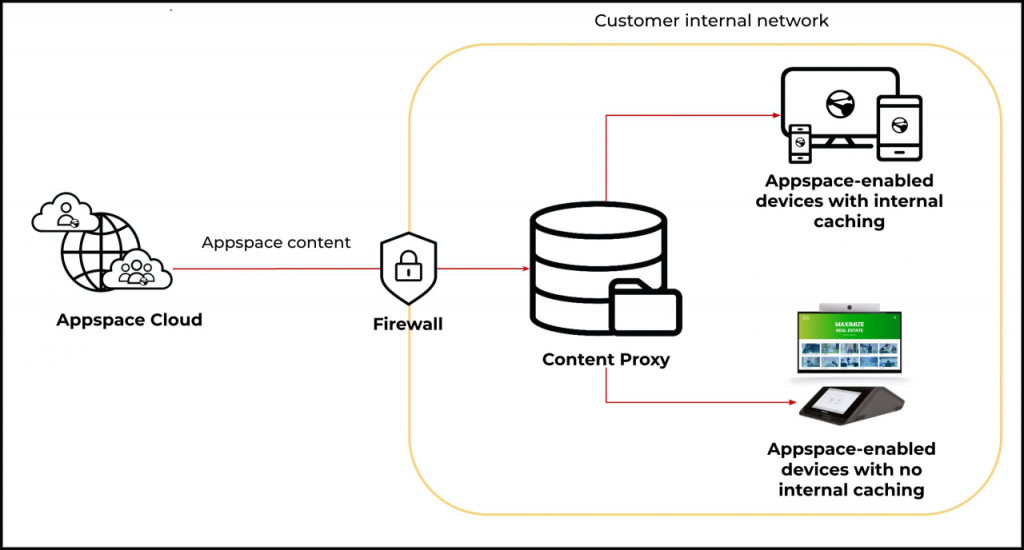
Schedule Content Download
Devices with an internal cache/storage download content the first time, and then subsequently only when there is new content. However by default, these devices check with the Appspace server for application updates and/or new content to download, every one minute. If there are multiple devices on a large network with content being updated regularly, it may affect the bandwidth usage. To reduce the surge in bandwidth usage at any given time, it is necessary to schedule content downloads appropriately for the different devices or device groups in a network.
By default, interactive mode channel browsing streams videos on all devices with or without caches. For caching devices, you may add the Play.Cache device property to the device(s) to preposition and download on-demand content ahead of time.
Monitor Bandwidth Usage
We have temporarily removed bandwidth data from the Account Management Portal to address some issues with missing data. In the interim, customers may request bandwidth details from their Customer Success Manager or by opening a case with Appspace Customer Care. Our teams can also provide more detailed reporting that was not available via the Account Management Portal.
Proactively Purchase Additional Bandwidth
If your content strategy is going to require more bandwidth than is included with your subscription, you can always purchase additional bandwidth. This can be done in two ways:
- Purchase exactly the amount you need for $0.15/GB. (If you are billed in arrears as an overage, then it’s $0.18/GB.)
- Purchase a resource pack and receive 1000GB for $200 per month.
Both purchasing processes are simple and ensure that your devices will continue to get all the content that they need. Pre-purchasing in bulk can help save some costs.
Conclusion
It is essential to consistently provide seamless high-quality playback of video content as a signage best practice, to ensure consumers are constantly engaged and have an enhanced customer experience.
Regardless of device type, content type, or content delivery modes, bandwidth management may be challenging because bandwidth consumption increases when there are more devices onsite, more frequent content updates, and if the device is constantly streaming content (especially videos).
Appspace recommends that you monitor your bandwidth utilization regularly, ensure you have a good content strategy in place, or invest in a local proxy (CDN) to efficiently manage your bandwidth utilization.
Or you may contact us to increase the bandwidth for your subscription plan at $0.15/GB/month, if required.
Was this article helpful?