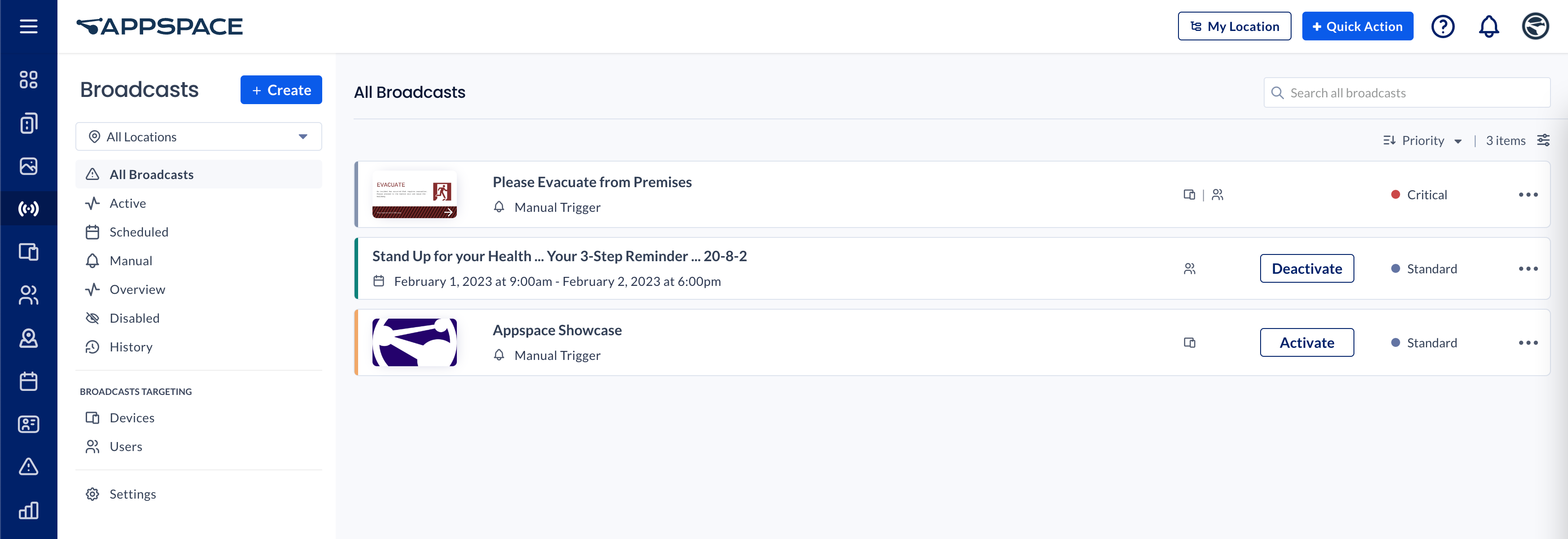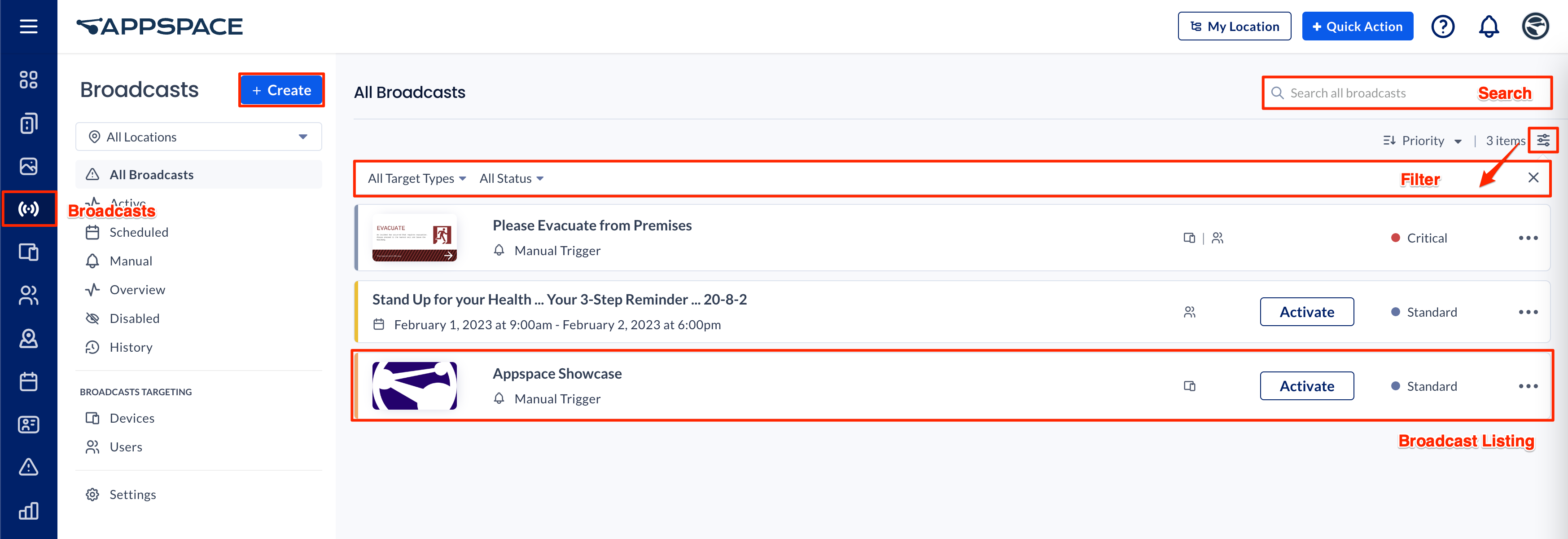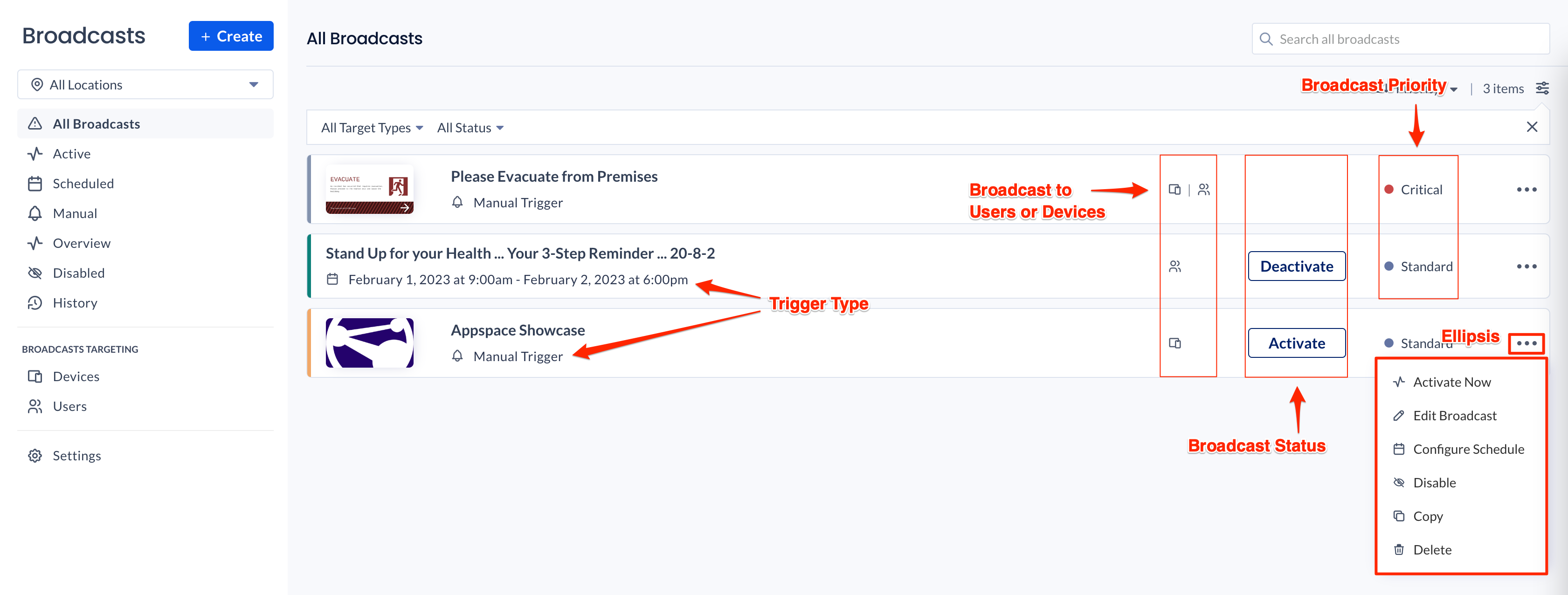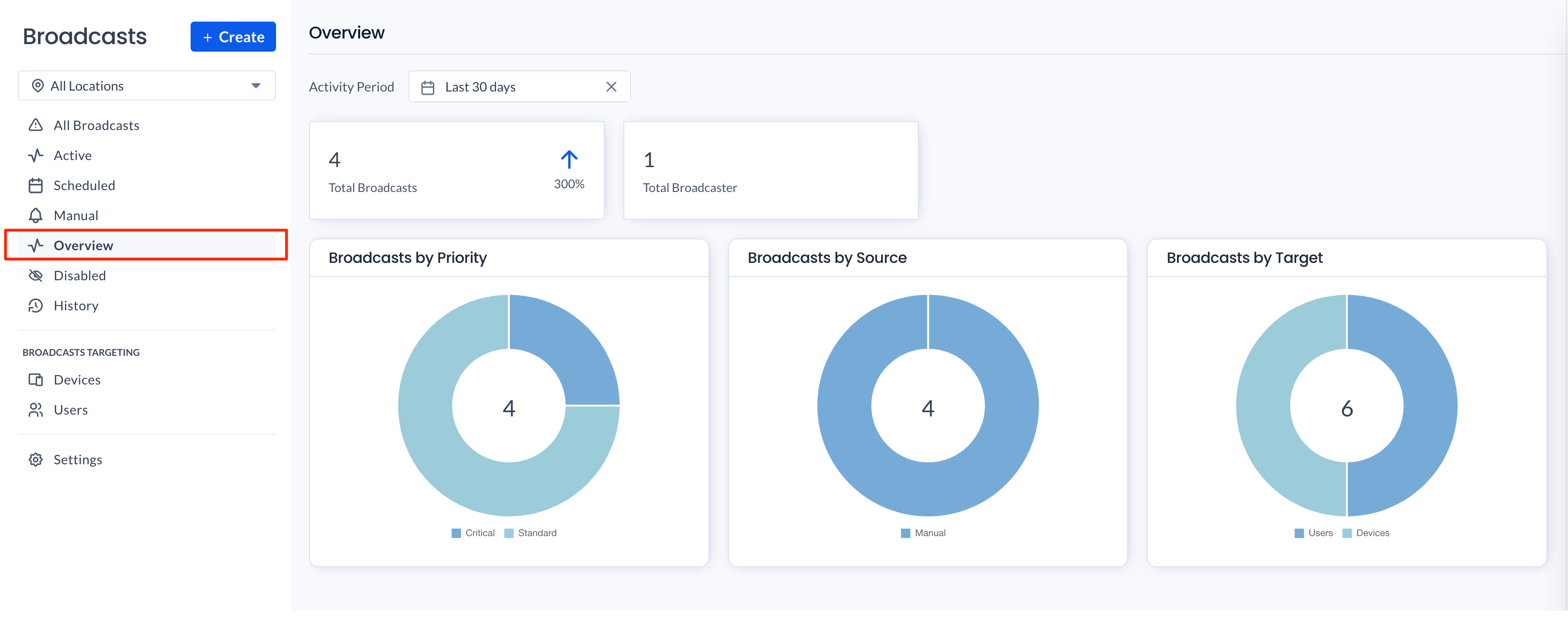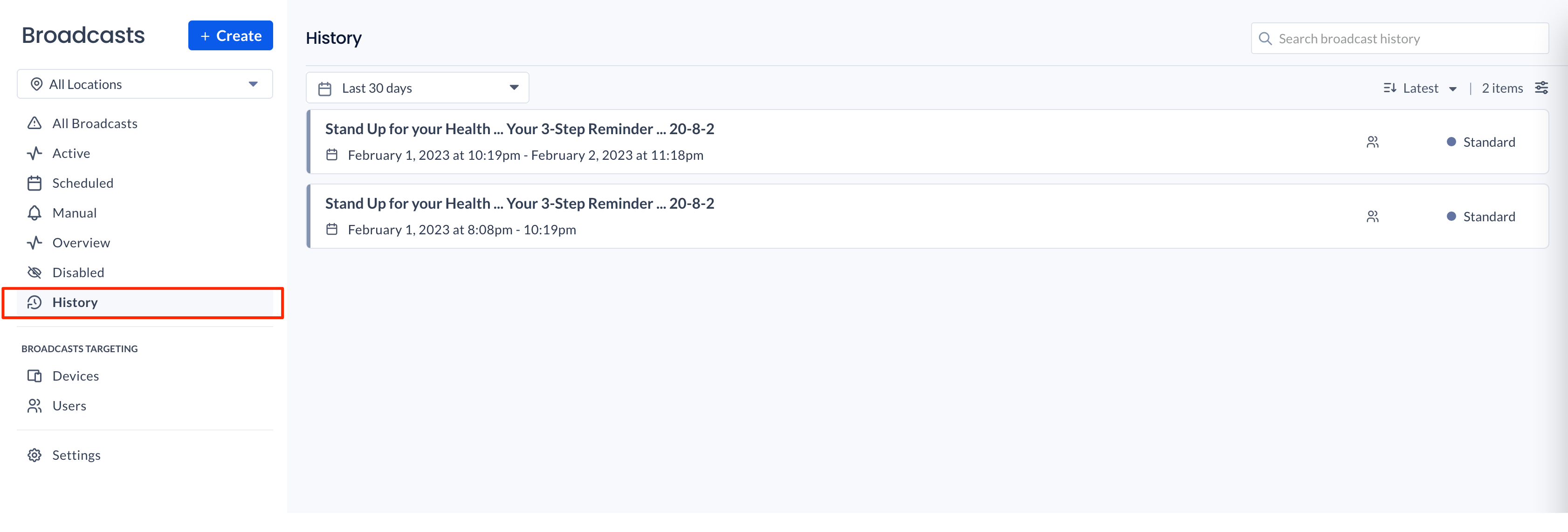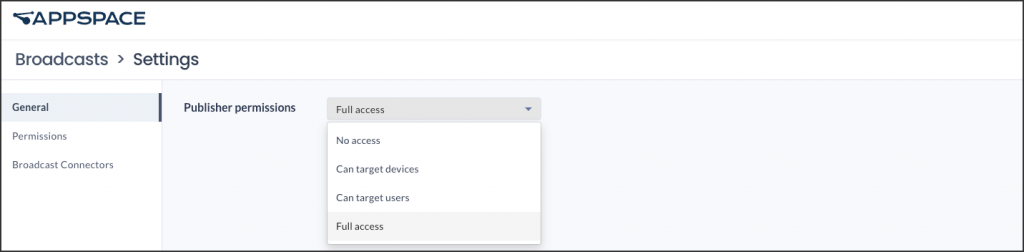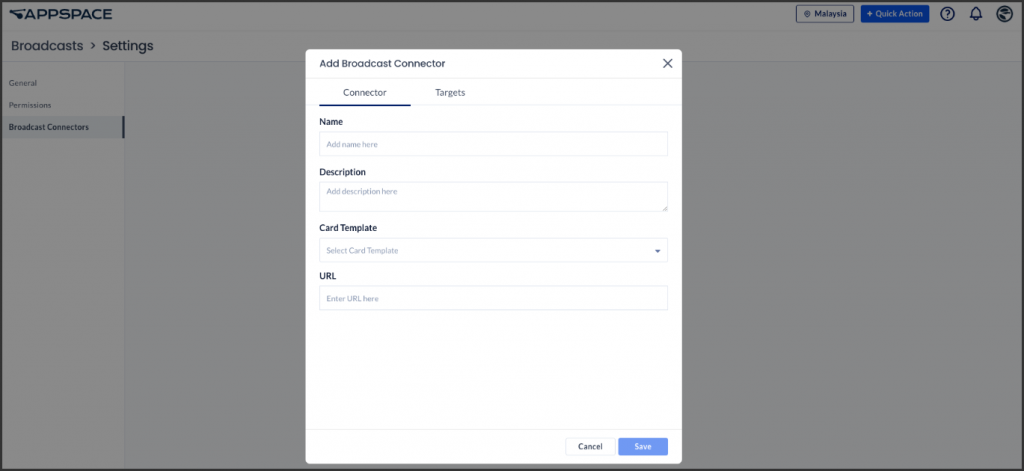With Broadcasts, you can quickly configure and publish important messages to several channels at the same time, including Digital Signage, the Appspace Employee App, and integrated enterprise messaging platforms, reaching teams and individual employees across different locations. Plus, Broadcasts utilize Appspace’s Channels model natively, so you can integrate with IPTV providers and emergency alert systems to automatically trigger critical notifications.
Broadcasts give you more than just emergency alerts and warnings. You can publish any content that’s important to your organization like upcoming live town halls and events, or noteworthy company news.
With Broadcasts, you can reach employees wherever they are. Whether you want to publish updates in messaging apps like Slack and Teams or reach frontline workers via the Employee App through notifications and pinned content, you can be sure your message won’t get missed.
With the release of Broadcasts the existing Alerts functionality should no longer be used. If you have any configured Alerts in your account, they are still available, but they should be migrated to Broadcasts in order to take advantage of the additional features and reach that Broadcasts offer, as well as ensure that the messaging is able to be distributed to your audience in the event. Alerts are no longer being supported moving forward and will be phased out completely by the end of 2023. For more information regarding Alert’s end-of-life, please visit our FAQ page here:
Broadcasts are used to effectively push urgent and critical messages out to devices and users either using specific targeting rules or to everyone, by means of the screen take over, user notifications and highlighted messages within the employee app.
This article provides administrators with an introduction to navigating the user interface and features available within the Broadcasts module in the Appspace console.
User Interface and Navigation
Broadcasts Dashboard
- The Broadcasts dashboard can be accessed via the ☰ Appspace menu from the Admin console sidebar. Here, you’ll be able to view, create, and manage broadcasts within the Appspace console.
- All broadcasts listed on the dashboard, provide administrators with a quick glance at the following information:
- Broadcast name
- Broadcast trigger (ie. Manual or Schedule)
- Broadcast targets (ie. Device or User)
- Status (ie. Activate, Deactivate, Blank (Disabled))
- Priority (ie. Critical or Standard)
- The Create + button on the dashboard allows administrators to quickly create a broadcast.
- The All Locations drop-down menu displays a list of locations, allowing administrators to filter broadcasts based on geographical location.
- The Search field allows administrators to search for a specific broadcast by entering a keyword.
- The Broadcasts navigation tree displays a list of broadcast views that an administrator may use to quickly to view or manage broadcasts:
- All Broadcasts – Displays all broadcasts available.
- Active – Displays all currently active broadcasts.
- Scheduled – Displays all currently scheduled broadcasts.
- Manual – Displays all current broadcasts that are triggered manually or via an API trigger.
- Overview – Displays broadcast analytics. For more information, visit the Overview section below.
- Disabled – Displays all currently disabled broadcasts.
- History – Displays a historical view of all broadcast events.
Broadcasts Listing
The Broadcast listing displays the following information at a glance:
- Broadcast Name
- Broadcast Thumbnail Image
- Broadcast Trigger Type – Displays the broad trigger type.
- Manual
- Schedule
- Broadcast Target – Displays the Broadcast target.
- Users
- Devices
- Broadcast Status – Displays the Broadcast status.
- Activate
- Deactivate
- Disabled (blank)
- Broadcast Priority – Displays the broadcast priority.
- Priority
- Standard
- Ellipsis – Click the ellipsis to perform the following actions:
- Activate Now
- Edit Broadcast
- Configure Schedule
- Disable
- Copy
- Delete
Overview
Overview displays an analytical view of broadcasts events based on the following statistics:
- Total Broadcasts
- Total Broadcasters
- Broadcasts by Priority
- Broadcasts by Source
- Broadcasts by Target
History
History displays a historical view of all broadcast events that have been activated, including broadcasts runtime, trigger details, and targets in the Last 30 days (default) or a specific duration that is selected from the calendar.
Broadcasts Targeting
The Broadcasts Targeting section displays broadcasts that are based on either Devices or Users:
- Devices – Displays all broadcasts that have been assigned to all devices, specific devices, device groups, locations, or custom rules.
- Users – Displays all broadcasts that have been assigned to all users, specific users, user groups, audiences, or custom rules.
Filters
The Filter icon displays the filter bar, allowing administrators to filter broadcasts based on the following criteria:
- Target Type:
- All Target Types (default)
- Devices
- Users
- Status:
- All Status (default)
- Active
- Inactive
- Scheduled
- Disabled
Broadcasts Settings
The Settings page allows administrators to assign Broadcast permissions to users with Publisher Role and define access for individual users:
General: Displays Publisher permissions:
-
- Full access – This option allows users with the publisher role to create, update, and manage broadcasts in locations to which they have access. This is the default option, reflecting the behavior of broadcasts prior to the introduction of granular access.
- No access – Restricts access to any user with the publisher role who has not been granted specific permissions.
- Can target devices – Publishers can create and update broadcasts that are only available to specific devices.
- Can target users – Allows publishers to create and update broadcasts that are only targeted to specified users.
Permissions: Displays user name, location and permissions. In addition, the administrator can edit or delete access permissions.
Broadcast Connectors: Displays connector and targets.
- Connector:
-
- Name -Enter the preferred display name.
- Description – Enter the connector’s description.
- Card Template – Select the card template.
- URL – Enter the URL link.
-
- Targets: To include users and devices in the target list, input the CAP address for mapping devices and users.
Supported Broadcasts Target Devices
The broadcast feature is only supported on the following target devices and operating systems:
Target Devices
Appspace App for Devices 2.54.0 or later
- BrightSign
- Linux
- MacOS
- PWA
- Windows
- Windows UWP
Appspace App for Devices 2.54.1 or later
- Cisco RoomOS
Appspace App for Devices 2.55.0 or later
- ChromeOS
Appspace App for Devices 2.55.2 or later
- MediaVue
Appspace App for Devices 2.68 or later
- Android
- Cisco RoomOS Devices
- Crestron
- Google Meet
- iOS
- LG webOS
- Logitech Tap Scheduler
- Mersive
- Poly
- Samsung Tizen
Target Users
Appspace App for Mobile 1.3.43 or later
Technical Limitations
Appspace App for Devices
As of December 2023, the following devices and operating systems are not supported as Broadcast target devices running Appspace App for Devices:
- Cisco Collaboration Endpoint (CE)
Appspace Employee App for Mobile
On iOS, Broadcasts have the following limitation(s):
- The push notifications for Broadcasts on the Employee App for Mobile on iOS devices may not have sound, vibration, or the notification badge icon count.
Was this article helpful?