Navigate to Editorial Settings in the Manage content menu. Only global administrators and community managers can access this option.
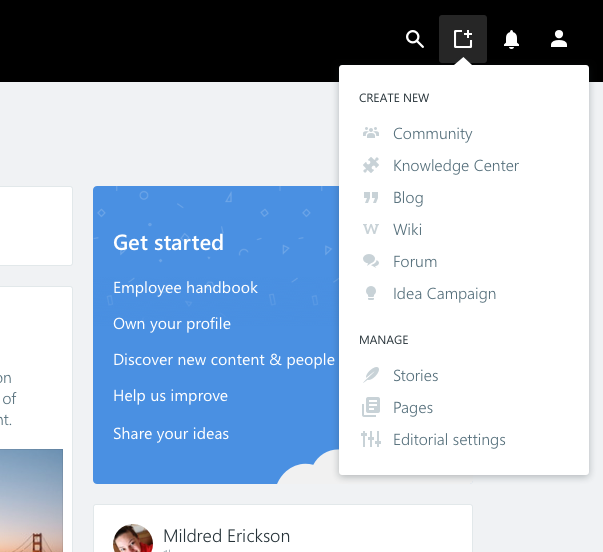
Then click on “Org structure” to open the configuration canvas. Start adding, nodes and subnodes as needed.
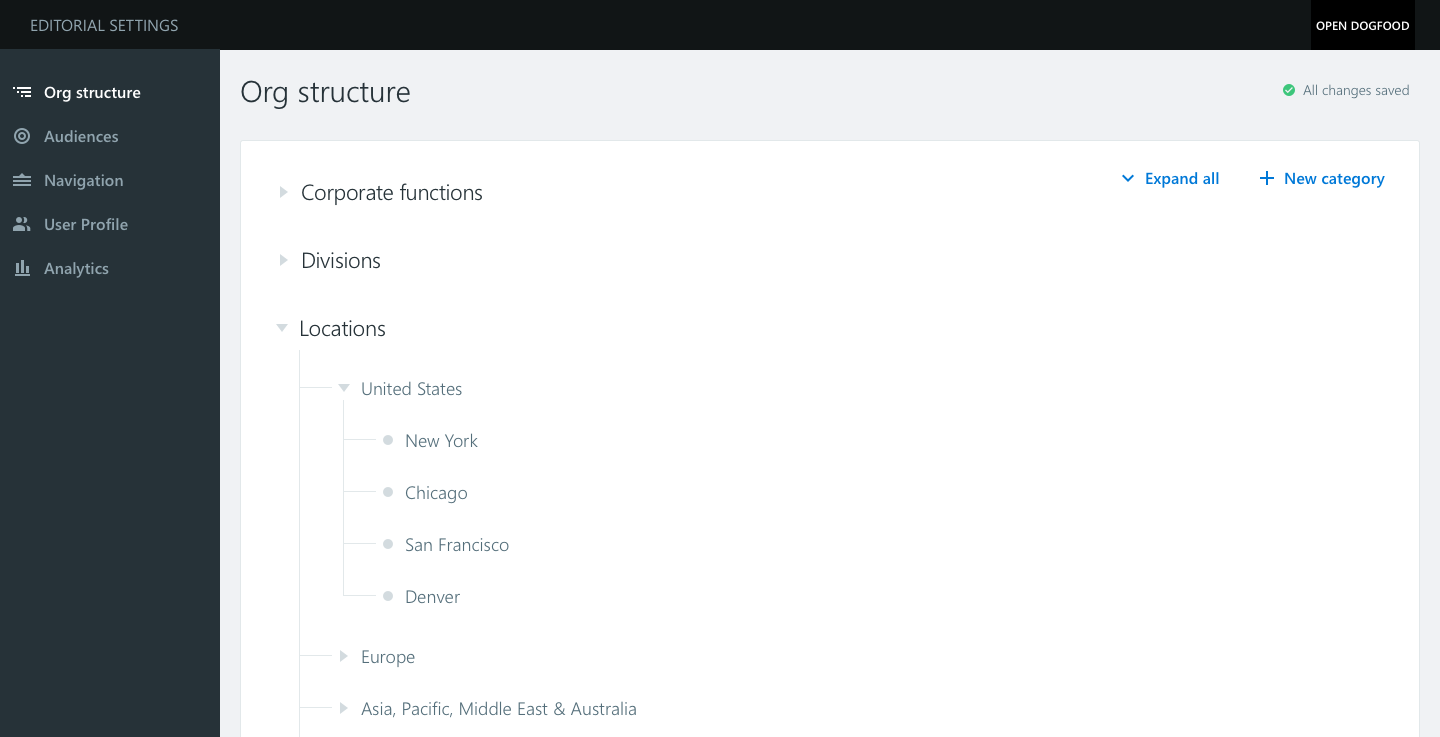
Bear in mind that categories will be browsed as tabs, while nodes and subnodes will be presented in a collapsible structure. This structure can easily be rearranged by dragging and dropping nodes and subnodes. The above structure will be shown as follows to the end users:
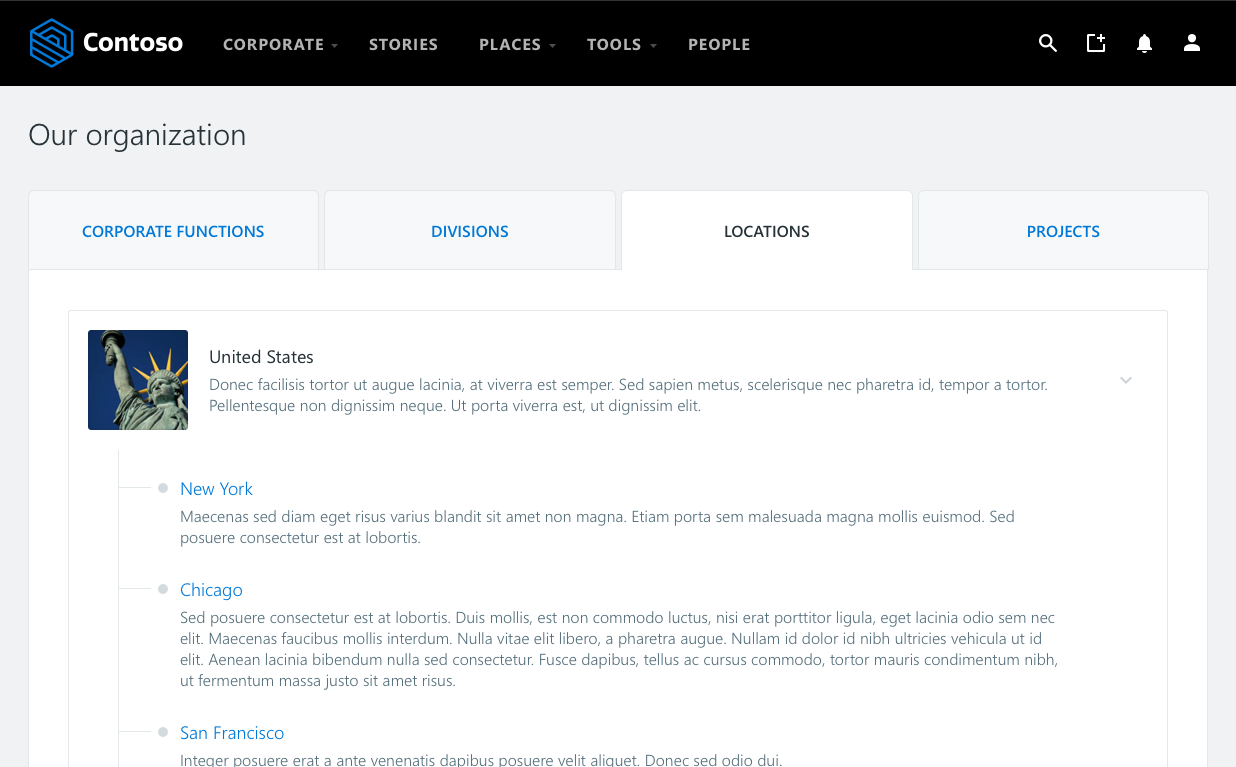
Each node can be a site. Start adding categories using the “+ New category” on the right hand side, naming your new category:
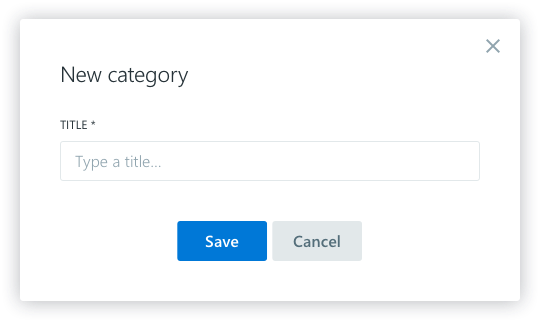
Under each category you can start adding nodes by clicking on the create button:
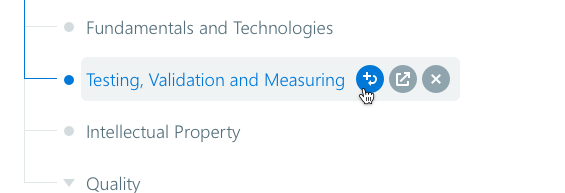
Every item (node or subnode) is defined as shown below. Add a title, a description, and an image.
You can always create a node (site) no matter if the title is used in any other place of any other type(site, community, knowledge center, blog, wiki, or idea campaign).
To properly populate multilingual descriptions, use the dropdown on the right-hand side to set a title and a description for every language available in your environment.
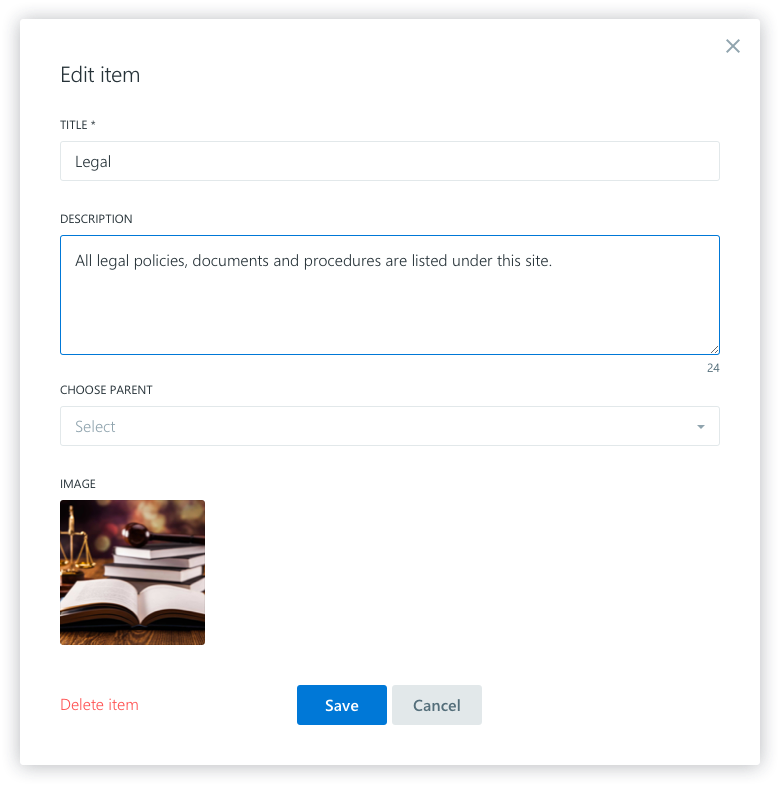
Was this article helpful?