Customers can showcase additional User Profile properties in the application Profile. Once you select a new UPS property to show, it will be synchronized to the application database alongside the rest of the properties that already are synchronized every time there’s a change in UPS leveraging the UserProfileSynchronization daily job.
In order to do this, go to Settings > Editorial Settings > User Profile:
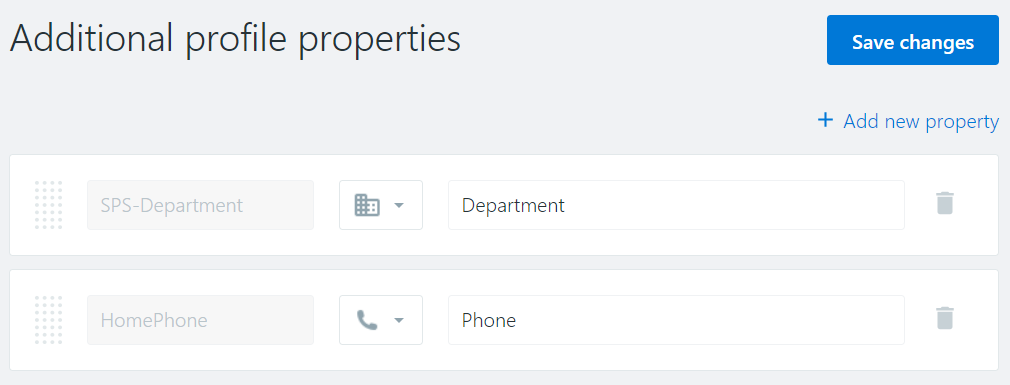
In this screen you can choose new properties to be added to the Profile. You must use the UPS property Internal Name and you can configure the icon you want to use and the Display Name to show in the tooltip.
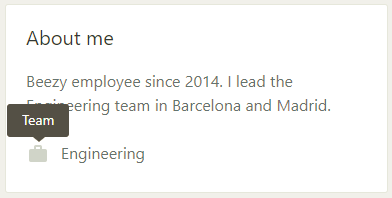
Note that for the UPS property to be synchronized, you must set the Privacy settings of the property to Everyone:
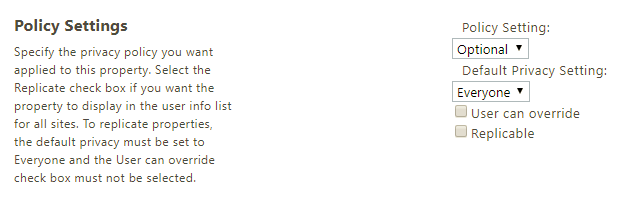
Important: after you add new properties, a synchronization is needed for all users in order for them to have the corresponding values. Please refer to the PowerShell script described in this article and execute it without parameters, in order to synchronize all users from the application database.
Was this article helpful?