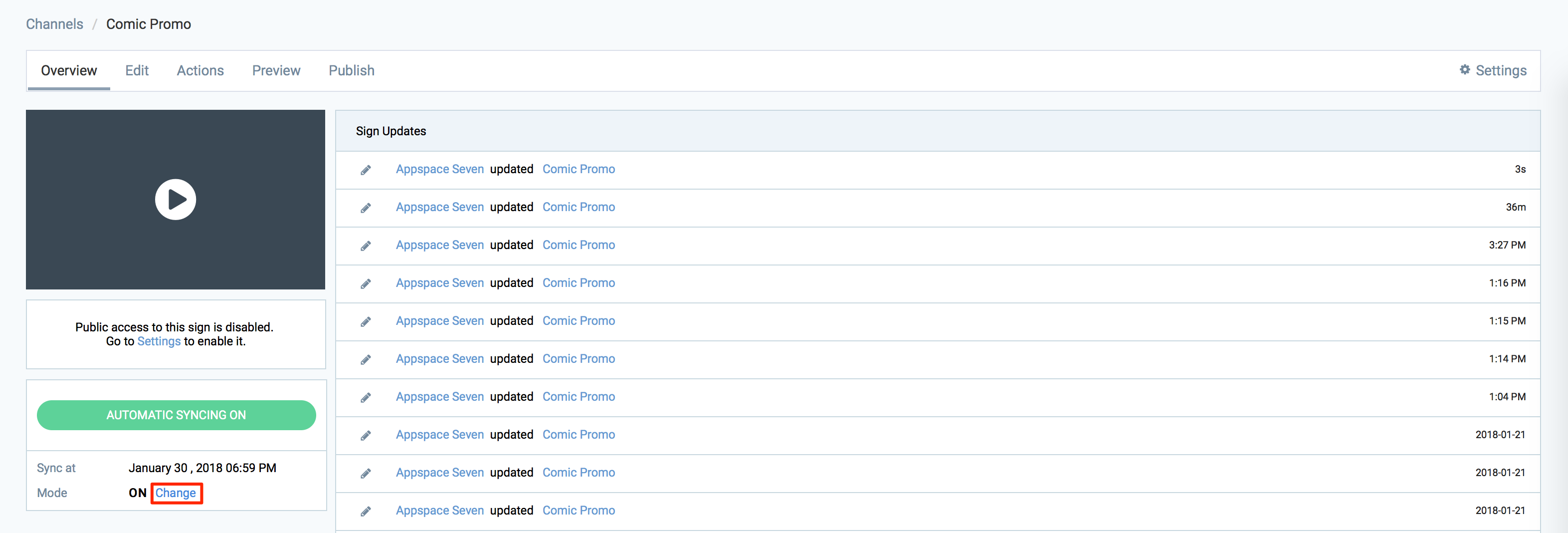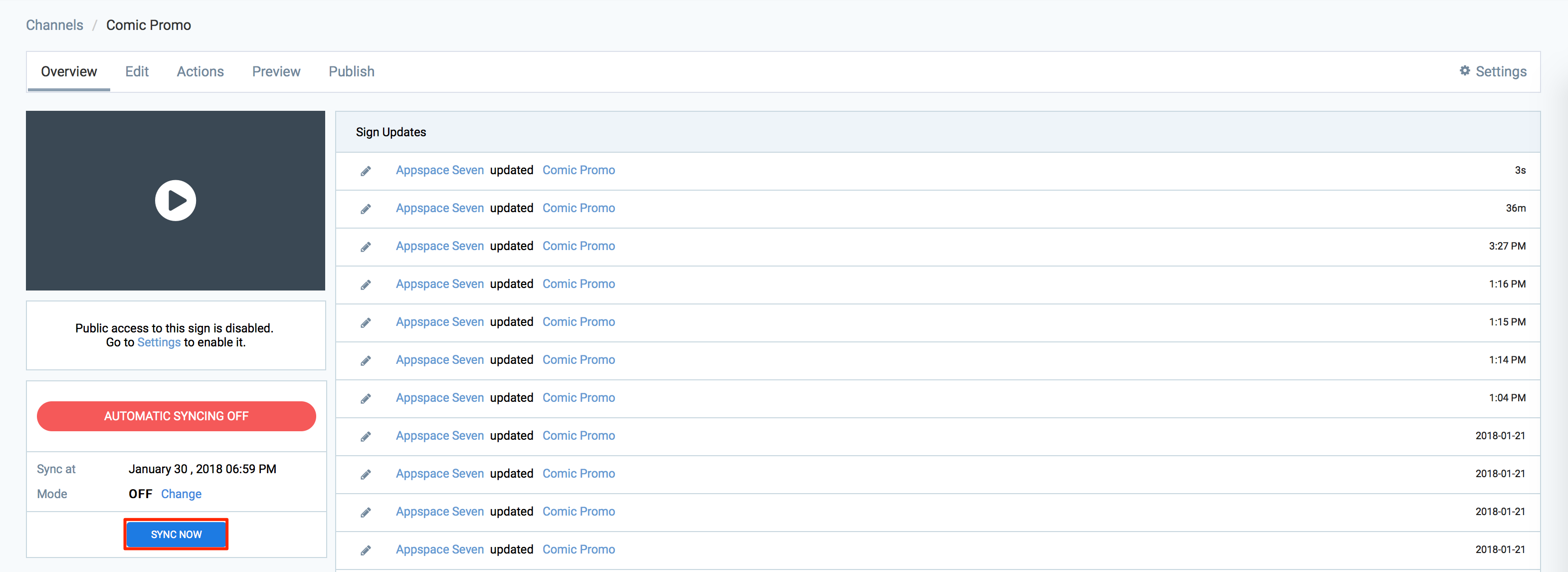In Advanced Channel, you can choose to sync your advanced channel with two sync modes:
-
Automatic Syncing
Automatic Syncing is on by default, so that changes made to an advanced channel are automatically, and immediately synced to the devices. This may not be ideal in situations where a lot of testing in rapid succession is conducted, or where network utilization is concerned.
-
Manual Syncing
When Manual Syncing is enabled (Automatic Syncing OFF), dynamic content and data (e.g. weather, RSS, external content) will not be updated until the next scheduled (or forced) sync. Tag rules will also be disabled until you switch back to automatic syncing.
This article provides the instructions to change sync modes and manually sync advanced channel:
Changing Sync Modes
To change the Sync mode, please follow the instructions below:
Content tagging, and layout tagging functionality will not be available when Automatic Sync for the Advanced Channel is set to OFF.
Manually Sync an Advanced Channel
To sync an advanced channel, please follow the instructions below:
-
Click Channels from the Appspace Menu navigation bar.
-
Select the desired advanced channel from the Channels tab.
-
In the Overview tab, click the SYNC NOW button.
NoteThe Sync Now button only appears when Automatic Syncing is OFF. If Automatic Syncing is ON, turn if off by following the steps in the Changing Sync Modes guide.
-
In the Confirmation window, click Yes to confirm the sync.
Was this article helpful?