This article provides instructions on how to install custom fonts for Appspace App for Devices.
Prerequisites
- Account Owner or Location Admin user roles.
- A Playlist Channel or Advanced Channel (Sign) using the Custom Font.
- Custom Font file in .ttf or .woff format located on the web server, or remote location.
Install Custom Fonts via Device Properties
Follow the instructions below to install custom fonts on Appspace App for Devices via Device Properties:
- Log in to the Appspace console.
- Click Devices from the ☰ Appspace menu.
- Click the Devices tab, and select the desired device to install the custom font to.
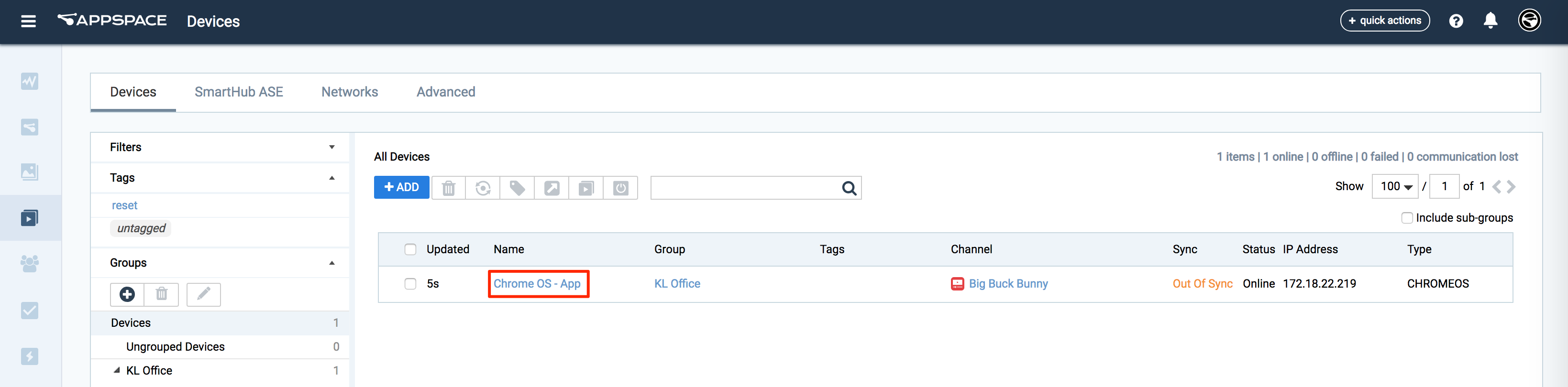
NoteTo install the custom font to multiple devices from a Location level:- Click the Locations tab, and select the desired location containing the devices.
- Click the Properties tab, and click +ADD.
- Continue to Step 4 to add the device property.
- In the Device Overview page, click the Settings tab, and Device Properties tab in the side-panel.
- In the Device Properties section, enter the following device property and value:

Property: Player.Fonts.Custom.<font-name> Value: https://<domain>/<font-name>.ttf
- Click the Save icon to confirm the device loads and installs the custom font. It may take awhile for the device to sync to display the new custom fonts.
NoteIf the custom font is still not displaying:
- Access the Appspace App Device Menu, and select Resync or Reset Content to reupload content to the device.
- Access the Appspace App Device Menu, and select Restart to ensure custom font is available after a restart.
Install Custom Fonts via Device Tasks
Follow the instructions below to install your desired fonts on an Appspace App driven device using a task template in Device Tasks:
- Log in to the Appspace console.
- Click the ☰ Appspace menu, and then click Devices > Device Tasks.
- Click the Advanced Tasks tab, and select the network the device is in.
- Click the Add button.
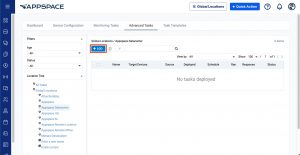
- In the Select Template window, select the ‘Appspace App : Install Font‘ task, and click Select. Ensure the device is listed under the Target Devices column.
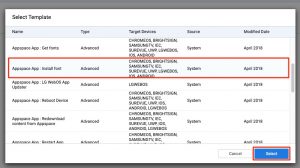
- In the Common Parameters section of the Advanced Tasks Details page, enter in the font’s path and name in the parameter fields.
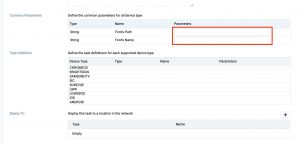
- In the Deploy To section, click the Add button.
- Select the desired device to install the font. To install the font on multiple devices, select the network, or player group. Click Select once done.
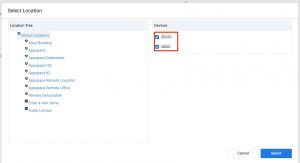
- Click Save to run the Advanced device task.
Was this article helpful?