Administrators can control the quota assigned to a site on Settings > Sites quota. This page shows the complete list of sites. For each site, the percentage of quota consumed and the total assigned quota are displayed.

The list can be filtered by percentage of usage. Administrators can also order the items by site name, site quota usage (%) or site quota.
Administrators can change the quota assigned to a site by clicking on its wheel and entering a new value:
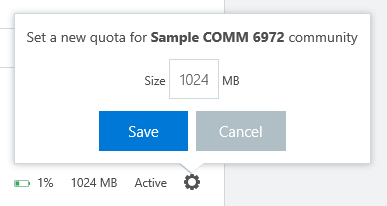
The default quota can be changed from Settings > Communities limits configuration, specifying the quota (in kilobytes) in the field Default site quota.

Every time that the quota consumption in a site reaches the 80% and the 90% of the total assigned amount, warning emails might be sent to the site owners. Administrators can control the percentage levels where these emails are sent using the fields First percentage of quota for warning and Second percentage of quota for warning:
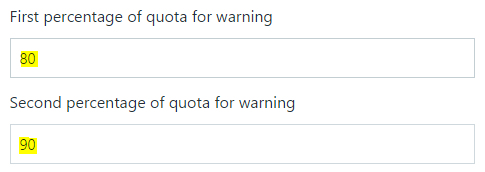
When the size of a site reaches 100% or more of the total assigned amount, the application might set the site to a protection read-only status automatically, to avoid that more SharePoint content is uploaded to it. In this moment, an alert email is sent to the site owners and also to additional email recipients, which can be specified in the field Additional emails for 100% quota warnings from the section Settings > E-mail configuration.

By default, although quotas are computed, warning emails and read-only protection are disabled. Administrators can enable it by checking the field Sites quota warning and read-only protection enabled from Settings > Communities limits configuration.
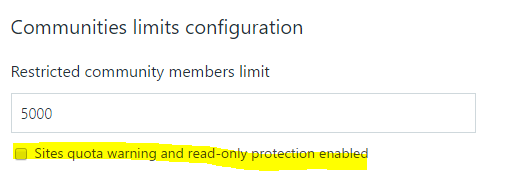
Was this article helpful?