In addition to Spotlight Search, users can always use SharePoint’s search capabilities by pressing “Enter” after typing their search text on the search box, by clicking on the Arrow located on the right-hand side, or by clicking on the Show More Results button below the Spotlight Search results. These actions will show the search results on the SharePoint environment.
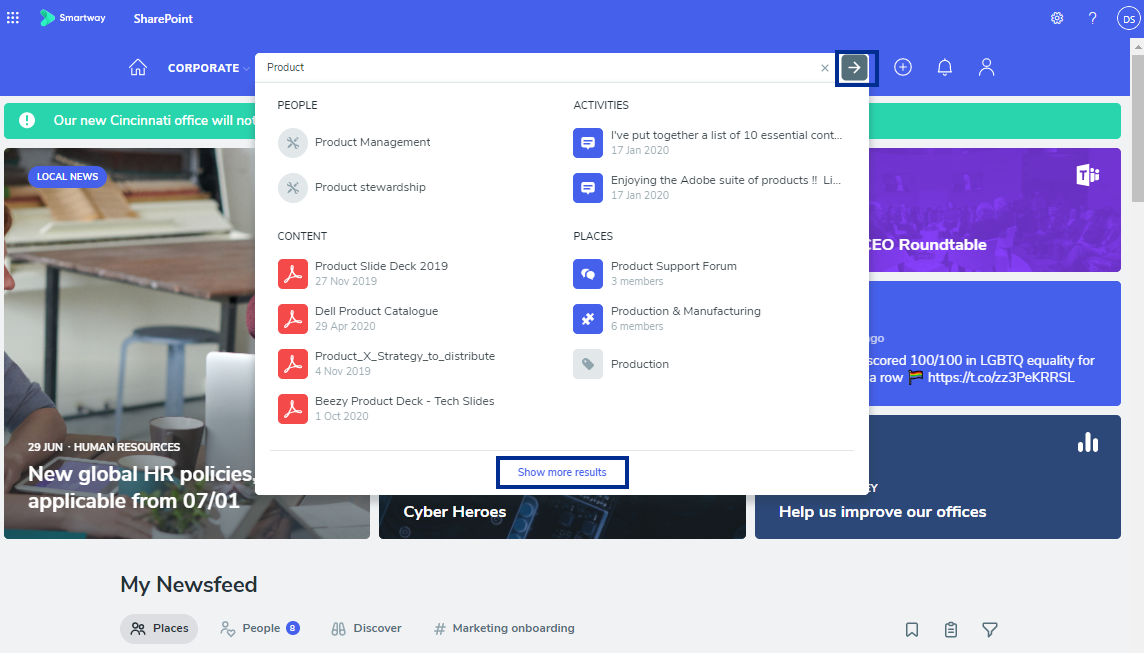
All content generated in the application is stored in SharePoint. Therefore, an adequately configured search should show any content such as Documents, Files, Sites, Pages, Wikis, Lists, Libraries, Folders, Etc.
Users can filter their results using the Filter options on the right-hand side of the search results.
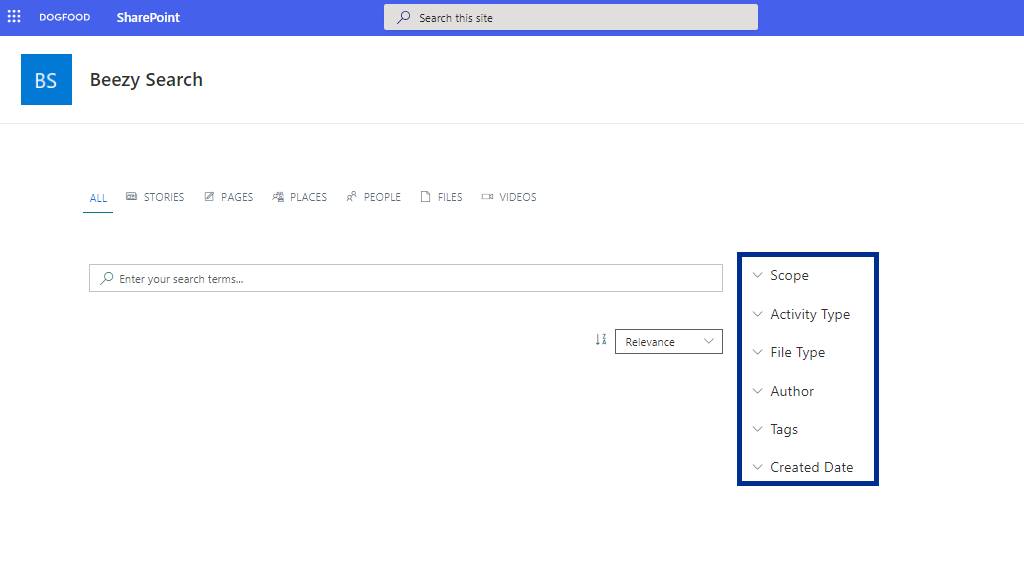
Please Note: SharePoint fully determines the relevancy of these search results.
When Using Local Entities
Users can use this search to look for the content belonging to other Local Entities. By clicking on the “Scope” filter on the right-hand side of the search results, users can filter their results display by Local Entity.
Please Note: Available since version 3.12.1 in Add-ins on premise and Cloud. Not in WSP.
The next statement applies to all versions since version 4.3.0
Restricted content
The regular users should find only results that are in restricted channels/topics where they are. But admin users are also able to find the ones where they are not part of the topic or not a part of the channel at all. Clicking on the result will show the ”Access denied” error.
Was this article helpful?