Pages Editors, Writers, and Guest Writers/Authors will now have an available option to quickly set the Expiration Date through the ‘…’ menu.
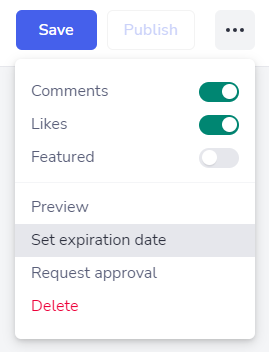
The option will only be available to the user after he/she does at least one action on the Page (e.g write the Page title), else it will be greyed out as such:
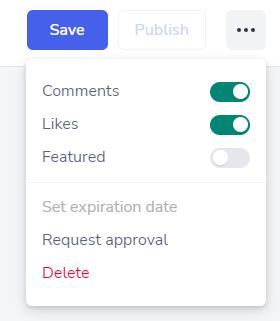
Clicking on the ‘Set expiration date’ option will trigger a small modal in which the user can select the desired date and time in which the Page should expire. Bear in mind that the presented time is always in standard UTC, so it won’t adapt to specific timezones of the different users.

By default, this modal will show a date 6 months from the current day with the 12:00 P.M UTC already selected, both of which can be changed at will by the user. This component was also developed to block the user from setting a date/time that’s already expired.
The same steps can be taken when a Page has an existing expiration date set. In this case, the same modal will show the already configured date/time, giving the option to either update it or remove it.
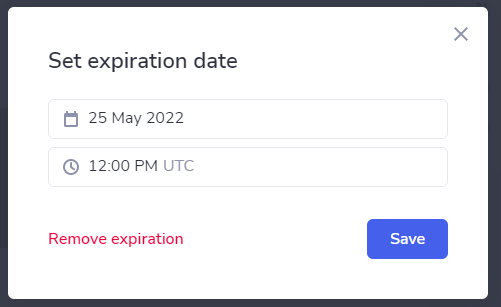
Clicking the ‘Remove expiration’ option will prompt a simple confirmation modal as an extra security measure for astray clicks on the screen before deleting all visible traces of the set date. Nonetheless, the last set expiration date will be kept in the database as a way to help system administrators troubleshoot potential problems.
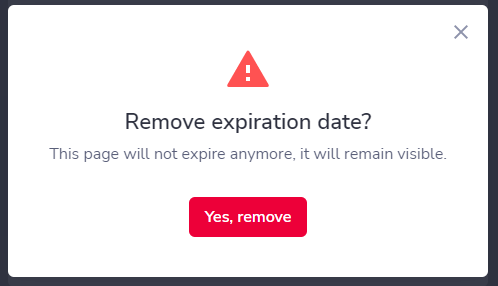
All of the above are applicable to both Published and Draft Pages, bearing in mind that none of the above actions will trigger a Page update. Instead, if a Page has a configured expiration date and if it’s published, doing Page updates through the standard button will trigger a similar update/removal modals as shown, giving the user the option to review it as he/she sees fit before pushing the content changes.
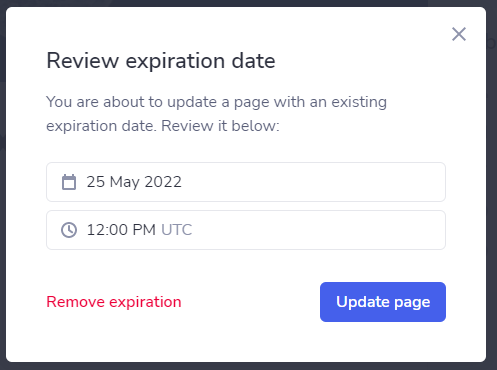
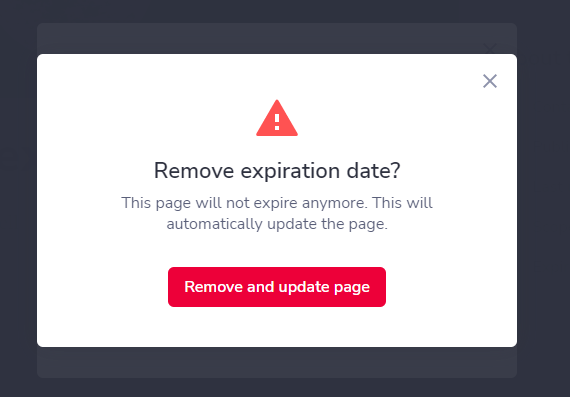
Was this article helpful?