Appspace SharePoint Intranet can use maps for displaying locations like the user profile office:
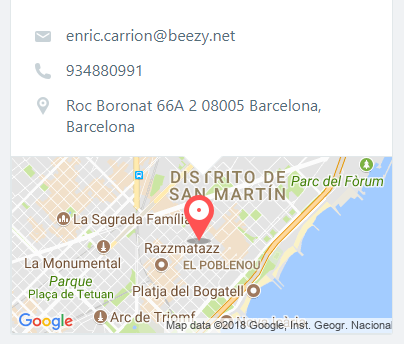
Appspace SharePoint Intranet supports both Google Maps and Bing Maps providers. In order to configure this global setting, please go to Settings > External APIs and select the provider you want to use:
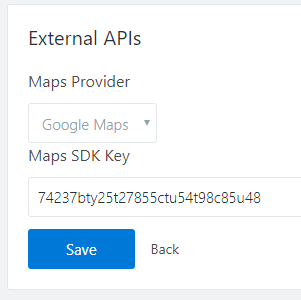
Maps will work only if you specify a valid SDK key for Google or Bing. This key is normally a paid service (you can get free keys but they have limited usage and it’s not recommended for productive environments).
You can get more information in:
Google Maps: https://developers.google.com/maps/documentation/javascript/get-api-key
Bing Maps: https://msdn.microsoft.com/es-es/library/ff428642.aspx
Appspace SharePoint Intranet does not provide any default keys, so any partner/customer will be responsible to configure it.
In order to configure each user’s office field, the address is configured directly in the SharePoint User Profile Service, in the “Office” and “Office Location” fields. After configuring this field, you need to wait until the Appspace SharePoint Intranet user synchronization job brings the change to the Appspace SharePoint Intranet database (nightly) or force a manual sync (through the “Manage users” page).