- Article purpose: This article provides a comprehensive introduction to channels and how it enables the publishing of engaging content for target audiences.
- Business problem: Many business users may find it difficult to create effective communications optimized for TV screens.
- Solution: Appspace has introduced playlist channels, advanced channels, and live channels, that make creating and publishing content relatively easy for non-technical users, with minimal configuration required.
- Conclusion: Channels are simple but powerful tools ideal for publishing captivating, brand-consistent, and interactive content for the workplace, which are compatible with many industry-standard devices and operating environments.
WHAT’s IN THIS ARTICLE:
Introduction
Channels are the medium used to organize and publish content to a desired audience. Appspace has three channel types: playlist channel, live channel, and advanced channel.
A playlist channel is the most commonly used channel type. It is simple to build and manage, and is ideal for displaying interactive messages on digital signage, room scheduling tablets or boards, kiosks, multi-screens, and even as wallpaper on collaboration endpoints. Playlist channels with cards offer a dynamic and robust messaging combination.
A live channel is ideal for streaming TV channels by simply configuring it to show a live video stream and EPG data, while an advanced channel offers the most flexibility. Advanced channels are useful when building complex digital signage solutions, kiosks, and interactive display on industry-standard devices.
Appspace channels simplify the process of creating and distributing standards-based communications. It only takes three steps to get your message out:
- Create a card using a branding-approved template or add media to the Library.
- Add the card/content to a channel.
- Publish the channel to devices or users.
Creating, Organizing, and Publishing Channels
Channel Types and Framework
A channel provides a medium to group, organize, and publish content curated for different use cases, such as new employee announcement, sales reports, events, and product news, or for target audiences such as at car display showrooms, hospital or airport information kiosks, wallpaper in collaboration spaces, and much more. In Appspace, we provide three types of channels:
- Playlist channel
- Live channel
- Advanced channel
Playlist channel
A playlist channel is our most simple yet powerful and most commonly used channel, built using the latest HTML5 framework. The playlist channel is ideal for digital signage, video walls, multi-screen synchronization, wallpapers, corporate messaging, room scheduling, and much more. All you need to do is add images, videos, or one of our many purpose-built cards. You may add content individually or add an entire folder of content.
When editing a playlist channel, there are five tabs available: Edit, Preview, Publish, Analytics, and Settings.
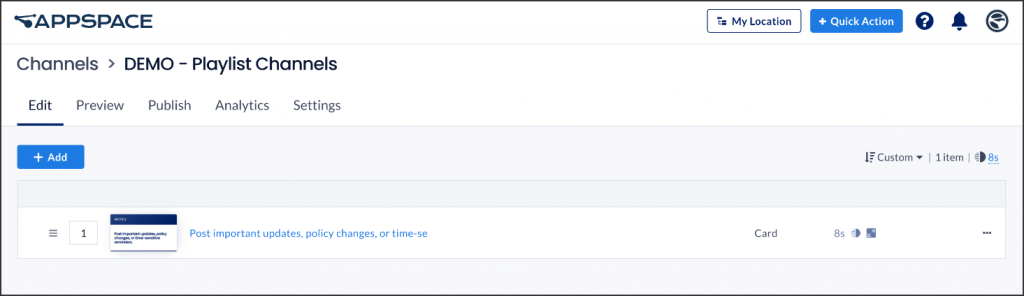
In the Preview tab, you are able to preview the channel’s content, played as a slideshow. However, due to browser limitations, not all transitions and media formats will display correctly.
The Publish tab is where devices and users are assigned access to the playlist channel. You may also directly register a device or invite a user here, and choose to publish to all users or the entire network.
In the Analytics tab, you can view statistics for content and channels ideal for planning your content and device strategies.
The Settings page provides information such as the network and channel groups the channel belongs to, and allows an administrator to configure approval permissions, as well as assign an editor and a publisher. A publisher can approve changes, edit content, and update the channel settings, while an editor is able to edit content in the channel but may require approval.
Multi-Zone Playlist Channel
In the playlist channel, there are additional options that allow you to display the content in various layouts using multi-zone templates. The channel includes seven types of multi-zone templates that can help you display your content with different layouts to view on a screen:
-
- Main + Split Sidebar + Banner (5-zone template)
- Main + Banner
- Main + Sidebar
- Main + Split Sidebar
- Main + Sidebar + Banner
- Main + Quadrants
- Quadrants
For detailed instructions on how to create a playlist channel with the multi-zone template, please refer to the Create Playlist Channel with Multi-Zone Template article.
Live channel
A live channel is rather easy to create. All you need to do is configure the stream; either in HLS or multicast format. You will also be able to select the EPG provider and source when you create the channel. However, the EPG settings must have already been configured by an administrator prior to that. To configure EPG settings, all you need to know is the XML link to the EPG provider.
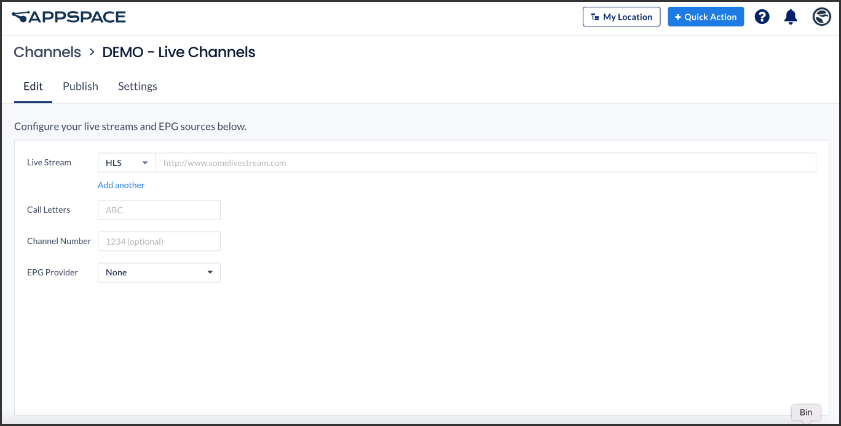
Similar to the playlist channel above, the Settings page provides information such as the network and channel groups this channel belongs to and allows an administrator to configure approval permissions. However, here you can only assign publishing permissions; an editor role is not applicable. A publisher can approve changes, edit content, and update the channel settings.
Advanced channel
The advanced channel has a rather long history with Appspace. This is the original ‘signs extension’ used to create dynamic and interactive digital signage with images, videos, video streams, and widgets, for single-display deployment and video walls. Originally built heavily using HTML and Flash, the advanced channel framework has now been remodeled and functions solely on the Progressive Web App (PWA), while still keeping all its impressive tools intact.
Find out more about this change to PWA here: https://blog.appspace.com/2018/10/advanced-channels-pwa-upgrade/
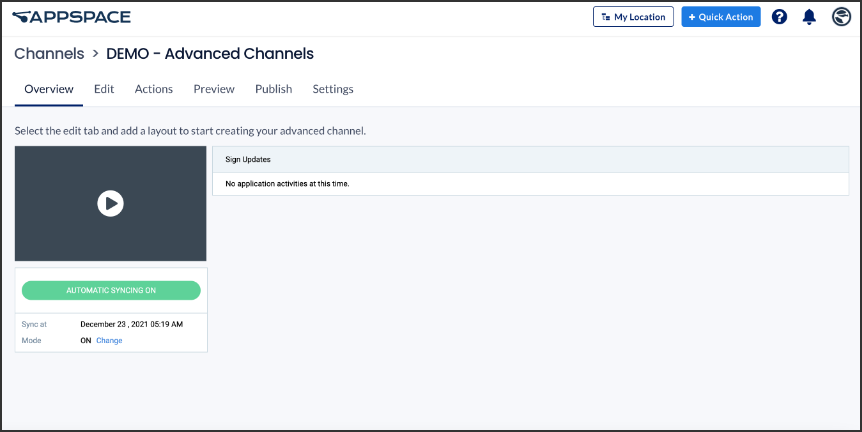
This is the only channel type that offers adding ‘actions’ based on event-driven scripting, that are triggered when an event occurs at the system, layout, or widget level – configurable in the Actions tab. An event is an object sent to the channel to inform of user or system actions such as multi-touch events, motion events, and events for controlling multimedia. An action is a piece of code linked to an event that can occur in the channel. When the event occurs, the action code is executed. You can also set conditional events which allow you to create actions that only execute when an event’s defined conditions or rules are met.
Similar to the playlist channel, you may preview your channel in the Preview tab, and in the Publish tab, you can assign the advanced channel to devices and users, directly register a device or invite users, and choose to publish to all users or the entire network.
The Settings tab, however, is a little different. The permissions in an advanced channel do not have an editor or a publisher role per se. An administrator has a few role types to assign permissions to, allowing the user to manage the channel (sign), the widget, the schedule, or the content, respectively. The administrator can also enable automatic sync, make the channel public, or enable layout scheduling and content approval notifications.
Creating and Organizing Channels
You can create channels in three different ways from the Appspace console. You can use the Quick Actions button on the top right of the navigation bar, the Add button in the channel widget on the Appspace dashboard, or you can navigate to Channels in the Appspace menu. The Quick Actions button and the Add button in the channel widget are shortcuts that will automatically create a Playlist channel.
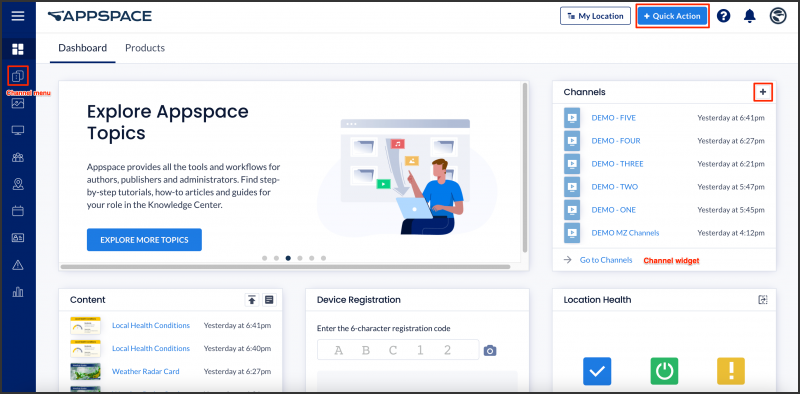
A great way to organize your channels is to place them into channel groups. For example, an employee on-boarding channel group might contain a channel about employee benefits, a channel about business tools and system access, and a channel about the workplace.
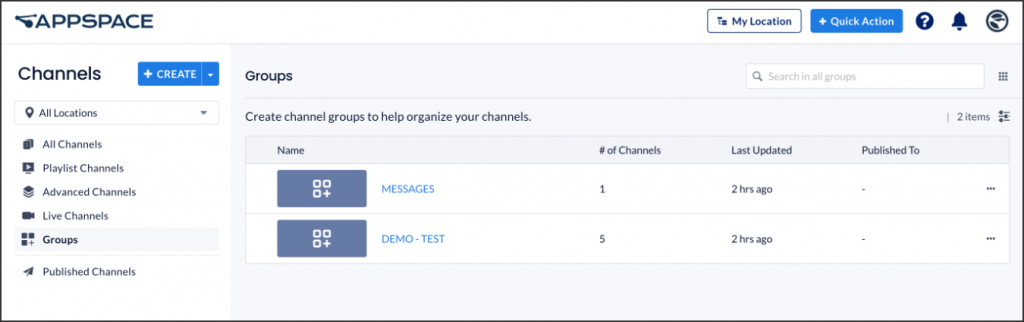
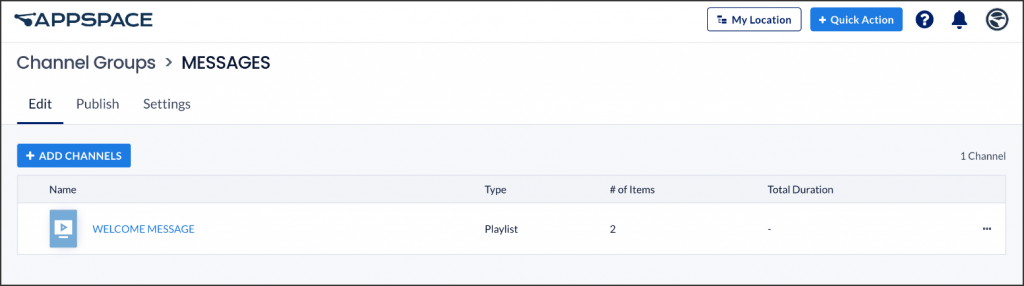
The Settings page allows you to change the channel group name, update the description, or delete the channel group. An administrator can add users providing them with publishing permissions. A publisher can approve changes, edit content, and update the channel settings.
Conclusion
The simplest way to create and publish interactive and robust content is via the playlist channel. Playlist channels are lightweight but powerful when paired with a myriad of Appspace cards and customizable content playback properties. Playlist channels are ideal for enterprise messaging, corporate signage, workplace communications, productivity chart displays, and touch-screen room bookings.
More advanced features such as custom layout designs using a multi-layer WYSIWYG editor, advanced transitions, complex layout scheduling, and widgets, are available via the advanced channel. Live streams can also be added as a channel, if you have the infrastructure in place. Once you have your channels setup, you can group them together logically to make it easier for the viewer to find everything they need when browsing in interactive mode.
We recommend using our newest purpose-built HTML5-based cards that are available with numerous templates and themes, to display compelling content via wallpapers, signage, room schedules, corporate messaging, progress chart presentations, kiosks, and much more, using our channels, for a unified workplace experience.
Was this article helpful?