The Appspace SharePoint Intranet allows administrators to customize the site by replacing the default logo provided during installation.
This article provides instructions on how to replace the default logo in the Appspace SharePoint Intranet.
Prerequisites
- The Global Administrator user role.
Configure the Site’s Logo
Follow the instructions below to configure the site’s logo.
- Log in to your Appspace SharePoint Intranet account.
- Click SharePoint Settings from the top-right corner of the homepage.

- Select Site settings.
- In the Site Settings dashboard go to the Look and Feel section, and click Title, description, and logo.
- In the Site Settings > Title, Description, and Logo section, you may do the following:
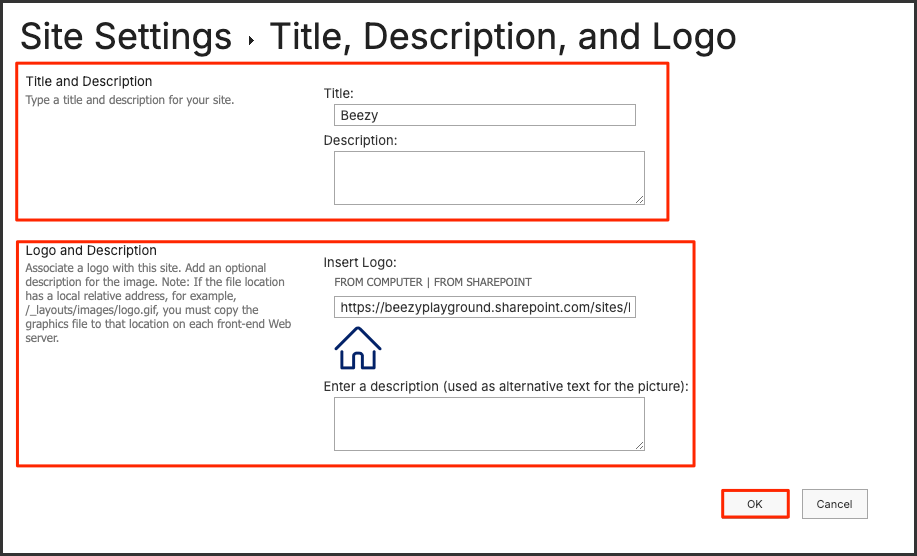
- Title and Description – Type a title and description for your site.
- Logo and Description – Associate a logo with the site and add an optional description for the image.
NoteIf the file location uses a local relative path (e.g., /_layouts/images/logo.gif), the graphics file must be copied to that location on each front-end web server.
- Once done, click OK.
Note
This step needs to be repeated for every site collection where Appspace SharePoint Intranet is installed. The optimal size for the home icon is 72x72px.
Was this article helpful?