Adding a card template
This article provides the instructions to add, edit, download and delete card templates within Cards.
- Add Card Templates
- Download Card Templates
- Edit Card Templates
- Workaround for calling Player Properties
Prerequisites
- Content Administrator, Account Owner, or Portal Administrator permissions required.
Add Card Templates
Click the Appspace menu, select System > Cards.
In the Templates tab, click the Add button.
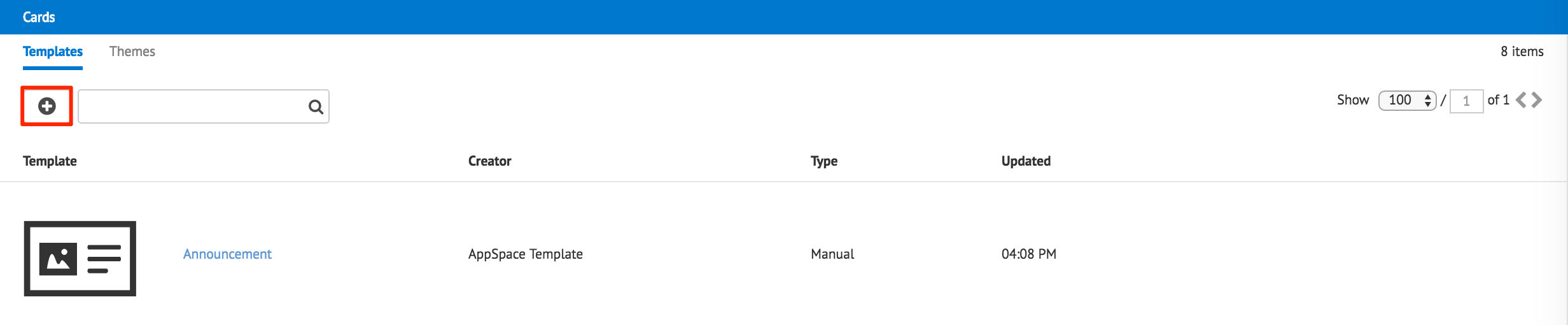
In the Import Template window, click the ‘select files’ link to select the desired card template zip file to import, or drag and drop the zip file in the drop area.
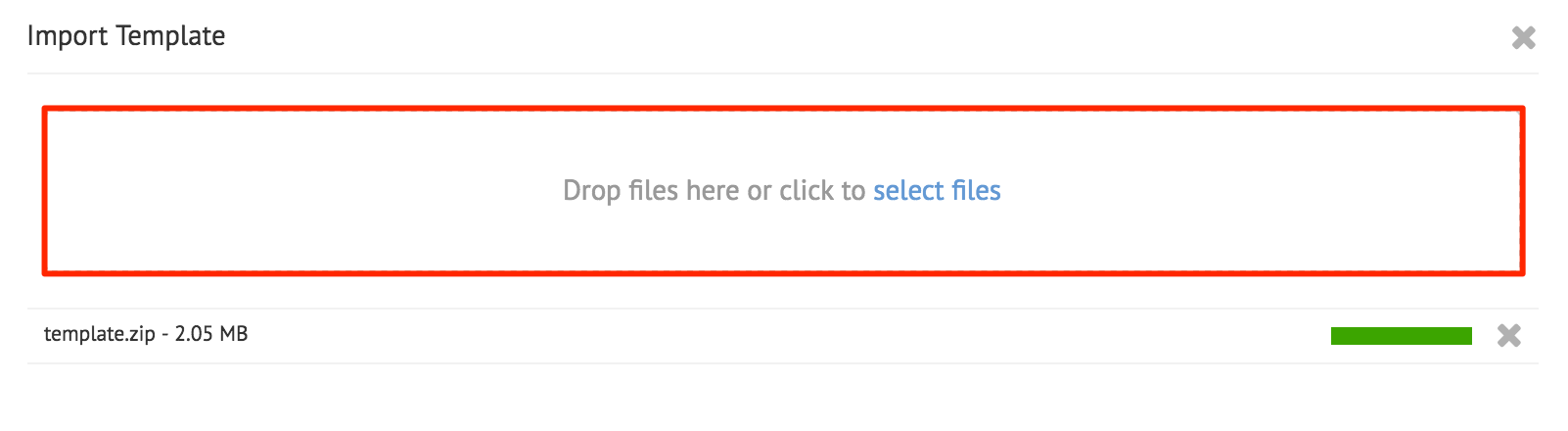
Warning
This replaces the existing template with the same name, unless the Name and ID is changed in the manifest.json file.
To delete a template, select the card template, and click the Delete button. Click Delete to confirm deletion.

Download Card Templates
In the Templates tab, select the template to download, and click the Download button. The template will be downloaded to your default download folder in a zip format.
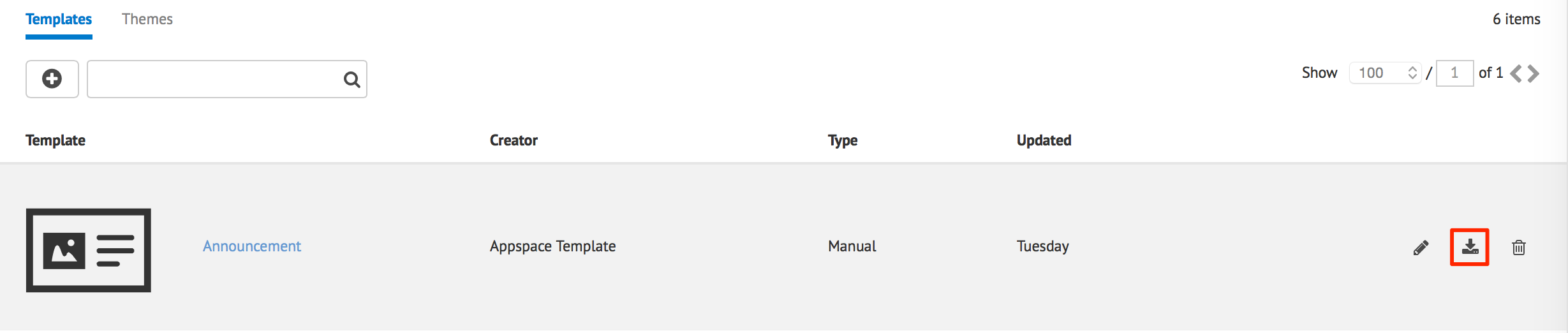
Edit Card Templates
Extract the downloaded card template zip file, and make the necessary edits to the files. Once done, compress the files back in the card template zip file.
In the Themes tab, select the theme that the edits was made for, and click the Edit button. Upload the card template zip file to replace the selected theme.
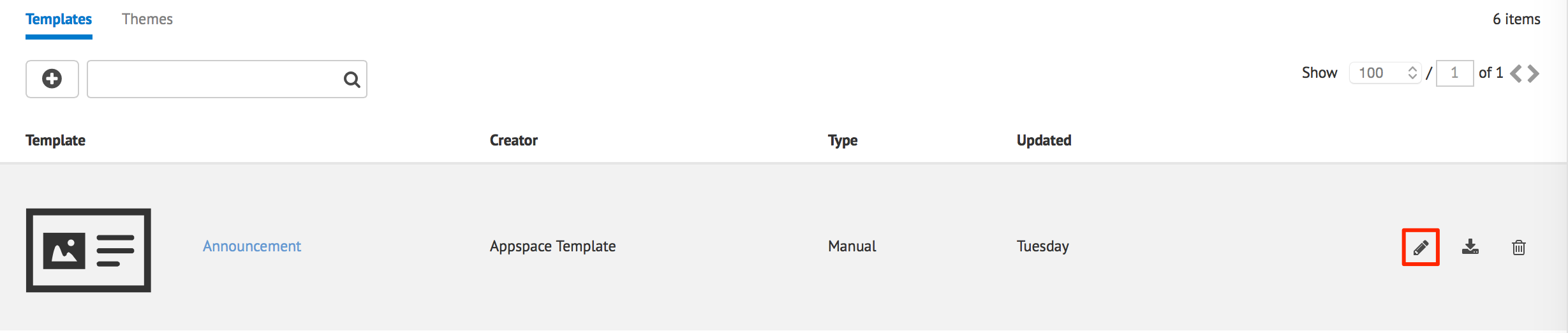
Workaround for calling Player Properties
Calling Player Properties fails in the latest update of Appspace App 1.9.1, however the workaround to this, would be to add the following property, “version” = “1.1”, in the schema.json file.
Click the Appspace menu, and select System > Cards > Templates tab.
Download the desired Card template to edit.
Extract the Card template (template.zip), and locate the schema.json file.
Edit the schema.json file with a text editor by adding the following property above the “settings” property.
"version" : "1.1",
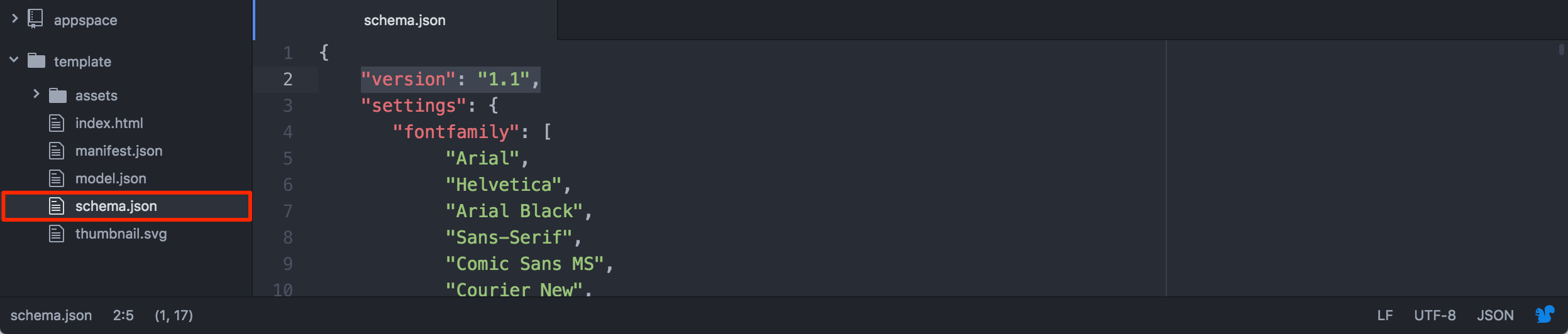
Save the schema.json file, and compress the template files.
Proceed to upload the edited template back into Cards.