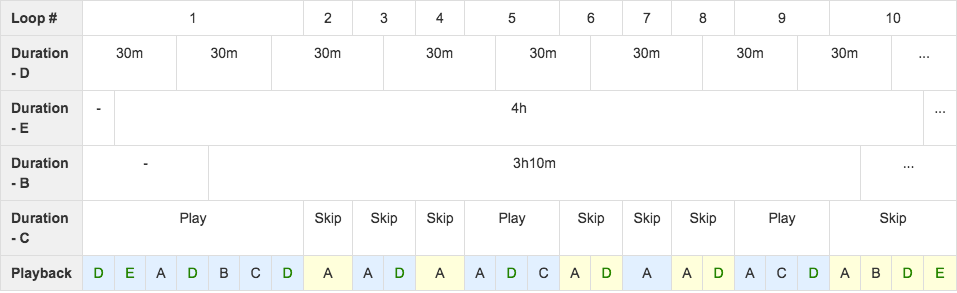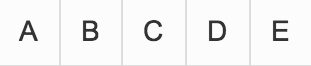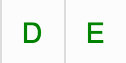Configuring content properties
This article provides the instructions to configure the properties for a content. The content properties window can be triggered in the following ways:
Double-clicking a content added to a folder in the Library.

Double-clicking a content listed in the Overview tab in a Basic sign.

Double-clicking a content added to a widget and listed in the CONTENT tab, in an Advanced sign.
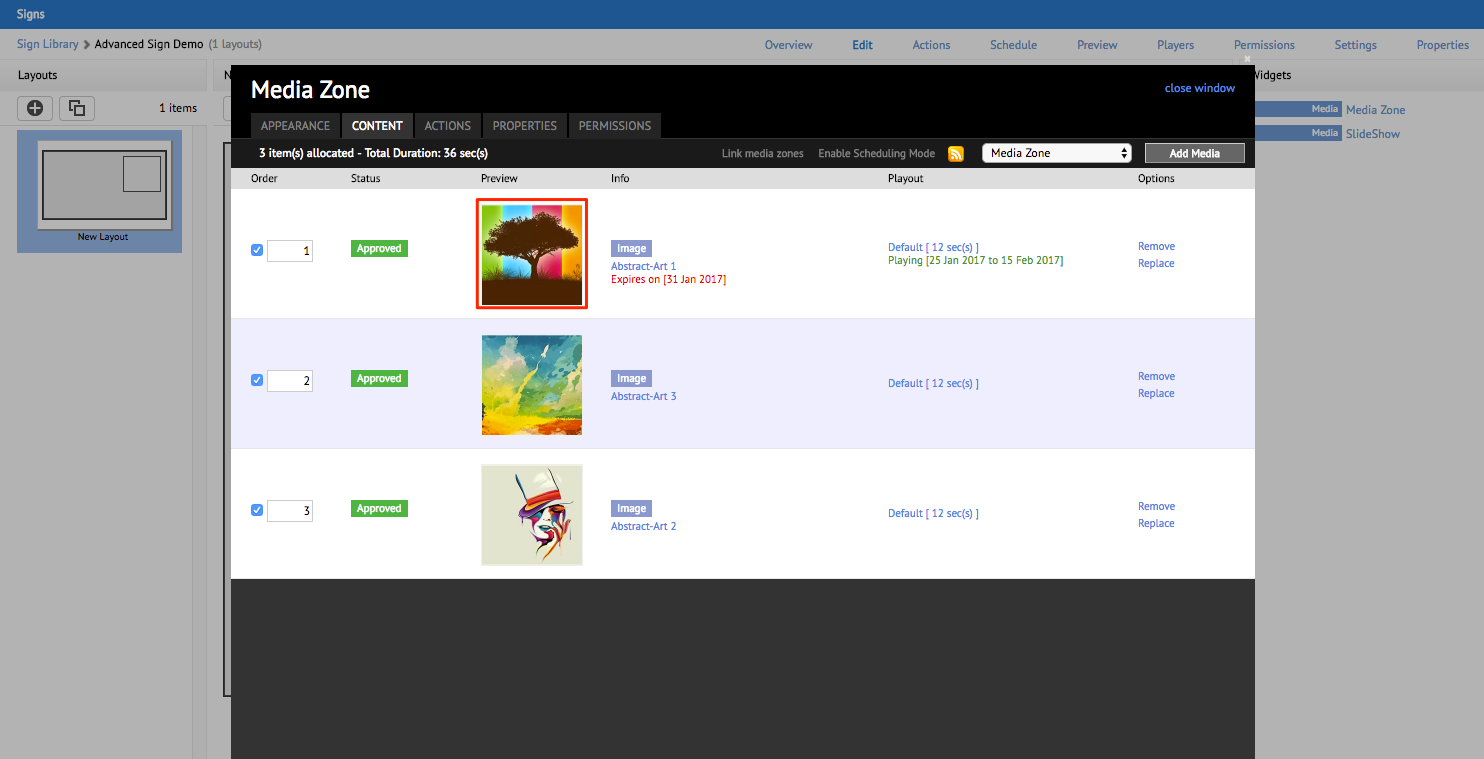
When the content properties window is triggered from the Library, there will be three tabs available; Summary, Attributes, and Allocations. When the content properties window is triggered from a sign, there will be four tabs available instead; Playout Properties, Summary, Attributes, and Allocations.

Note
Please read the Creating a Sign article for instructions to add content to a sign, or the Adding media article for instructions to add content in the Library, prior to configuring content properties.
Configure content properties
To configure the content properties, follow the instructions below.
Double-click the content to display the content properties window.
In the Playout Properties tab, configure how the content is played. Refer to the Playout Properties section below.
In the Summary tab, add the title, expiry date, description, tags, and caption for the content.
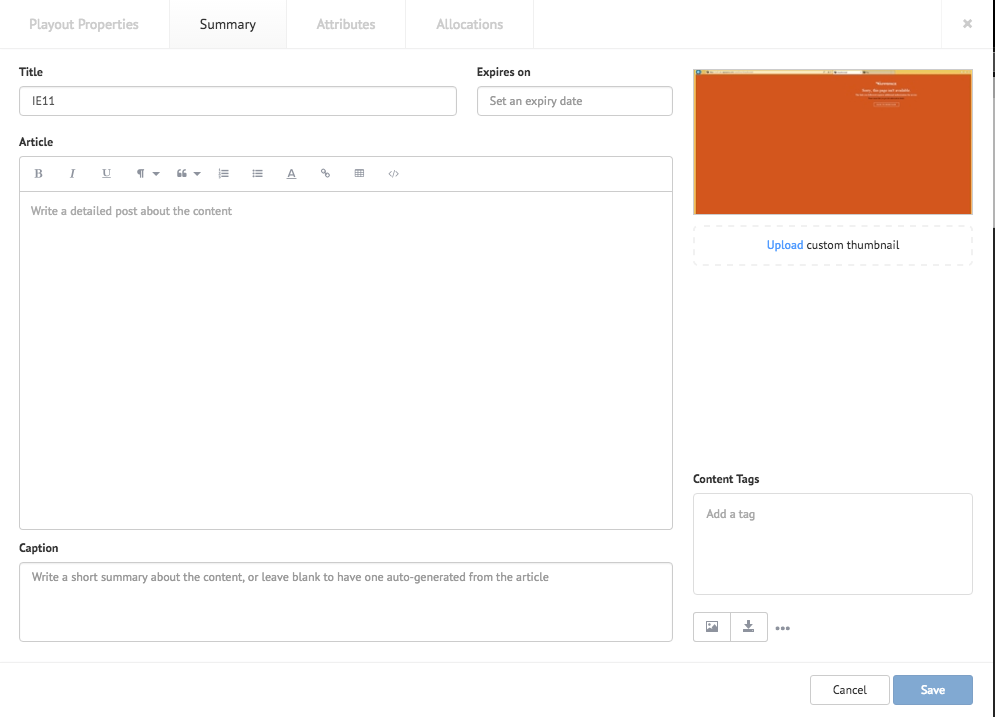
The Allocations tab indicates which sign the content is assigned to.
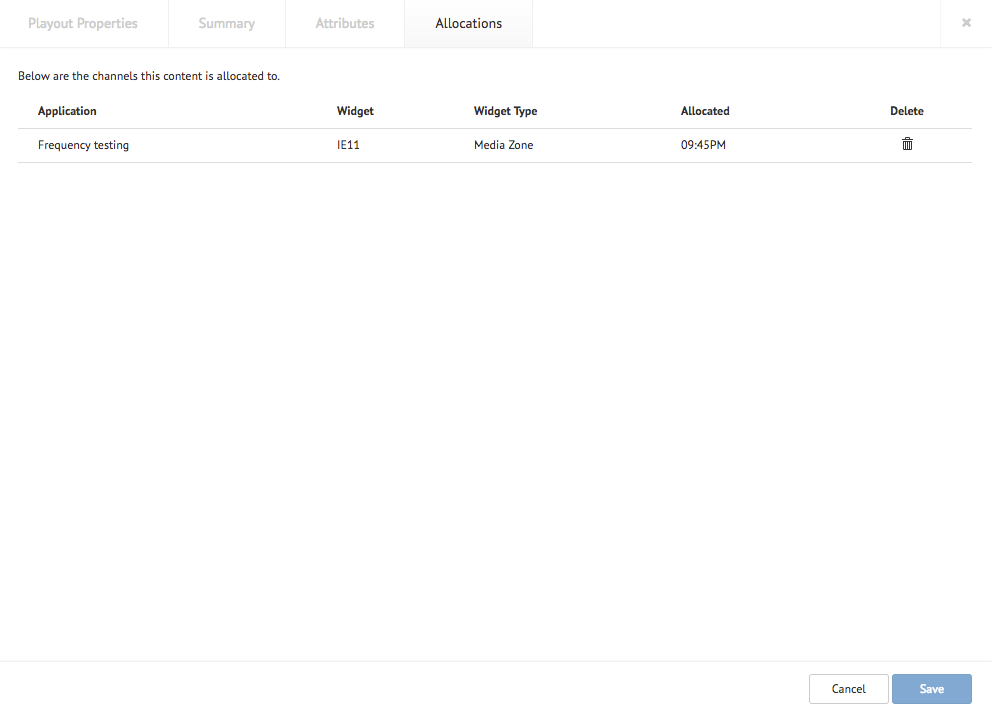
Click Save.
Playout Properties
The following Playout Properties are available for any content added to a sign. The Playout Properties tab does not appear when you trigger the content properties from the Library.

Listed below are the descriptions for each property:
| Properties | Description |
|---|---|
| Aspect Ratio | Determine how the content in a widget should be stretched comparatively to the source content, during playback. |
| Transition | Transition to use when introducing the content, such as Fade, Left Swipe, Center Vertical Expand etc. |
| Playout Effect | Determine the playout effect of the content such as random, left, right, up, down etc. |
| Duration | The duration for content playback is default if not specified. For video content “default” equals to the duration of the video file. |
| Scheduling | Select the start and end dates to play the content. |
| Frequency Restrictions | Determine the frequency of the content playback such as Exactly, At most, and Skip loops. Read more below. |
Frequency Restrictions Setting
The Frequency Restrictions setting is essentially a validation check for the content. The content becomes invalid if it has reached the defined frequency duration (minute, hourly, or daily).
The Frequency Restrictions options are described in detail below:
None - No frequency restriction (default).
At most - Maximum number of playout loops for selected setting.
- X times a minute (e.g. 3 times per minute)
- X times hourly (e.g. 3 times per hour)
- X times daily (e.g. 3 times per day)
Skip loops - Number of playout loops to be skipped before content is included in the playlist.
- Skip X loop(s) (e.g. Skip 3 loops)
Exactly - Content will be played the number of times defined in the setting.
- X times a minute (e.g. 3 times per minute)
- X times hourly (e.g. 3 times per hour)
- X times daily (e.g. 3 times per day)
Note
The sign will automatically build another playlist for content with the “Exactly” setting, and always check the “Exactly” playlist every time it finishes playing a content, to see if there is any valid content before checking the default or scheduled playlists, if any. The sign will try its best to ensure content gets played exactly as the defined setting.
Listed below are several key scenarios to help you understand how the selected options will impact all the content in a playlist, with the following assumptions set:
The signs channel contains one (1) layout with one (1) playlist in the following order:
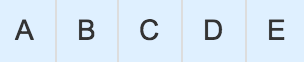
There is no schedule for the layout or the content unless mentioned otherwise.
Scenario 1
Frequency Restrictions: None
Description: Frequency restriction for all content in the playlist is “None”.
Expected Behavior: Playout should follow and repeat the playlist sequence.

Scenario 2
Frequency Restrictions: At most – X times a minute
Description: Frequency restriction for Content A is a maximum of 1 time every minute. No frequency restriction defined for other content.
Expected Behavior 1: Assuming the duration for each content is 10 secs, the playout will be as below. Content A becomes invalid in loop 2 and therefore is skipped because it was last played less than 1 minute ago.

Expected Behavior 2: Assuming the duration for each content is 15 secs, the playout will be as below. Content A is not played at the 5th minute because the App has not yet reached Content A before the minute is up, due to it playing other content in the playlist.

Scenario 3
Frequency Restrictions: At most – X times hourly
Description: Frequency restriction for Content B is maximum 1 time every hour. No frequency restriction defined for other content.
Expected Behavior 1: Assuming the duration for each content is 10 minutes, the playout will be as below. Content B becomes invalid in loop 2 and therefore is skipped because it was last played 50minutes ago. At loop 3, Content B is valid again because it was last played 1hour 30minutes ago.

Expected Behavior 2: Assuming the duration for each content is 30 minutes, the playout will be as below. Content B is included in every playback loop but is only played once every 2.5 hours.

Scenario 4
Frequency Restrictions: Skip loop – Skip X loop(s)
Description: Frequency restrictions for Content D is skip 2 playback loops. No frequency restriction defined for other content.
Expected Behavior: Assuming the duration for each content is 30 minutes, the playout will be as below. Content D is skipped at every 2 playback loops.

Scenario 5
Frequency Restrictions: Exactly – X times hourly
Description: Frequency restrictions for Content E is exactly 3 times every hour. No frequency restriction defined for other content.
Expected Behavior: Assuming the duration for each content is 5 minutes, the playout will be as below. The green font refers to content in the “Exactly” playlist. The sign will always check the “Exactly” playlist every time it finishes playing a content. Content E should be played every 20 minutes. Content E is invalid if the last playback was less than 20 minutes ago. The sign will pick a valid content from the default playlist as the next content.

Scenario 6
Frequency Restrictions: A combination of Frequency Restriction settings. Two playlists will be created in the MediaZone as follows, with a duration for each content at 10 minutes:
Description:
- Content A has no frequency restriction.
- Frequency restriction for Content B is maximum 8 times every day. 8 times per day = once every 3 hours.
- Frequency restrictions for Content C is to skip 3 playback loops.
- Frequency restrictions for Content D is exactly 2 times every hour. 2 times per hour = once every 30 minutes.
- Frequency restrictions for Content E is exactly 6 times every day. 6 times per day = once every 4 hours
Expected Behavior: Assuming the duration for each content is 10 minutes, the playout will be as below. The green font refers to content in the “Exactly” playlist. The sign will always check the “Exactly” playlist every time it finishes playing a content. Since only Content A has no frequency restriction, it will be played again when there are no other valid content available.