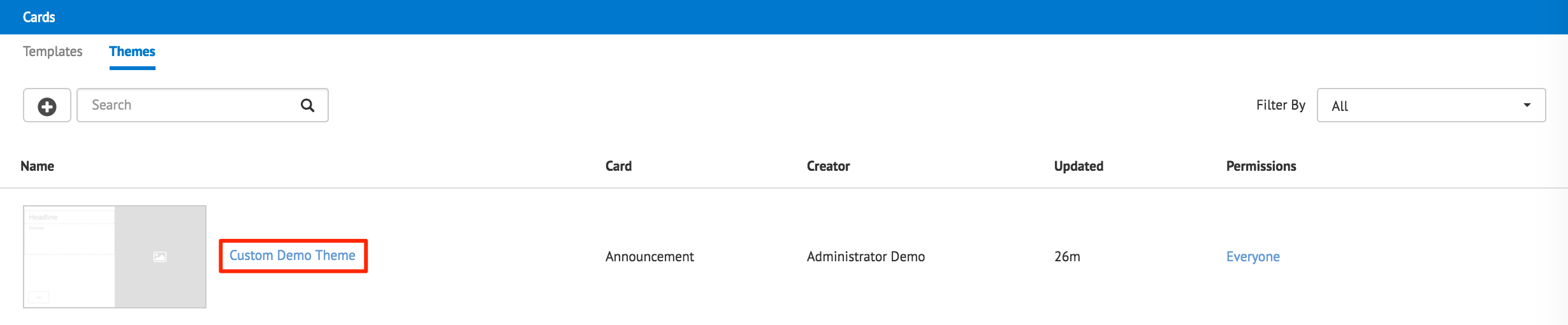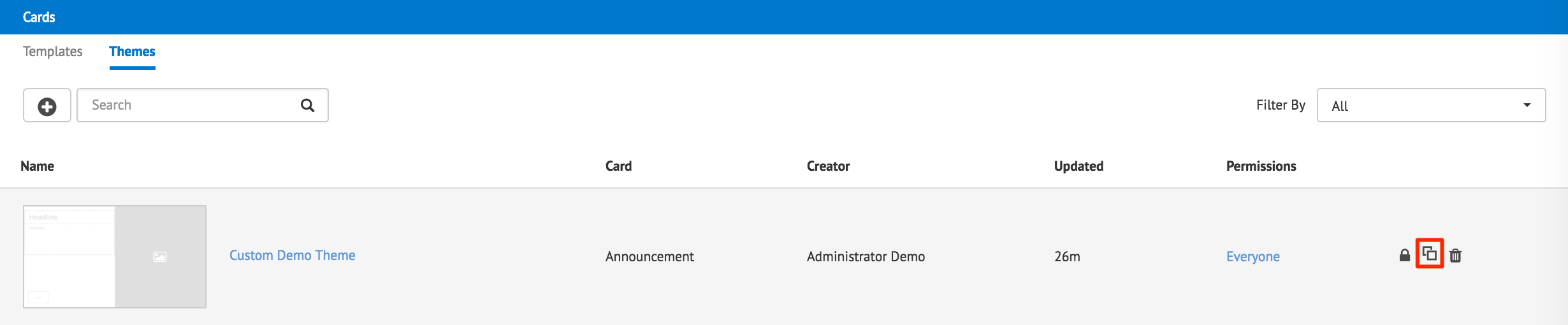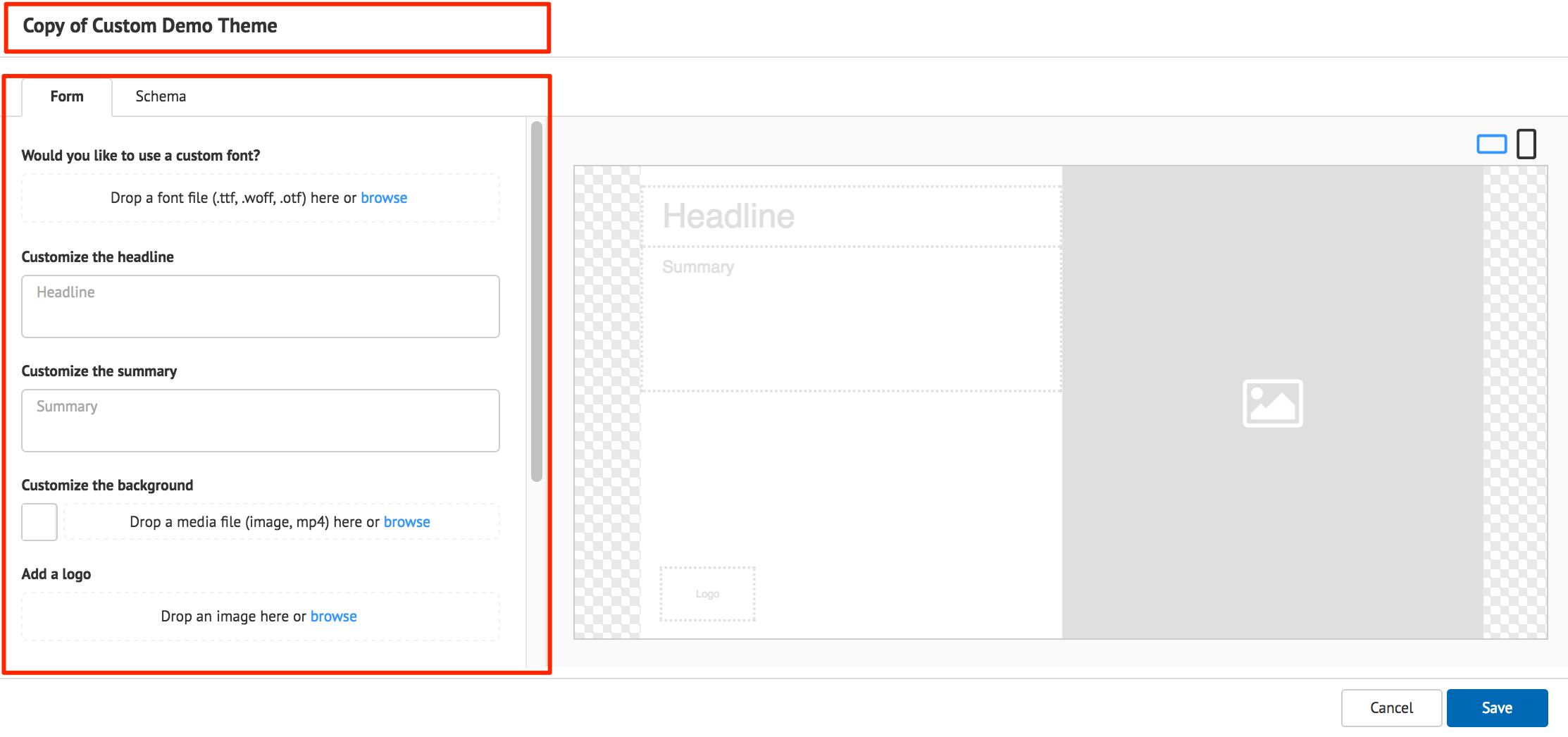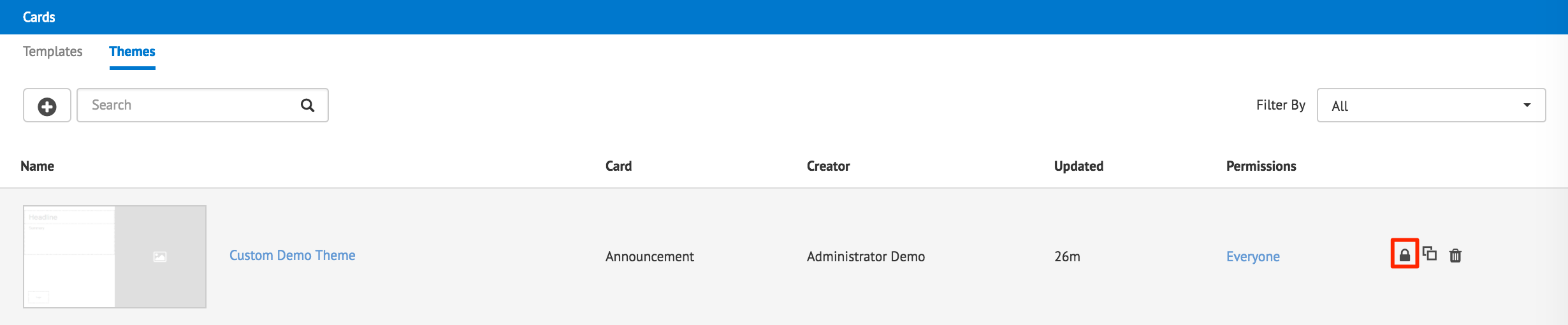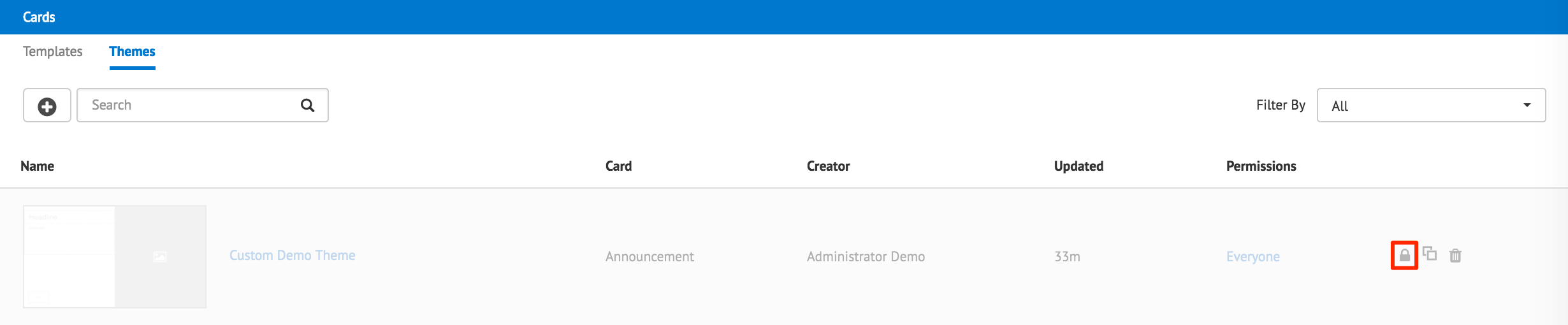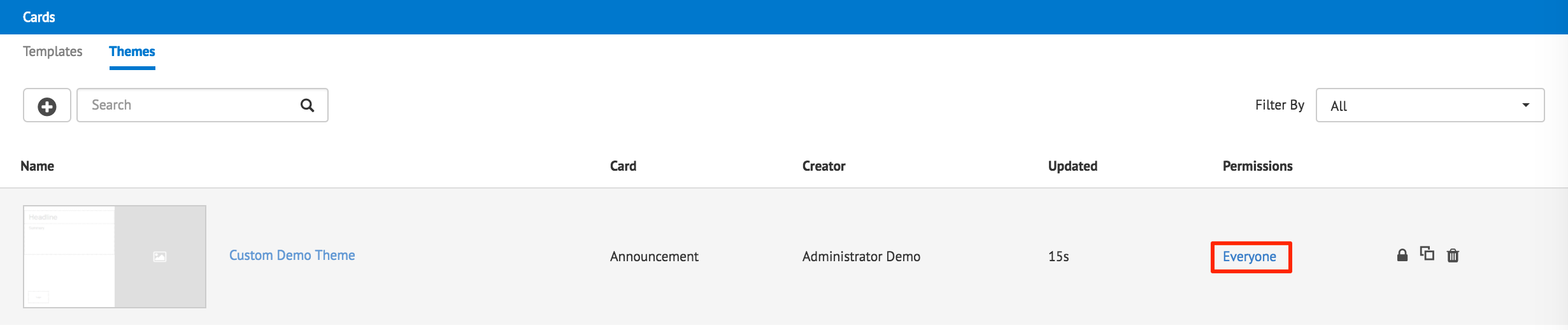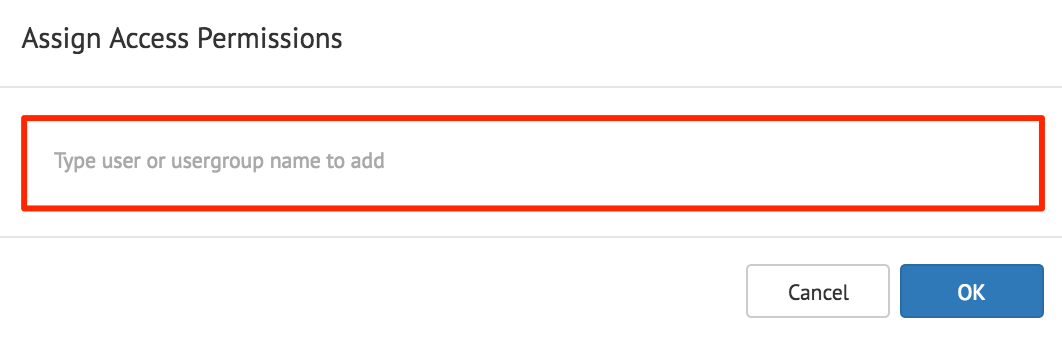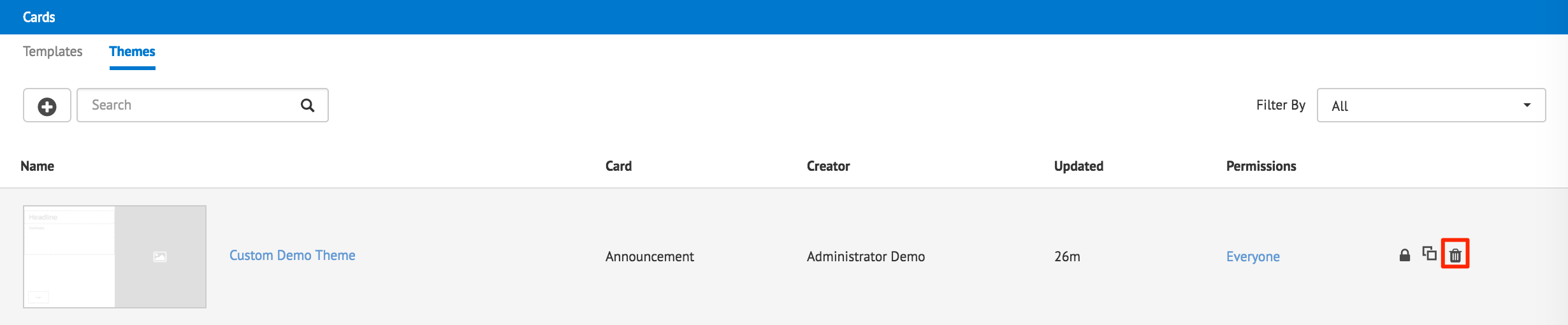Adding a card theme
This article provides the instructions to add, edit, and customize themes to a card.
- Add Card Themes
- Duplicate Card Themes
- Disable Card Themes
- Permissions on Card Themes
- Delete Card Themes
Prerequisites
- Content Administrator, Account Owner, or Portal Administrator permissions required.
- Ensure your device is compatible. Please refer to the Supported Card Types section in the Supported media player comparison article.
Add Card Themes
Click the Appspace menu, select System > Cards.
Click the Themes tab, and click the Add button.
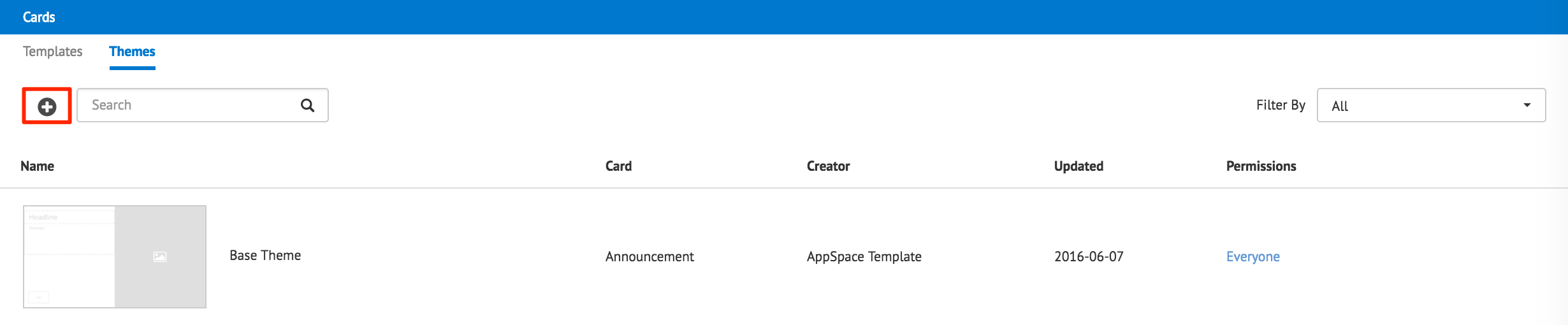
Select the desired Card template from the drop-down menu for the theme, and click Next.

Enter in the theme title.
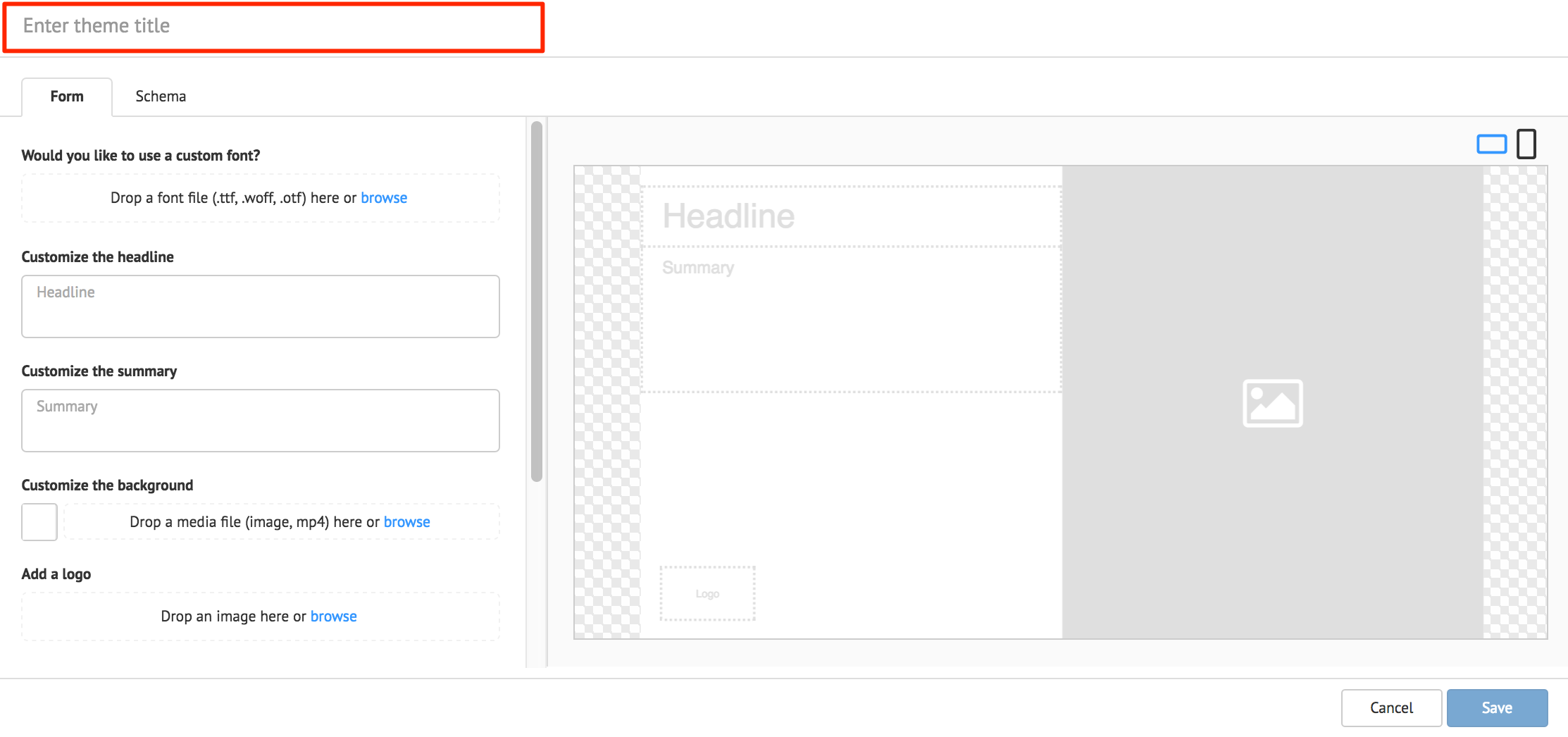
In the Form tab, edit the fields depending on the Card template selected, you wish to see in the theme.
Click the Lock icon to disable the field from being viewed by the user when the theme is selected in the card template.
Click the Gear icon to access the text field customization, which allows users to lock styling options, or force capitalization of text.
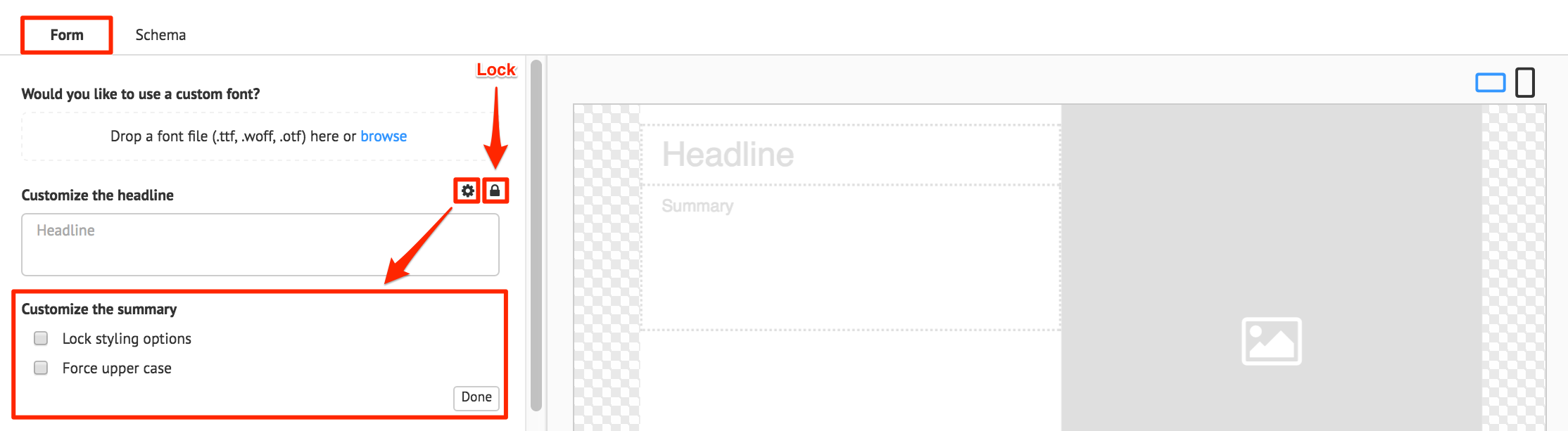
Optionally, you may edit the structure of the Card Template, by clicking the Schema tab, and editing the template code. To revert back to the last save of the template code, click Restore.
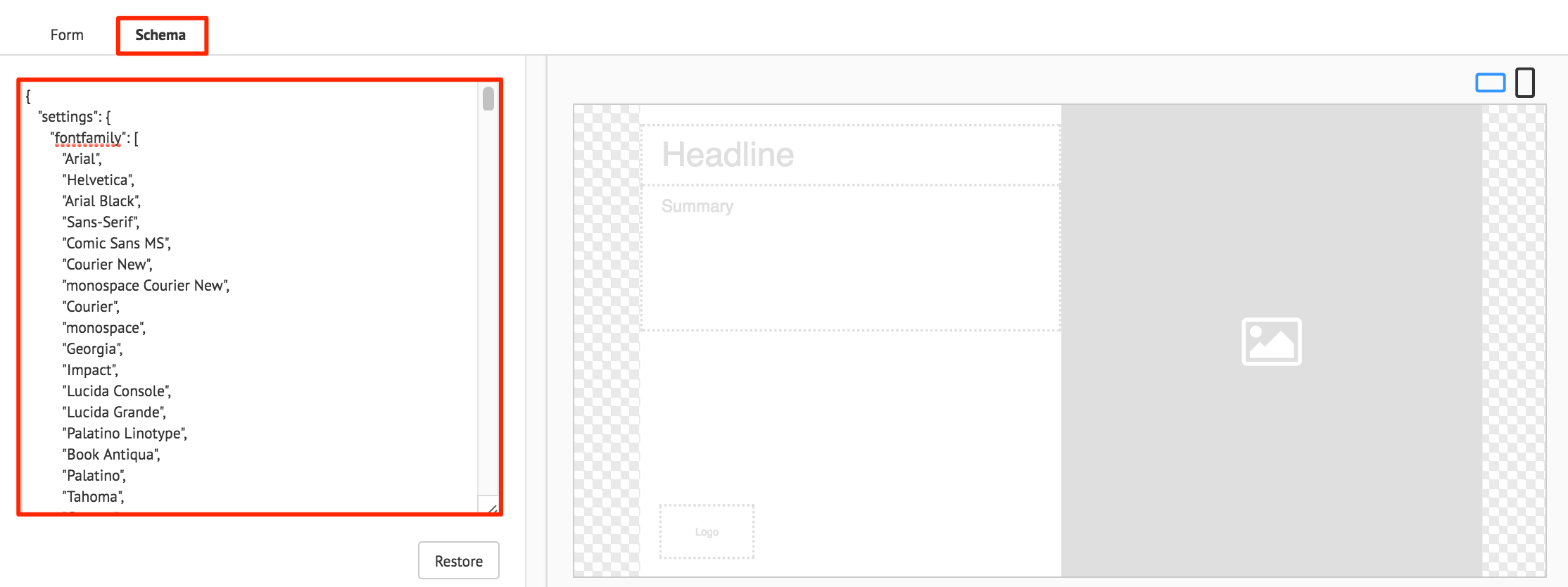
Click Save once done.
To edit the theme, click the theme’s name link, and make the necessary edits. Click Save once done.