This article provides the instructions to add, refresh, edit, search, and delete Electronic Programming Guide (EPG) provider settings within Channels.
Prerequisites
You must be one of the following users:
- Account Owner
- Account Administrator
- Portal Administrator
Add EPG Providers
- Click Admin > App Configuration from the Appspace Menu navigation bar, and click the EPG Providers tab.
- Click the CREATE button.
- In the Create New EPG Provider tab, enter in the Name, and URL link of the EPG Provider’s XML file.
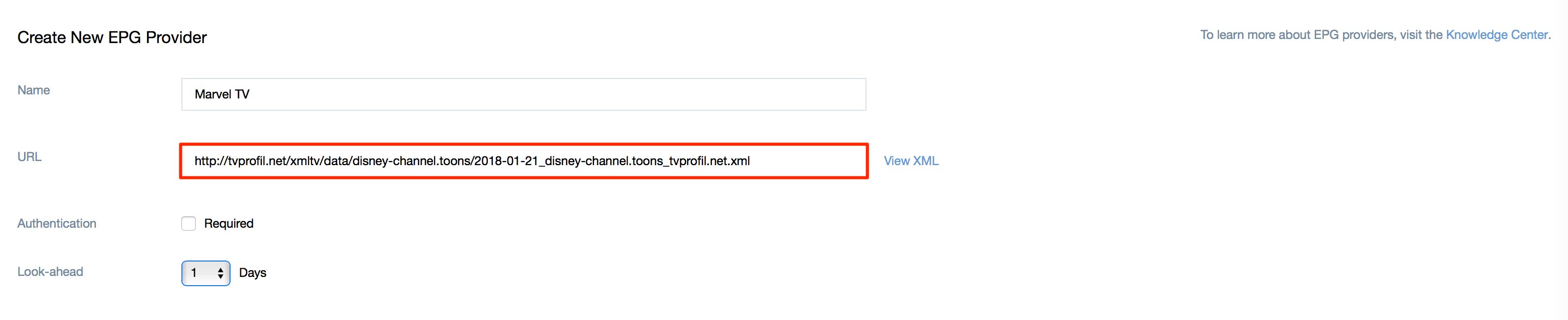
- If Authentication is required, check the Required check box, and enter in the Username and Password.
- In the Look-ahead field, select the number of days from the Look-Ahead drop-down menu.
- Click Save once done.
- To edit an EPG provider, click the EPG provider’s name link, and make the necessary edits. Click Save once done.
- To delete an EPG provider, select an EPG provider, and click the Delete icon. Click OK to confirm.

Refresh EPG Provider Data
To refresh or re-sync the EPG provider data, select one of the two options below:
Note
EPG provider data is automatically synced at 12:00am UTC daily.
Note
The Updated column will indicate Retrieving or display the last update time.
Was this article helpful?


