Qbic Technology is an Appspace partner that self-certifies its devices with Appspace App for Devices, revolutionizing the reservations and digital signage experience that modernizes the hybrid workplace experience. QBic’s range of Smart Panel PC devices are optimized and designed for reservation applications, while its Box PC devices are dedicated digital signage devices capable of image and video playback, HLS streaming, and compatible with a wide array of Appspace Cards.
Self-Certified Devices Disclaimer
- As there are a significant number of devices running the operating systems we support and a range of manufacturing standards, we can only assure the compatibility of the OS and the firmware versions that are actively tested by our partner organizations, as listed on this page.
- Reference models are device models that partner organizations have tested in their product engineering labs.
- You may use devices that have similar specifications to the reference models listed, however, we recommend you work with a systems integrator or an Appspace reseller to ensure the target devices are suitable for your deployment type and specific use case. If you do not have such a partner, please contact us and we’ll be happy to make some introductions.
This article provides Administrators with guidance to configure and register self-certified Qbic devices with the Appspace App.
Prerequisites
- An Account Owner or Location Admin user role with the Platform User license assigned.
- Sufficient Device Licenses when registering the device, and Content Licenses if displaying premium content.
- Ensure the device meets the manufacturer’s minimum hardware and technical specifications, as per our Appspace Compatible and Self-Certified Devices article.
- Ensure your network is configured to allow Appspace allowed URLs and network ports.
- Ensure the device clock is set to automatically retrieve time from a Network Time Protocol (NTP) server, with the correct time zone for it to sync correctly with the Appspace server.
Note
- Appspace Cloud servers are configured to retrieve time from an NTP server by default. If an On-prem server is used, ensure the server is configured to retrieve time from an NTP server automatically.
- Appspace timezone configuration includes time zones other than GMT. This enables users with daylight savings to adjust time accordingly.
Device Specific Prerequisites
- Ensure the Qbic device is running the latest firmware, as per our Appspace Compatible and Self-Certified Devices article.
Configure Qbic Devices
Perform the following instructions on the Qbic device interface.
- Power ON the Qbic device to launch the initial Configuration screen.
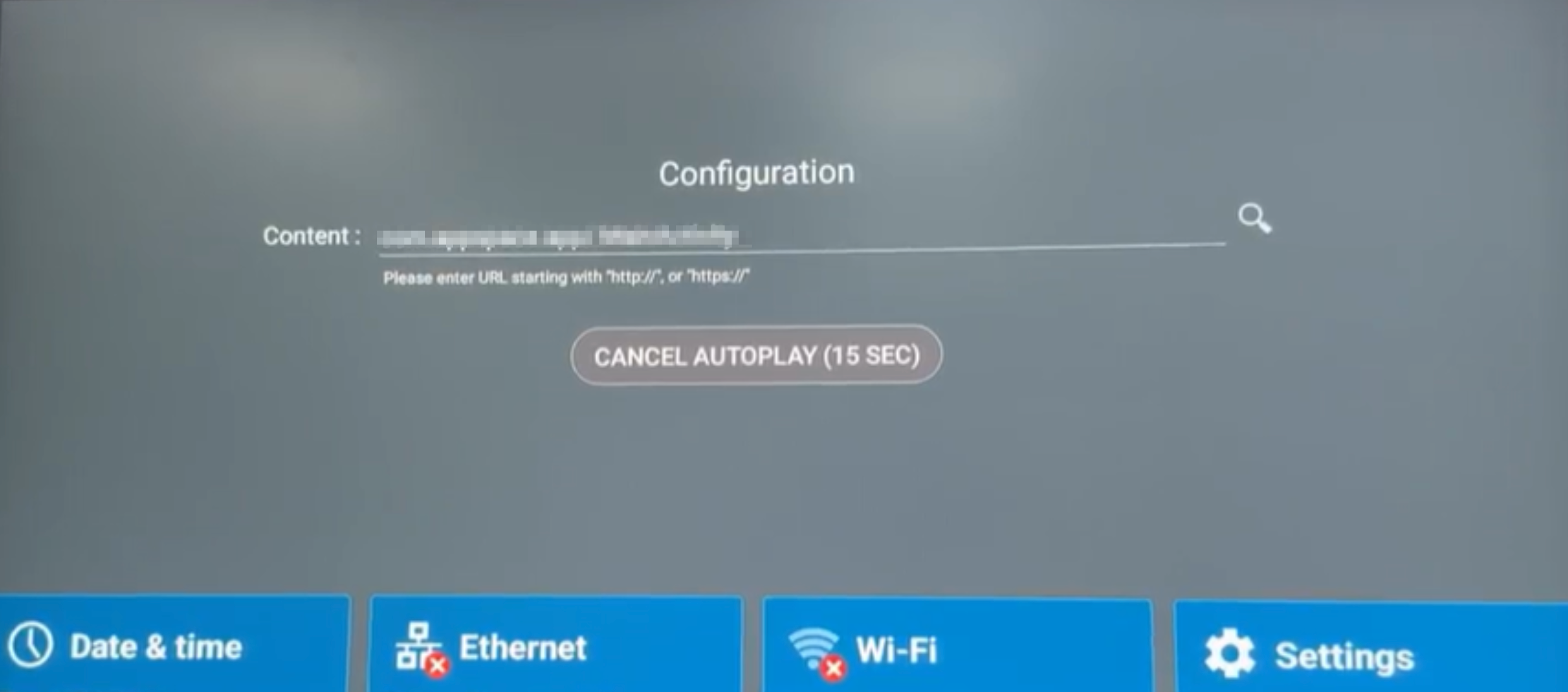
NoteIf the Qbic device has been configured previously, the device will attempt to autoplay the URL that has been configured in the Content content field, unless canceled. - Enter the Appspace App application name in the Content field:
Appspace Cloud: com.appspace.app/.MainActivity - Click PLAY to launch the Appspace App for Devices.
- Once successfully connected, the Appspace App for Devices Registration screen is displayed:
- Follow the instructions in the Register a device article (from Step 2 onwards) to register your device using the 6-character code displayed.
- In Step 11, ensure the device Channel selection mode is set to “Administrators can select a single channel“.
- Assign the desired playlist channel depending on the Qbic device:
- Qbic Smart Panel PCs – Room Scheduling or Desk Booking functionality.
- Qbic Box PCs – Digital Signage functionality.
Note
- The Qbic device will still retain the Appspace App application after a reboot, and will autoplay once the timeout duration ends. The Qbic device will still playback
- If the Qbic device goes offline, it will still playback content that have been stored locally on the device.
Technical Limitations
- Qbic self-certified devices have not been tested for:
- Broadcasts.
- Appspace Premium Cards.
- Appspace Cards that require passport integrations.
- Portrait mode on Box PC devices.
- 4K video playback on Box PC BXP-300 device (tested on BXP-320 only).
- Digital signage functionality on Smart Panel PC devices.
- Multicast streaming is not supported.
- Smart Panel PC devices, TD-1070 and TD-1060 Slim are limited to room booking functionality, while TD-0360 BookBuddy is limited to desk booking only.
Was this article helpful?